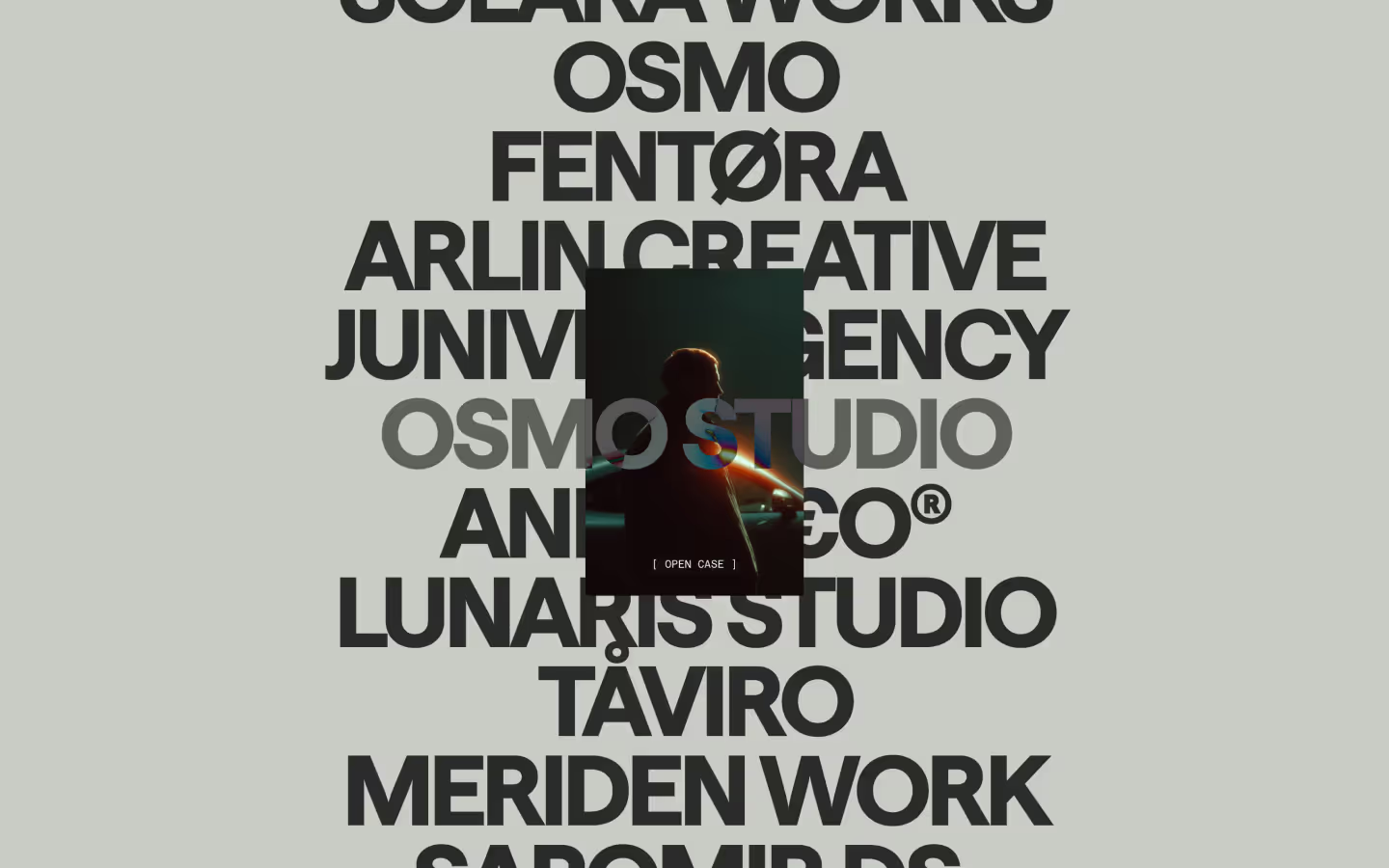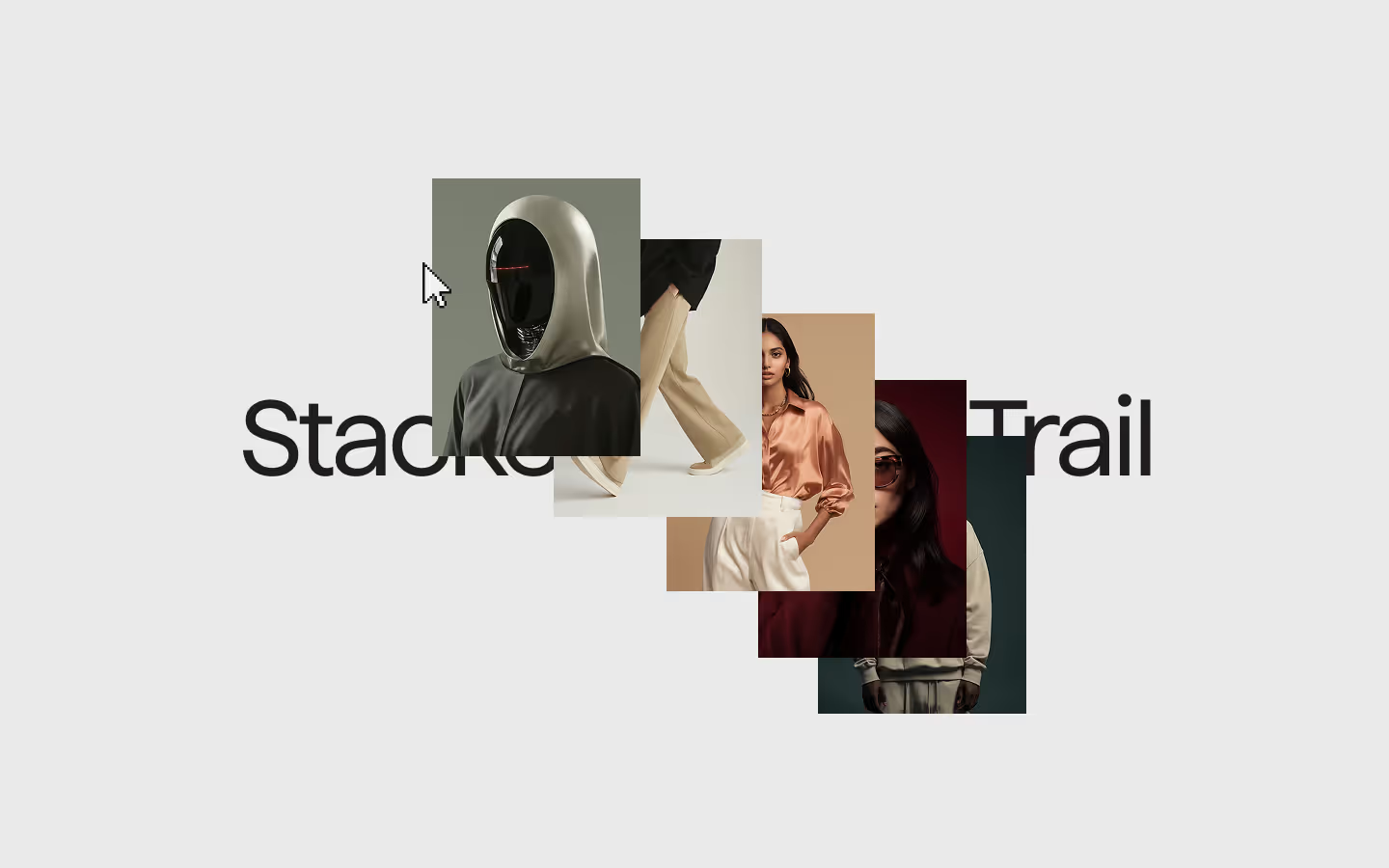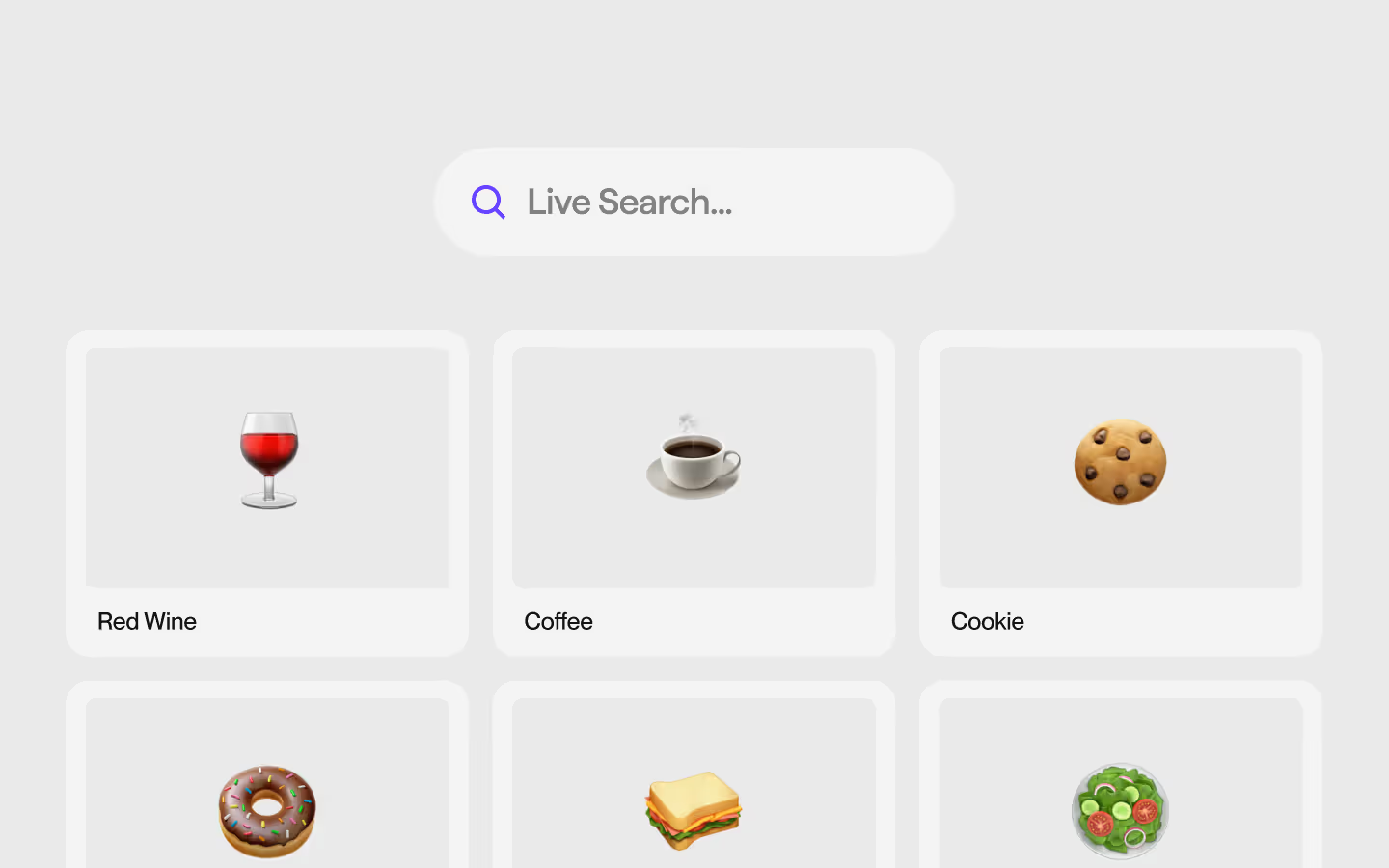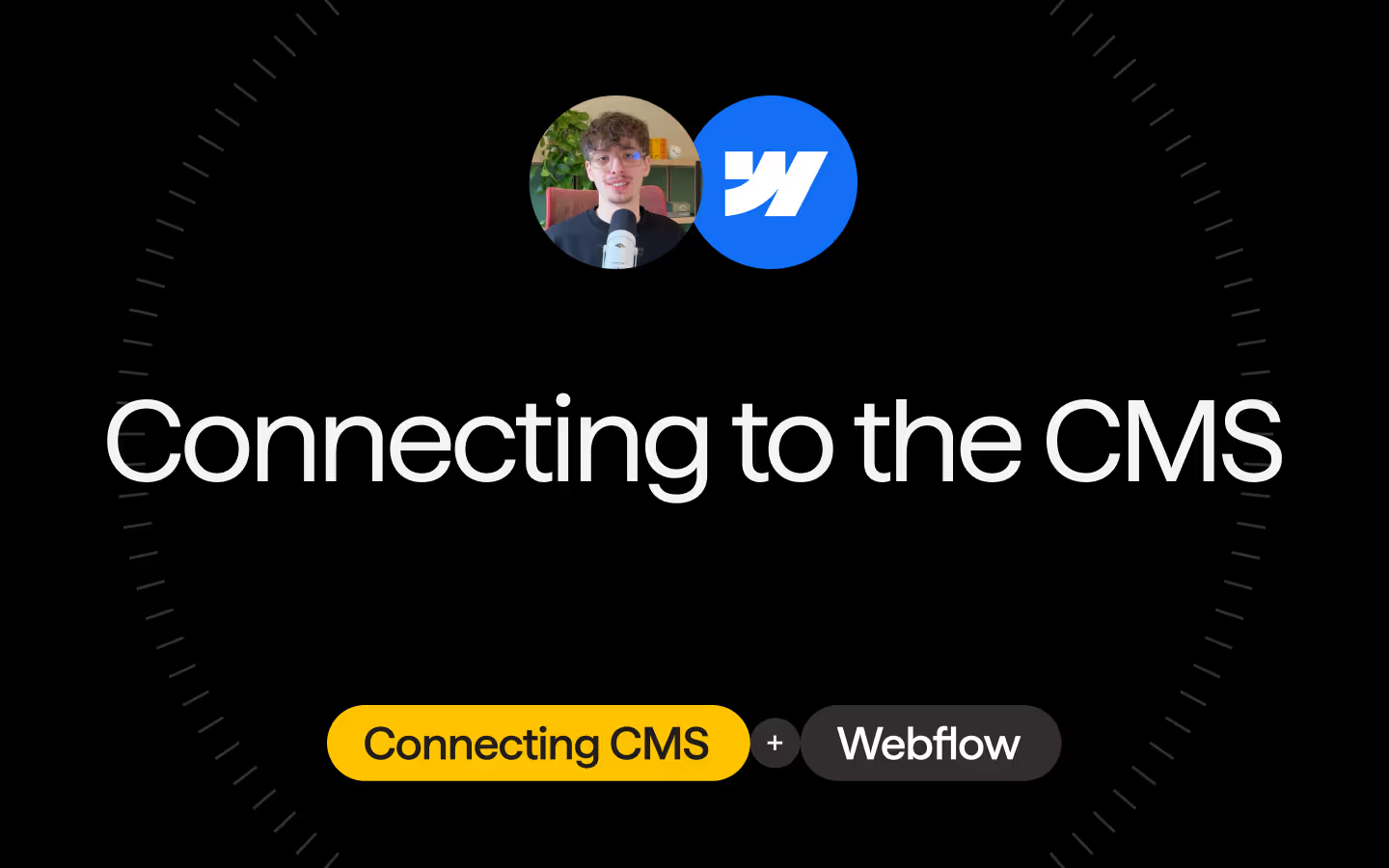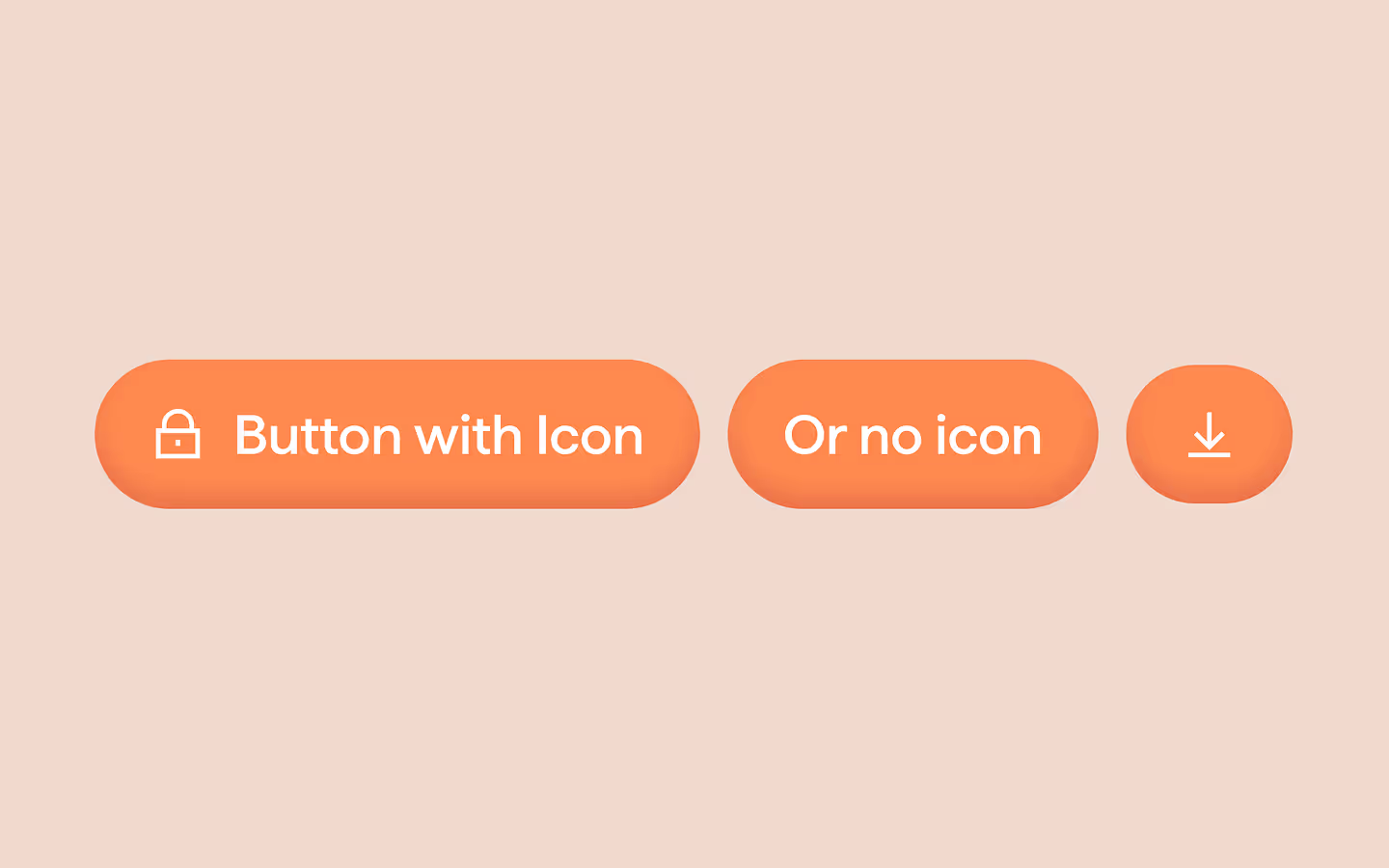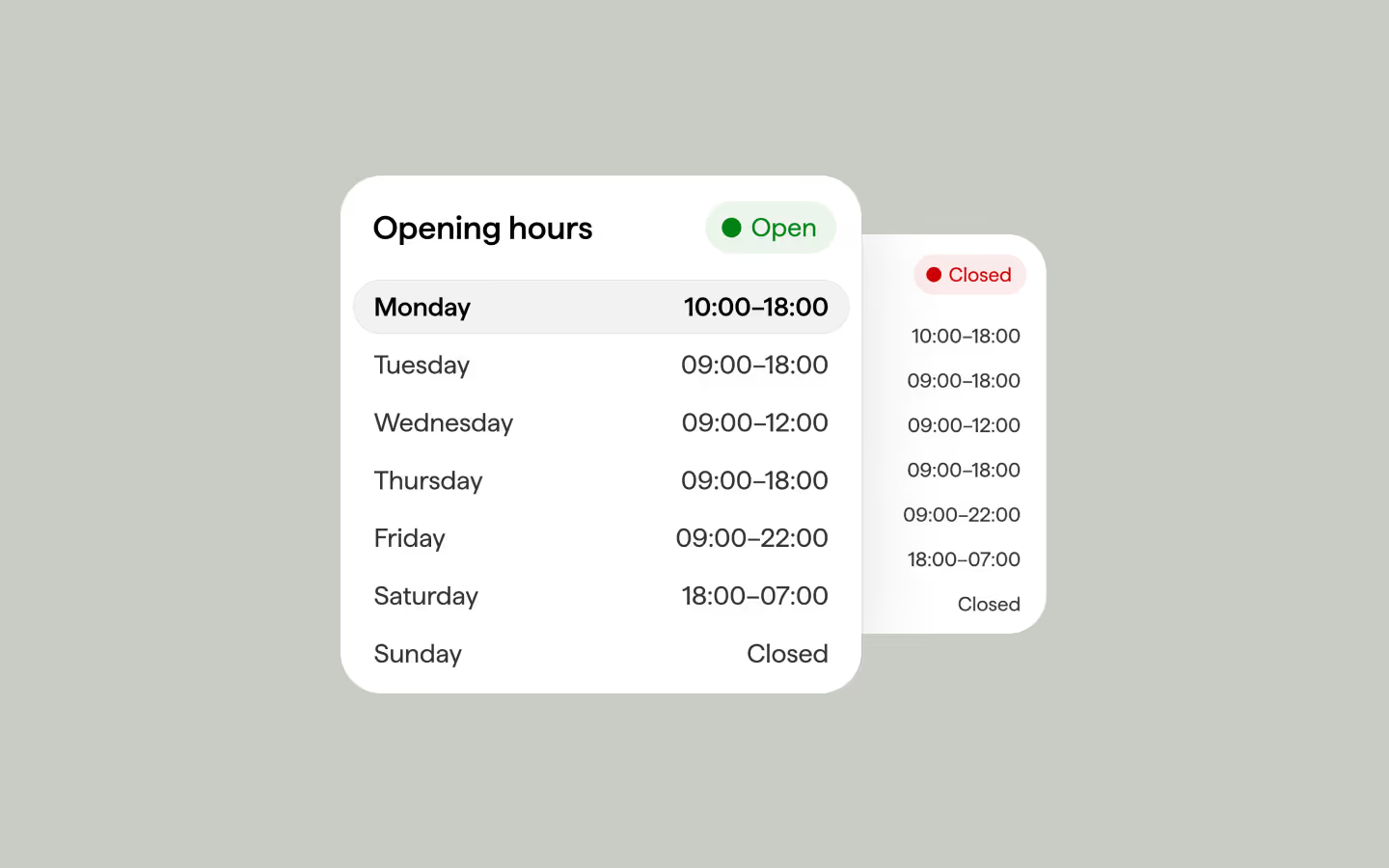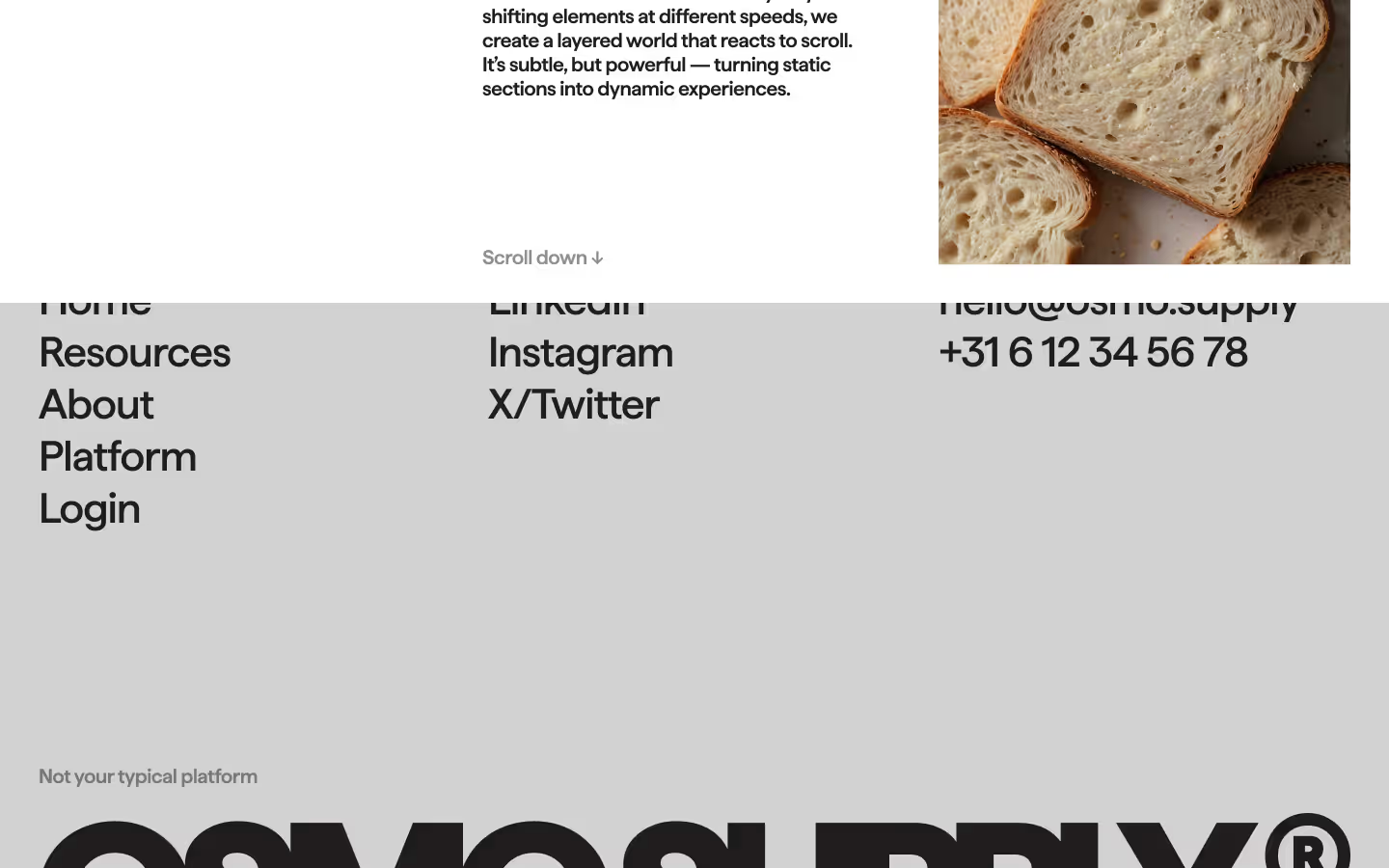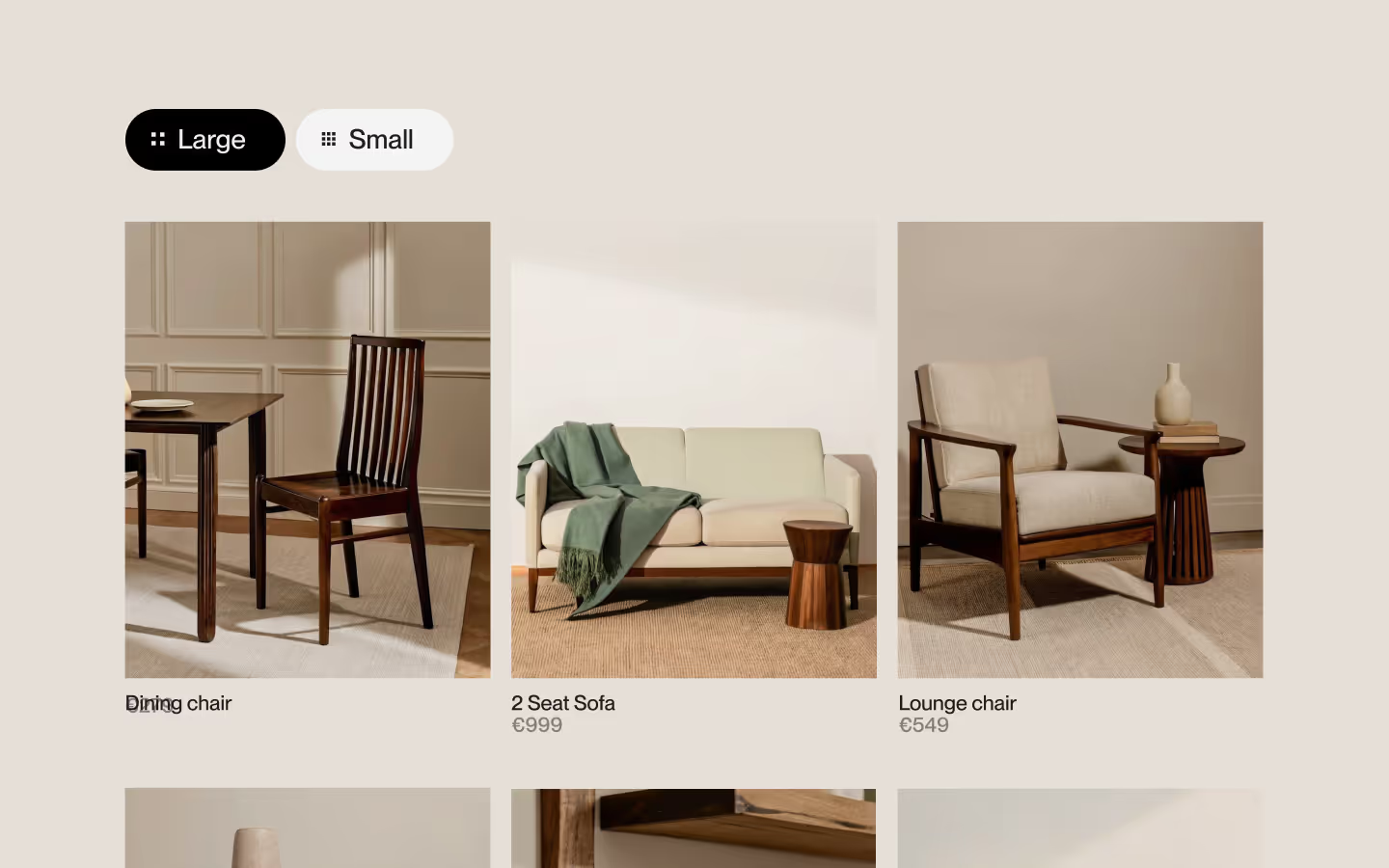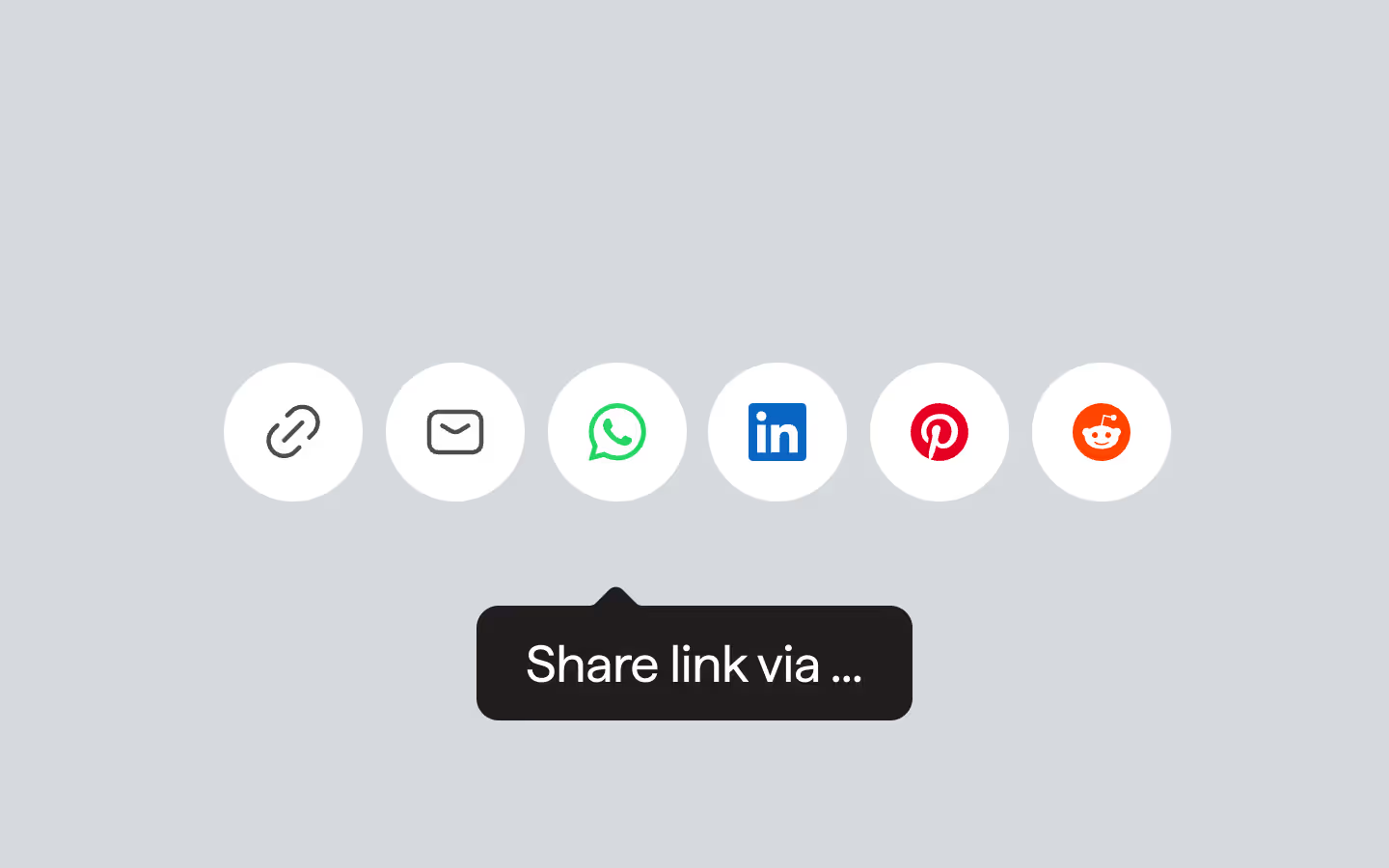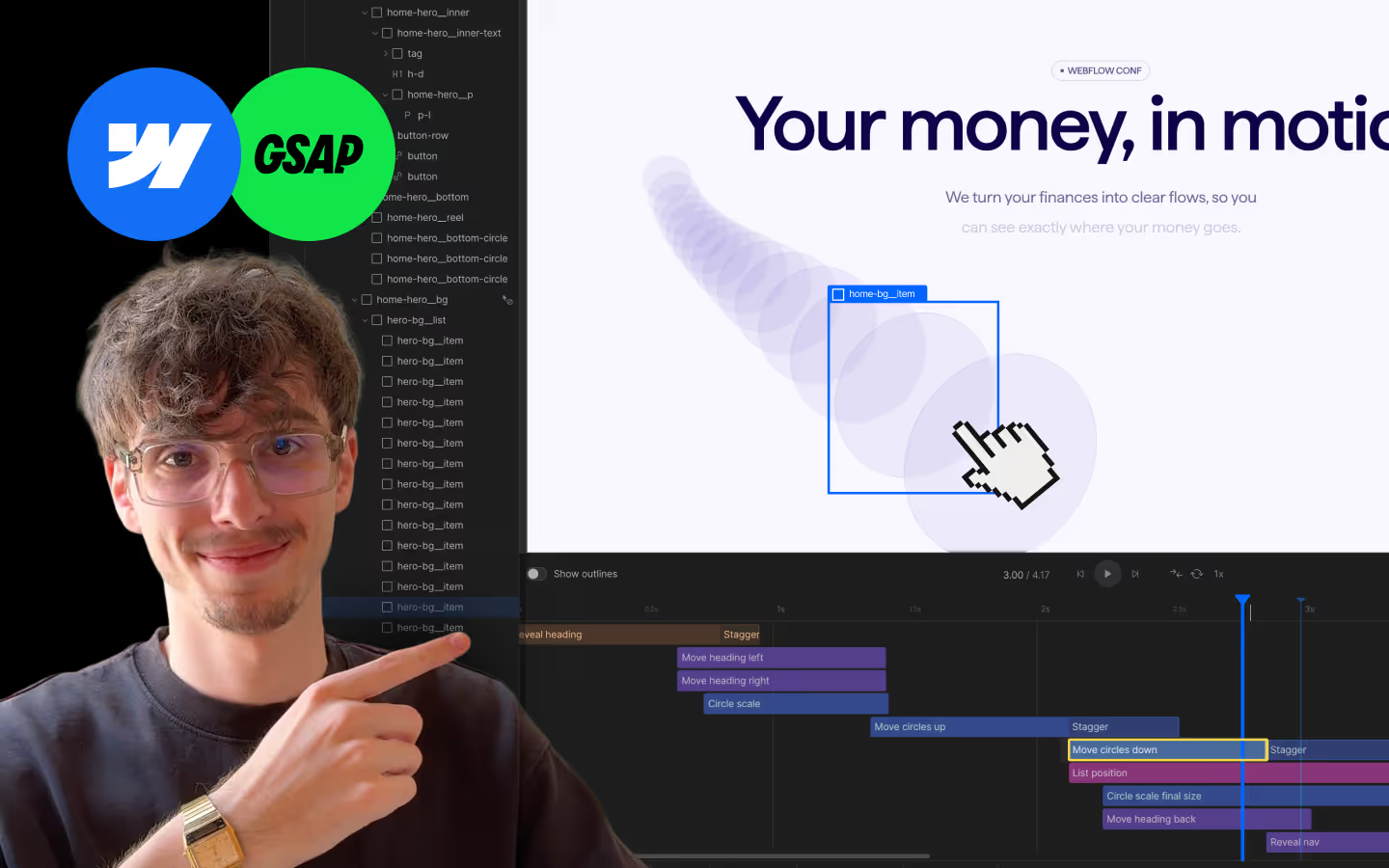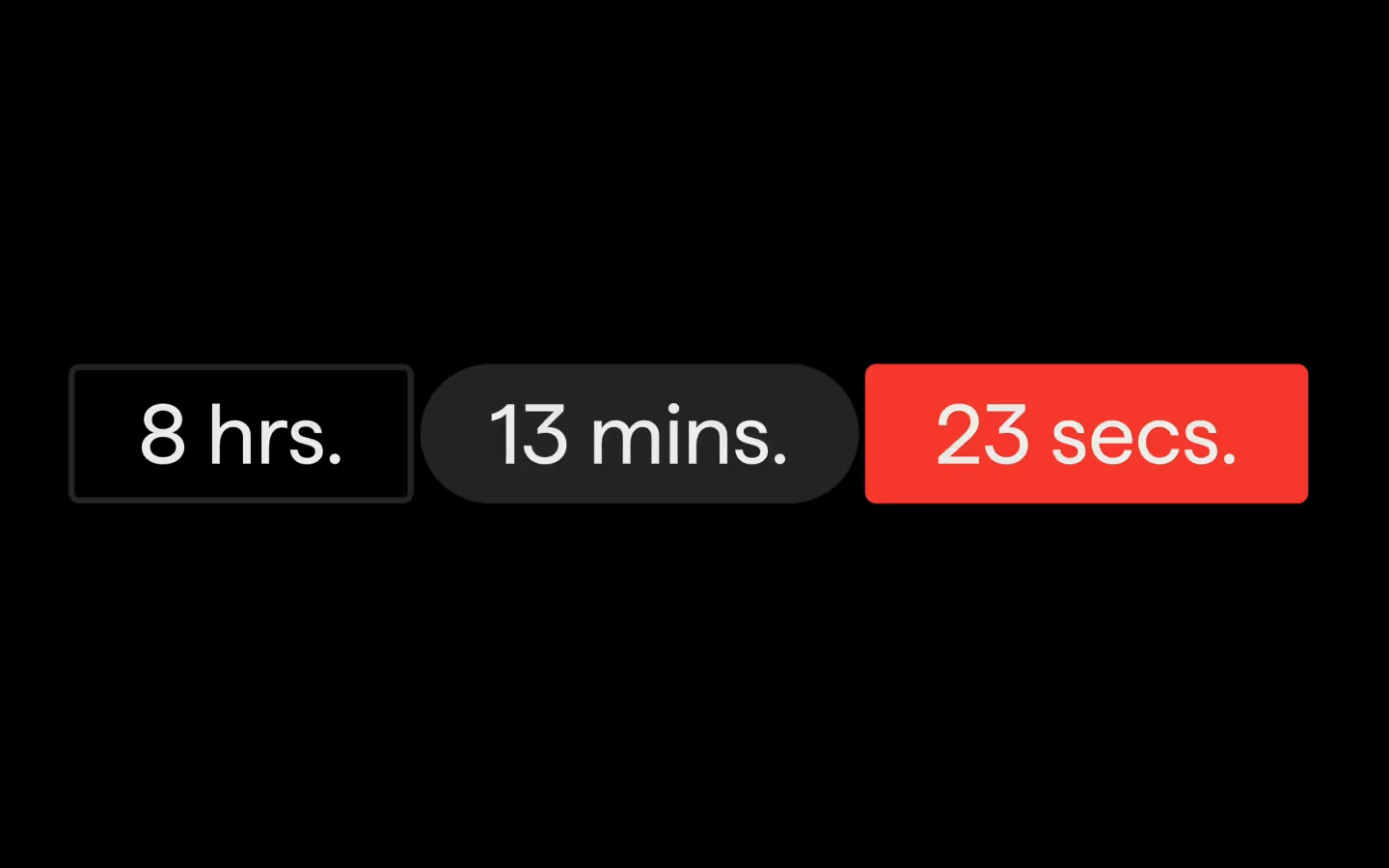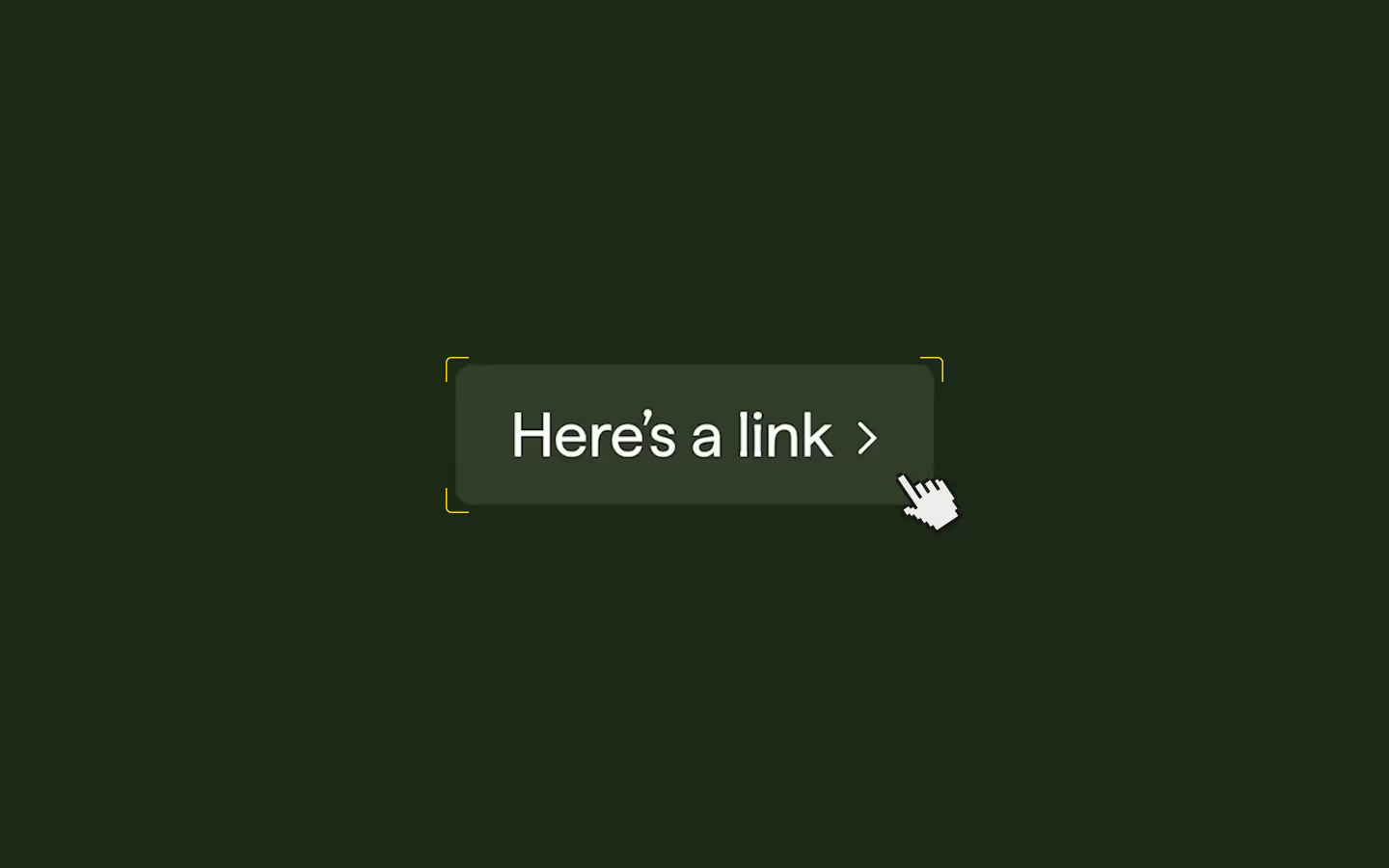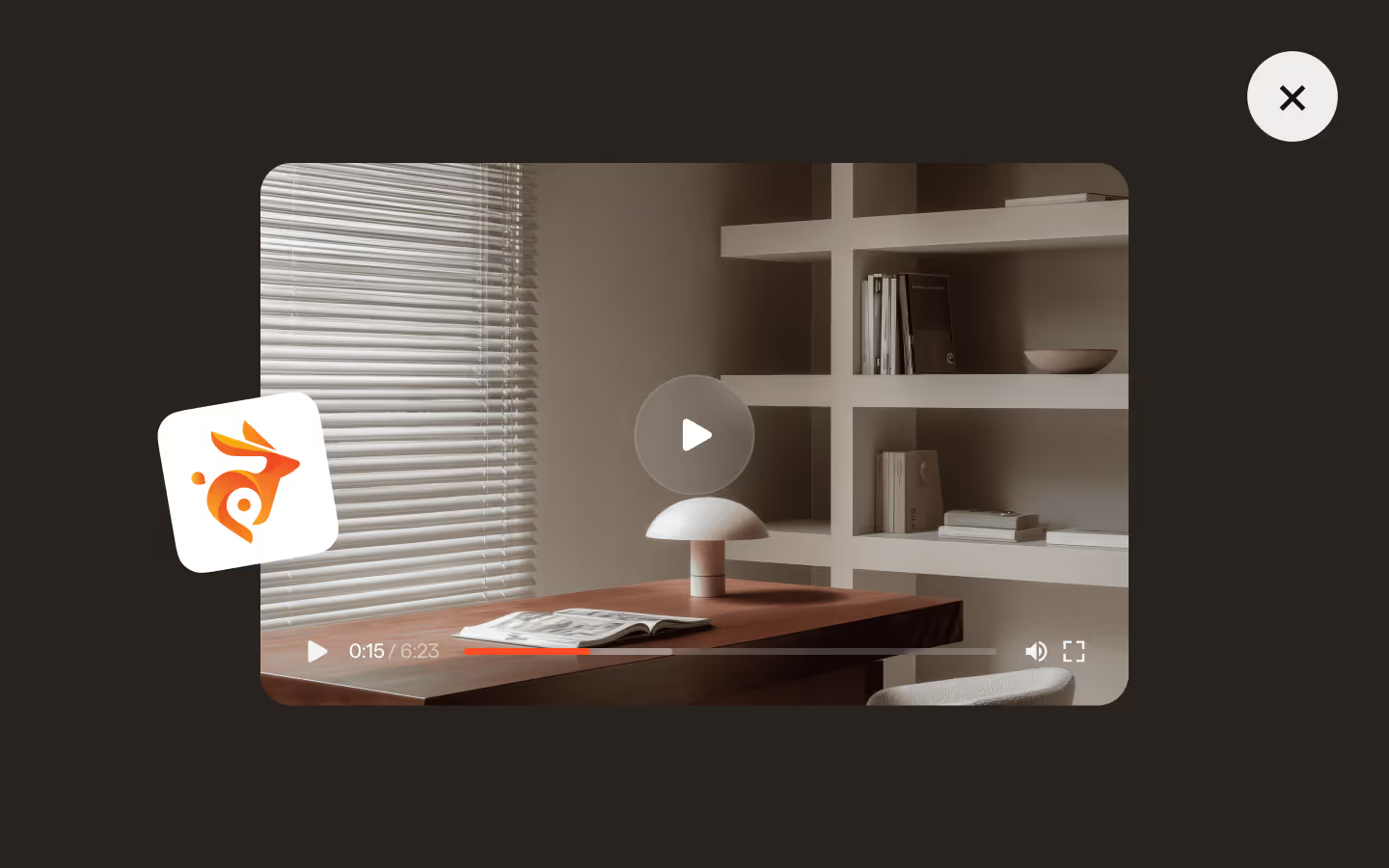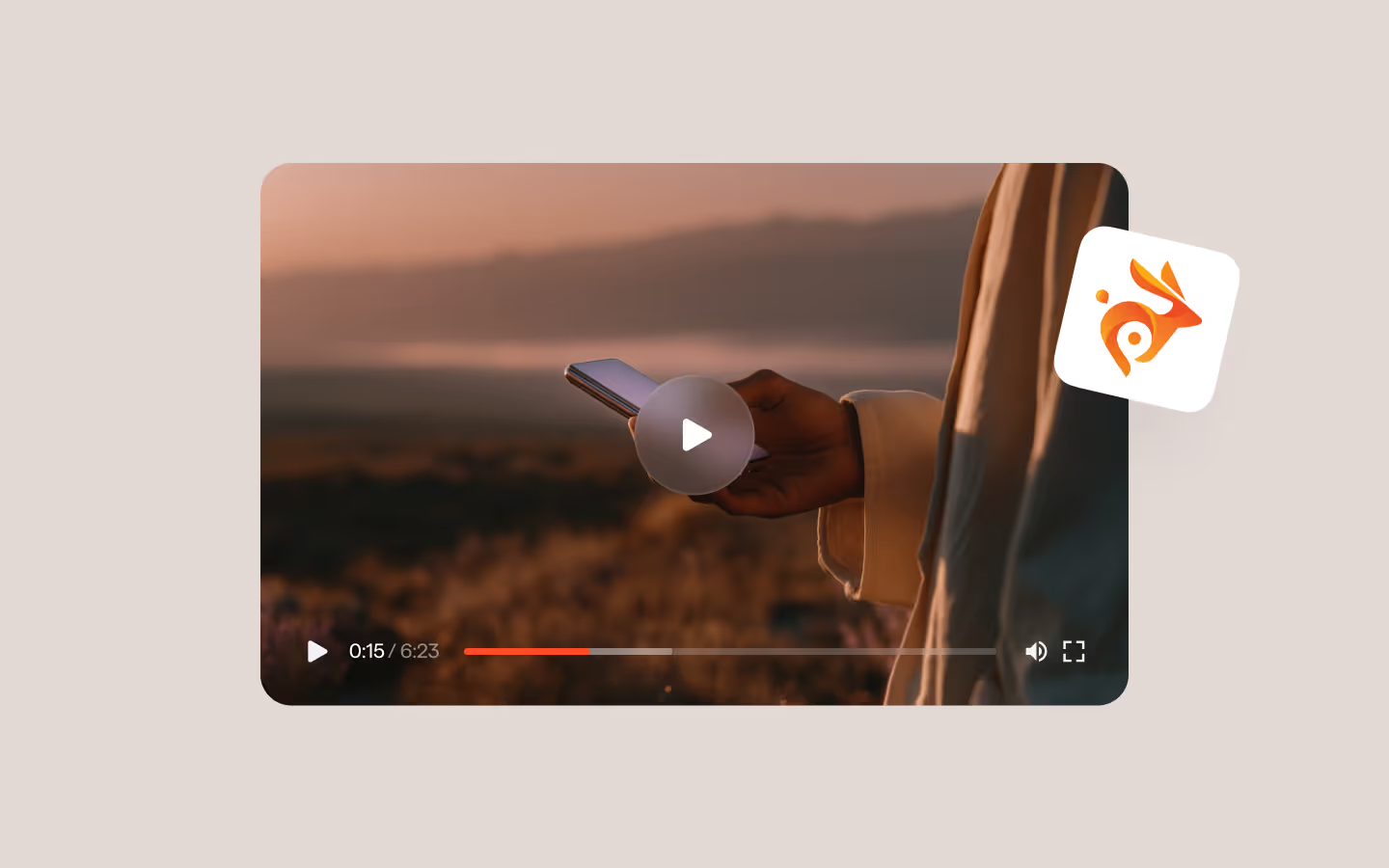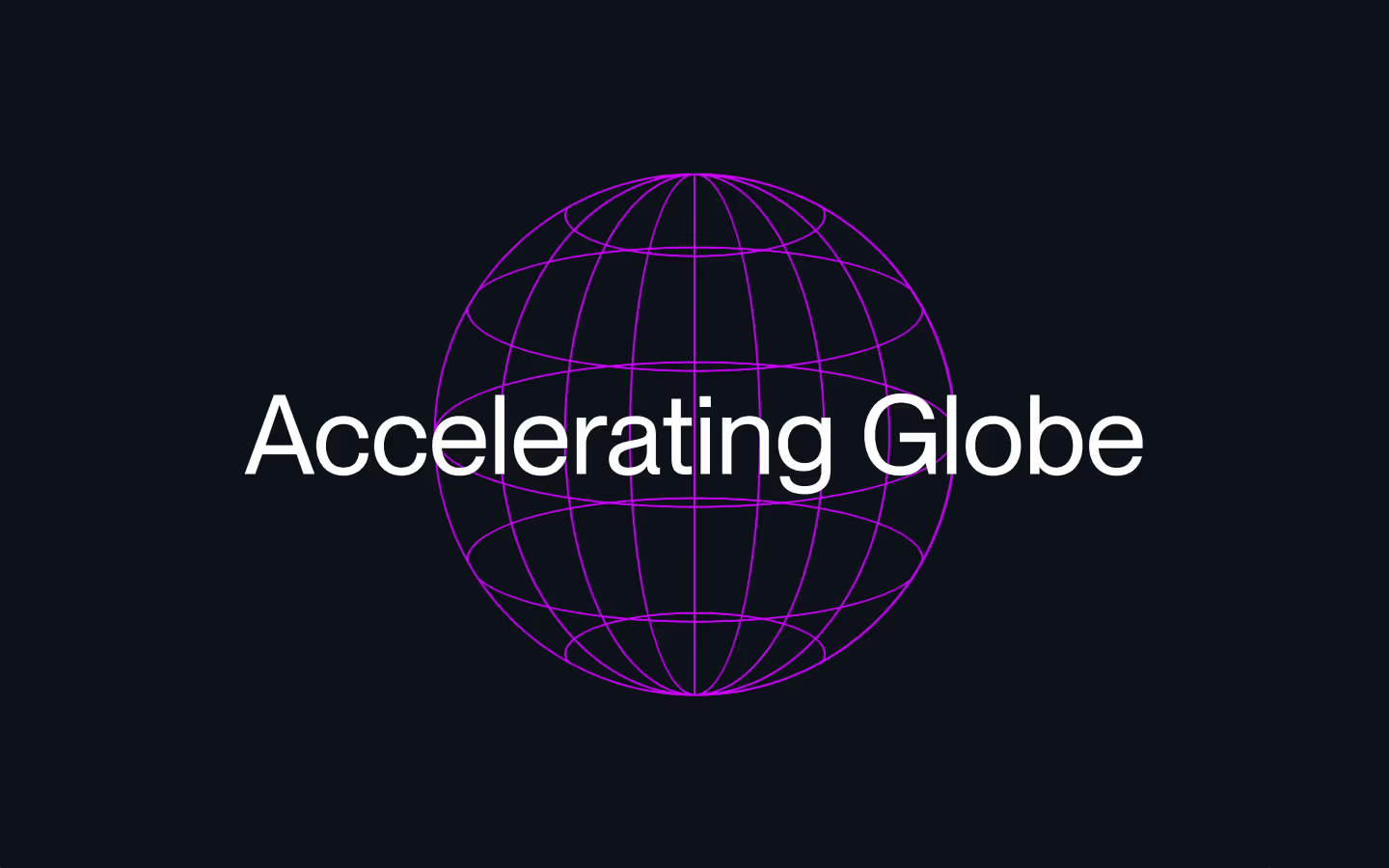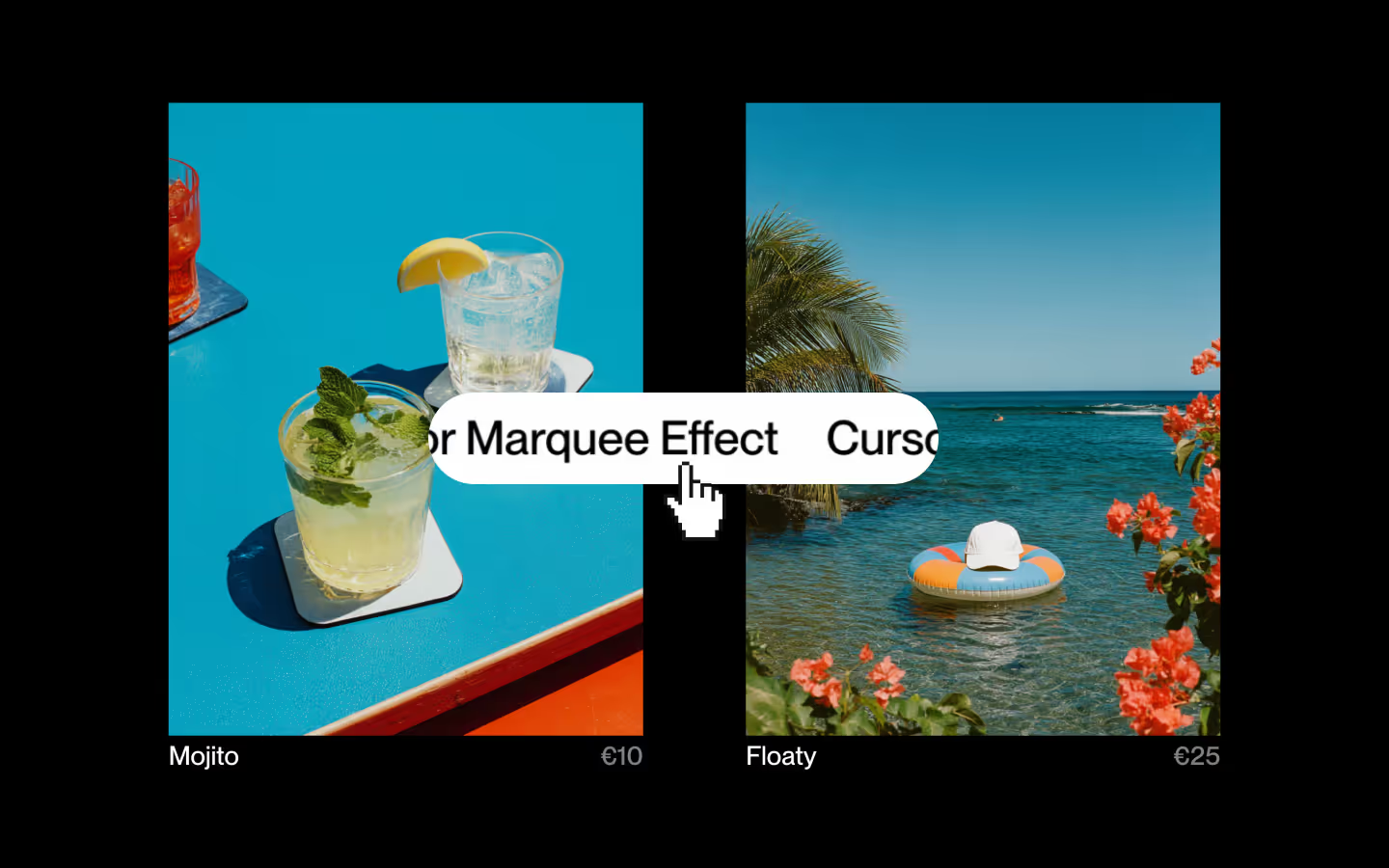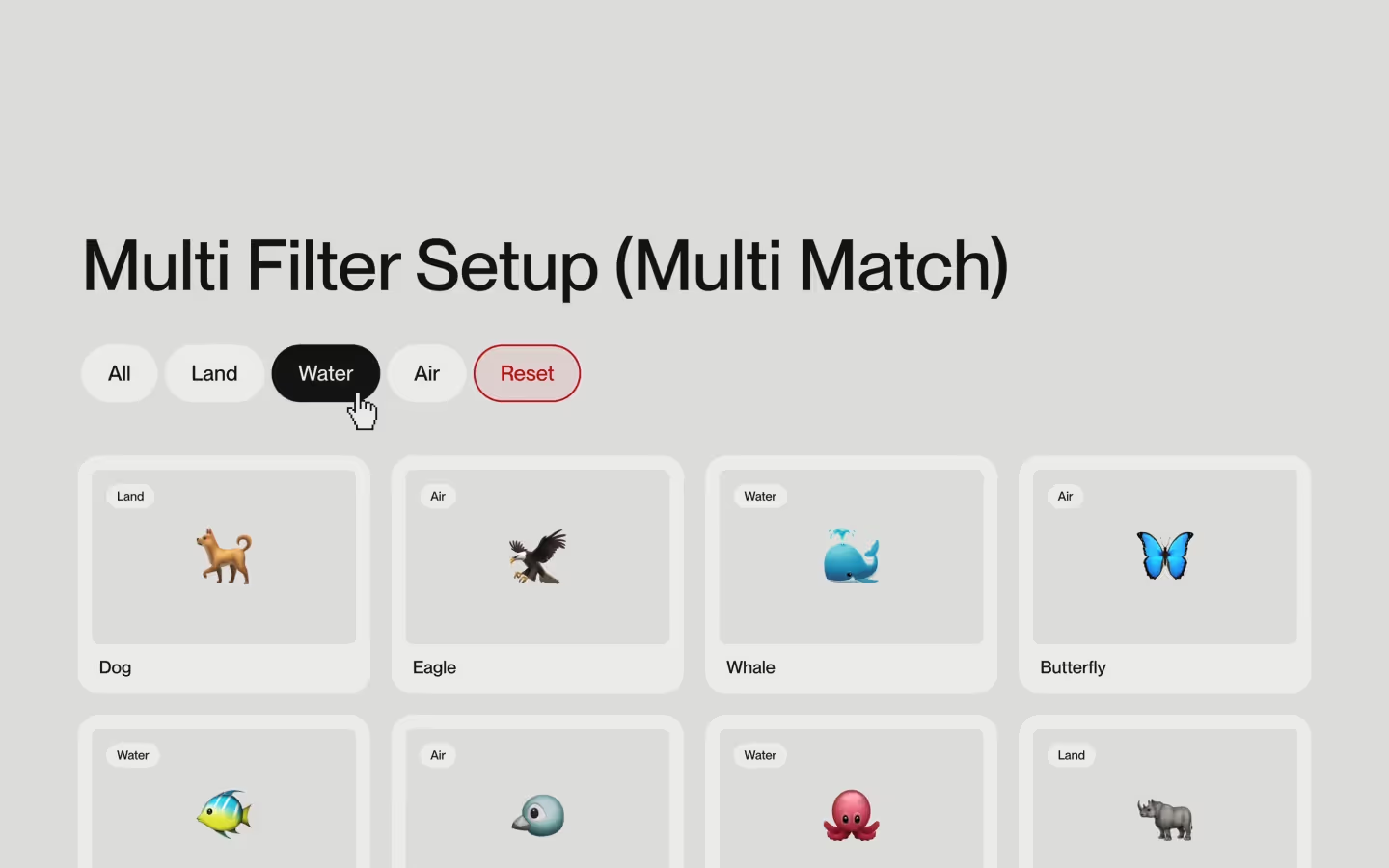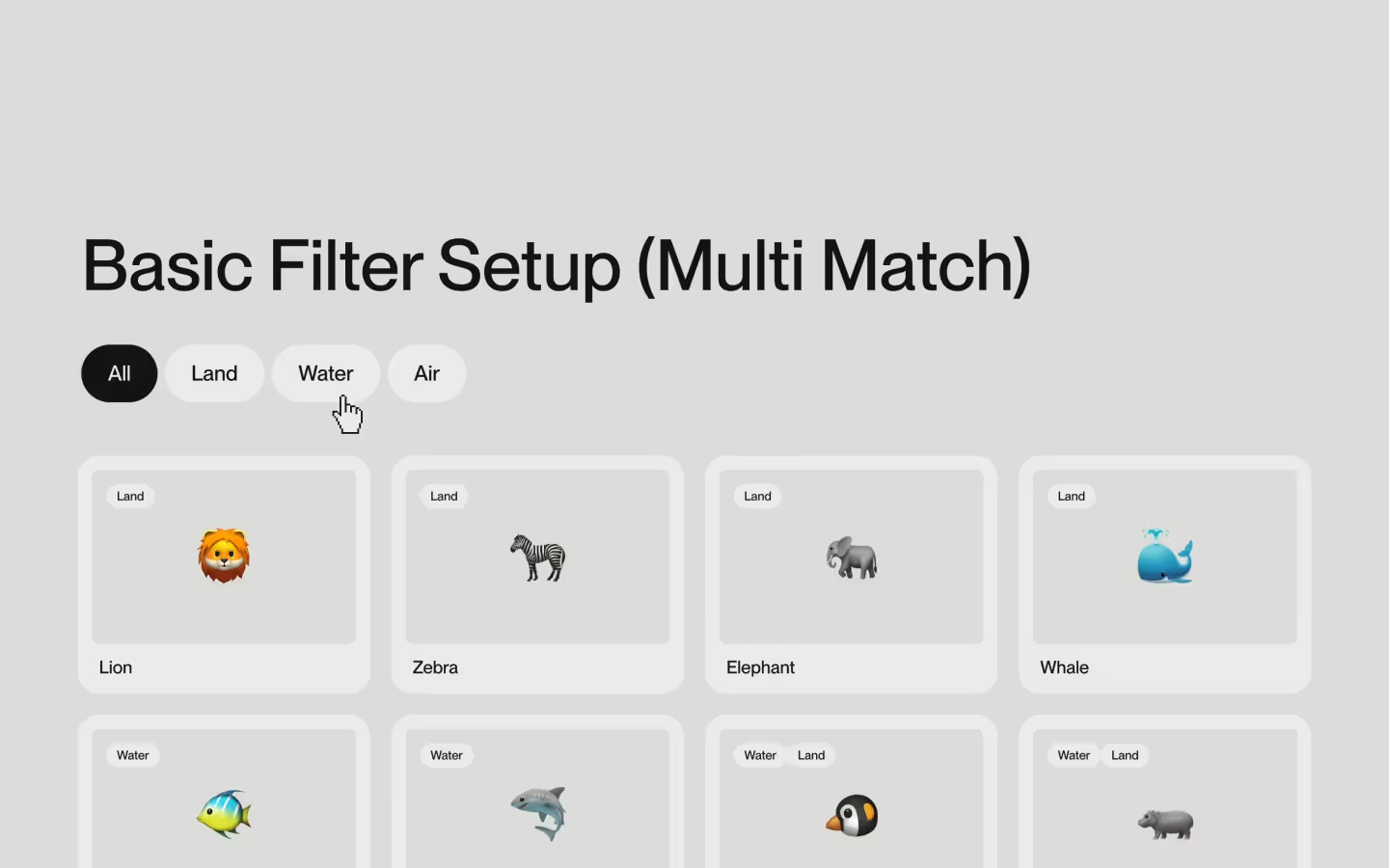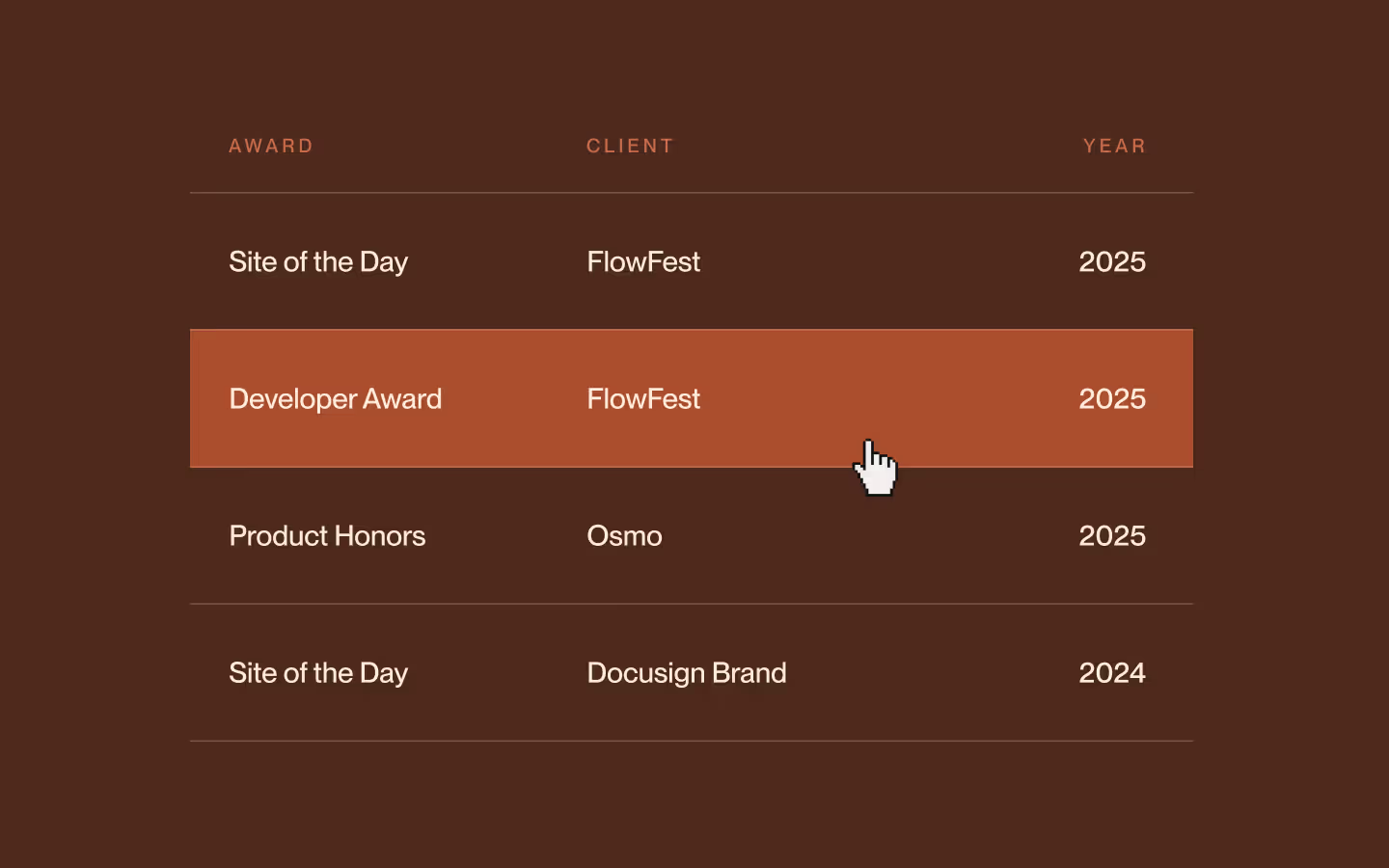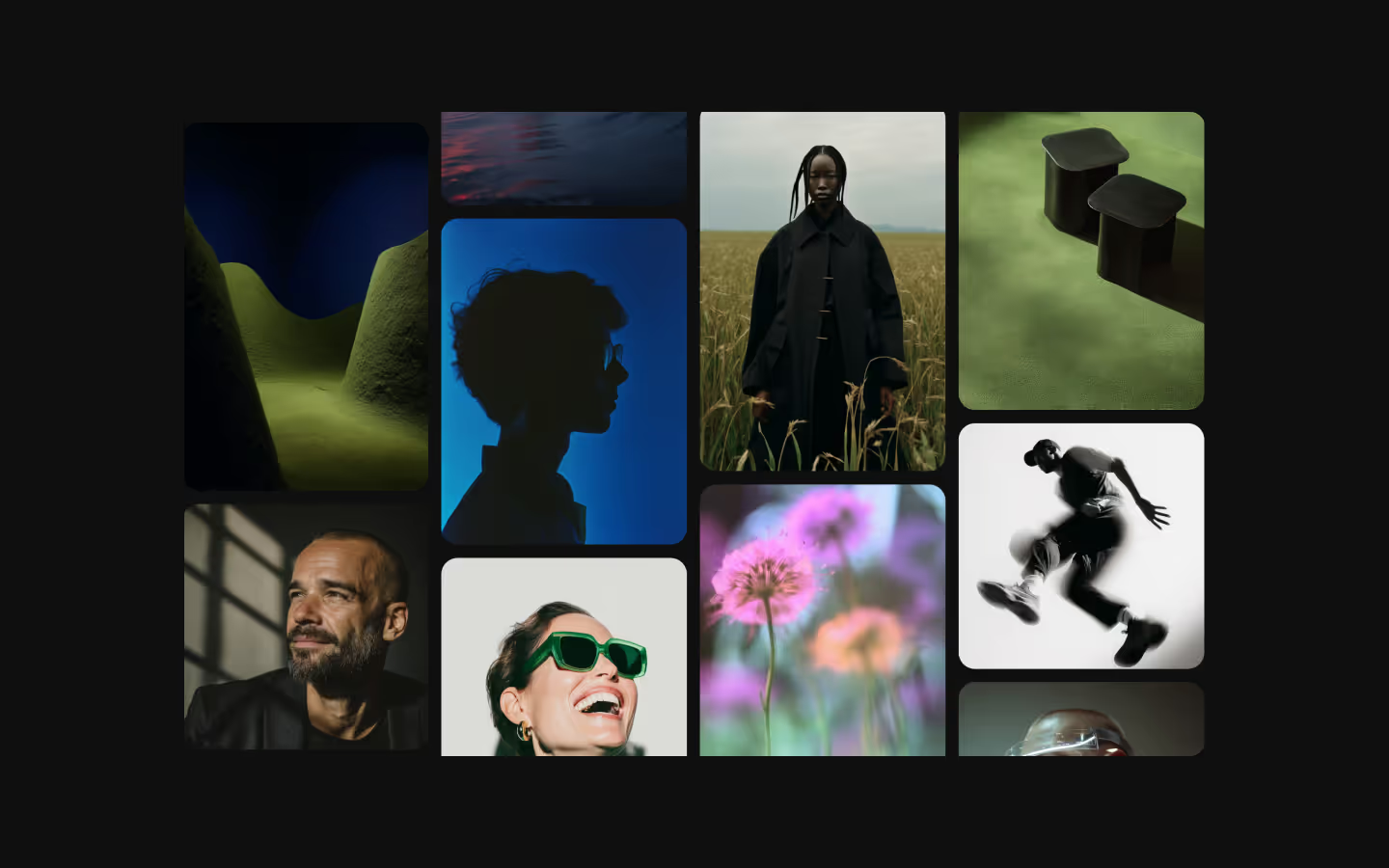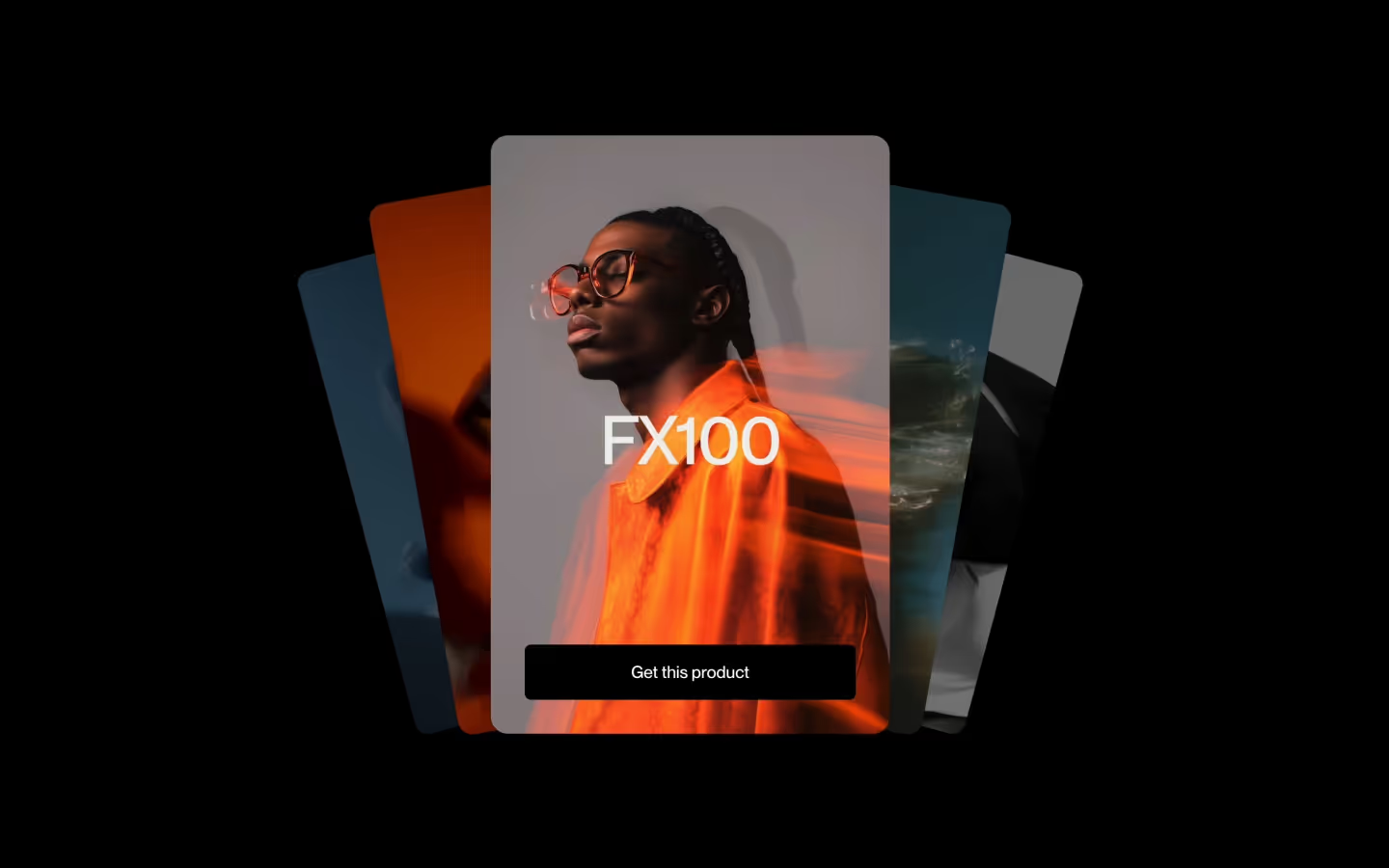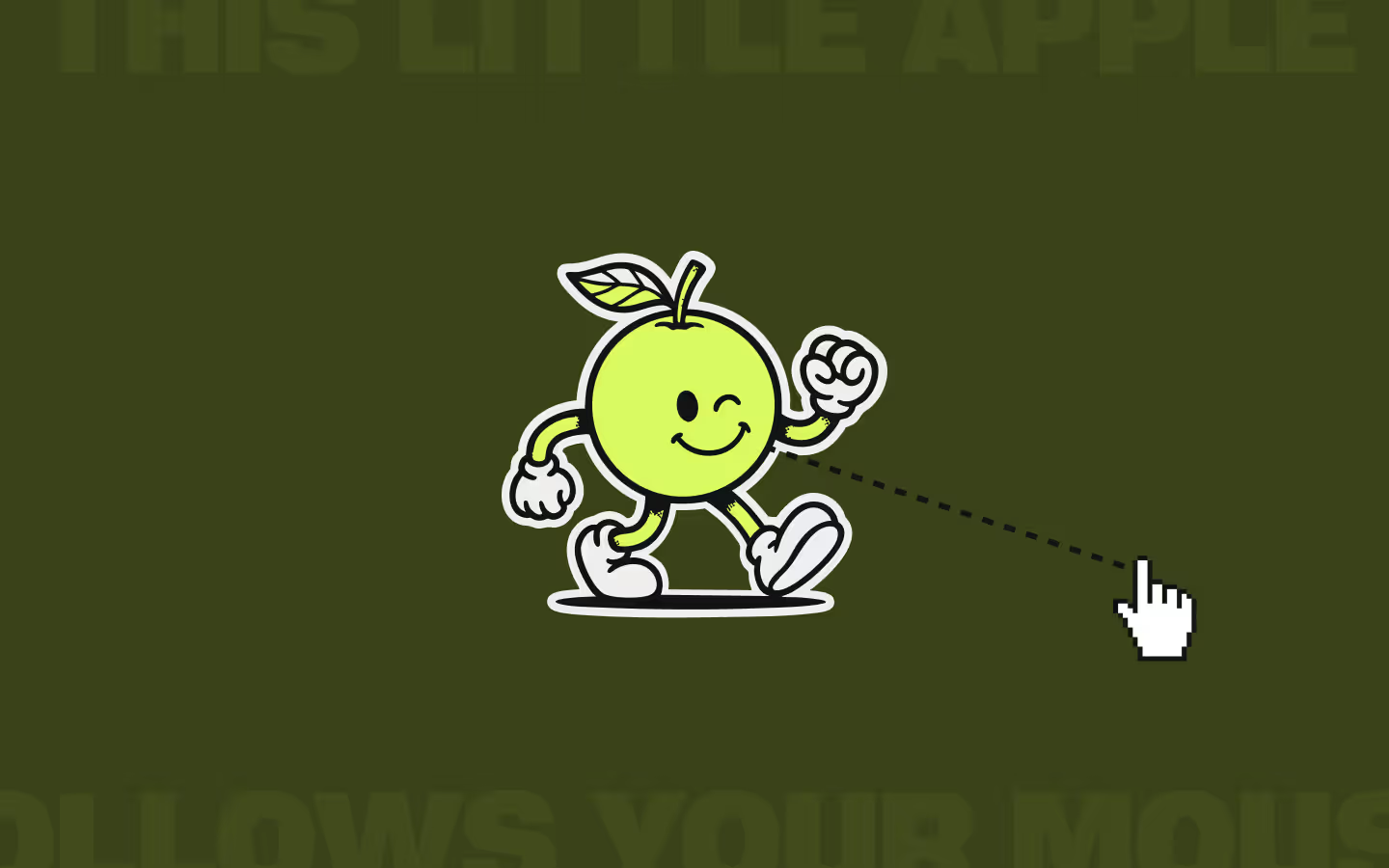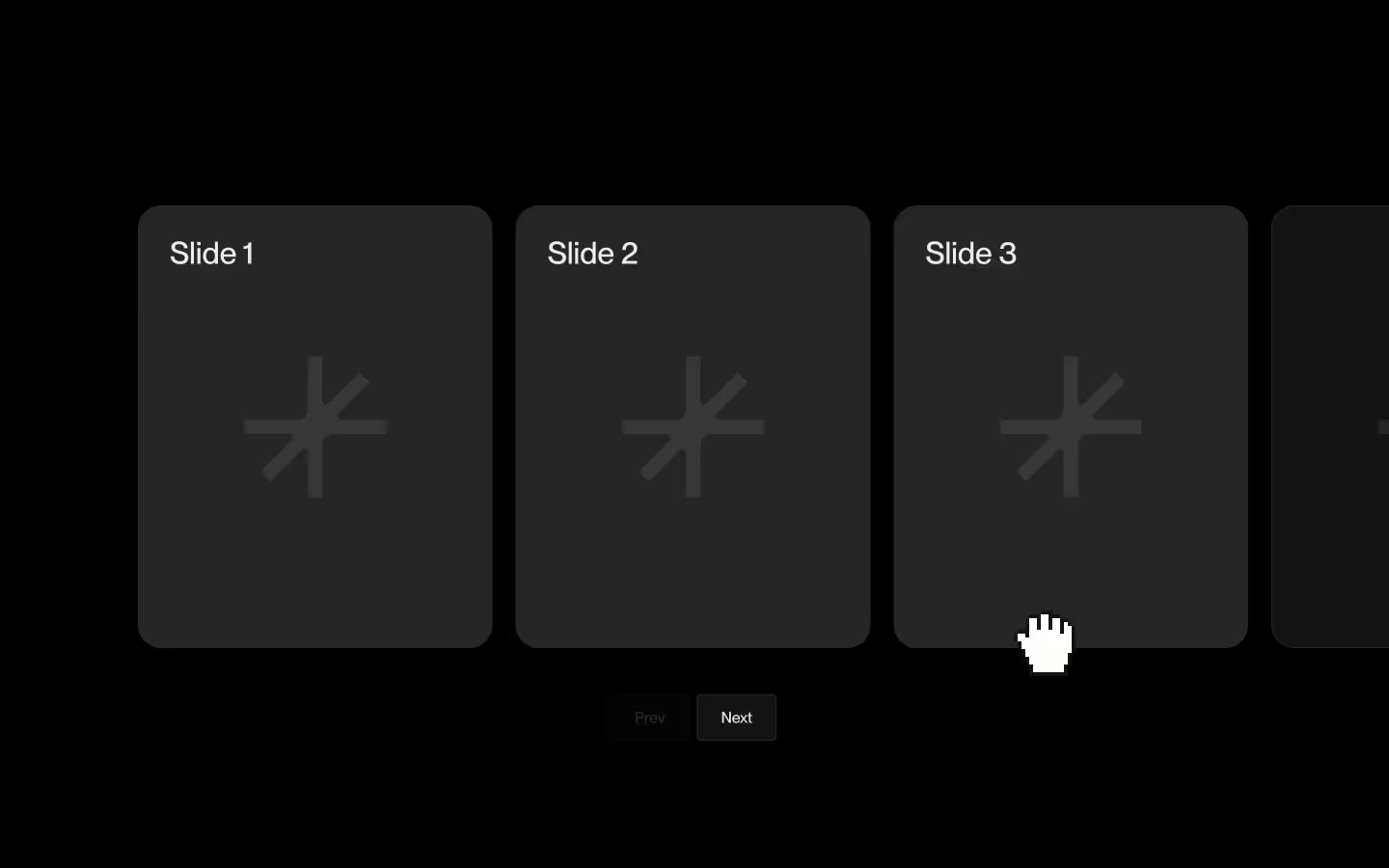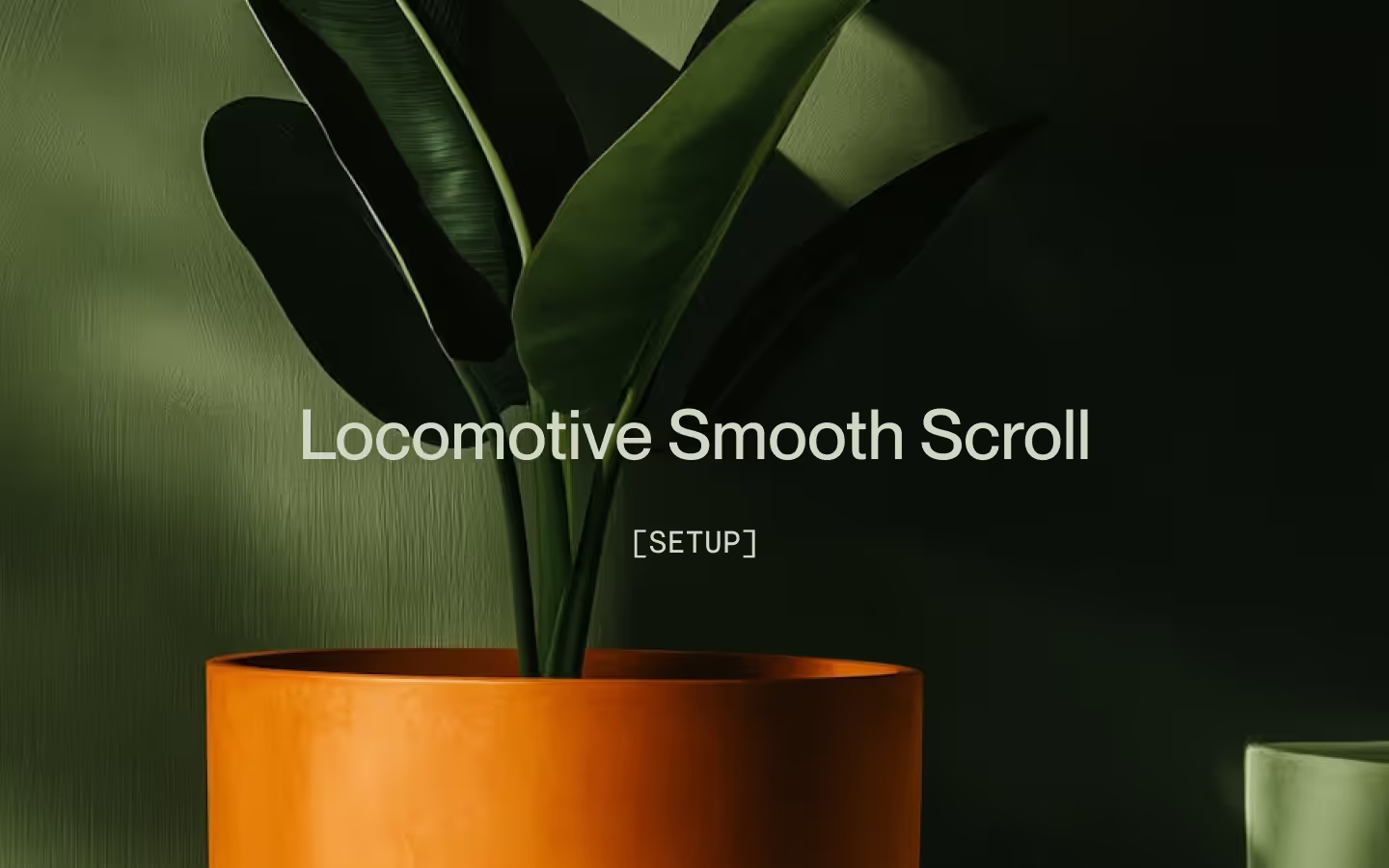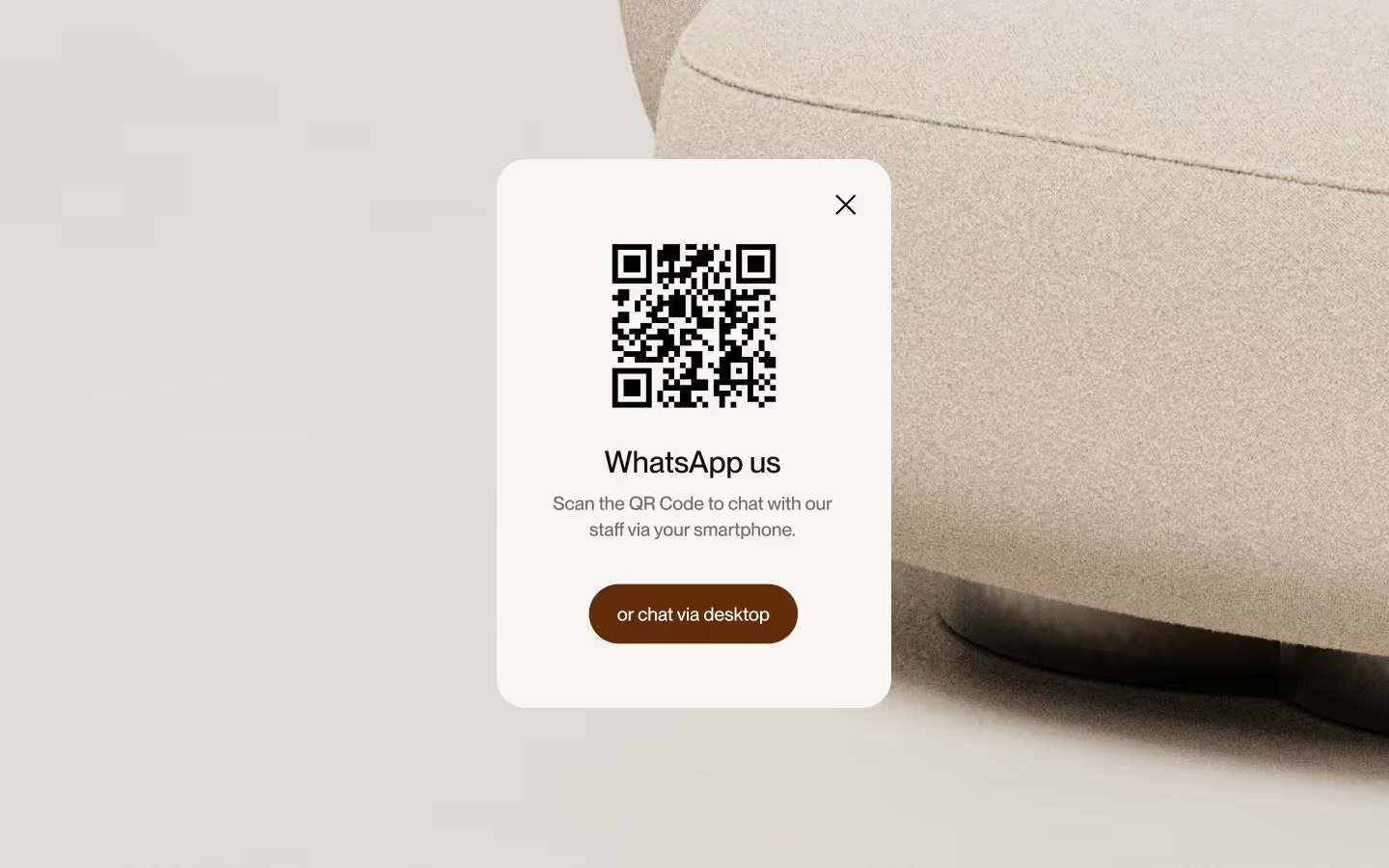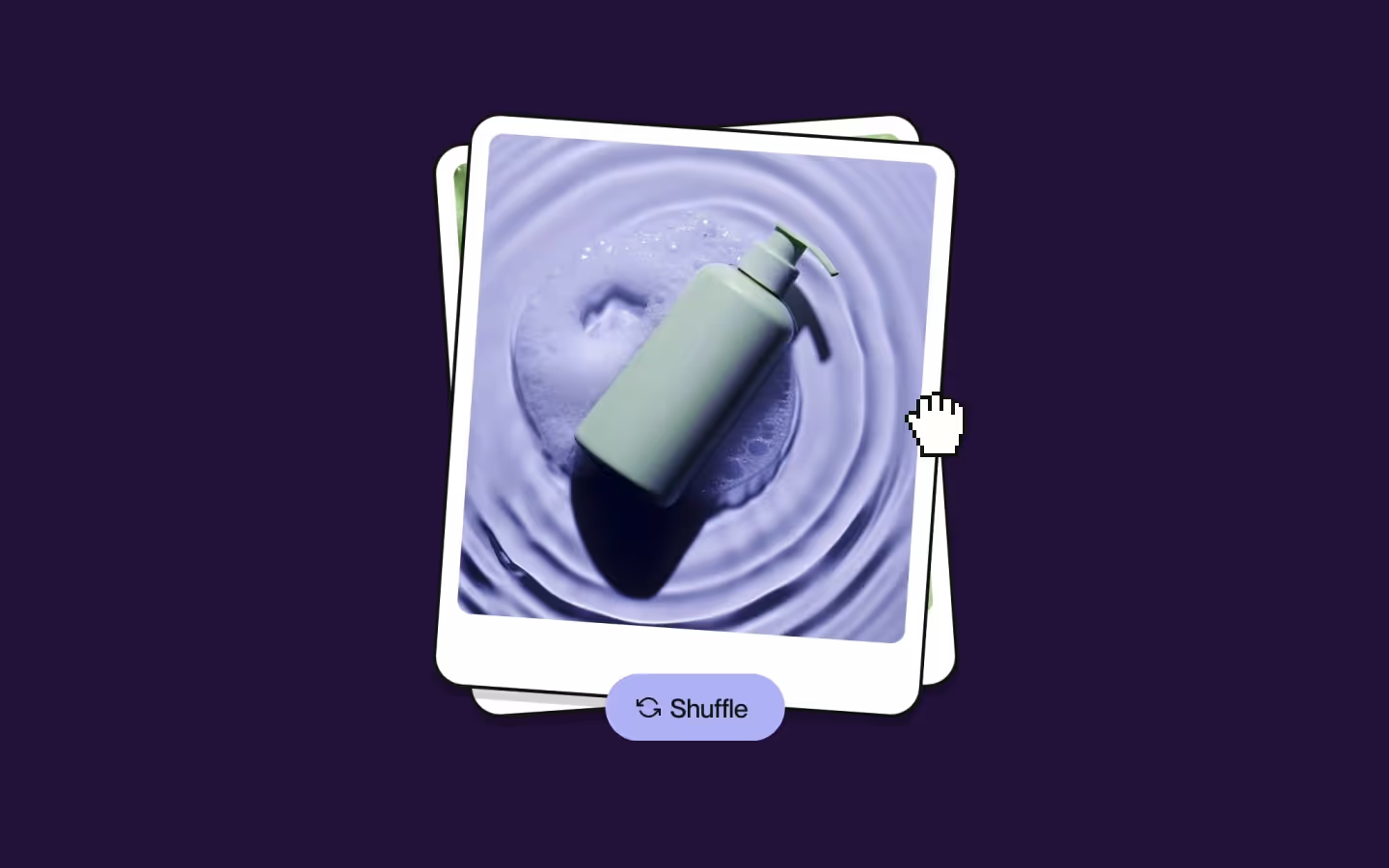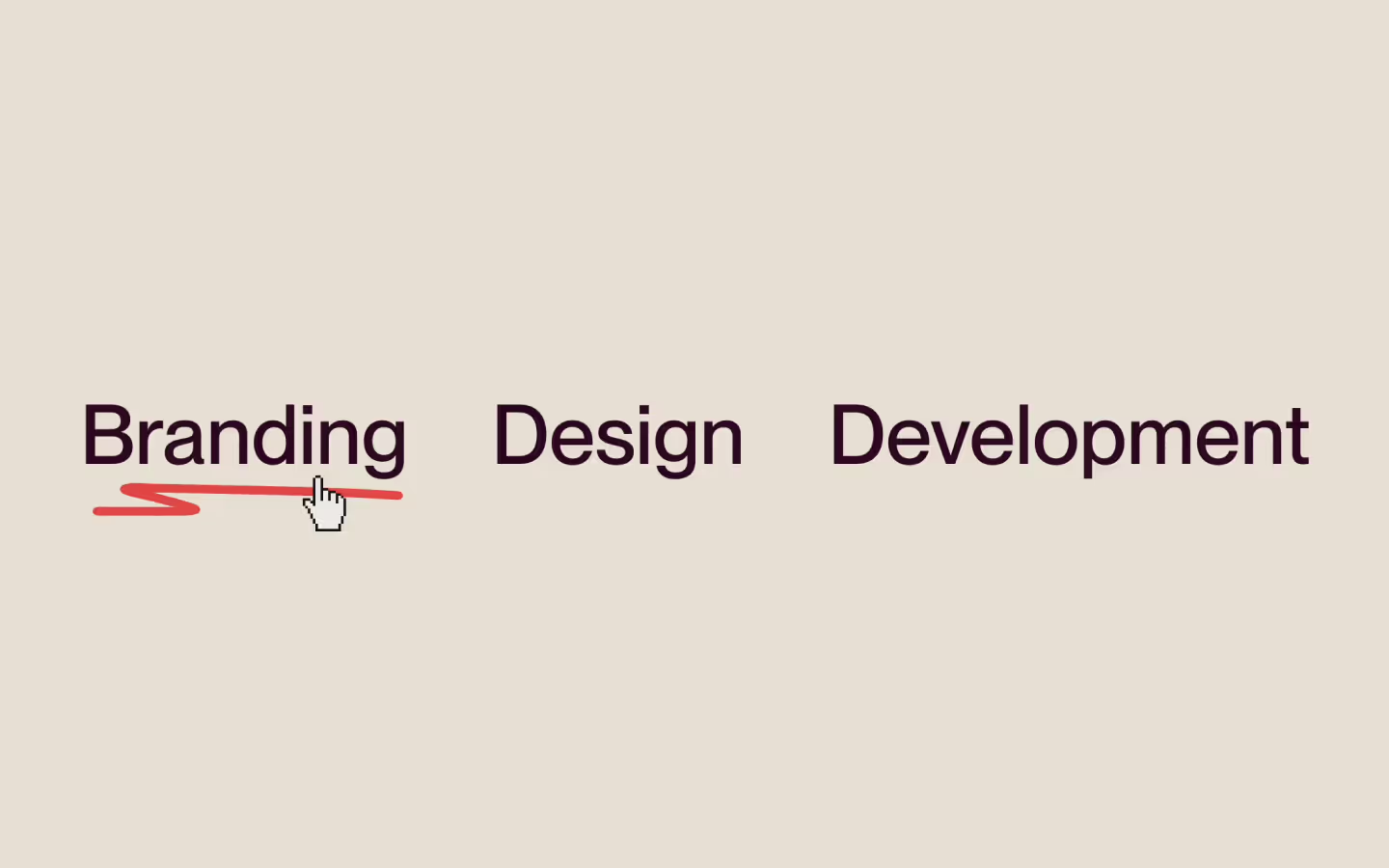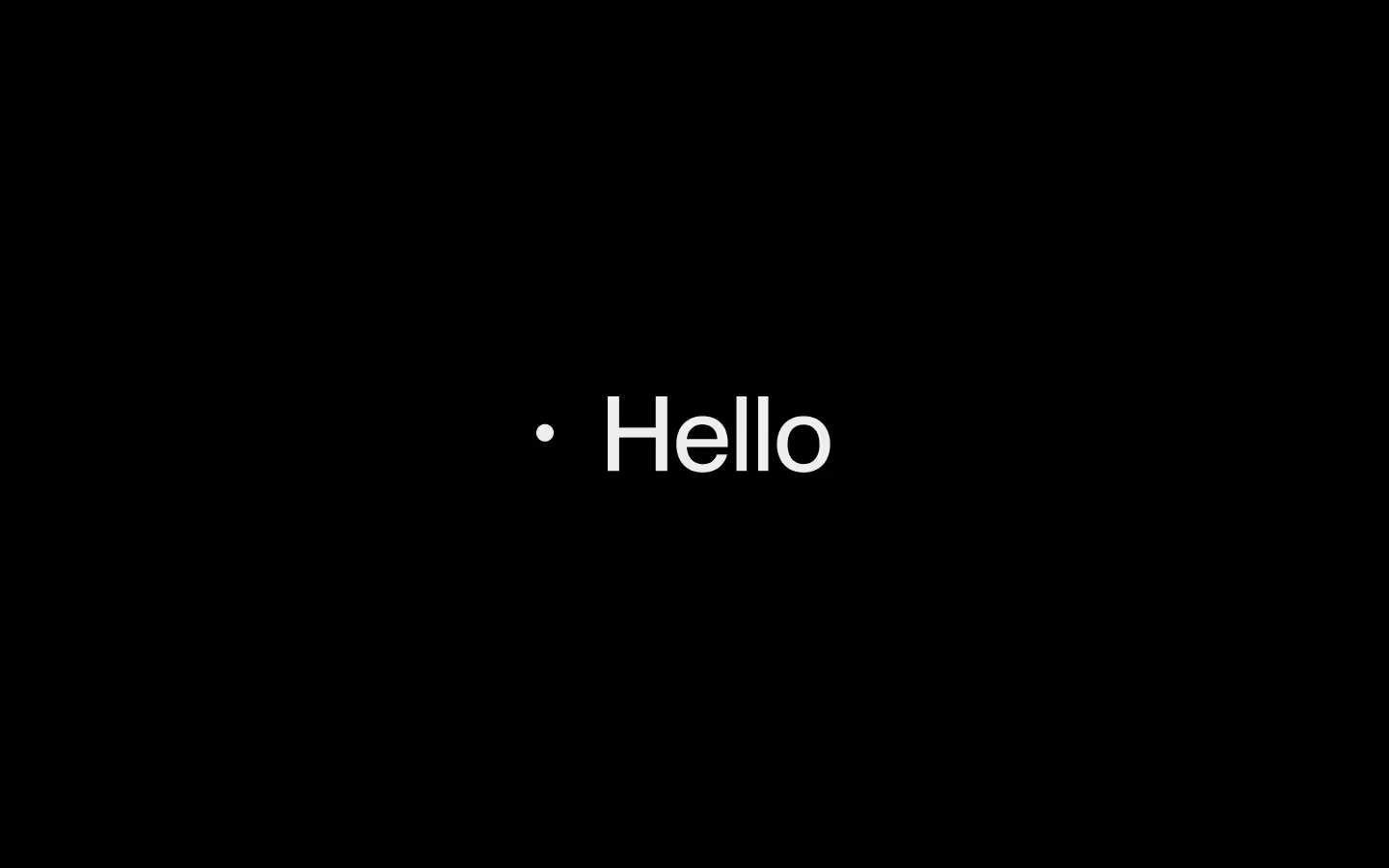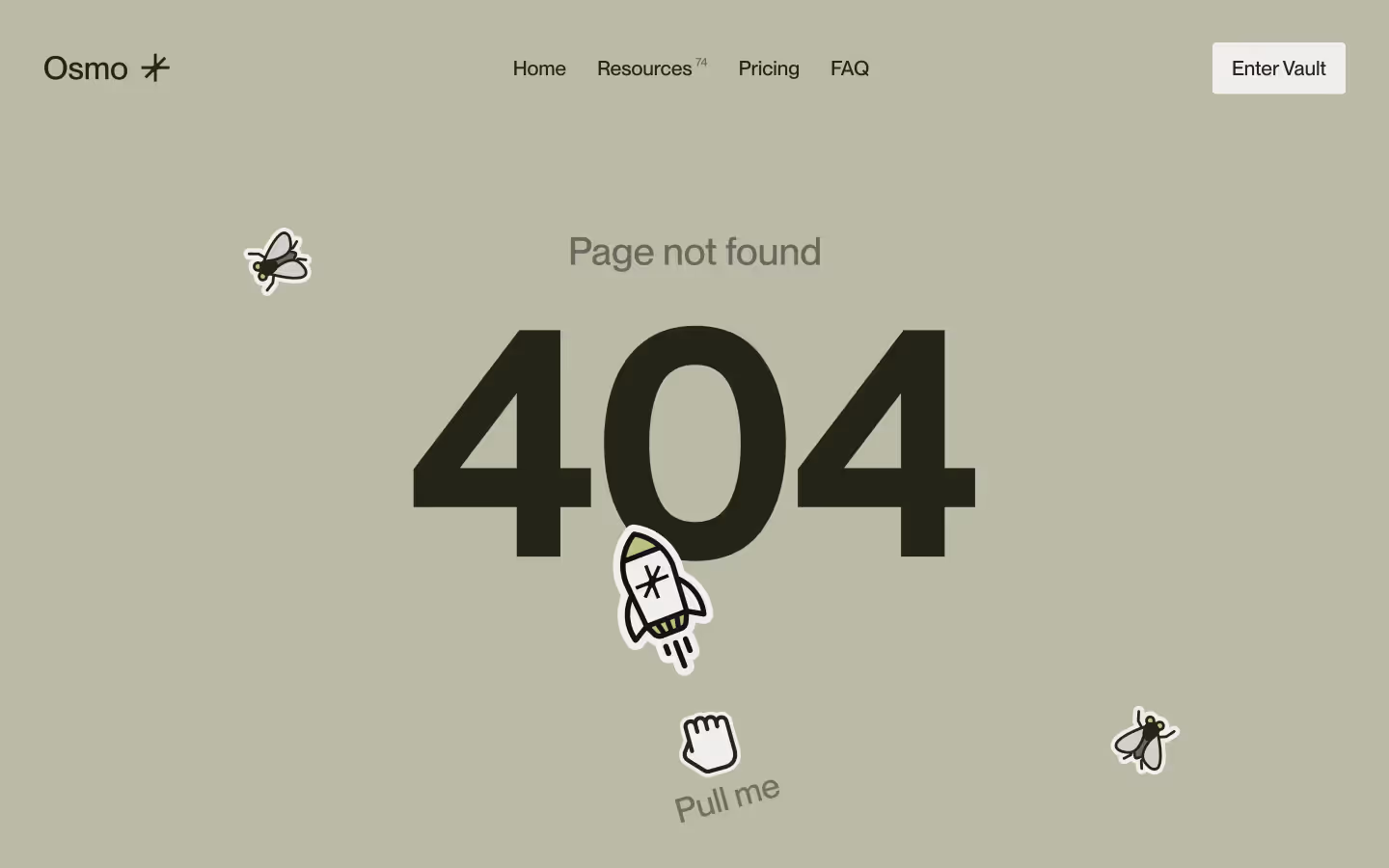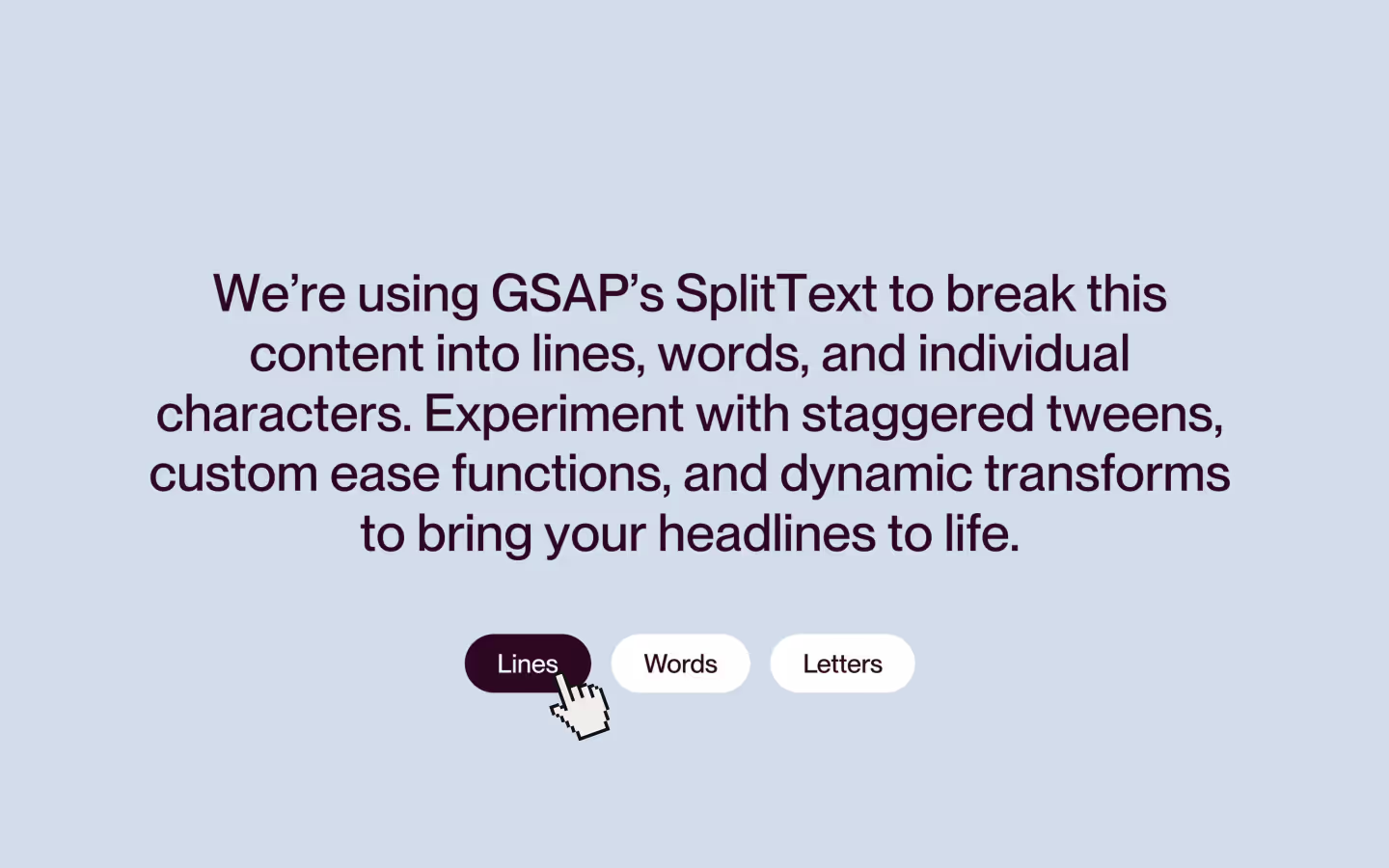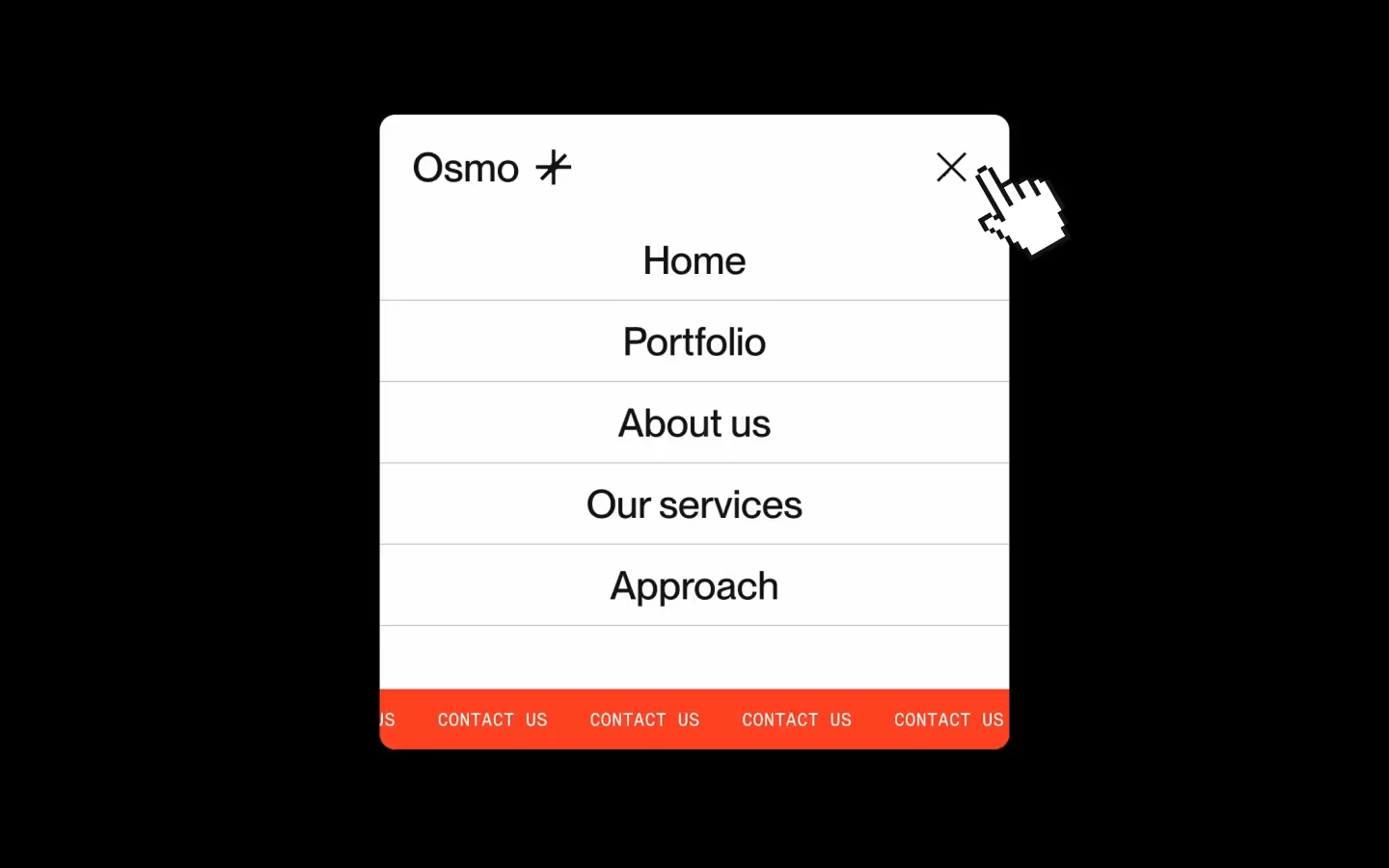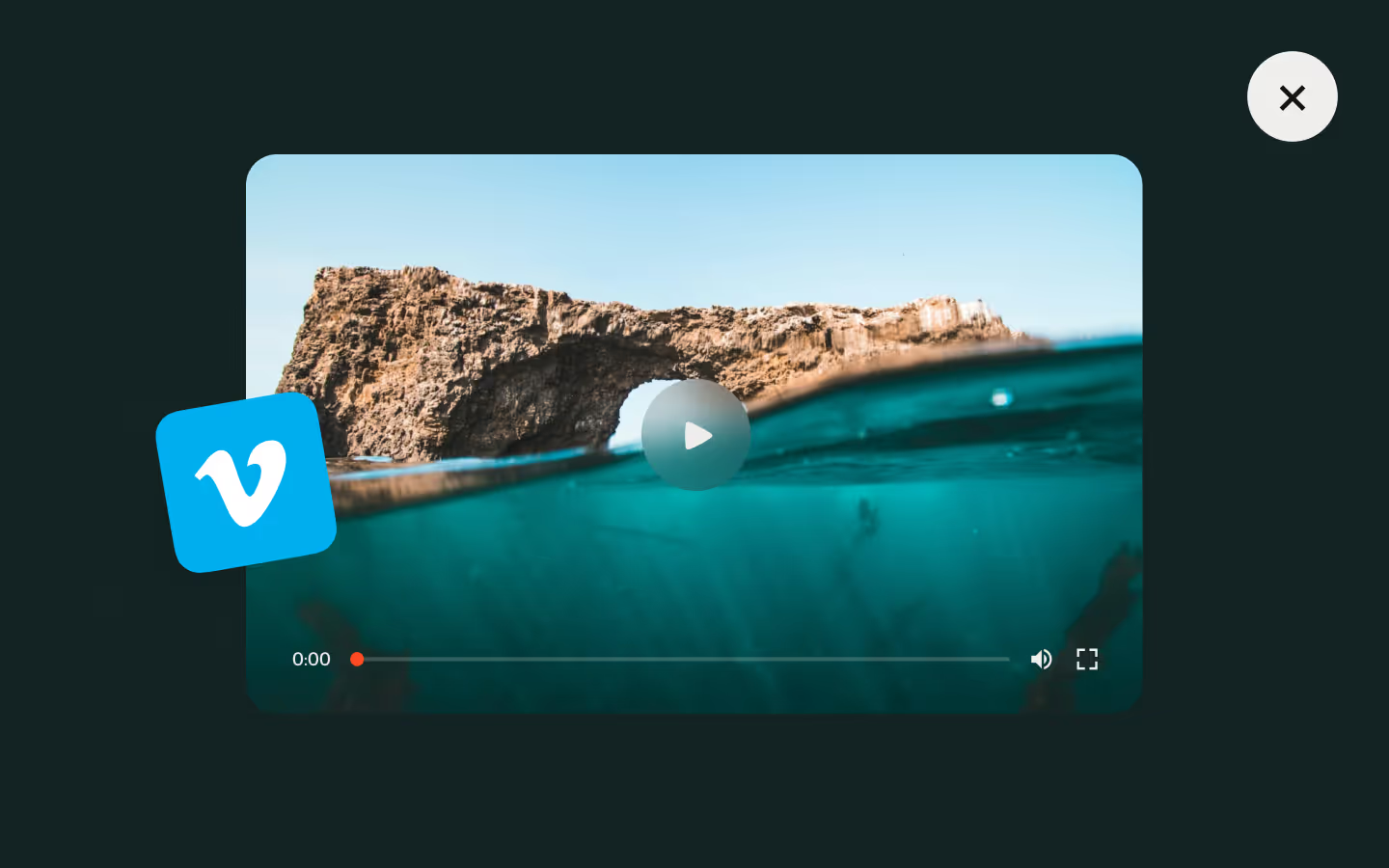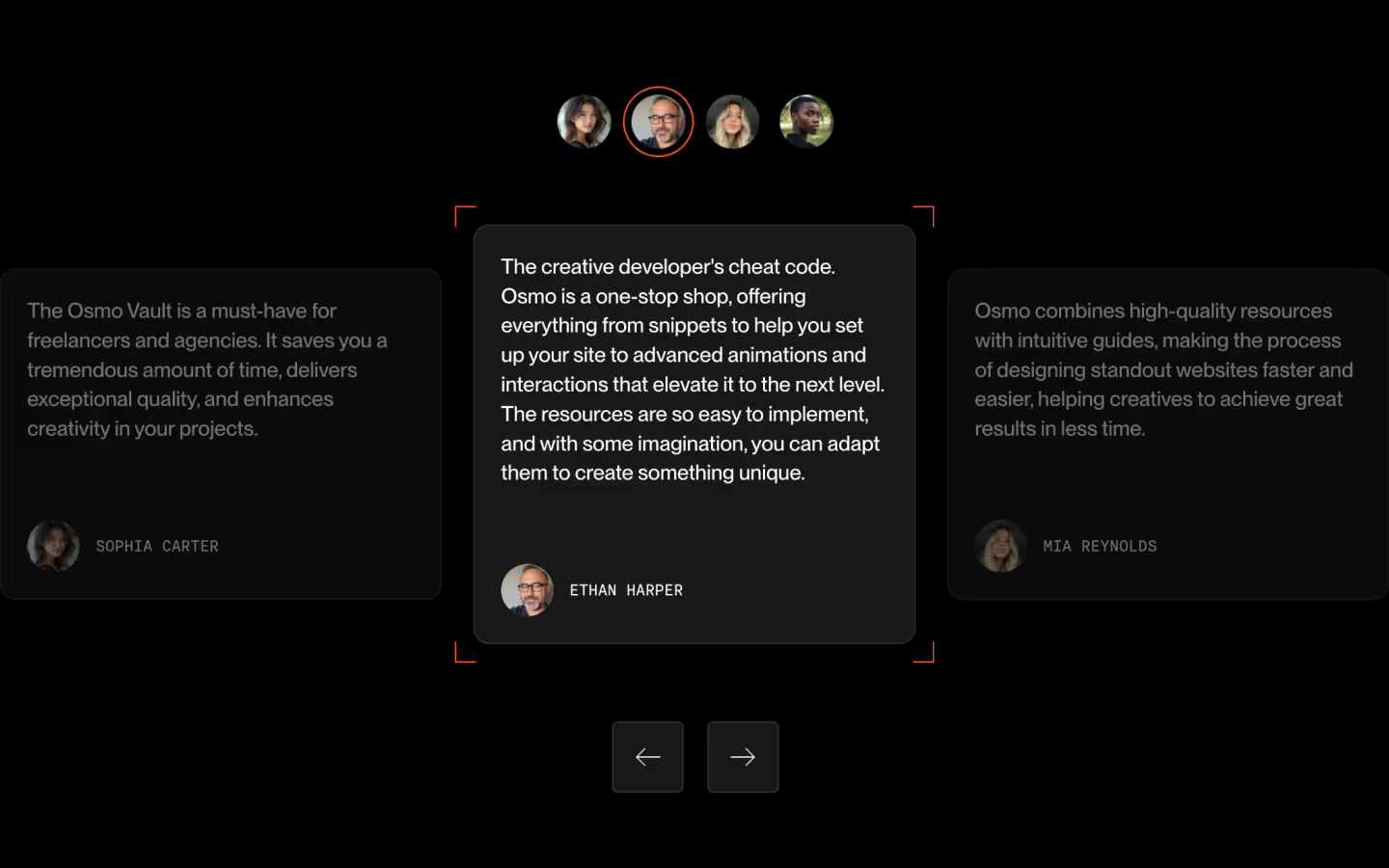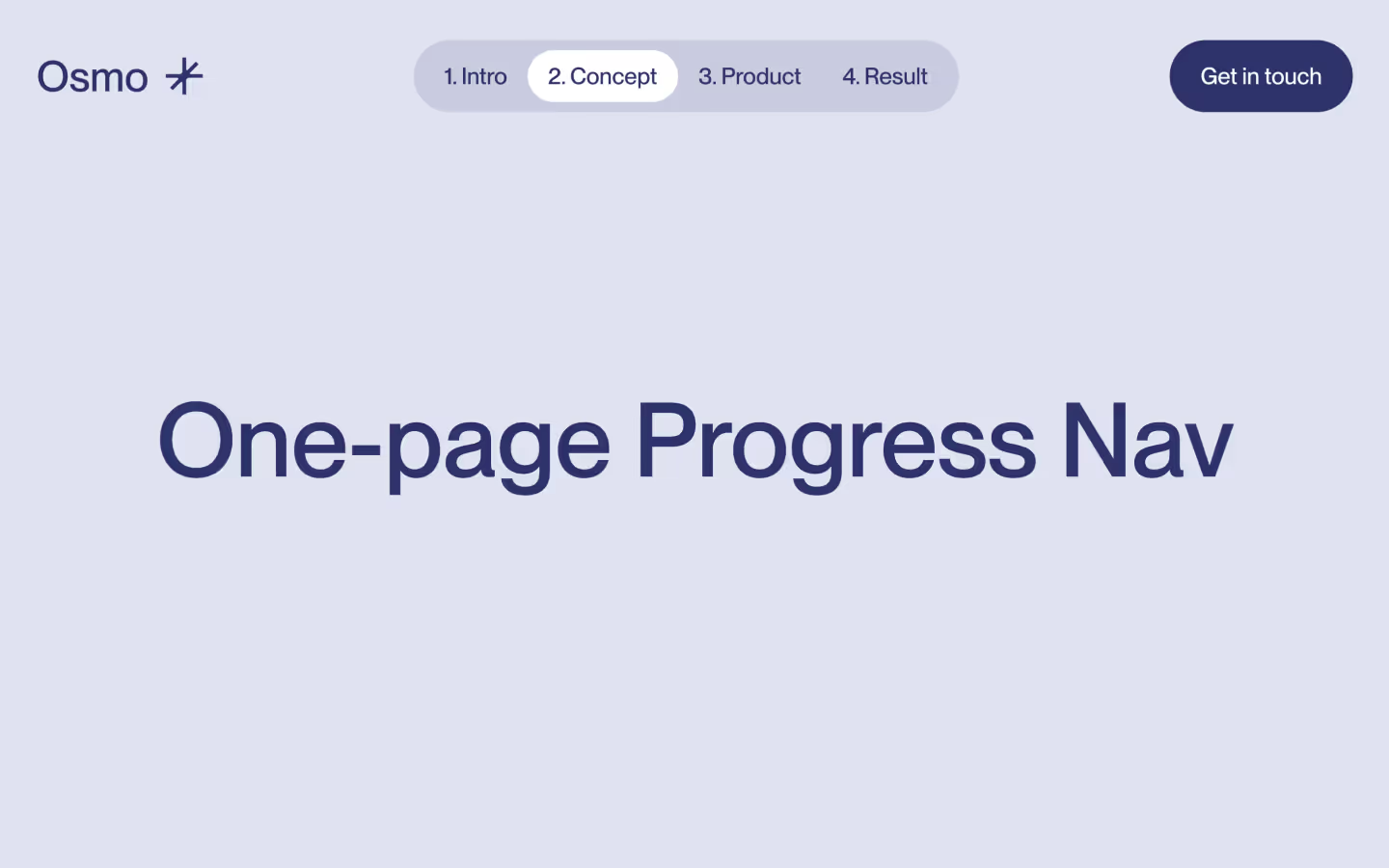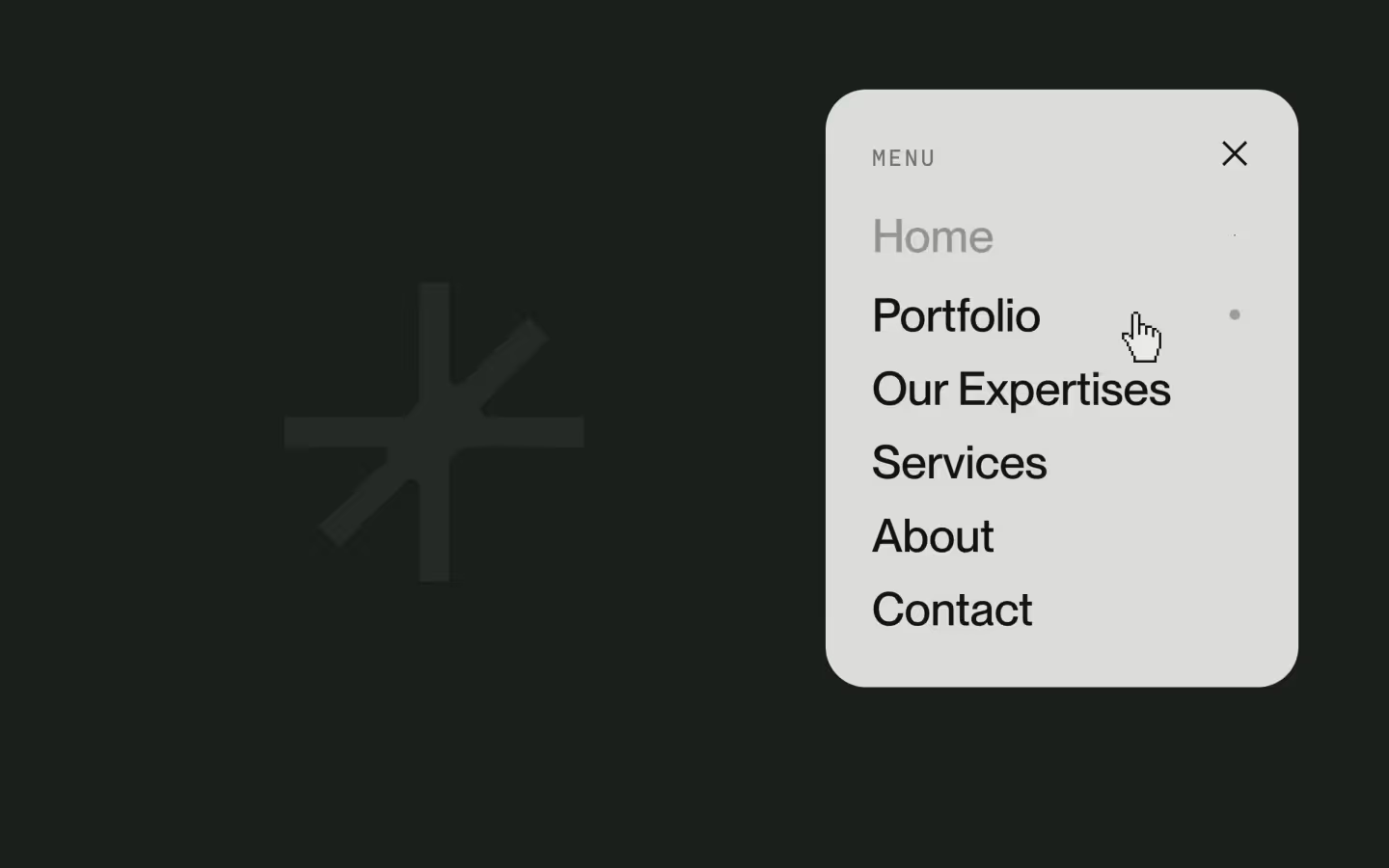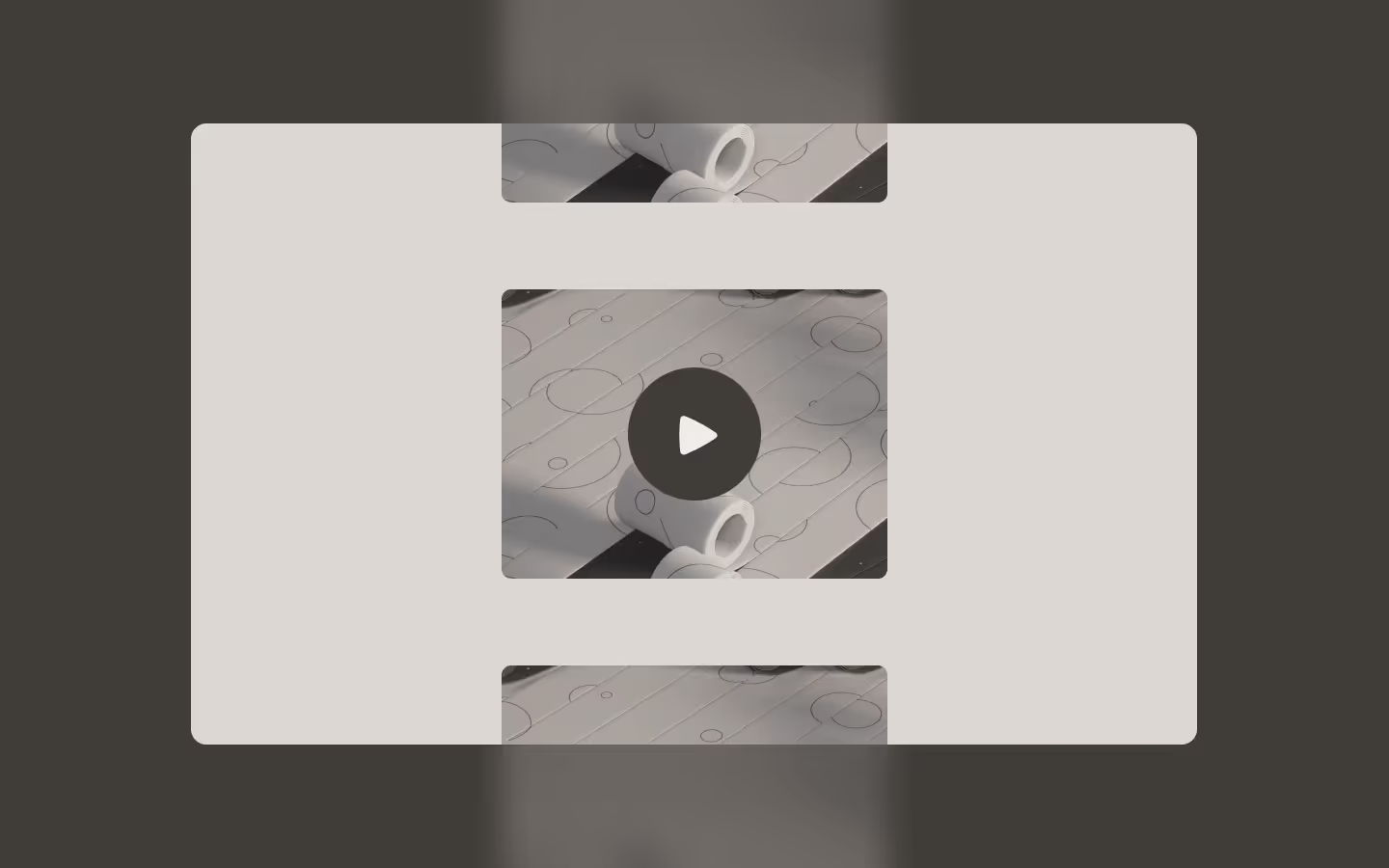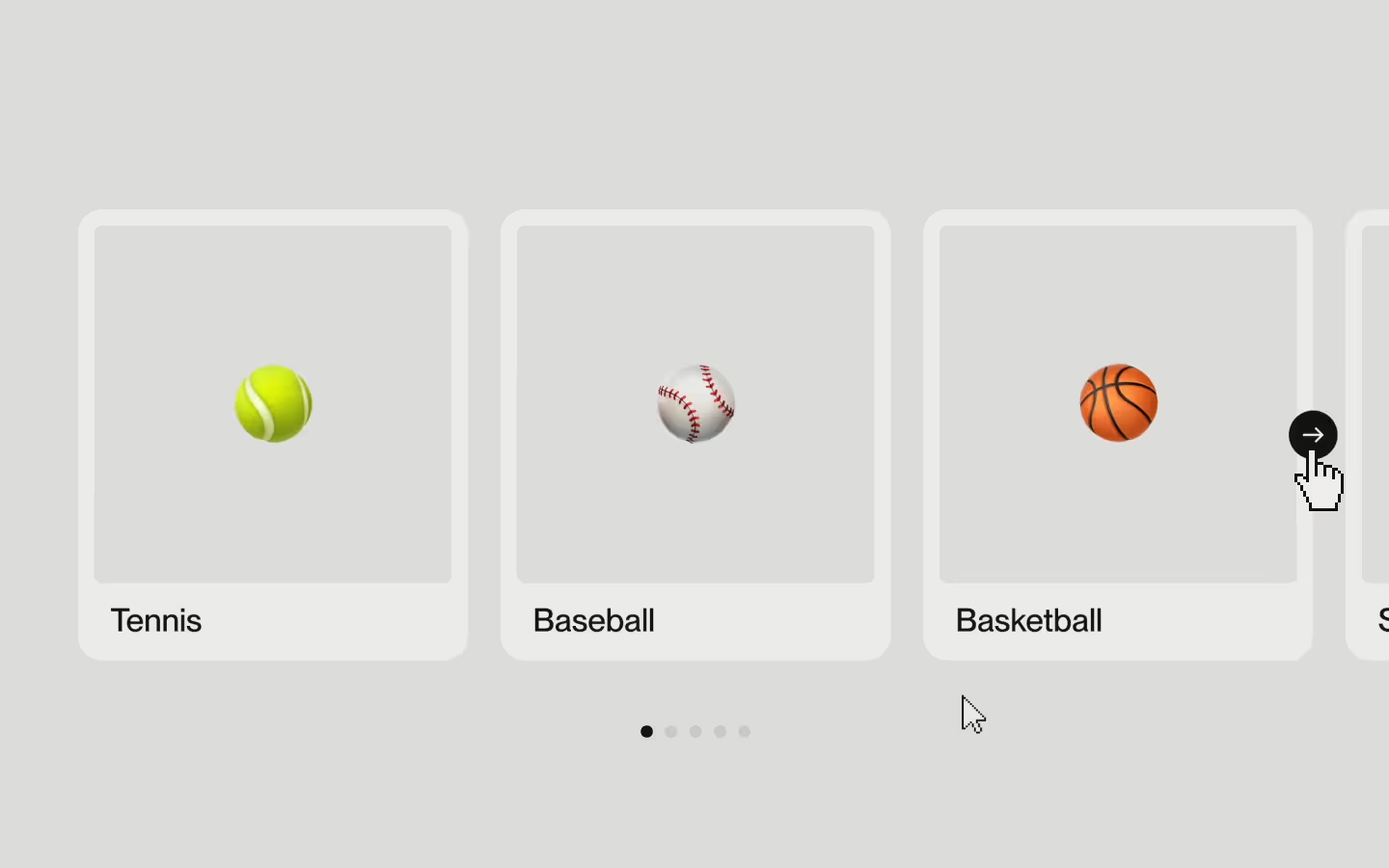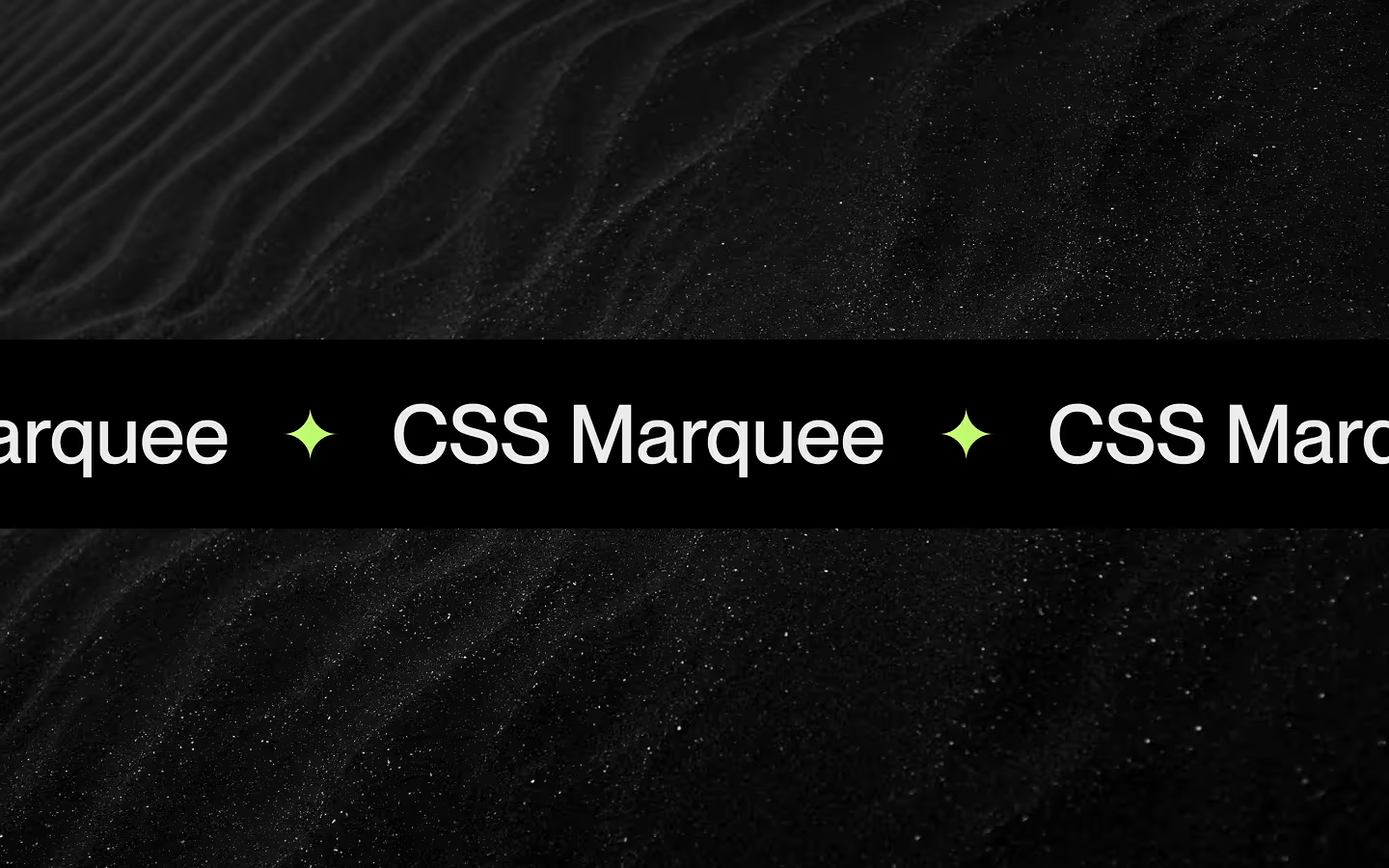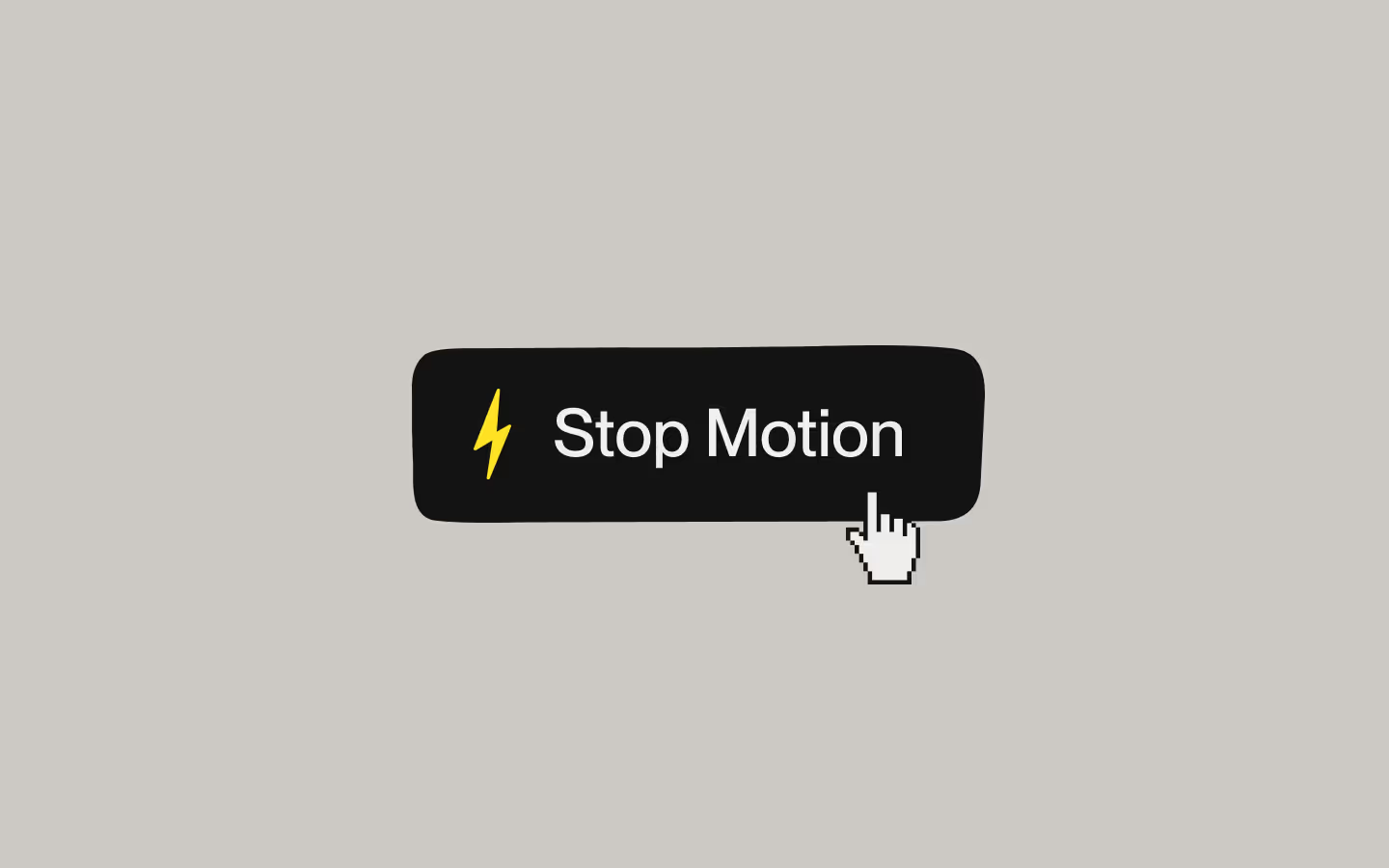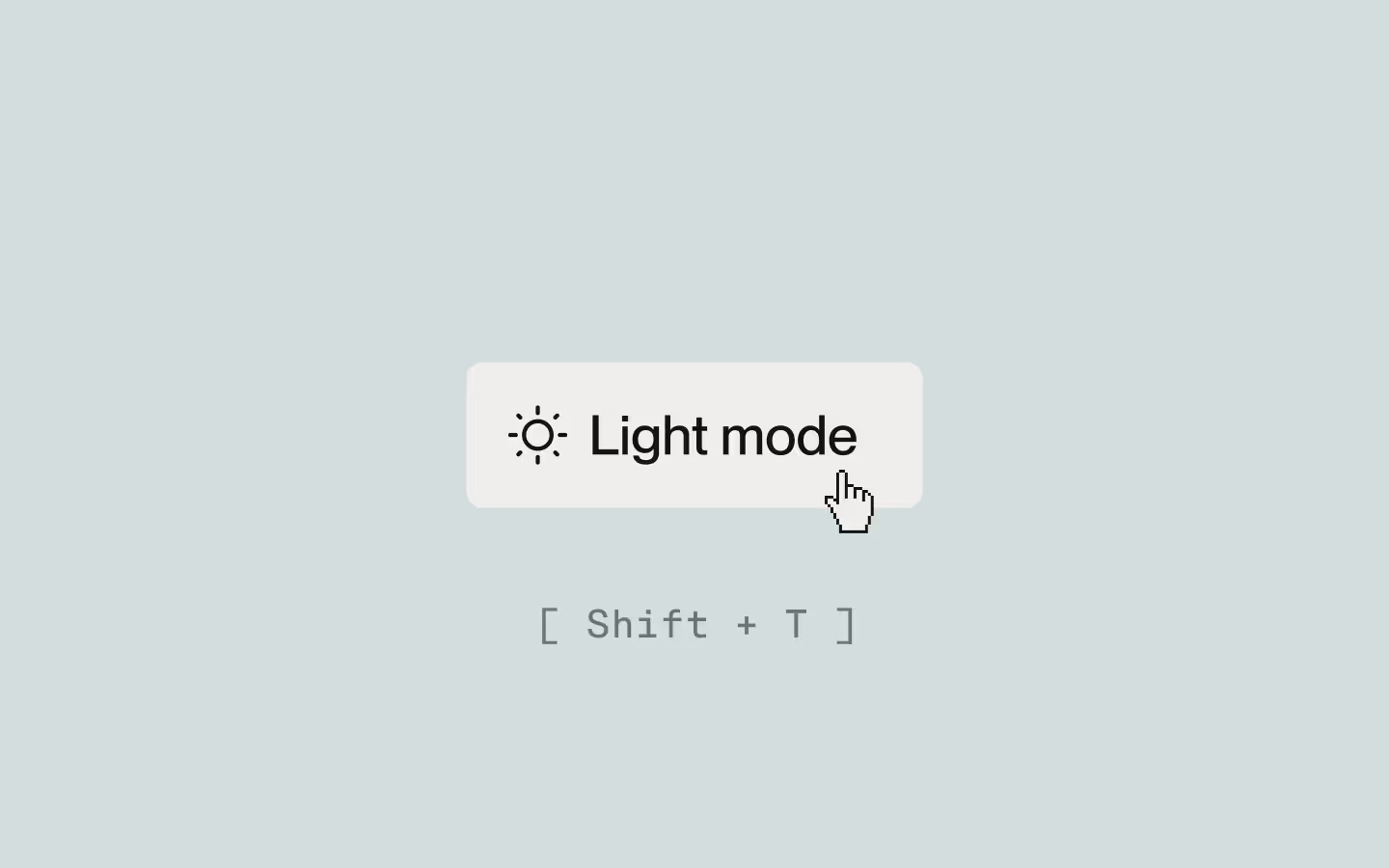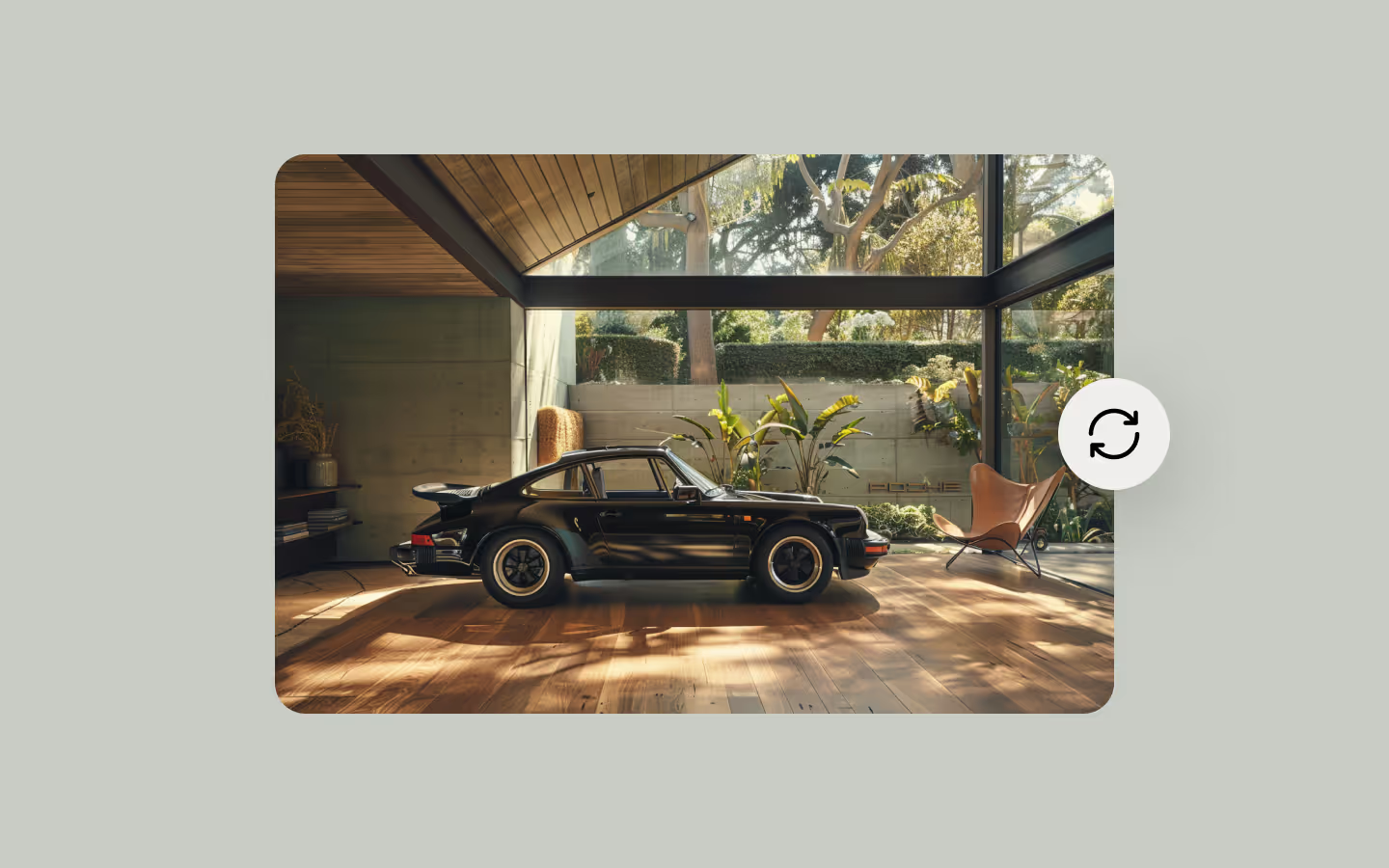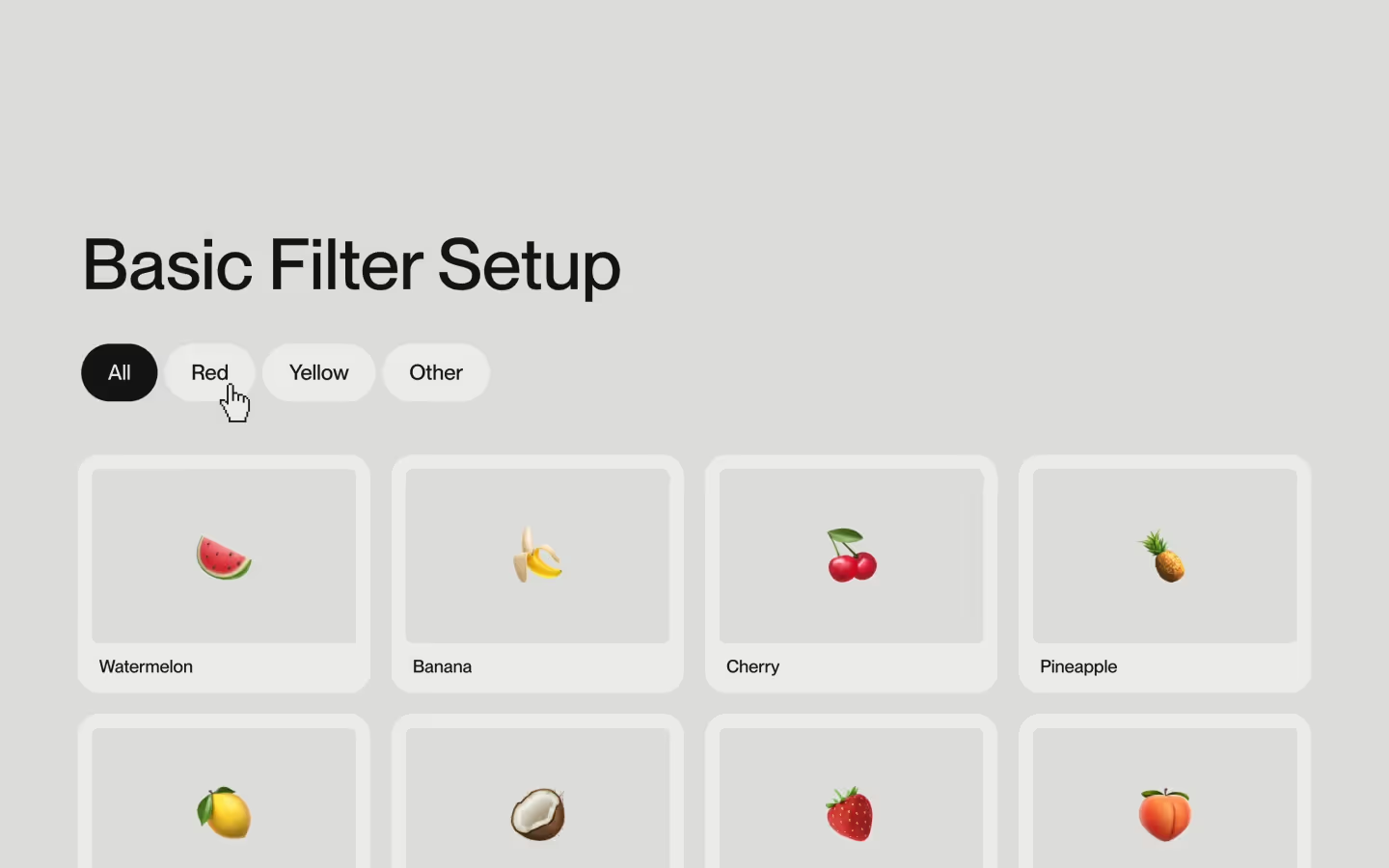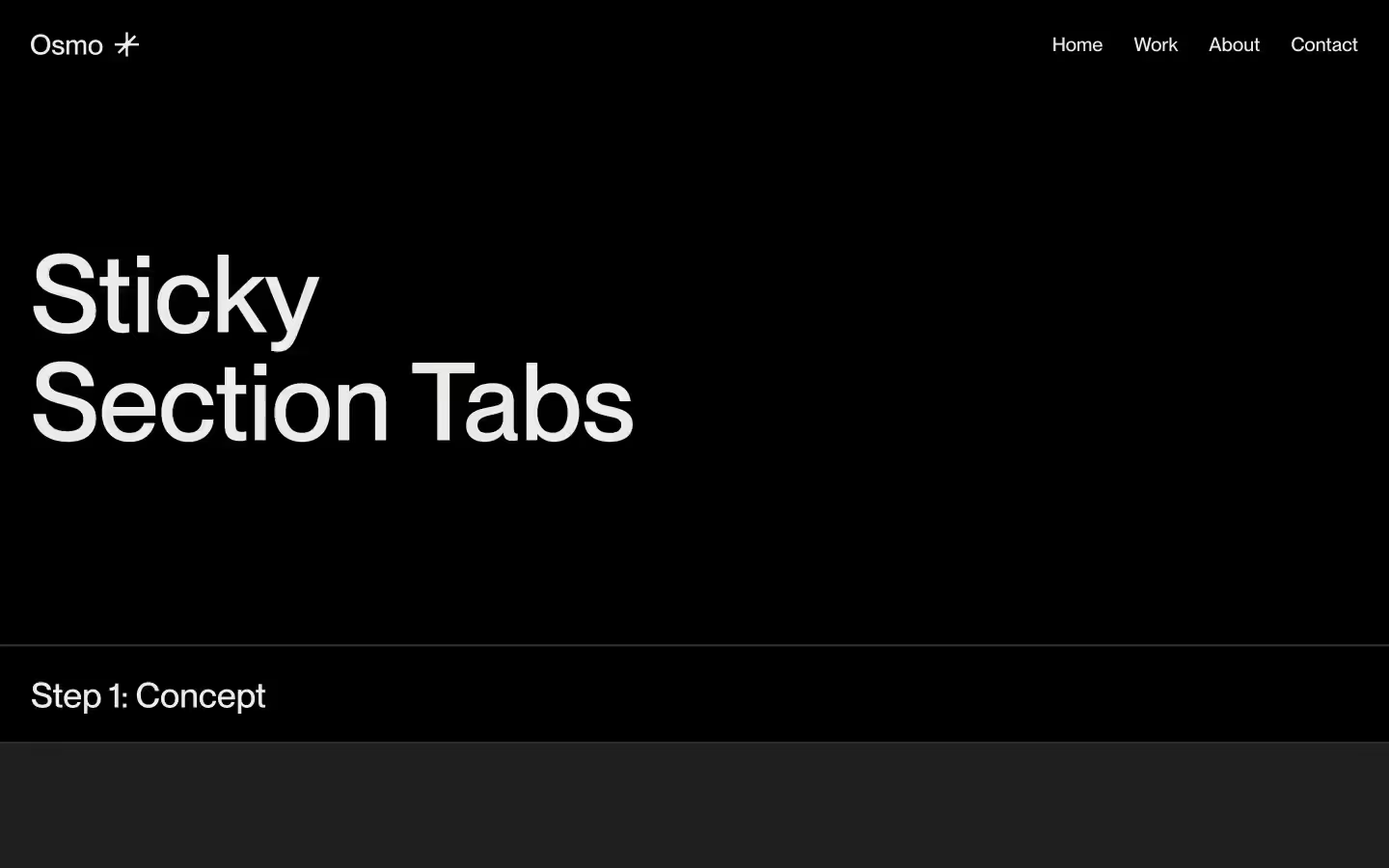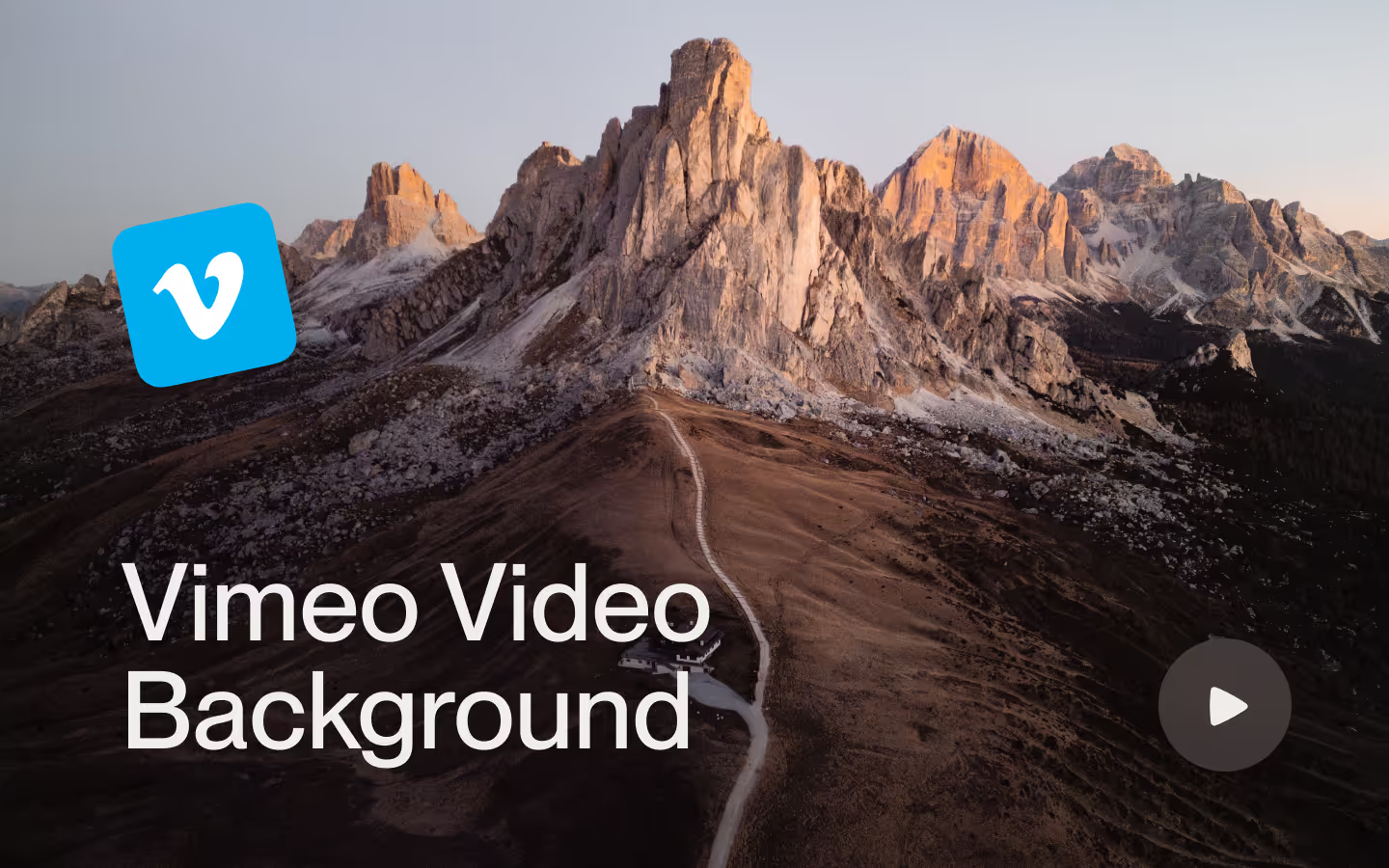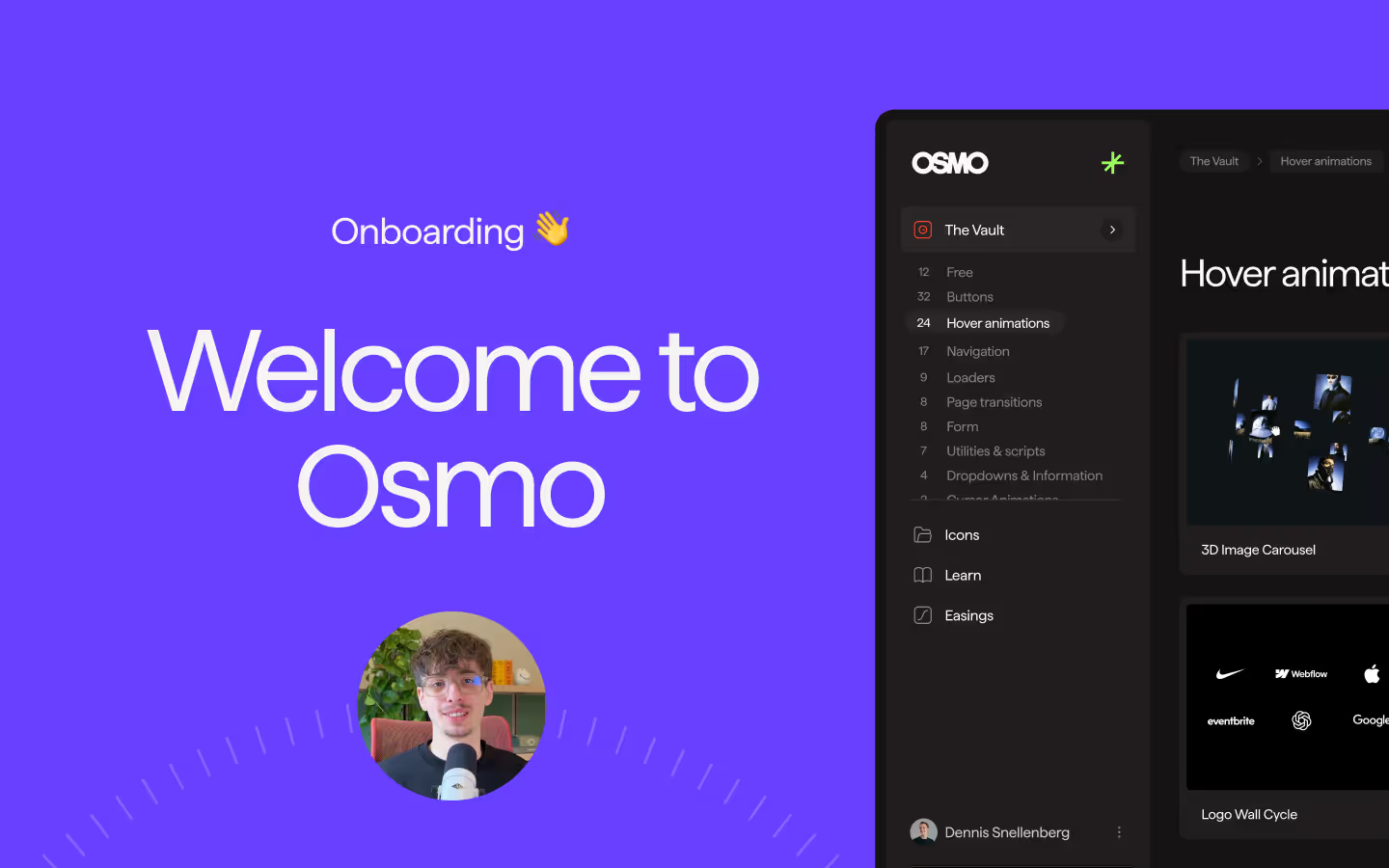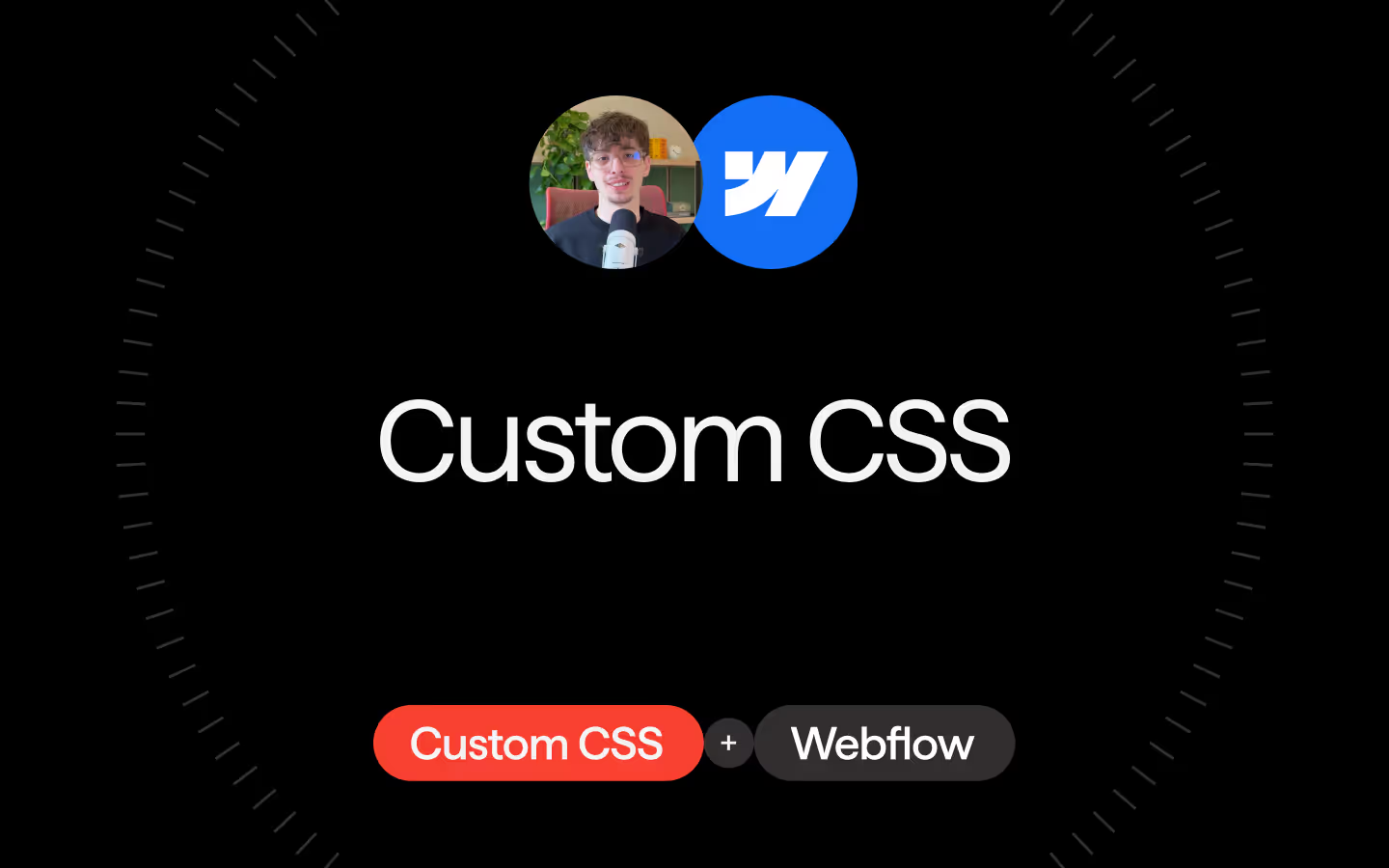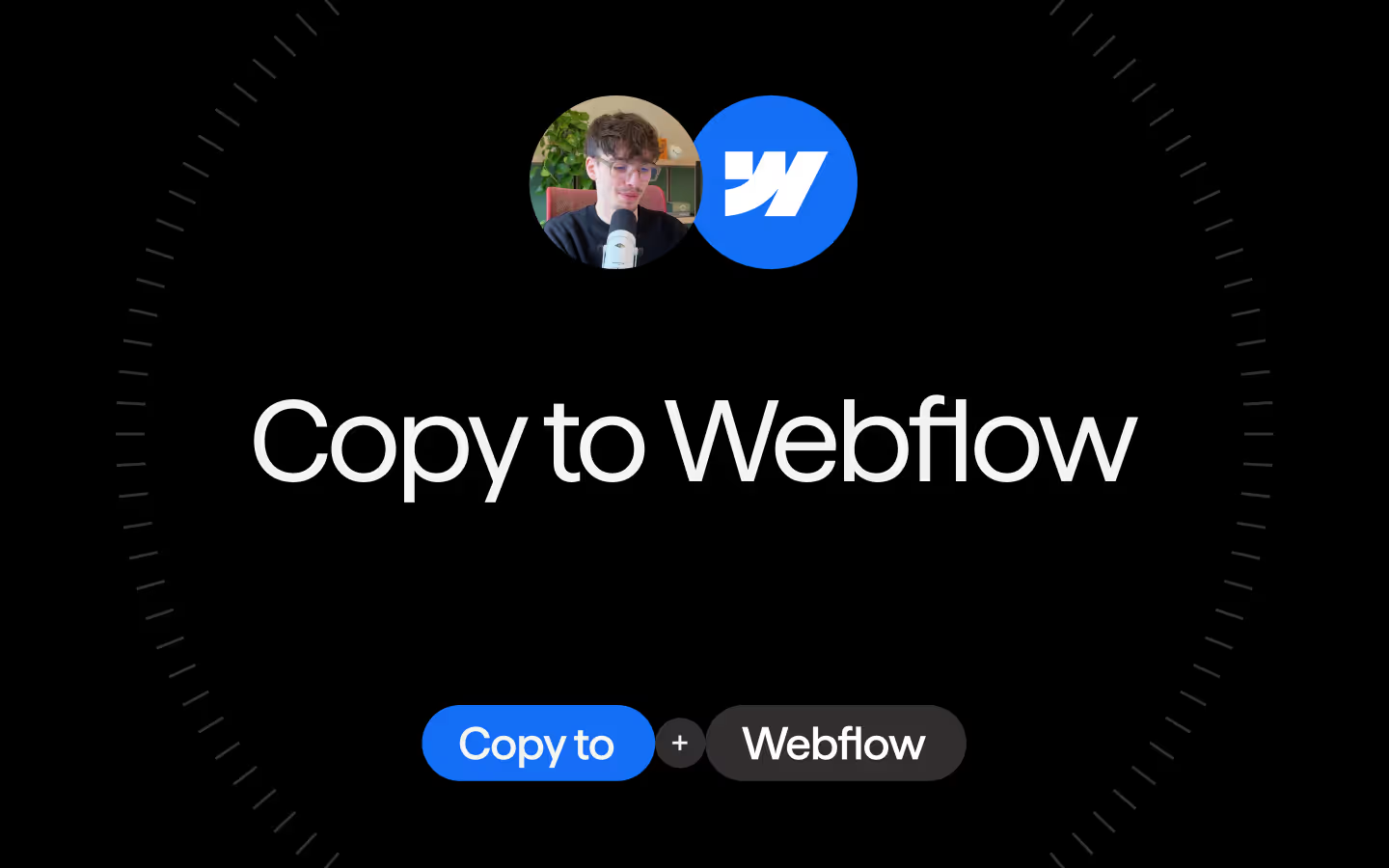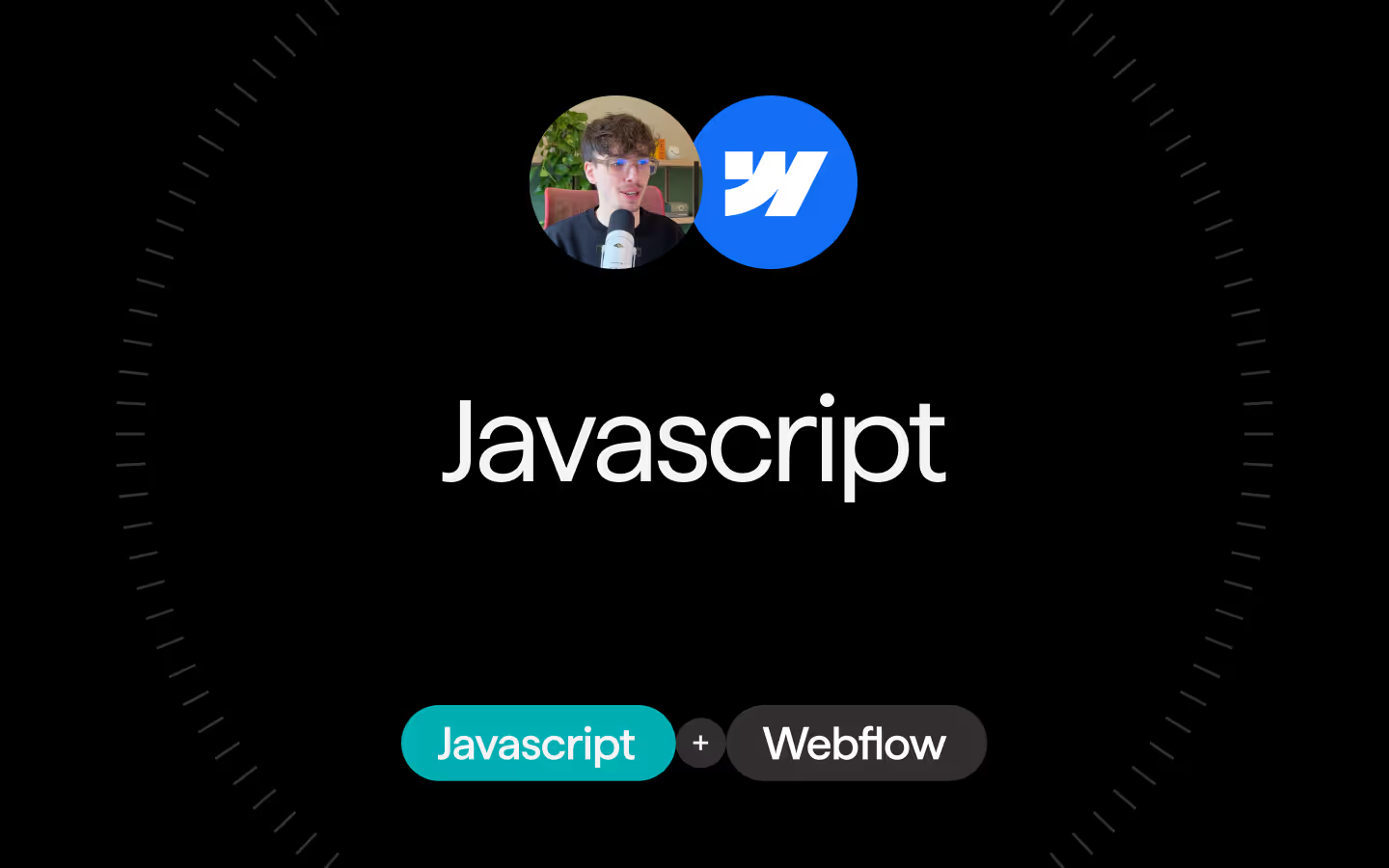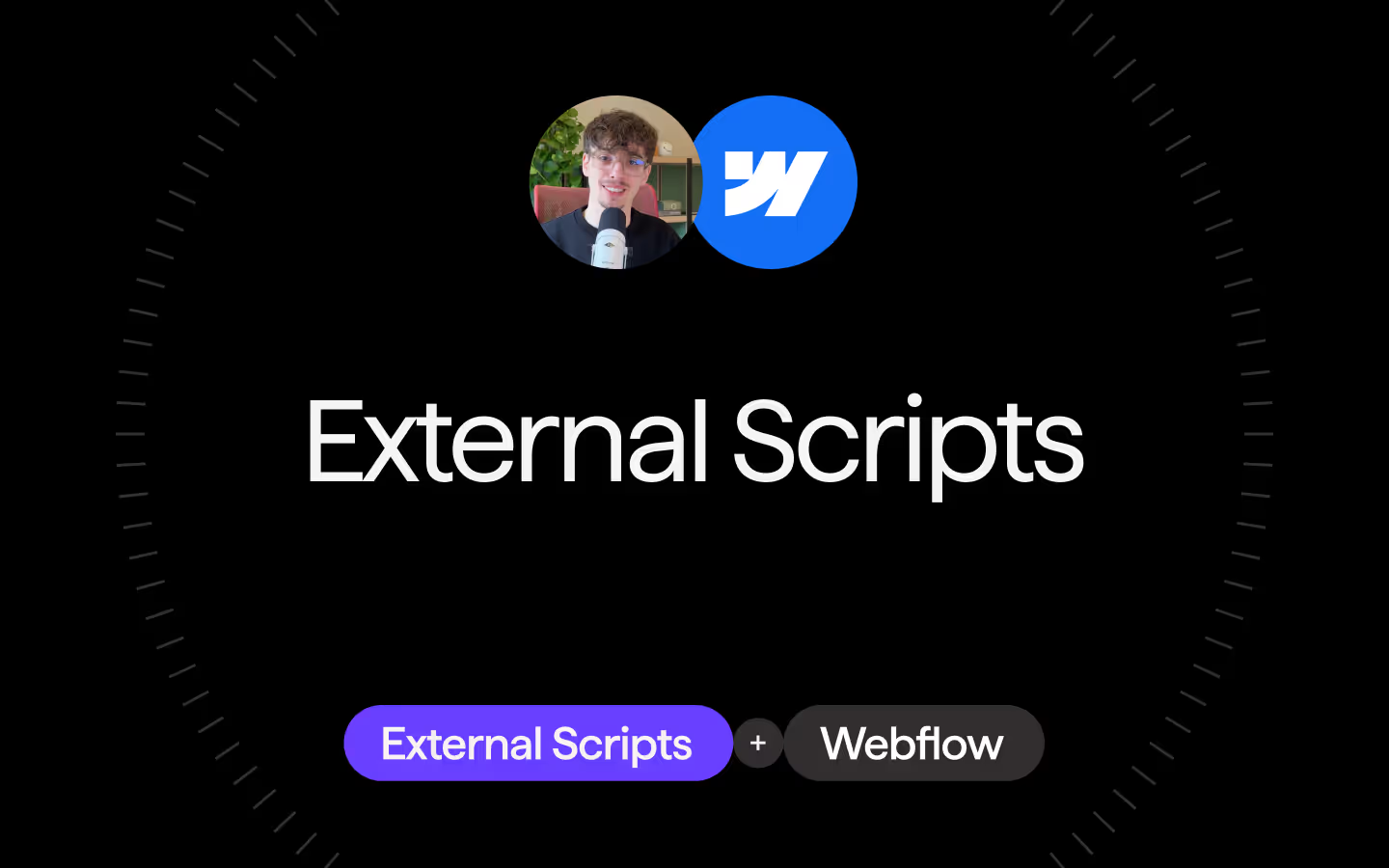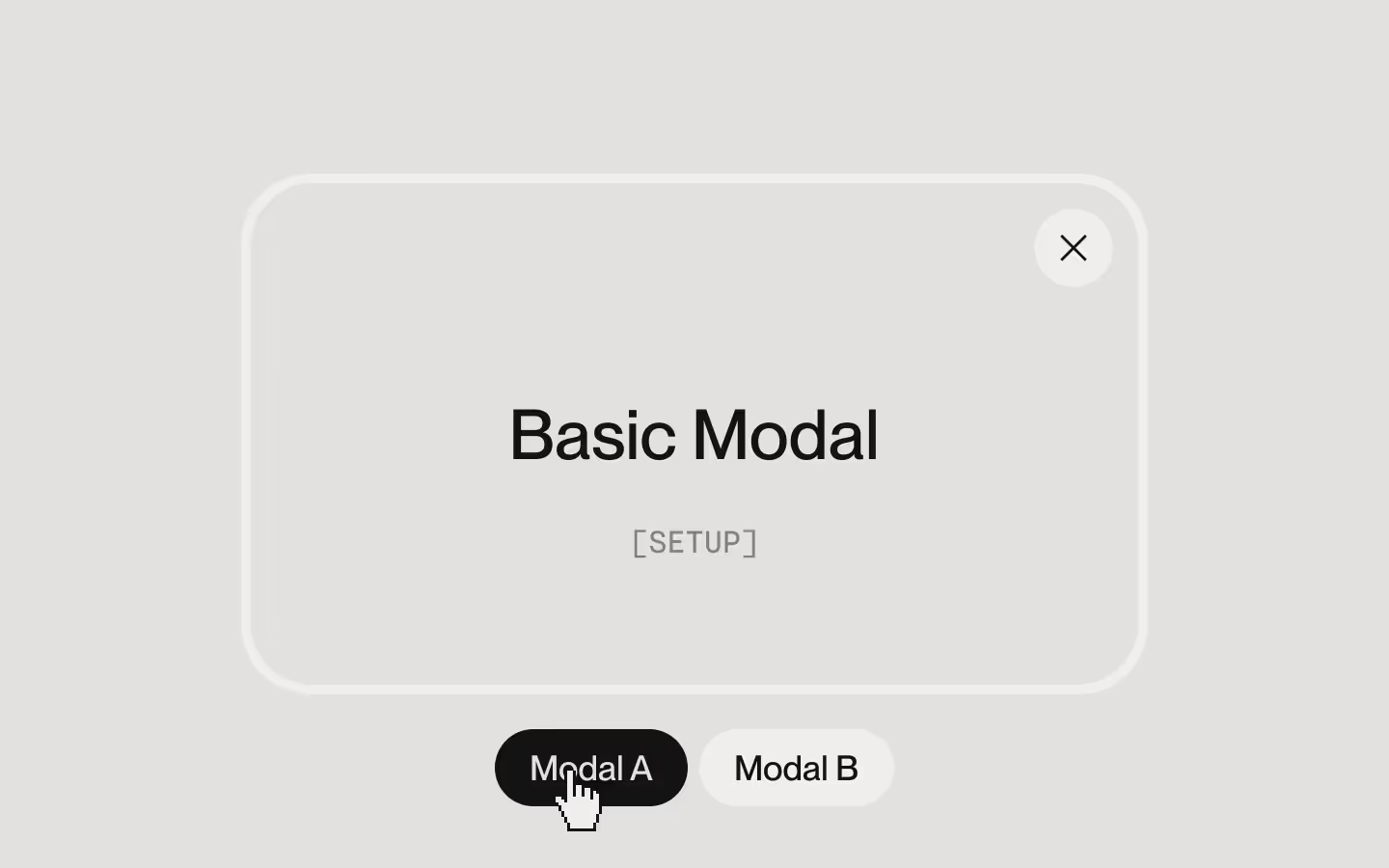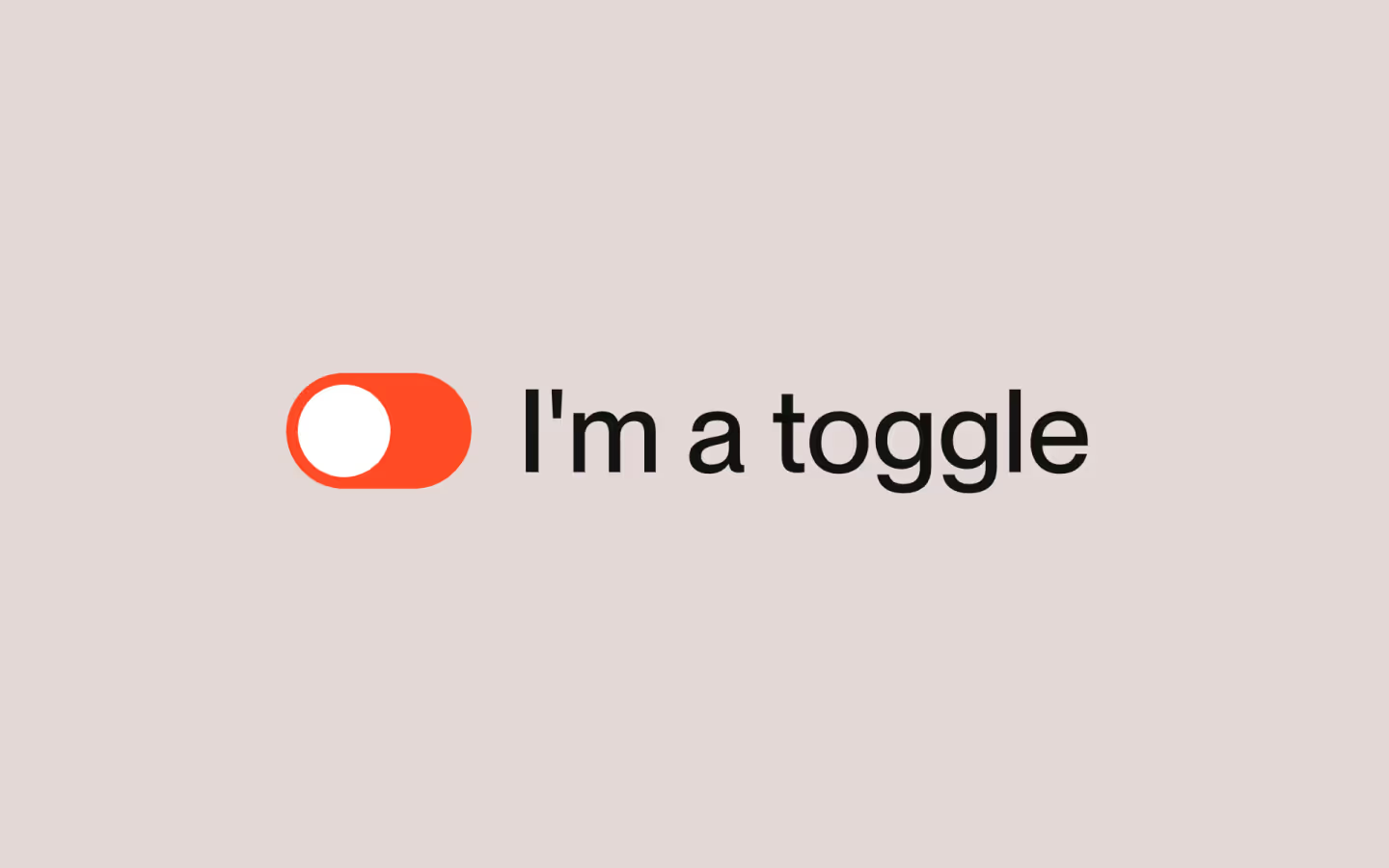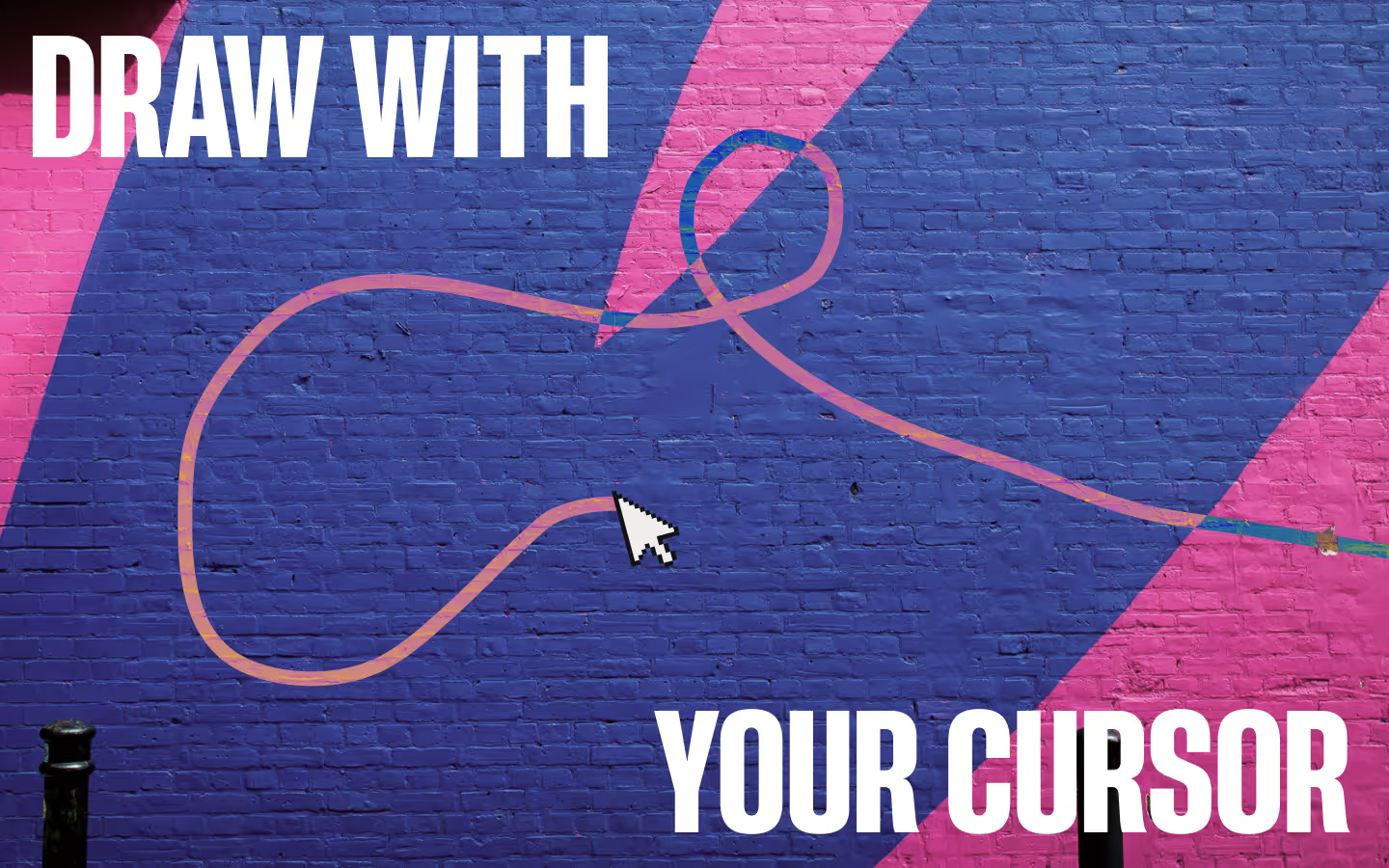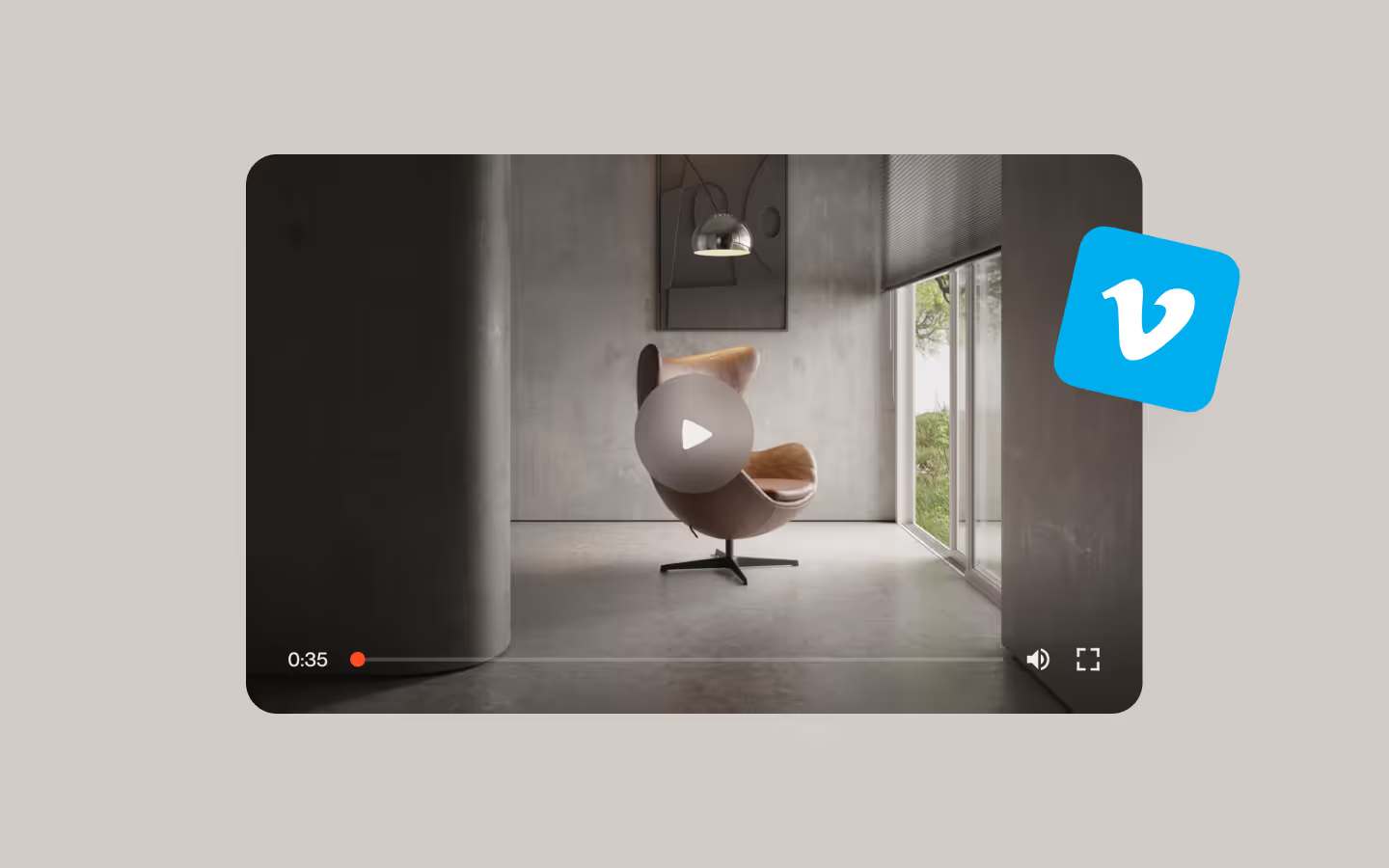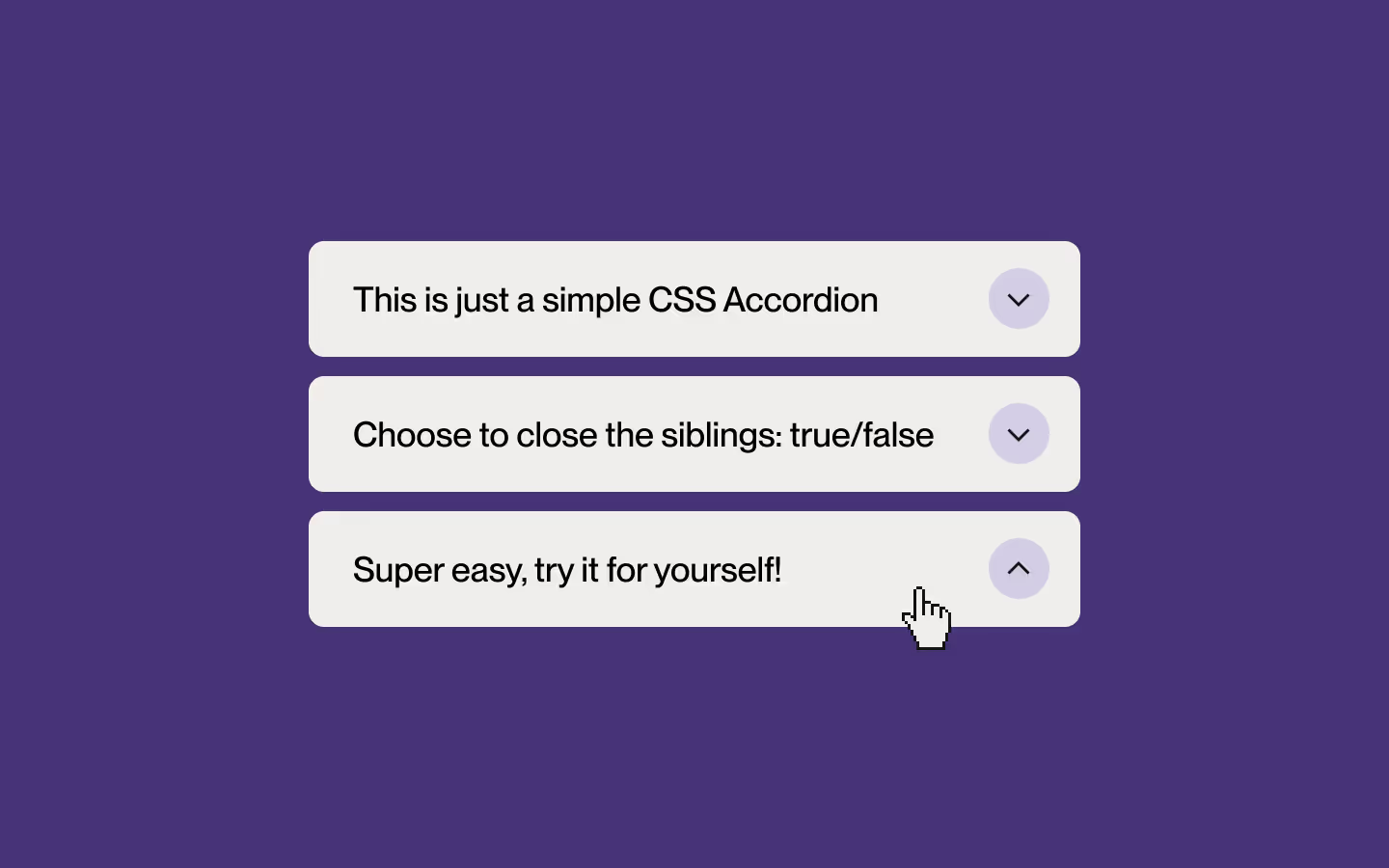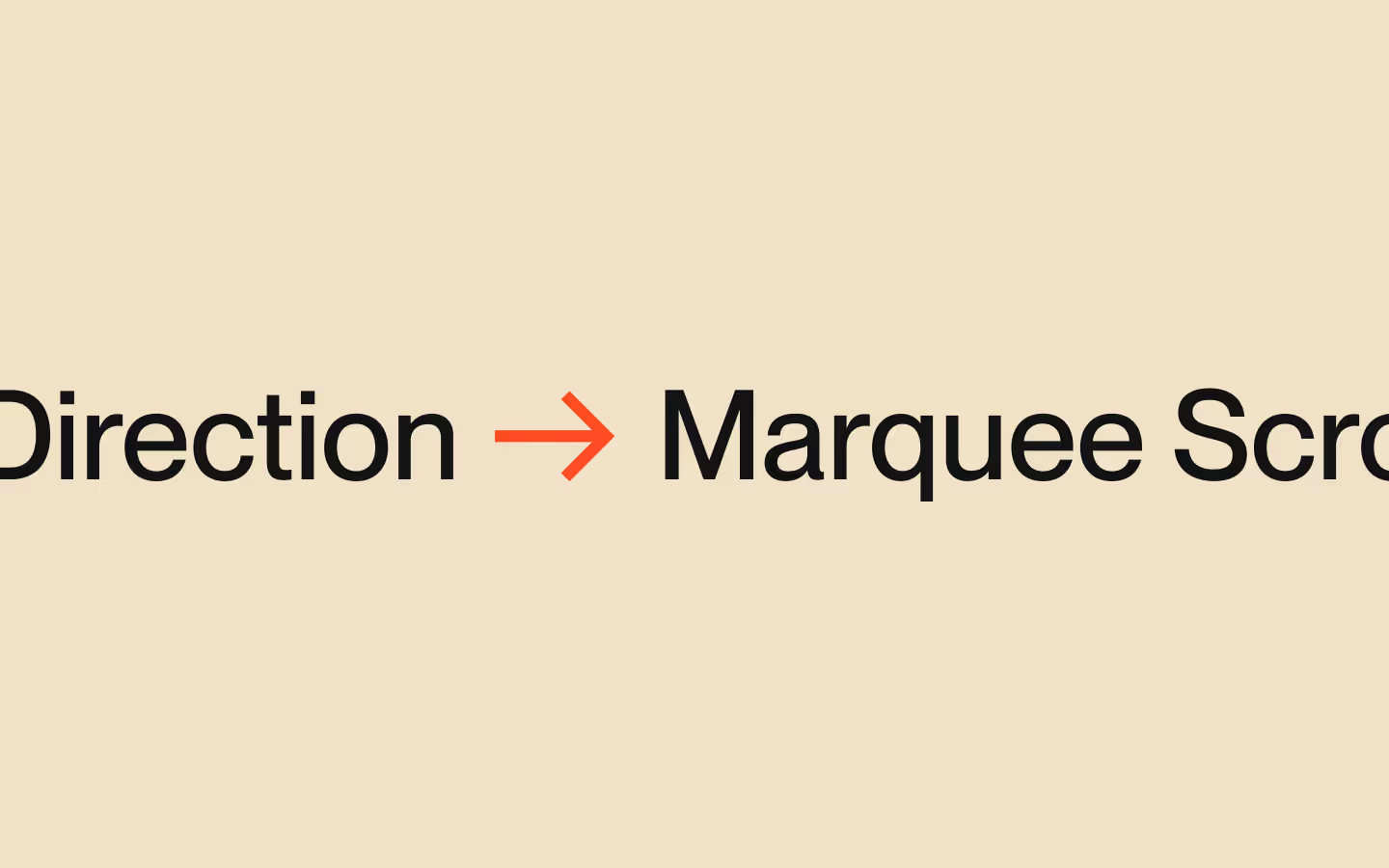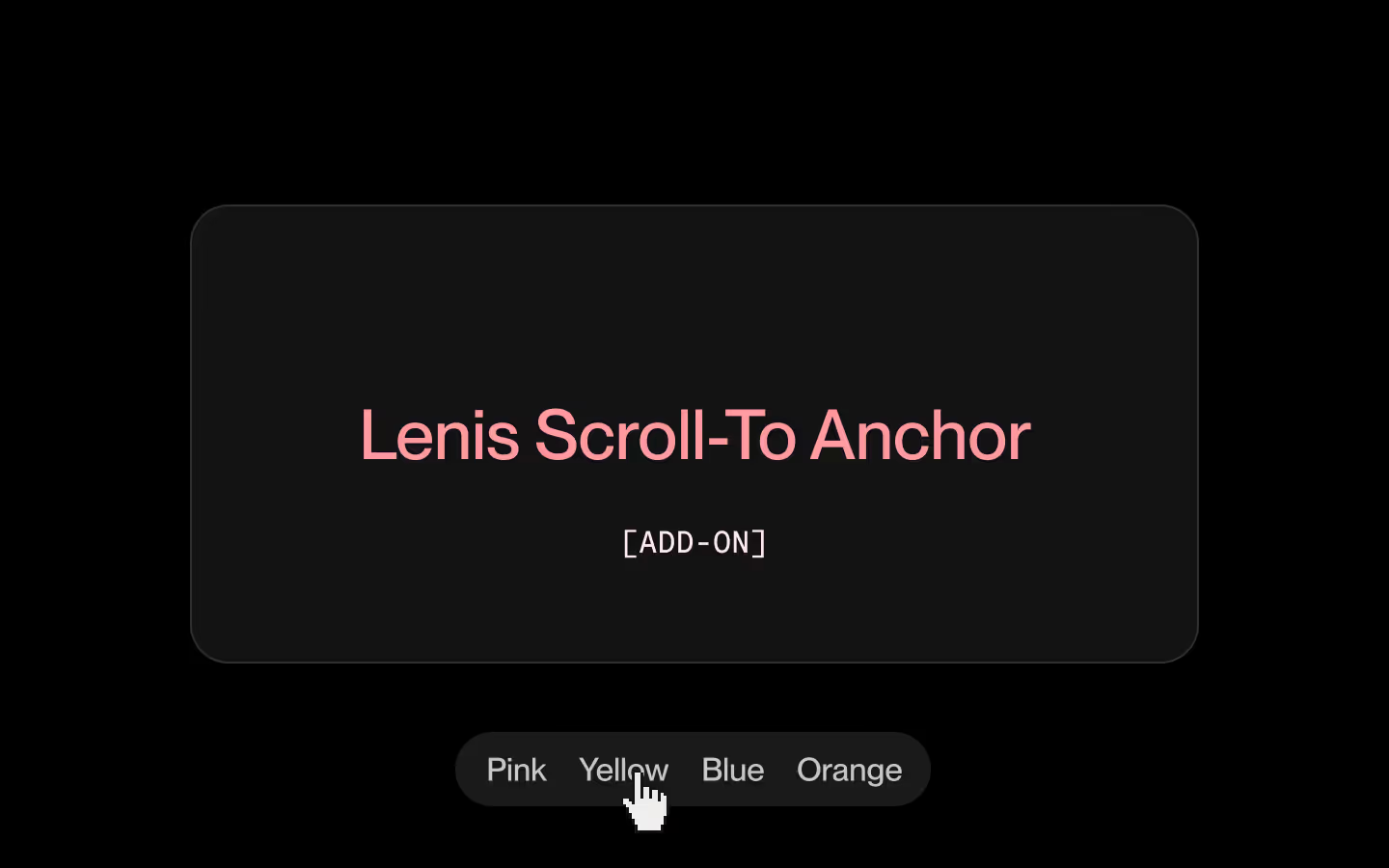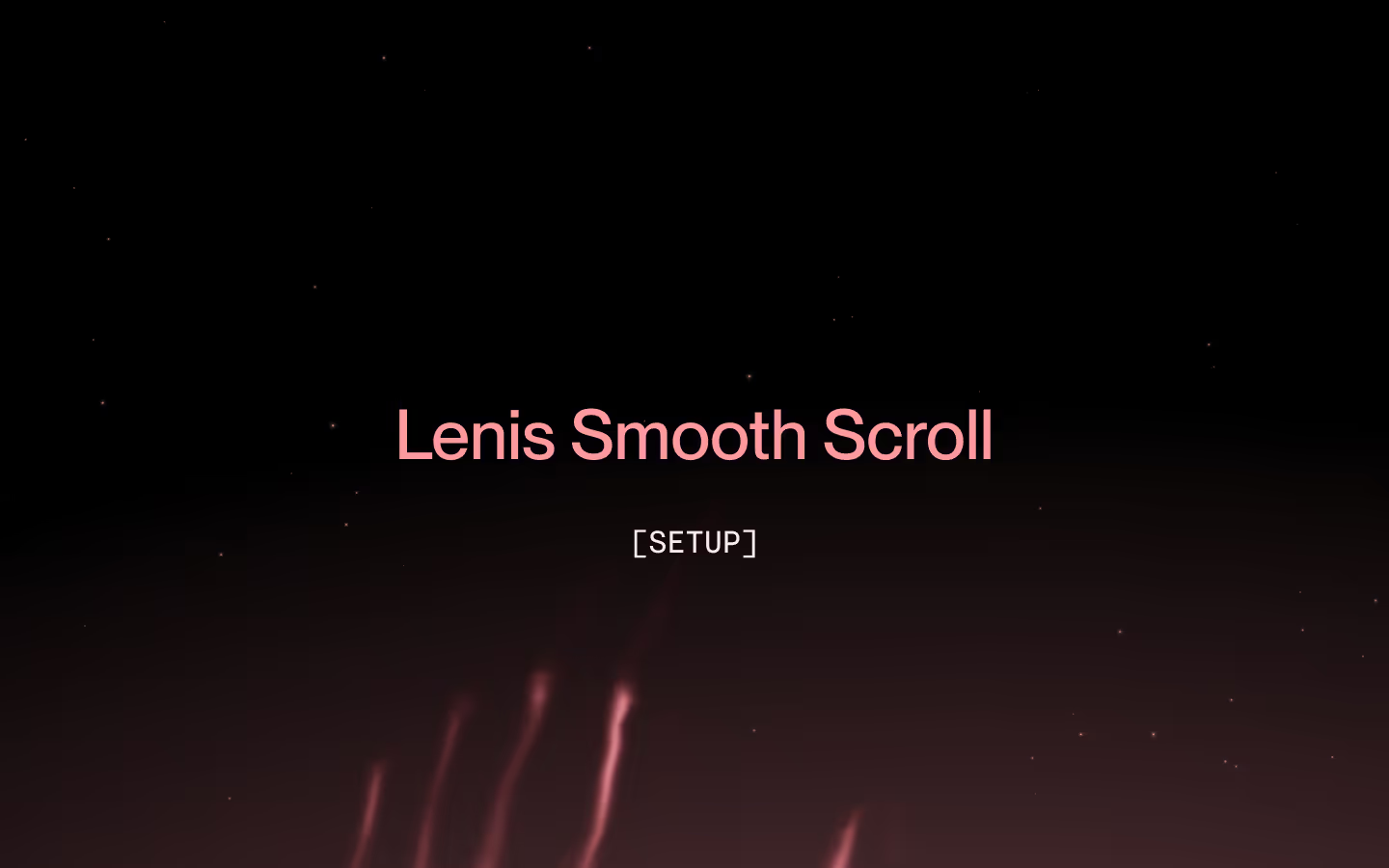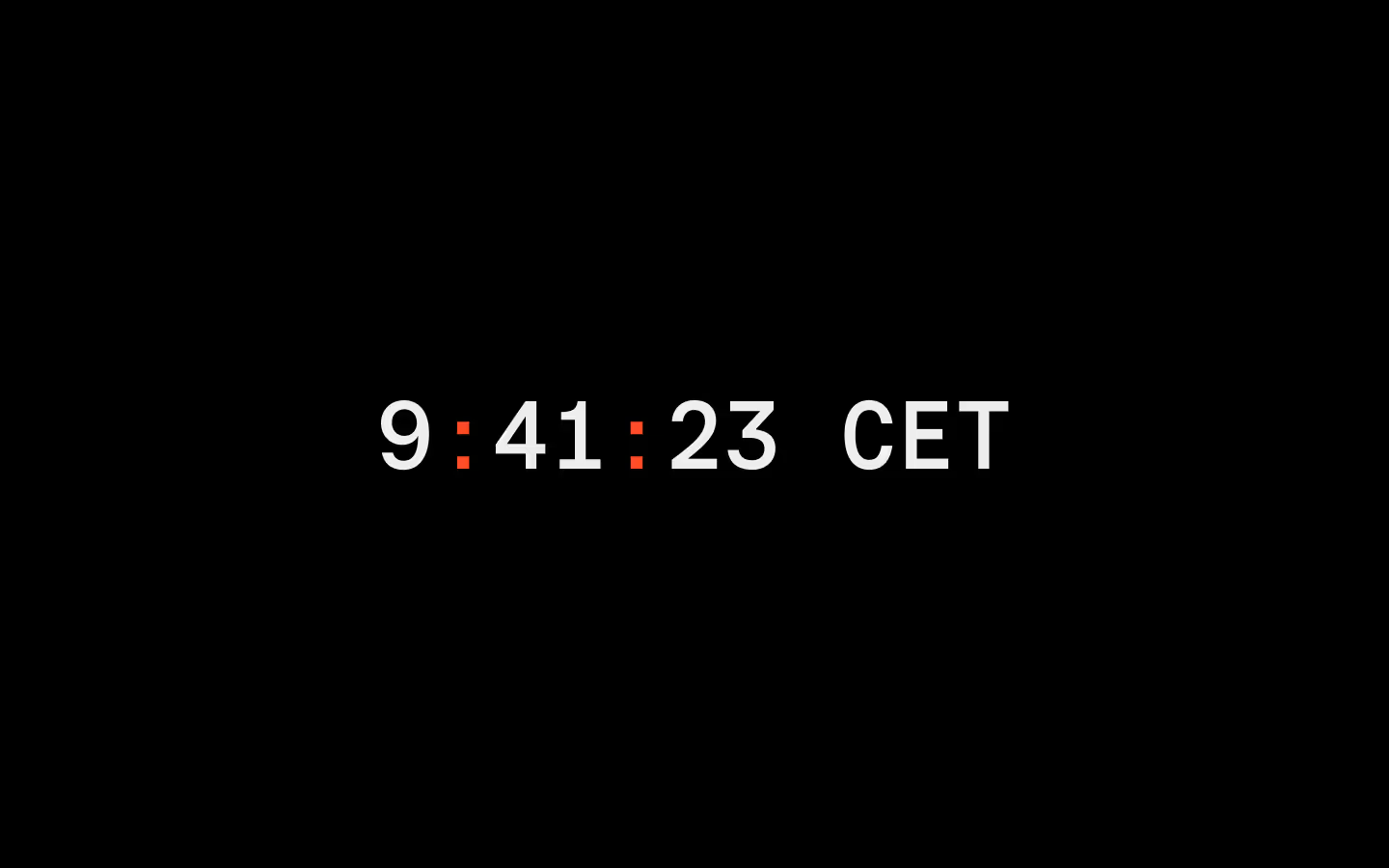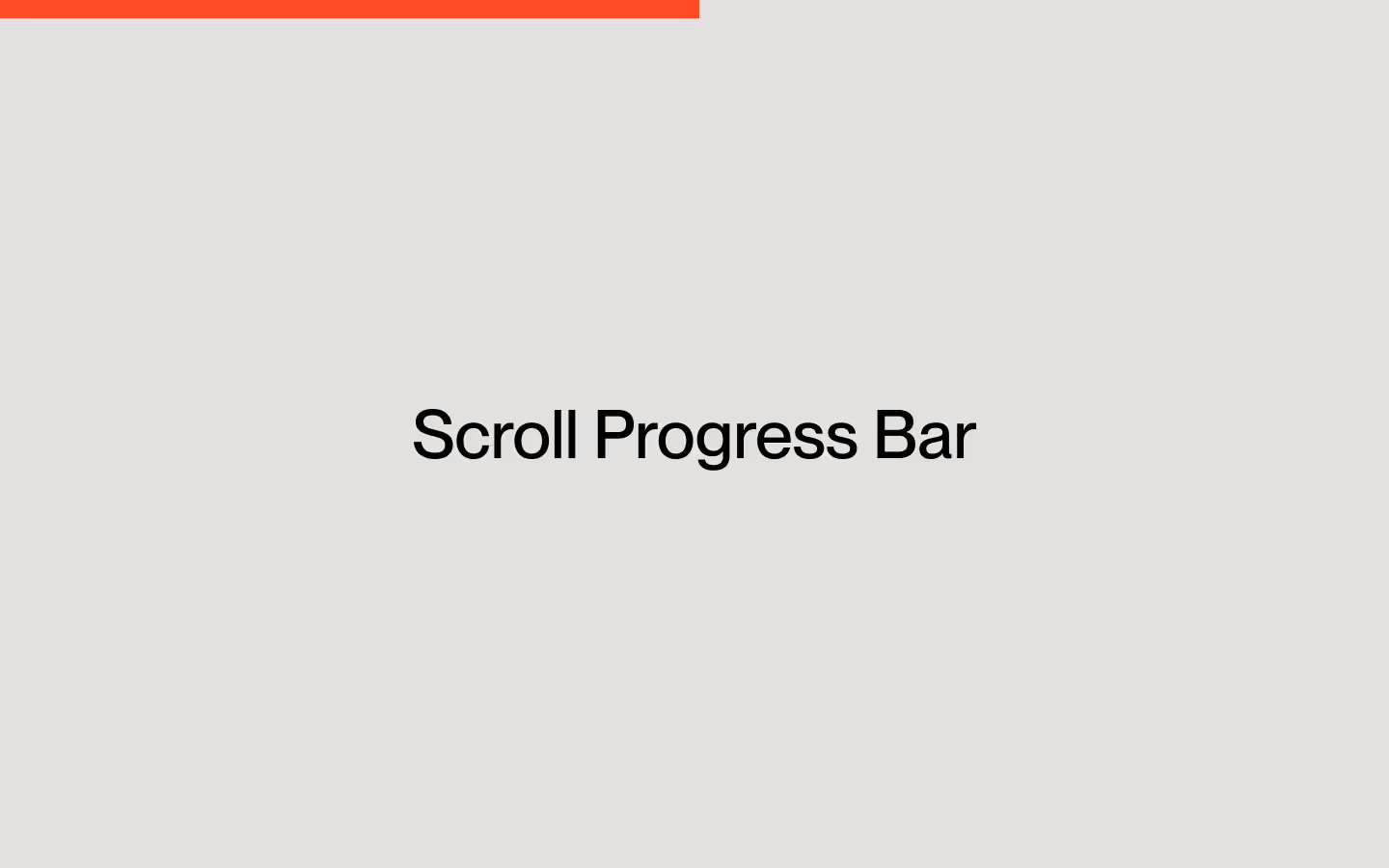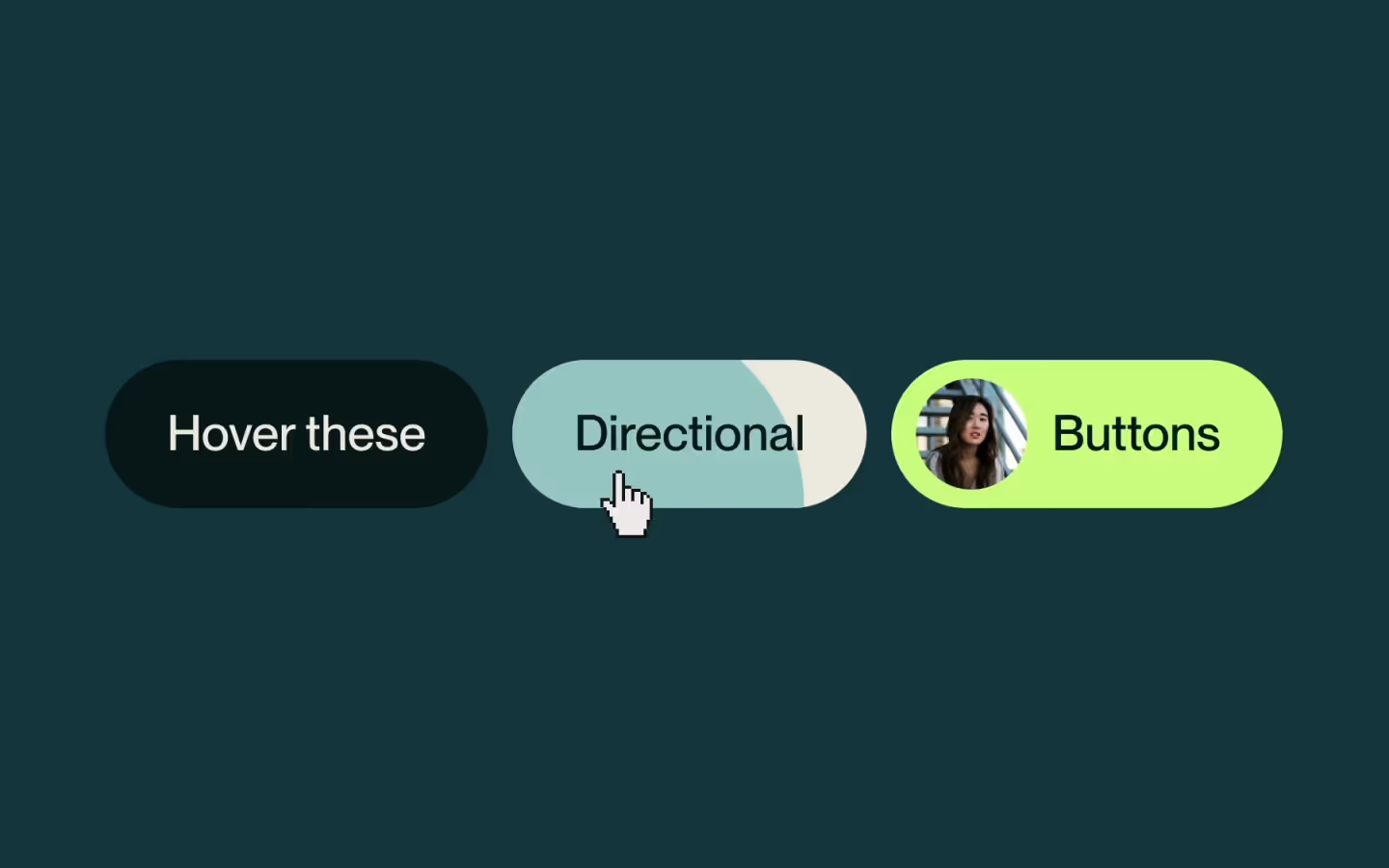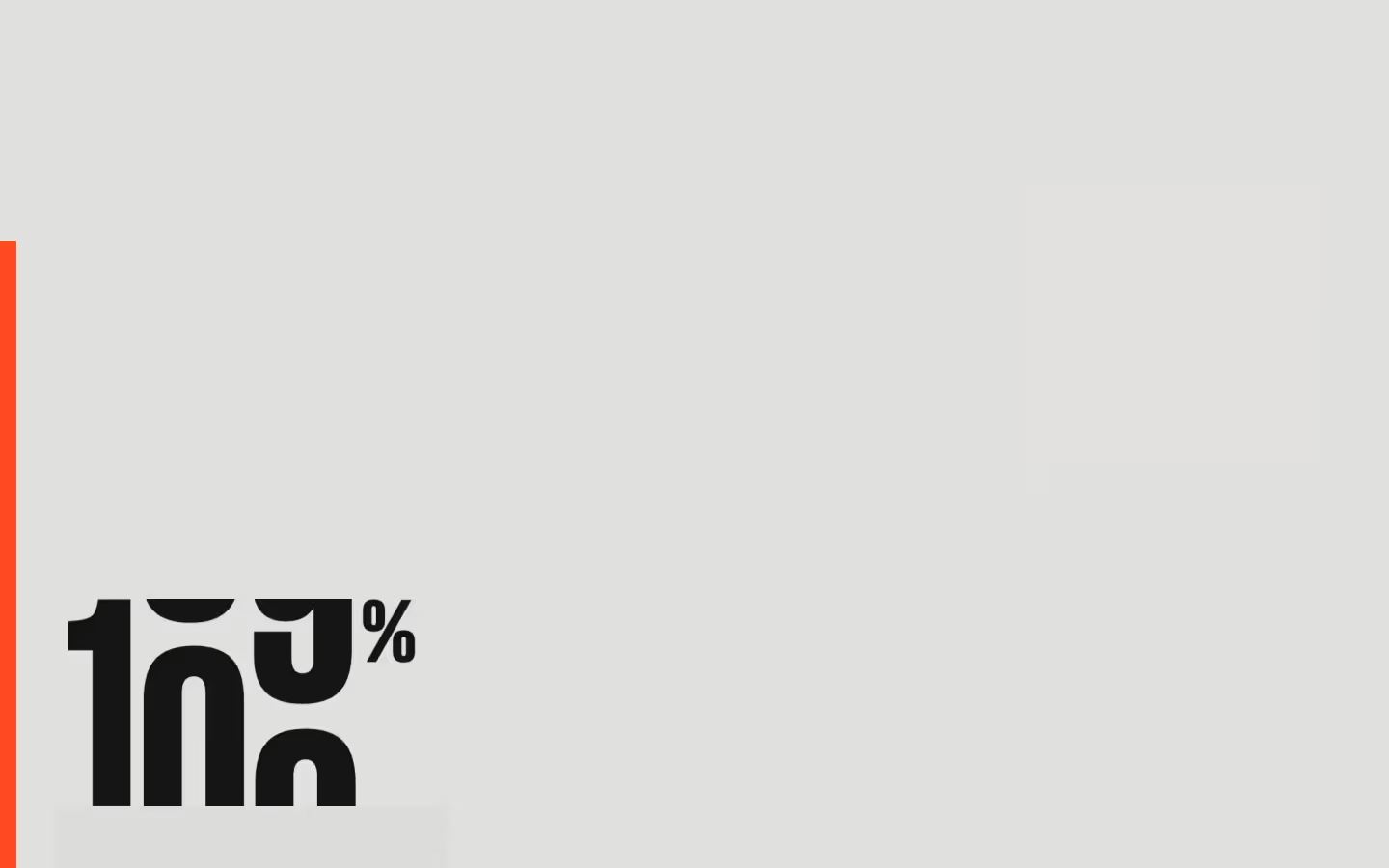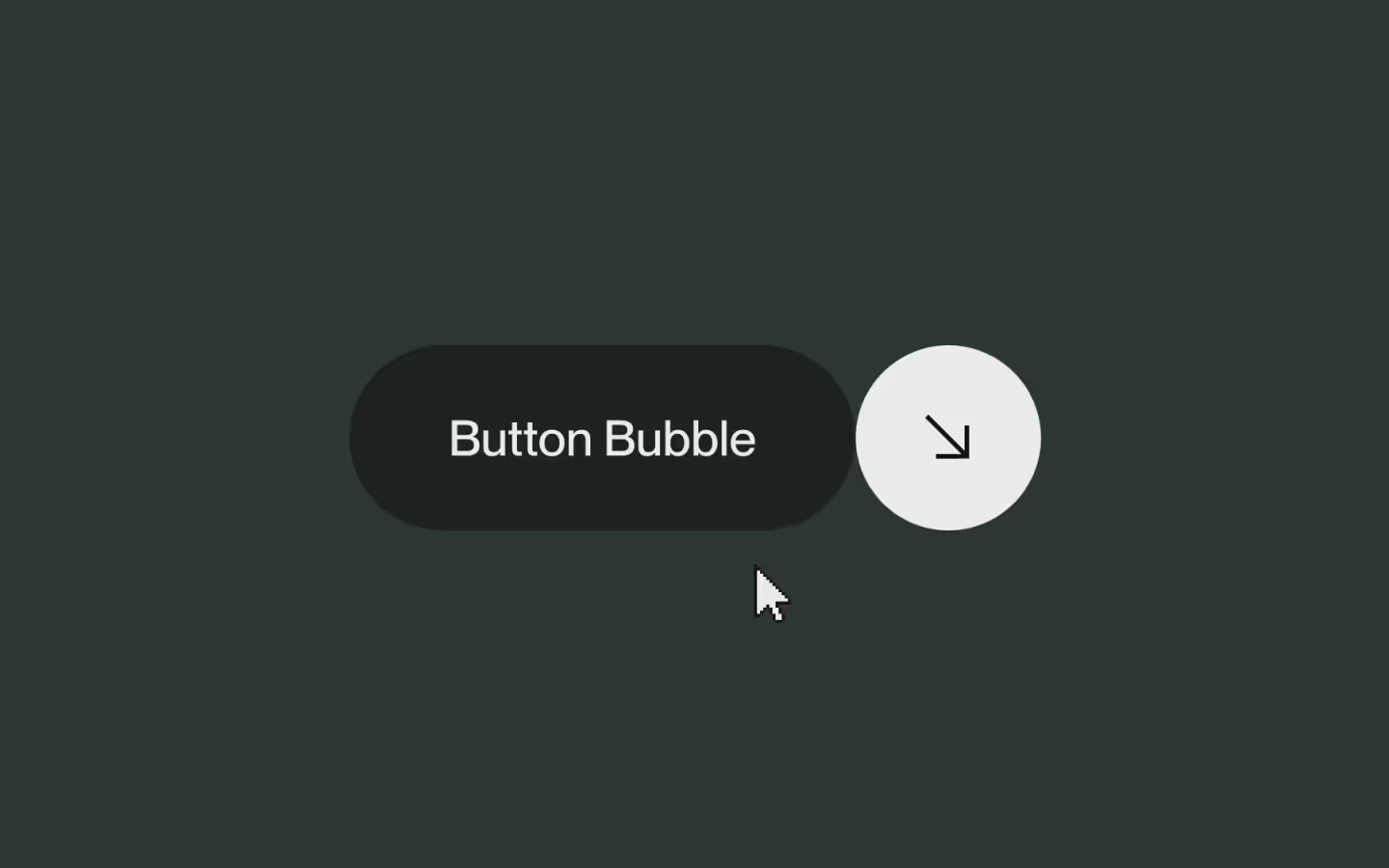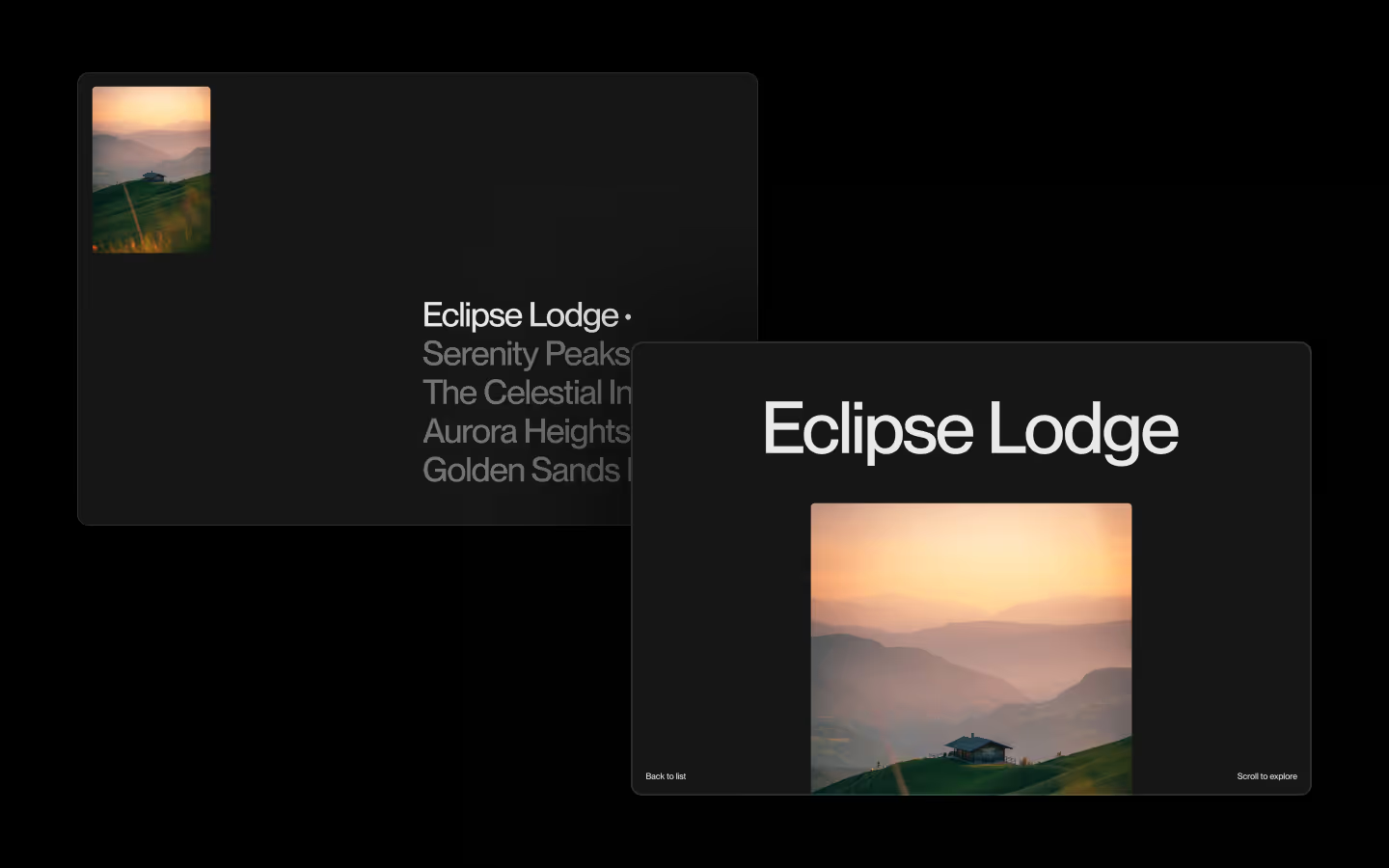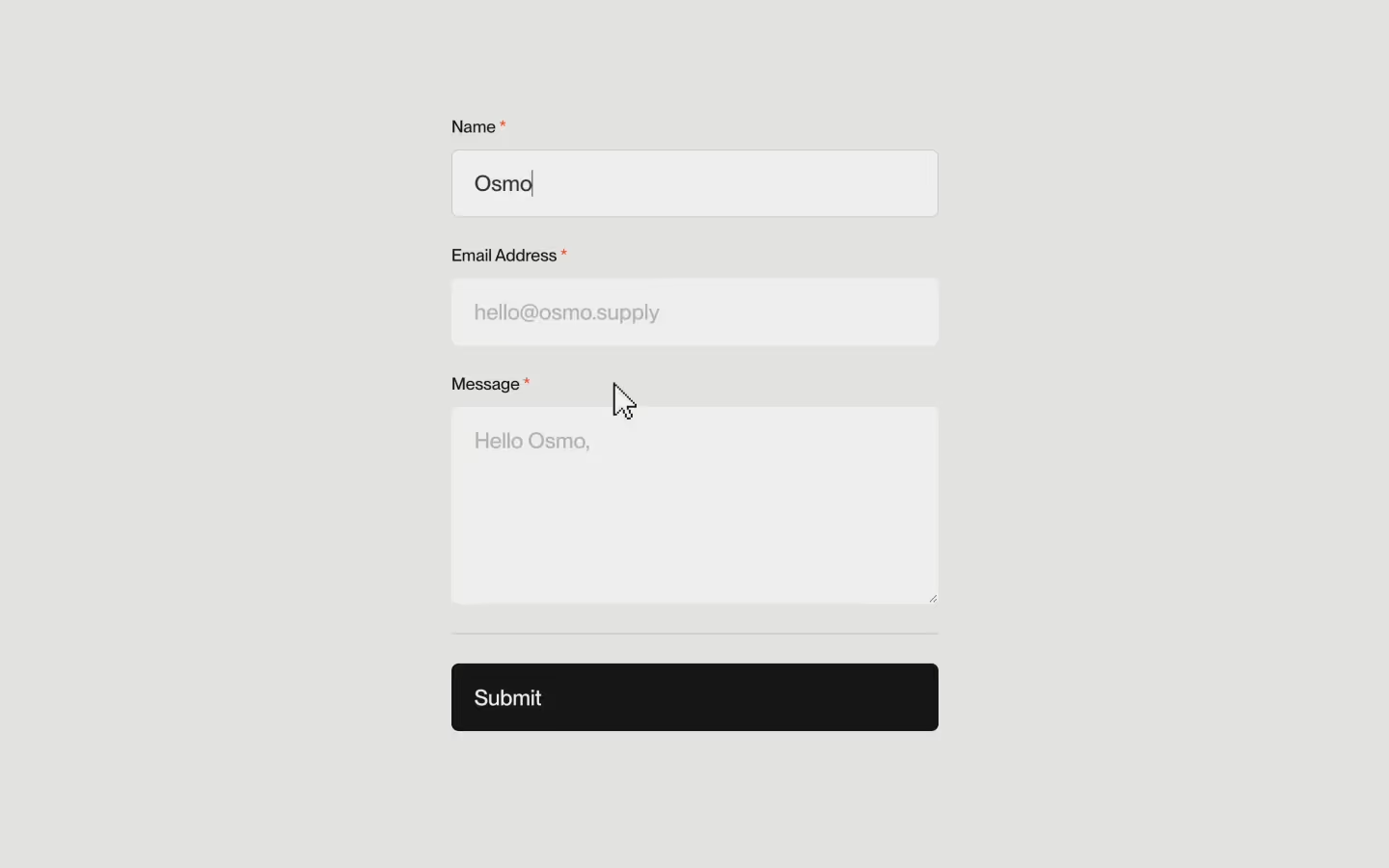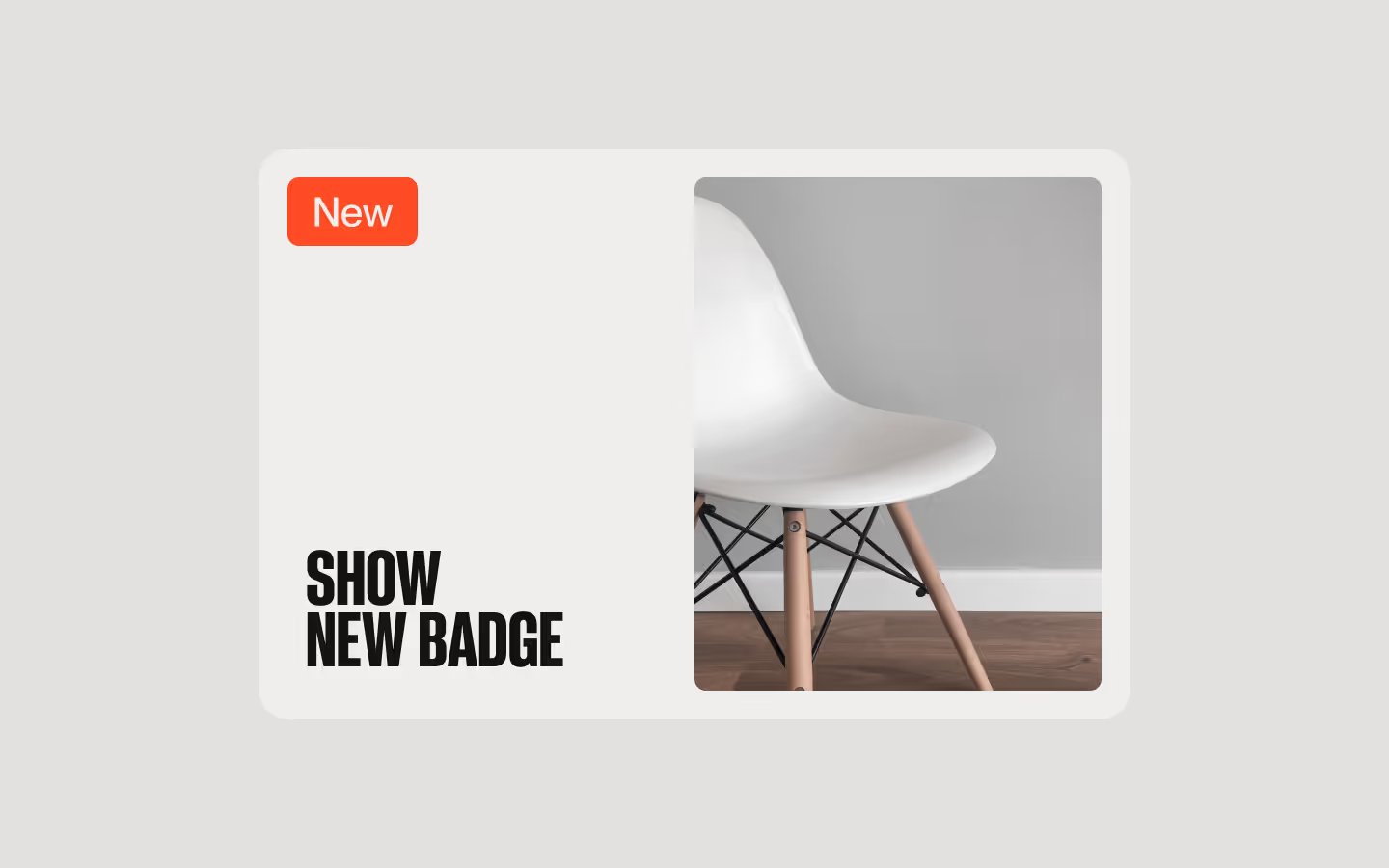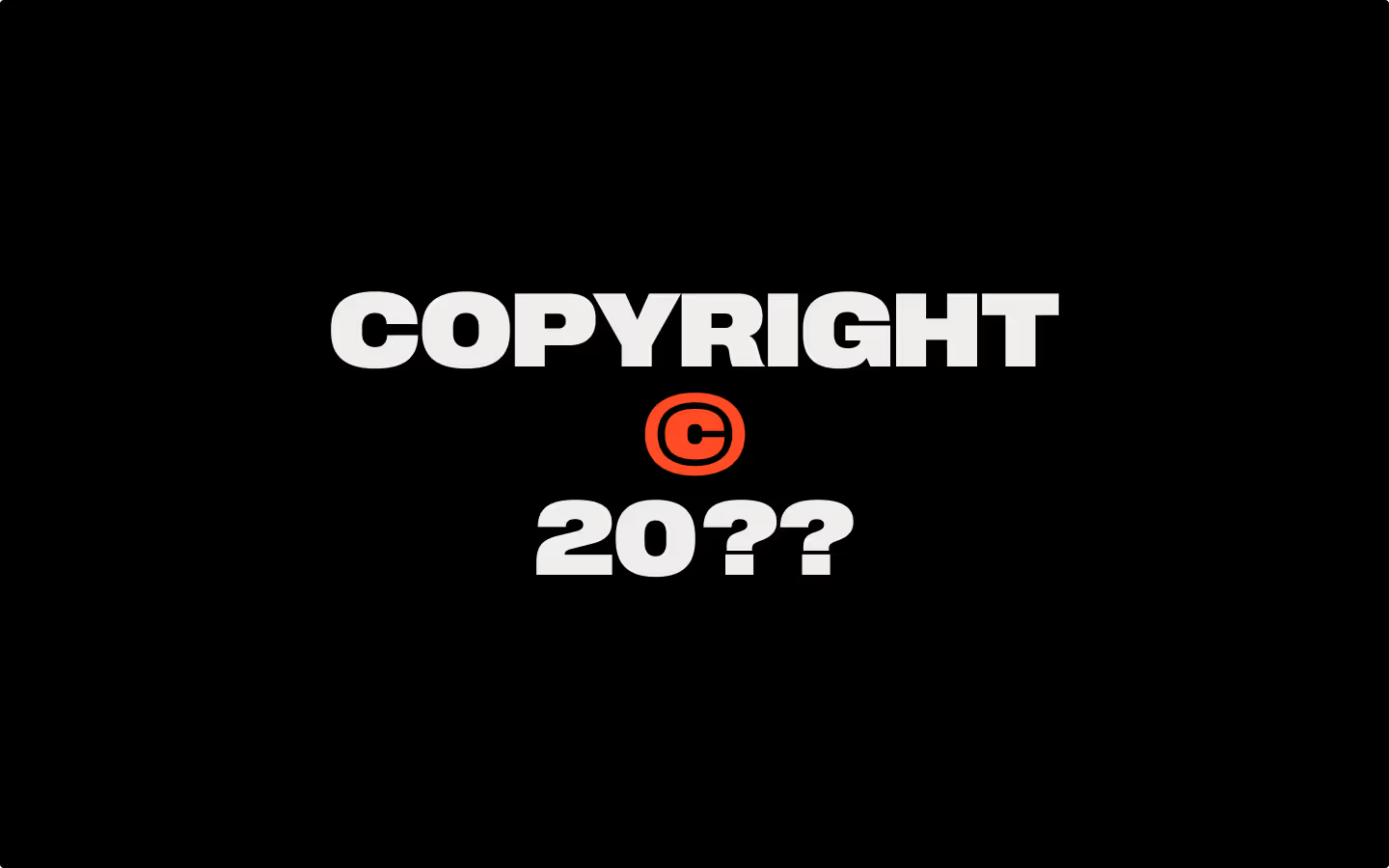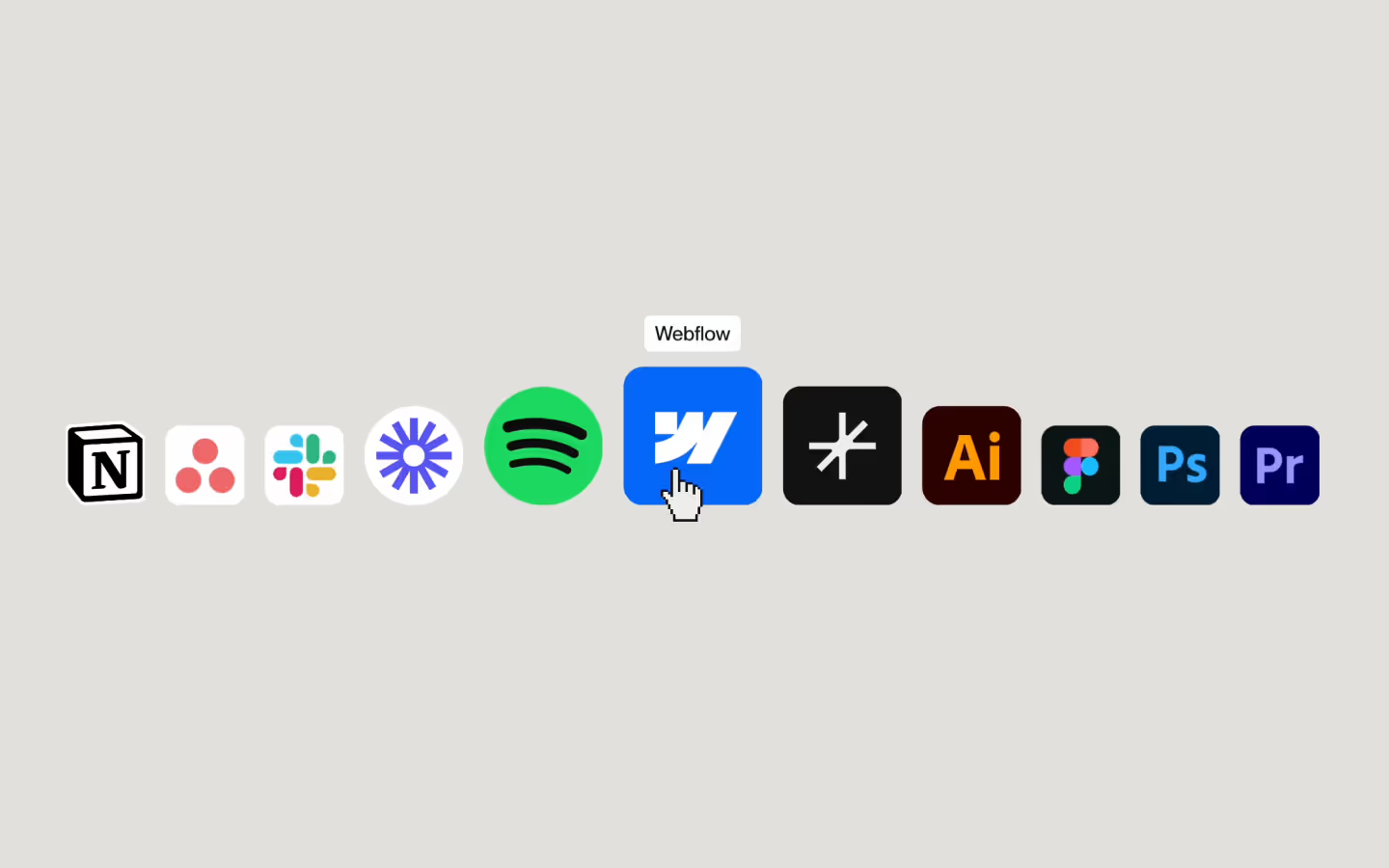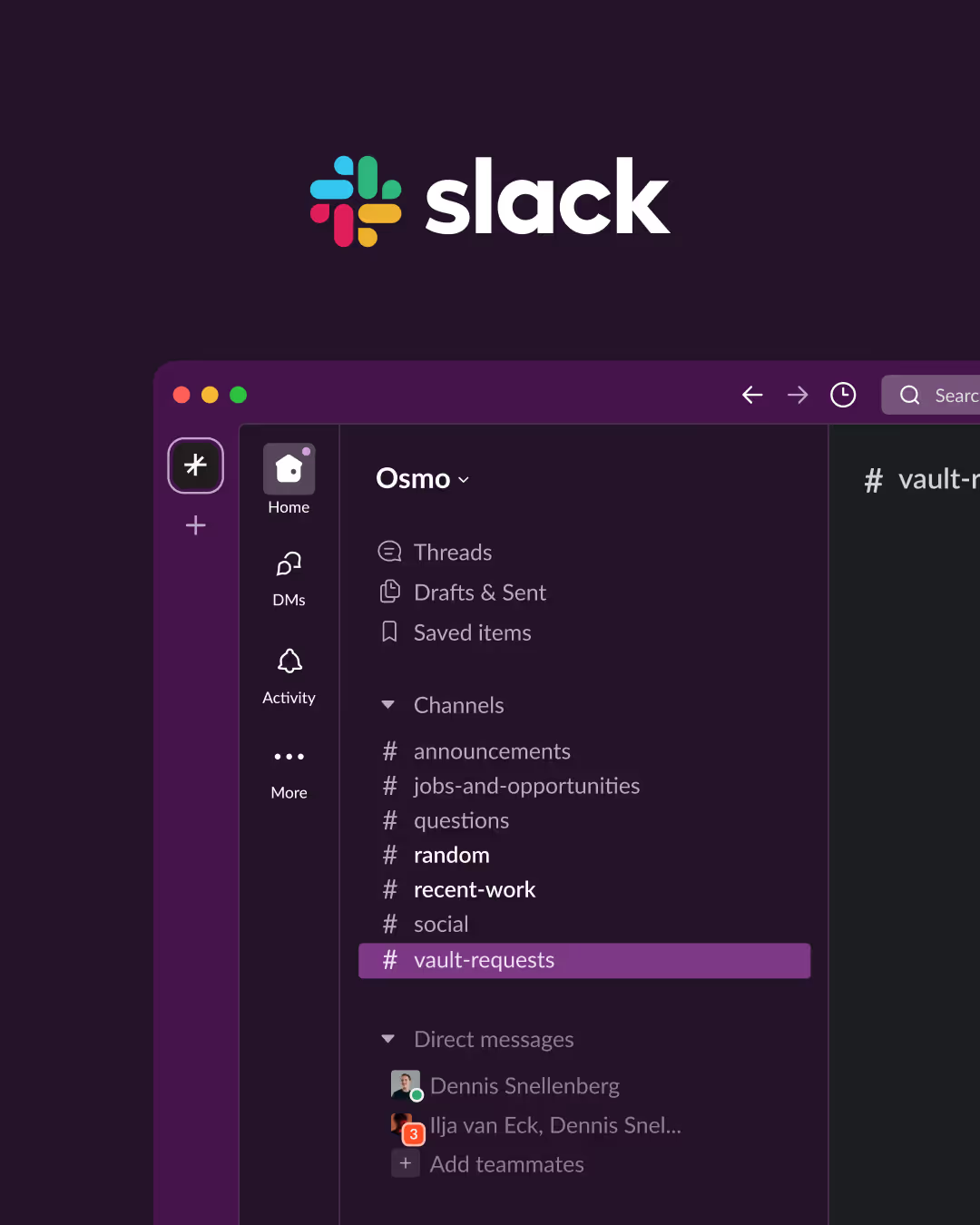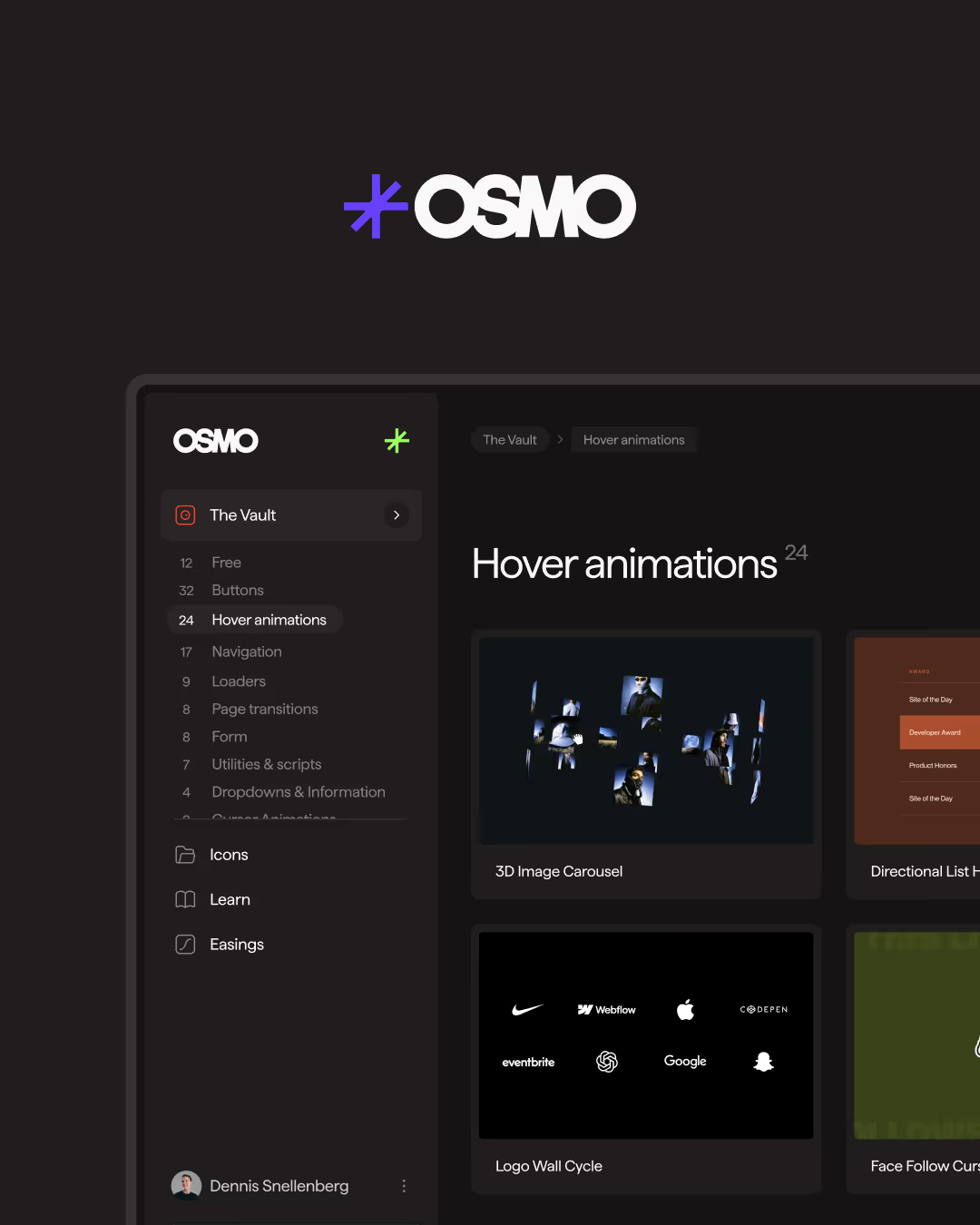Logo Wall Cycle
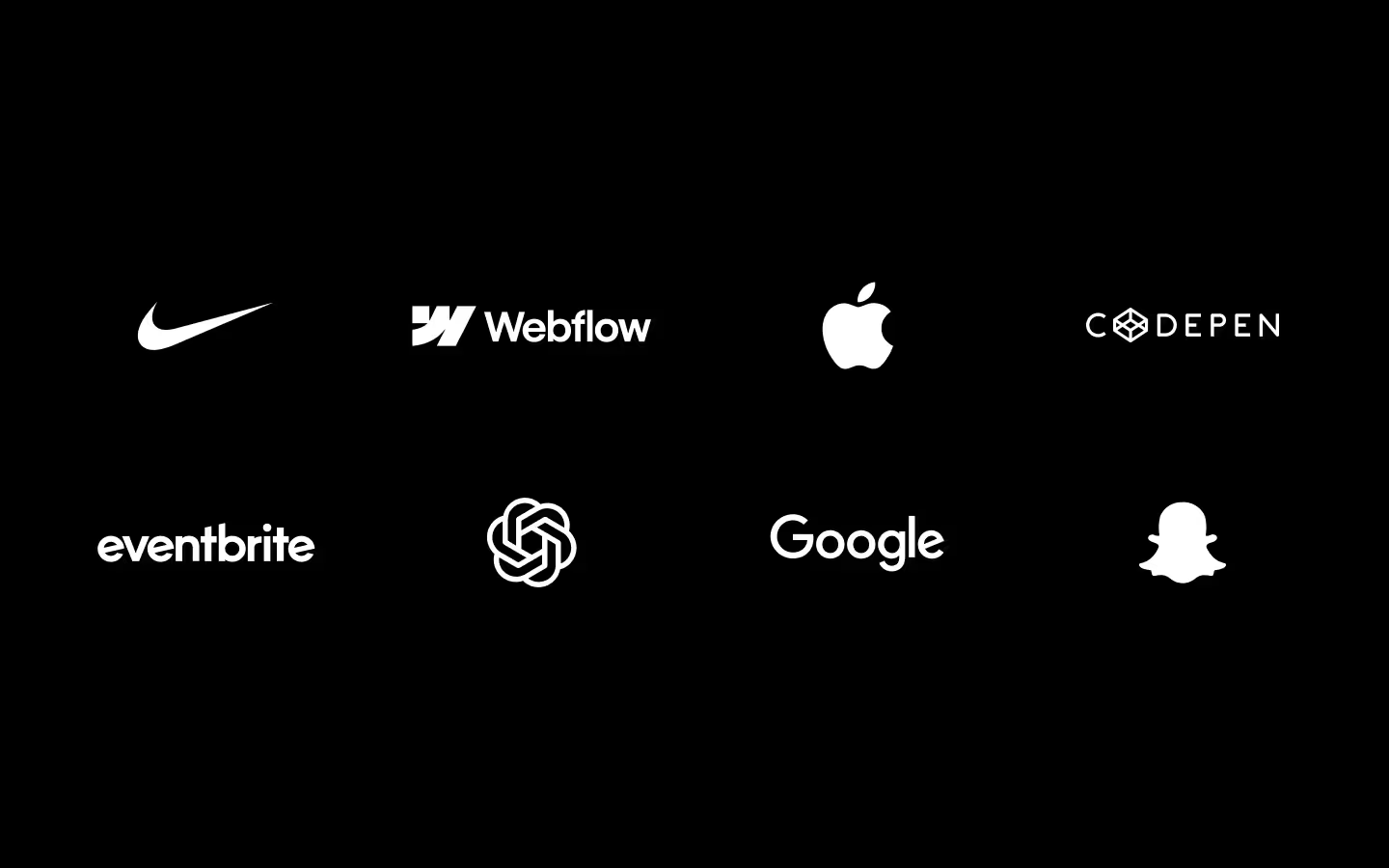
Documentation
Webflow
Code
Setup: External Scripts
External Scripts in Webflow
Make sure to always put the External Scripts before the Javascript step of the resource.
In this video you learn where to put these in your Webflow project? Or how to include a paid GSAP Club plugin in your project?
HTML
<script src="https://cdn.jsdelivr.net/npm/gsap@3.13.0/dist/gsap.min.js"></script>
<script src="https://cdn.jsdelivr.net/npm/gsap@3.13.0/dist/ScrollTrigger.min.js"></script>Step 1: Copy structure to Webflow
Copy structure to Webflow
In the video below we described how you can copy + paste the structure of this resource to your Webflow project.
Copy to Webflow
Webflow structure is not required for this resource.
Step 1: Add HTML
HTML
<div data-logo-wall-shuffle="false" data-logo-wall-cycle-init="" class="logo-wall">
<div class="logo-wall__collection">
<div data-logo-wall-list="" class="logo-wall__list">
<div data-logo-wall-item="" class="logo-wall__item">
<div data-logo-wall-target-parent="" class="logo-wall__logo">
<div class="logo-wall__logo-before"></div>
<div data-logo-wall-target="" class="logo-wall__logo-target">
<img src="https://cdn.prod.website-files.com/68836e3f51ac98fec14ceed2/688370ea9d37fbceb3be49cb_logo-webflow.svg" loading="lazy" width="100" alt="" class="logo-wall__logo-img">
</div>
</div>
</div>
<div data-logo-wall-item="" class="logo-wall__item">
<div data-logo-wall-target-parent="" class="logo-wall__logo">
<div class="logo-wall__logo-before"></div>
<div data-logo-wall-target="" class="logo-wall__logo-target">
<img src="https://cdn.prod.website-files.com/68836e3f51ac98fec14ceed2/688370ea48d4fb0c708dd1dc_logo-microsoft.svg" loading="lazy" width="100" alt="" class="logo-wall__logo-img">
</div>
</div>
</div>
<div data-logo-wall-item="" class="logo-wall__item">
<div data-logo-wall-target-parent="" class="logo-wall__logo">
<div class="logo-wall__logo-before"></div>
<div data-logo-wall-target="" class="logo-wall__logo-target">
<img src="https://cdn.prod.website-files.com/68836e3f51ac98fec14ceed2/688370ea9ba384ff47fa5d51_logo-asana.svg" loading="lazy" width="100" alt="" class="logo-wall__logo-img">
</div>
</div>
</div>
<div data-logo-wall-item="" class="logo-wall__item">
<div data-logo-wall-target-parent="" class="logo-wall__logo">
<div class="logo-wall__logo-before"></div>
<div data-logo-wall-target="" class="logo-wall__logo-target">
<img src="https://cdn.prod.website-files.com/68836e3f51ac98fec14ceed2/688370eaec918fbd4a0acc12_logo-snapchat.svg" loading="lazy" width="100" alt="" class="logo-wall__logo-img">
</div>
</div>
</div>
<div data-logo-wall-item="" class="logo-wall__item">
<div data-logo-wall-target-parent="" class="logo-wall__logo">
<div class="logo-wall__logo-before"></div>
<div data-logo-wall-target="" class="logo-wall__logo-target">
<img src="https://cdn.prod.website-files.com/68836e3f51ac98fec14ceed2/688370ea155a551c08692a03_logo-google.svg" loading="lazy" width="100" alt="" class="logo-wall__logo-img">
</div>
</div>
</div>
<div data-logo-wall-item="" class="logo-wall__item">
<div data-logo-wall-target-parent="" class="logo-wall__logo">
<div class="logo-wall__logo-before"></div>
<div data-logo-wall-target="" class="logo-wall__logo-target">
<img src="https://cdn.prod.website-files.com/68836e3f51ac98fec14ceed2/688370eafdf2b295d65f9450_logo-bluesky.svg" loading="lazy" width="100" alt="" class="logo-wall__logo-img">
</div>
</div>
</div>
<div data-logo-wall-item="" class="logo-wall__item">
<div data-logo-wall-target-parent="" class="logo-wall__logo">
<div class="logo-wall__logo-before"></div>
<div data-logo-wall-target="" class="logo-wall__logo-target">
<img src="https://cdn.prod.website-files.com/68836e3f51ac98fec14ceed2/688370ea68a433ee5808ed90_logo-codepen.svg" loading="lazy" width="100" alt="" class="logo-wall__logo-img">
</div>
</div>
</div>
<div data-logo-wall-item="" class="logo-wall__item">
<div data-logo-wall-target-parent="" class="logo-wall__logo">
<div class="logo-wall__logo-before"></div>
<div data-logo-wall-target="" class="logo-wall__logo-target">
<img src="https://cdn.prod.website-files.com/68836e3f51ac98fec14ceed2/688370ea2ebc0415055d04f3_logo-linkedin.svg" loading="lazy" width="100" alt="" class="logo-wall__logo-img">
</div>
</div>
</div>
<div data-logo-wall-item="" class="logo-wall__item">
<div data-logo-wall-target-parent="" class="logo-wall__logo">
<div class="logo-wall__logo-before"></div>
<div data-logo-wall-target="" class="logo-wall__logo-target">
<img src="https://cdn.prod.website-files.com/68836e3f51ac98fec14ceed2/688370ea7699561e6f9f008f_logo-android.svg" loading="lazy" width="100" alt="" class="logo-wall__logo-img">
</div>
</div>
</div>
<div data-logo-wall-item="" class="logo-wall__item">
<div data-logo-wall-target-parent="" class="logo-wall__logo">
<div class="logo-wall__logo-before"></div>
<div data-logo-wall-target="" class="logo-wall__logo-target">
<img src="https://cdn.prod.website-files.com/68836e3f51ac98fec14ceed2/688370ea753f2afe2f6b036f_logo-apple.svg" loading="lazy" width="100" alt="" class="logo-wall__logo-img">
</div>
</div>
</div>
<div data-logo-wall-item="" class="logo-wall__item">
<div data-logo-wall-target-parent="" class="logo-wall__logo">
<div class="logo-wall__logo-before"></div>
<div data-logo-wall-target="" class="logo-wall__logo-target">
<img src="https://cdn.prod.website-files.com/68836e3f51ac98fec14ceed2/688370eabec1e0c00348b5ed_logo-twitter.svg" loading="lazy" width="100" alt="" class="logo-wall__logo-img">
</div>
</div>
</div>
<div data-logo-wall-item="" class="logo-wall__item">
<div data-logo-wall-target-parent="" class="logo-wall__logo">
<div class="logo-wall__logo-before"></div>
<div data-logo-wall-target="" class="logo-wall__logo-target">
<img src="https://cdn.prod.website-files.com/68836e3f51ac98fec14ceed2/688370ea0e0e1dc81a9b5799_logo-osmo.svg" loading="lazy" width="100" alt="" class="logo-wall__logo-img">
</div>
</div>
</div>
<div data-logo-wall-item="" class="logo-wall__item">
<div data-logo-wall-target-parent="" class="logo-wall__logo">
<div class="logo-wall__logo-before"></div>
<div data-logo-wall-target="" class="logo-wall__logo-target">
<img src="https://cdn.prod.website-files.com/68836e3f51ac98fec14ceed2/688370ea36c91584afe43e2d_logo-medium.svg" loading="lazy" width="100" alt="" class="logo-wall__logo-img">
</div>
</div>
</div>
<div data-logo-wall-item="" class="logo-wall__item">
<div data-logo-wall-target-parent="" class="logo-wall__logo">
<div class="logo-wall__logo-before"></div>
<div data-logo-wall-target="" class="logo-wall__logo-target">
<img src="https://cdn.prod.website-files.com/68836e3f51ac98fec14ceed2/688370ea87b05cdce0387084_logo-eventbrite.svg" loading="lazy" width="100" alt="" class="logo-wall__logo-img">
</div>
</div>
</div>
<div data-logo-wall-item="" class="logo-wall__item">
<div data-logo-wall-target-parent="" class="logo-wall__logo">
<div class="logo-wall__logo-before"></div>
<div data-logo-wall-target="" class="logo-wall__logo-target">
<img src="https://cdn.prod.website-files.com/68836e3f51ac98fec14ceed2/688370eaf4465d763c2f9b2a_logo-behance.svg" loading="lazy" width="100" alt="" class="logo-wall__logo-img">
</div>
</div>
</div>
<div data-logo-wall-item="" class="logo-wall__item">
<div data-logo-wall-target-parent="" class="logo-wall__logo">
<div class="logo-wall__logo-before"></div>
<div data-logo-wall-target="" class="logo-wall__logo-target">
<img src="https://cdn.prod.website-files.com/68836e3f51ac98fec14ceed2/688370eaec1d445957d7e3a1_logo-chatgpt.svg" loading="lazy" width="100" alt="" class="logo-wall__logo-img">
</div>
</div>
</div>
</div>
</div>
</div>HTML structure is not required for this resource.
Step 2: Add CSS
CSS
.logo-wall {
display: flex;
justify-content: center;
width: 100%;
}
.logo-wall__collection {
width: 100%;
}
.logo-wall__list {
display: flex;
flex-flow: wrap;
}
.logo-wall__item {
width: 25%;
position: relative;
}
[data-logo-wall-list] [data-logo-wall-item]:nth-child(n+9) {
display: none;
}
.logo-wall__logo {
display: flex;
justify-content: center;
align-items: center;
position: relative;
}
.logo-wall__logo-before {
padding-top: 66.66%;
}
.logo-wall__logo-target {
justify-content: center;
align-items: center;
width: 66.66%;
height: 40%;
display: flex;
position: absolute;
}
.logo-wall__logo-img {
width: 100%;
height: 100%;
max-height: 100%;
}
@media screen and (max-width: 991px) {
.logo-wall__item {
width: 33.333%;
}
[data-logo-wall-list] [data-logo-wall-item]:nth-child(n+7) {
display: none;
}
}Step 2: Add custom Javascript
Custom Javascript in Webflow
In this video, Ilja gives you some guidance about using JavaScript in Webflow:
Step 2: Add Javascript
Step 3: Add Javascript
Javascript
function initLogoWallCycle() {
const loopDelay = 1.5; // Loop Duration
const duration = 0.9; // Animation Duration
document.querySelectorAll('[data-logo-wall-cycle-init]').forEach(root => {
const list = root.querySelector('[data-logo-wall-list]');
const items = Array.from(list.querySelectorAll('[data-logo-wall-item]'));
const shuffleFront = root.getAttribute('data-logo-wall-shuffle') !== 'false';
const originalTargets = items
.map(item => item.querySelector('[data-logo-wall-target]'))
.filter(Boolean);
let visibleItems = [];
let visibleCount = 0;
let pool = [];
let pattern = [];
let patternIndex = 0;
let tl;
function isVisible(el) {
return window.getComputedStyle(el).display !== 'none';
}
function shuffleArray(arr) {
const a = arr.slice();
for (let i = a.length - 1; i > 0; i--) {
const j = Math.floor(Math.random() * (i + 1));
[a[i], a[j]] = [a[j], a[i]];
}
return a;
}
function setup() {
if (tl) {
tl.kill();
}
visibleItems = items.filter(isVisible);
visibleCount = visibleItems.length;
pattern = shuffleArray(
Array.from({ length: visibleCount }, (_, i) => i)
);
patternIndex = 0;
// remove all injected targets
items.forEach(item => {
item.querySelectorAll('[data-logo-wall-target]').forEach(old => old.remove());
});
pool = originalTargets.map(n => n.cloneNode(true));
let front, rest;
if (shuffleFront) {
const shuffledAll = shuffleArray(pool);
front = shuffledAll.slice(0, visibleCount);
rest = shuffleArray(shuffledAll.slice(visibleCount));
} else {
front = pool.slice(0, visibleCount);
rest = shuffleArray(pool.slice(visibleCount));
}
pool = front.concat(rest);
for (let i = 0; i < visibleCount; i++) {
const parent =
visibleItems[i].querySelector('[data-logo-wall-target-parent]') ||
visibleItems[i];
parent.appendChild(pool.shift());
}
tl = gsap.timeline({ repeat: -1, repeatDelay: loopDelay });
tl.call(swapNext);
tl.play();
}
function swapNext() {
const nowCount = items.filter(isVisible).length;
if (nowCount !== visibleCount) {
setup();
return;
}
if (!pool.length) return;
const idx = pattern[patternIndex % visibleCount];
patternIndex++;
const container = visibleItems[idx];
const parent =
container.querySelector('[data-logo-wall-target-parent]') ||
container.querySelector('*:has(> [data-logo-wall-target])') ||
container;
const existing = parent.querySelectorAll('[data-logo-wall-target]');
if (existing.length > 1) return;
const current = parent.querySelector('[data-logo-wall-target]');
const incoming = pool.shift();
gsap.set(incoming, { yPercent: 50, autoAlpha: 0 });
parent.appendChild(incoming);
if (current) {
gsap.to(current, {
yPercent: -50,
autoAlpha: 0,
duration,
ease: "expo.inOut",
onComplete: () => {
current.remove();
pool.push(current);
}
});
}
gsap.to(incoming, {
yPercent: 0,
autoAlpha: 1,
duration,
delay: 0.1,
ease: "expo.inOut"
});
}
setup();
ScrollTrigger.create({
trigger: root,
start: 'top bottom',
end: 'bottom top',
onEnter: () => tl.play(),
onLeave: () => tl.pause(),
onEnterBack: () => tl.play(),
onLeaveBack: () => tl.pause()
});
document.addEventListener('visibilitychange', () =>
document.hidden ? tl.pause() : tl.play()
);
});
}
// Initialize Logo Wall Cycle
document.addEventListener('DOMContentLoaded', () => {
initLogoWallCycle();
});Step 3: Add custom CSS
Step 2: Add custom CSS
Custom CSS in Webflow
Curious about where to put custom CSS in Webflow? Ilja explains it in the below video:
CSS
[data-logo-wall-list] [data-logo-wall-item]:nth-child(n+9) {
display: none;
}
@media screen and (max-width: 991px) {
[data-logo-wall-list] [data-logo-wall-item]:nth-child(n+7) {
display: none;
}
}Implementation
Container
Add the [data-logo-wall-cycle-init] attribute to the outermost wrapper (the “logo wall container”). This will initialize a single logo wall animation instance.
You can configure shuffling behavior with the optional [data-logo-wall-shuffle] attribute. When this is enabled the first visible logo's will be shuffeled too.
List
Apply [data-logo-wall-list] to the element that wraps all logo items.
Item
Each logo entry requires [data-logo-wall-item]. This acts as a placeholder for rotating logos.
We use CSS to hide the extra logos, this can be different on every viewport. The script will look for display: none; to decide what logos are not included.
/* Desktop: Show only first 8 */
[data-logo-wall-list] > [data-logo-wall-item]:nth-child(n+9) {
display: none;
}
/* Tablet/mobile: Show only first 6 */
@media (max-width: 768px) {
[data-logo-wall-list] > [data-logo-wall-item]:nth-child(n+7) {
display: none;
}
}Target & Target Parent
Inside each item, add a [data-logo-wall-target] element. This is the element that gets animated in/out during swaps.
You can wrap this in a parent element marked with [data-logo-wall-target-parent] if you want more control over placement. When the this attribute is not added the next logo will be placed in the [data-logo-wall-item] element.
Customizing the Animation
This example uses a slide-and-fade animation to cycle logos in and out. You can easily replace it with any animation style that better suits your project.
Resource details
Last updated
September 30, 2025
Category
Sections & Layouts
Need help?
Join Slack