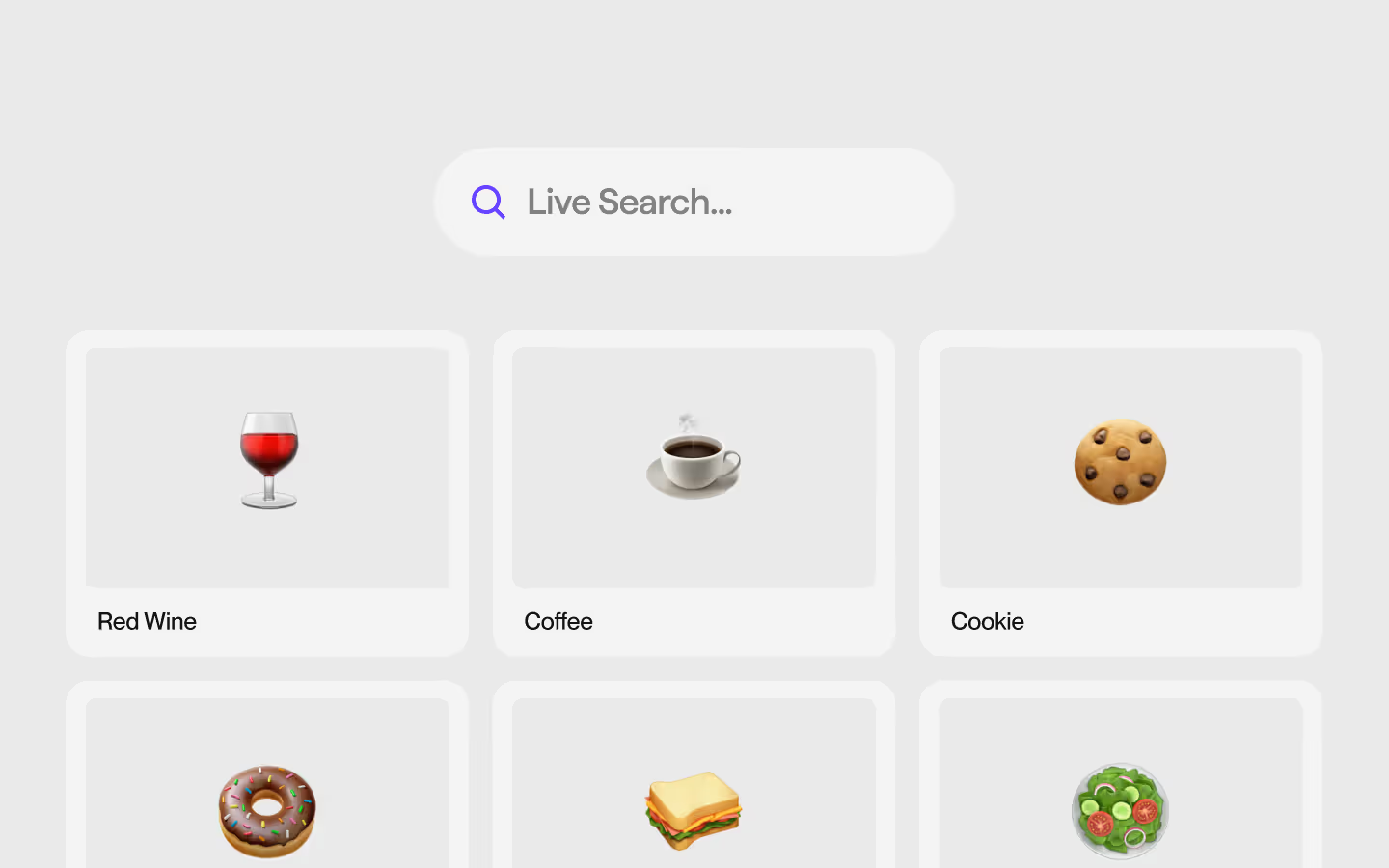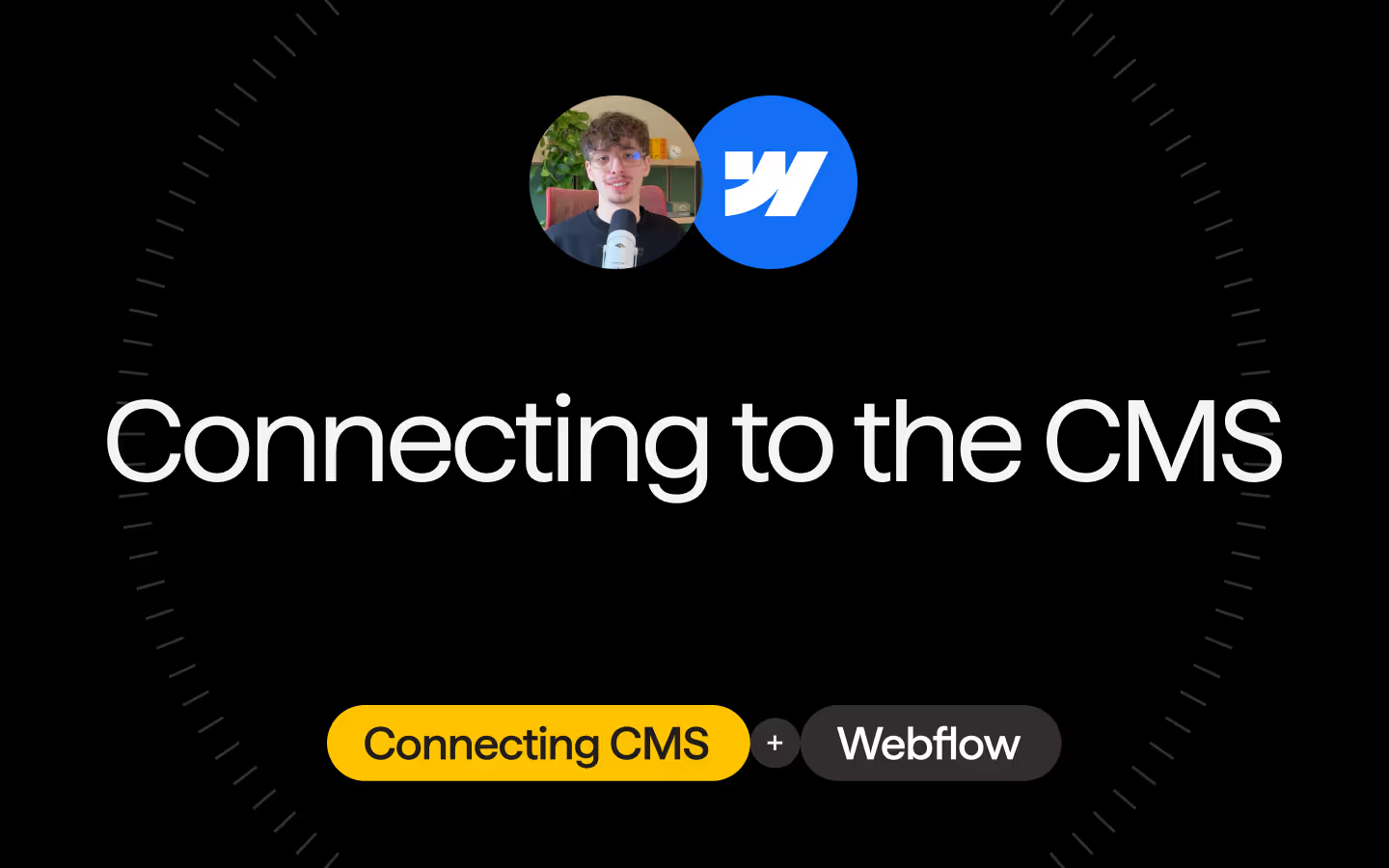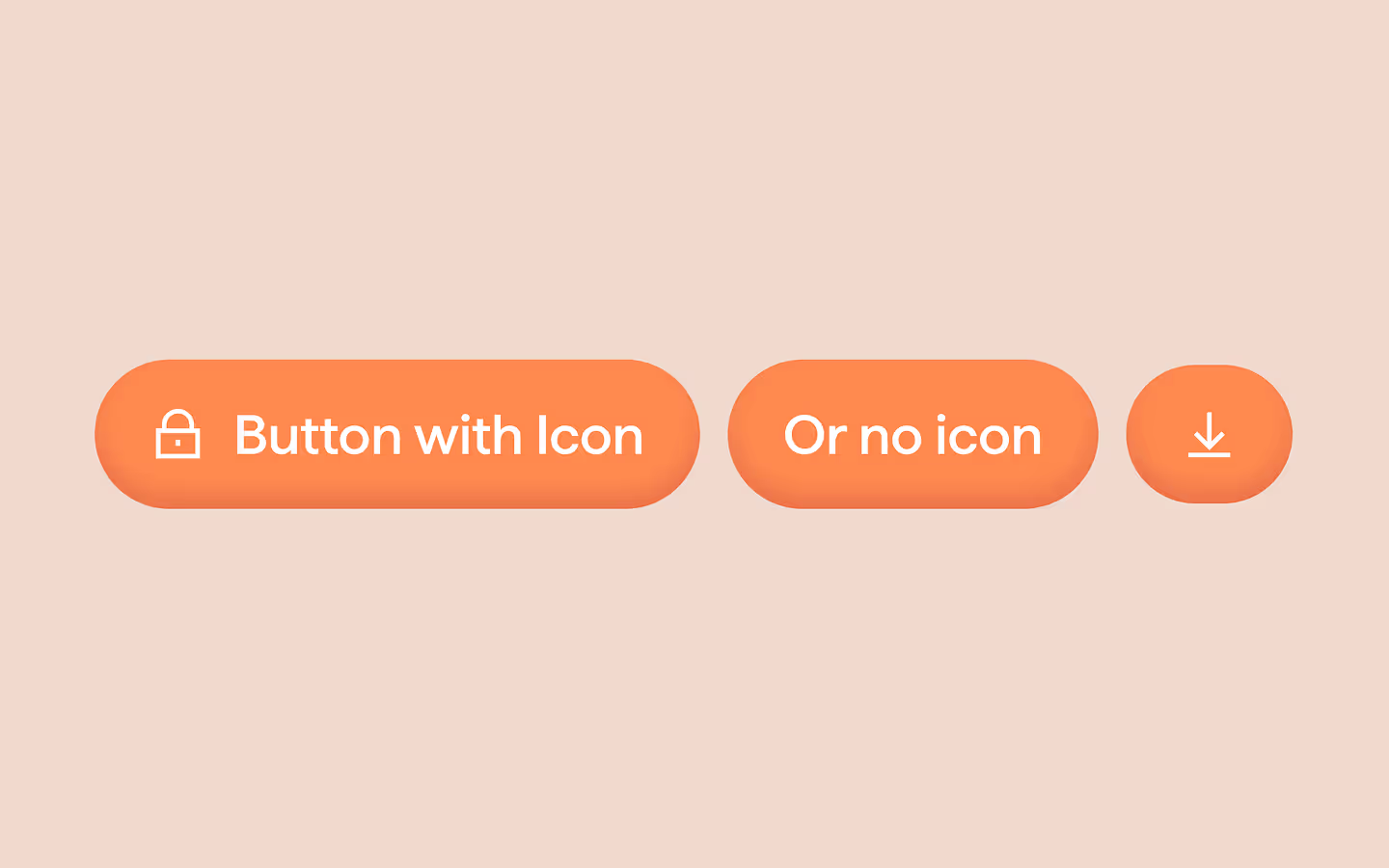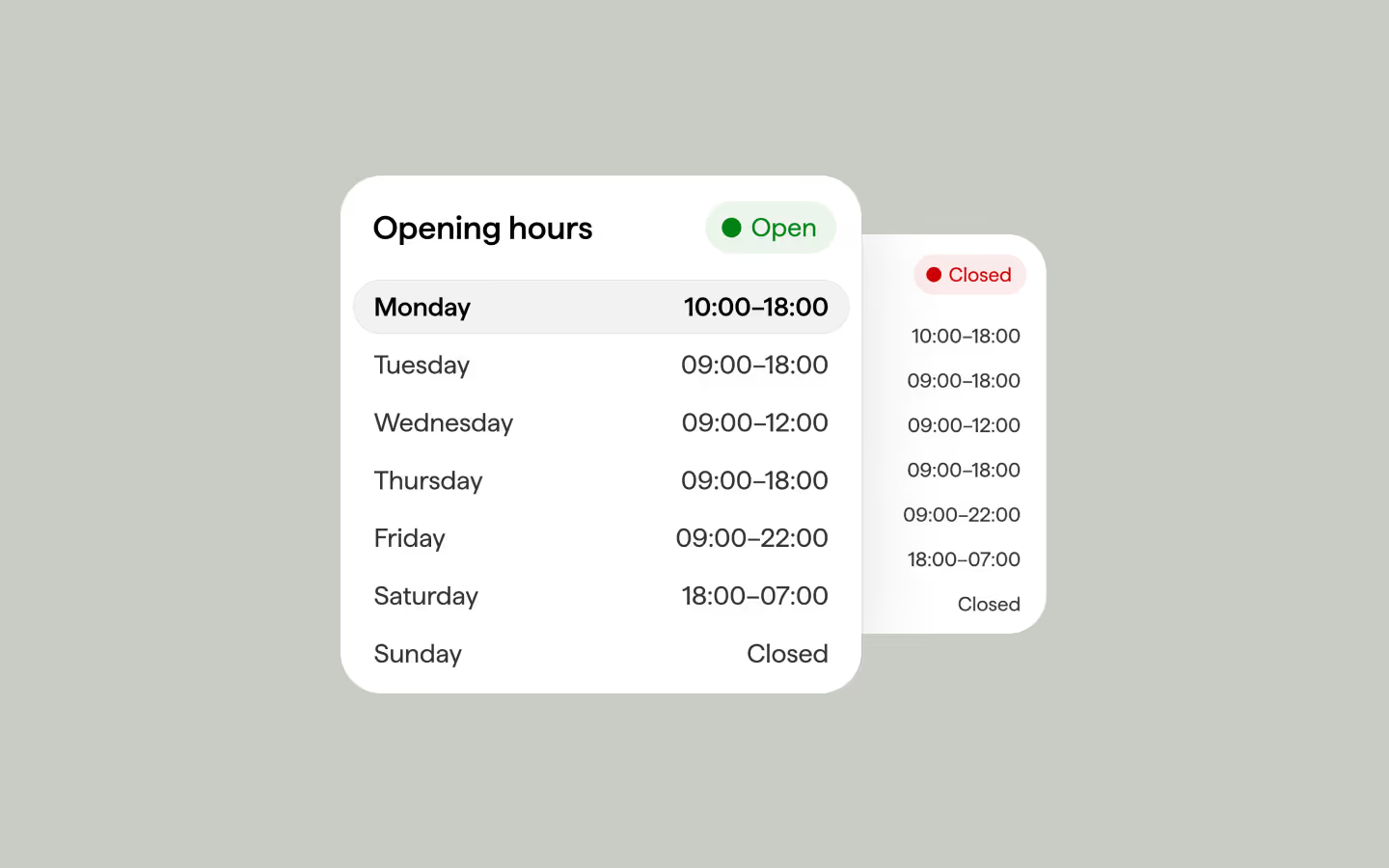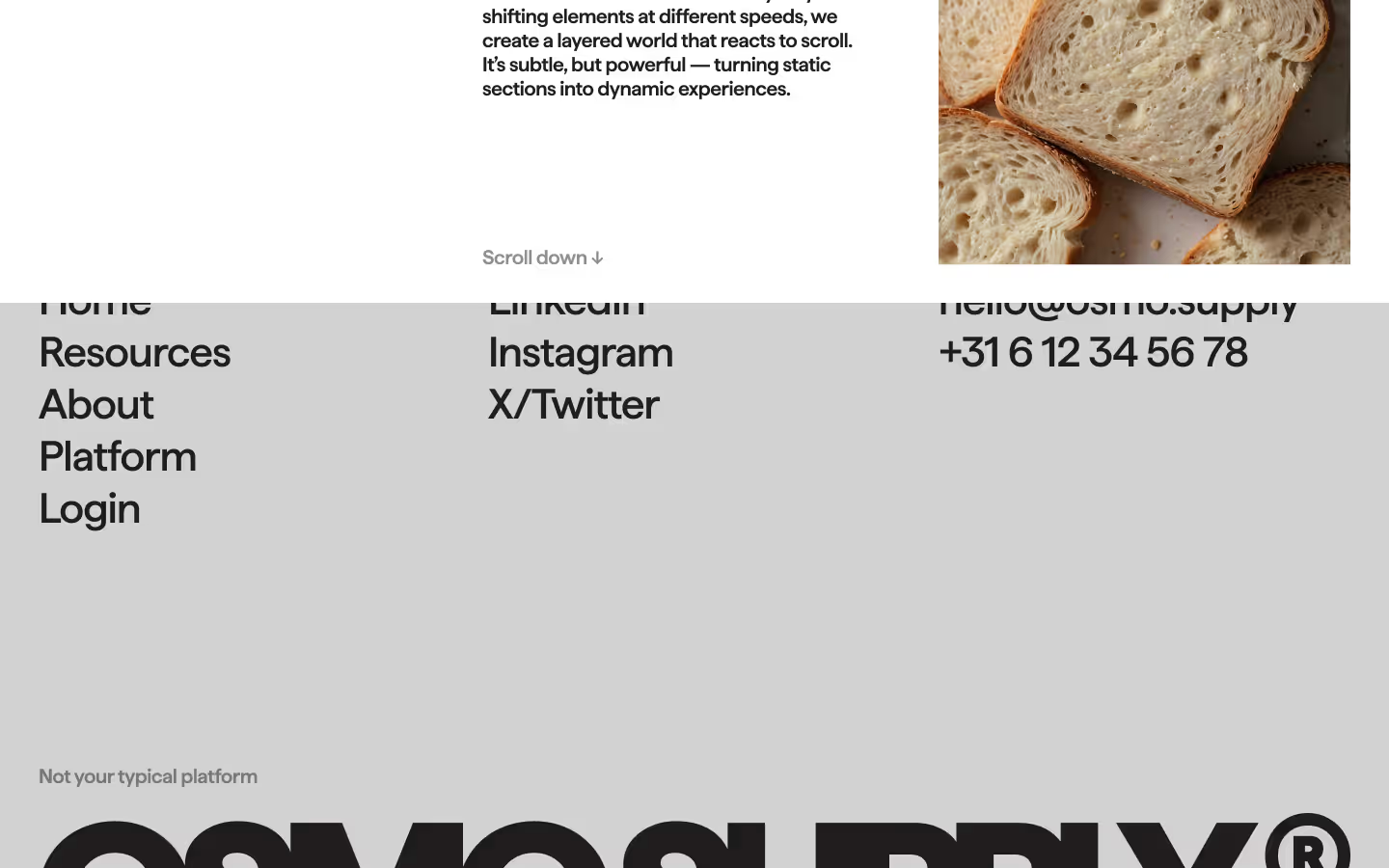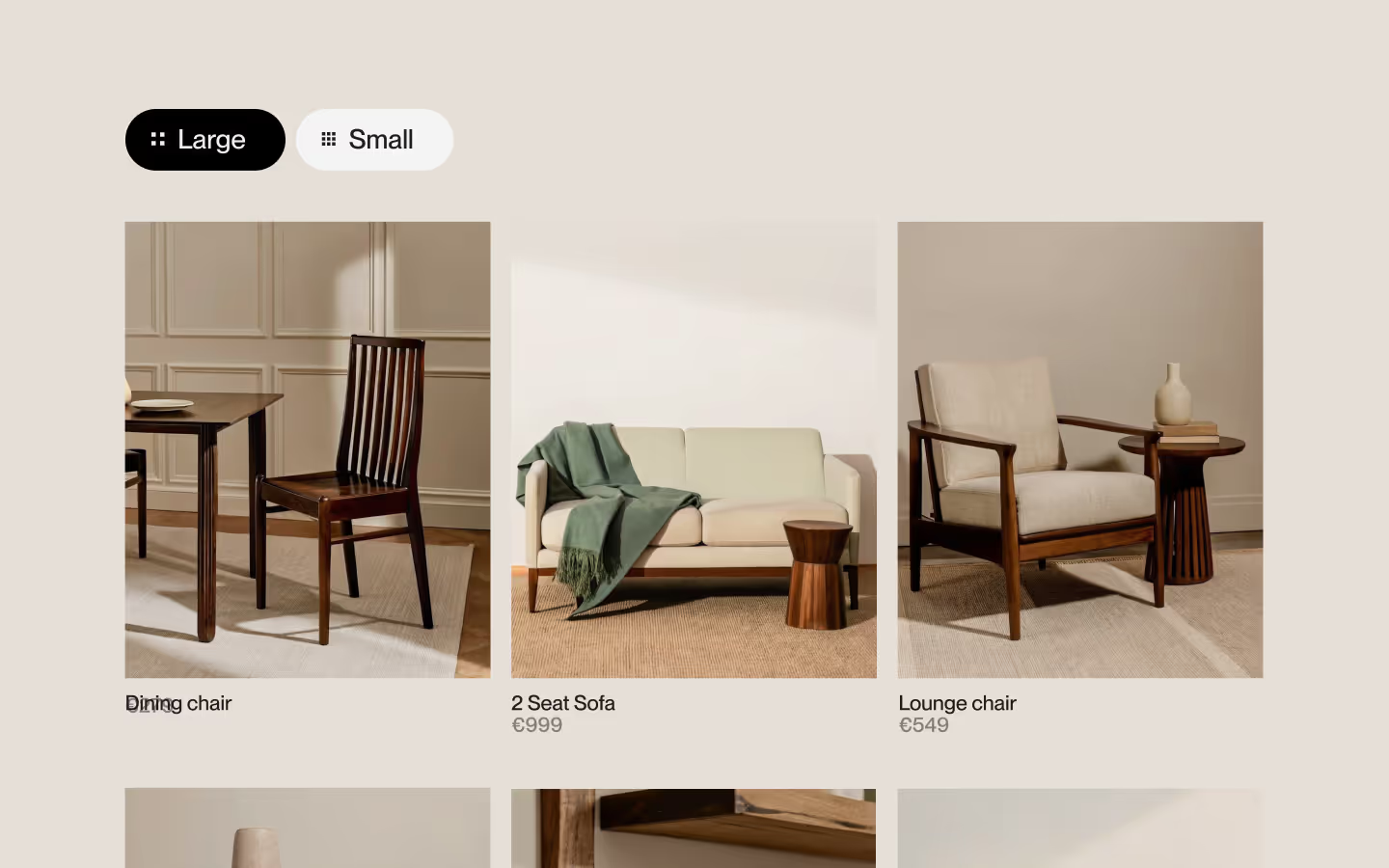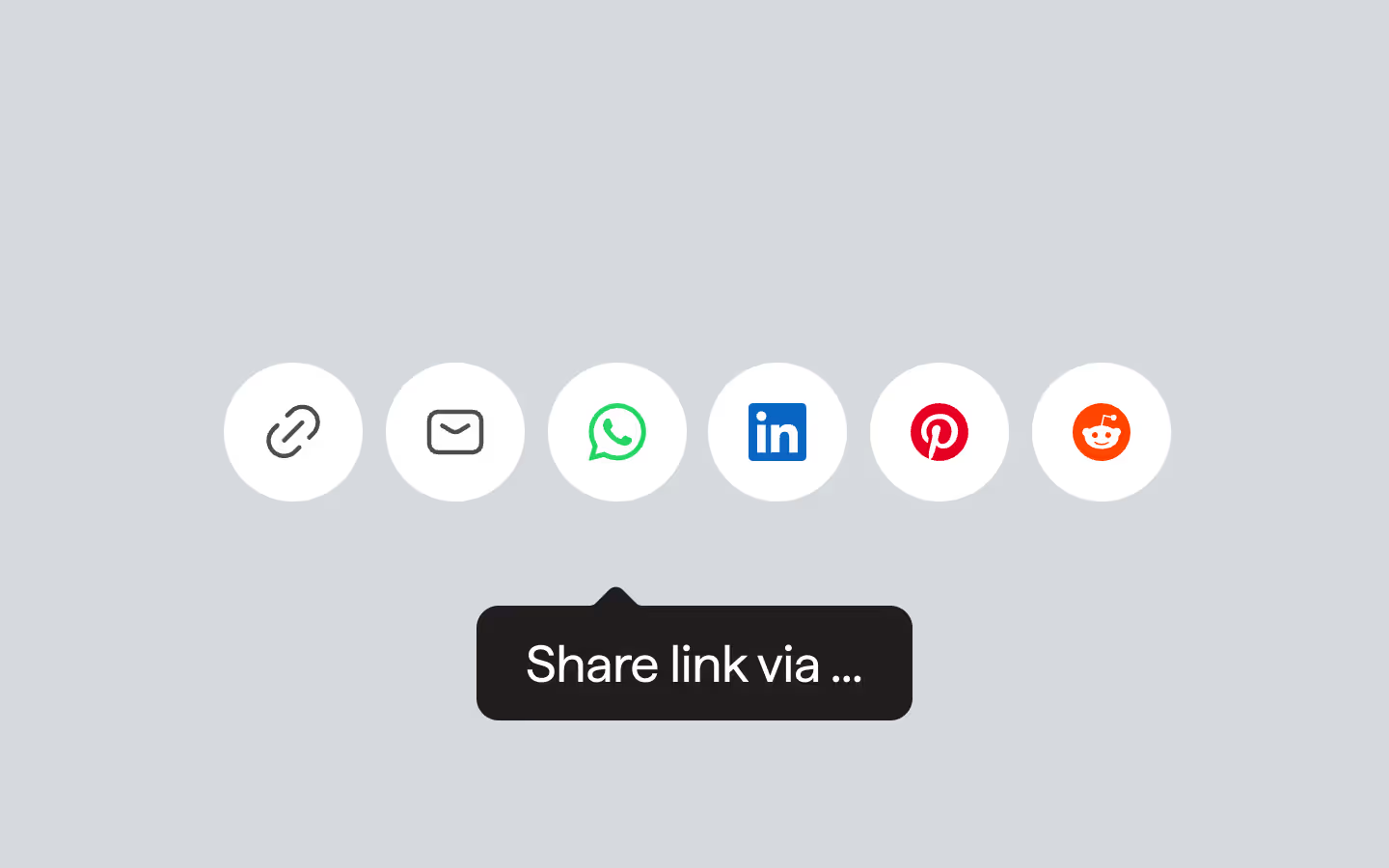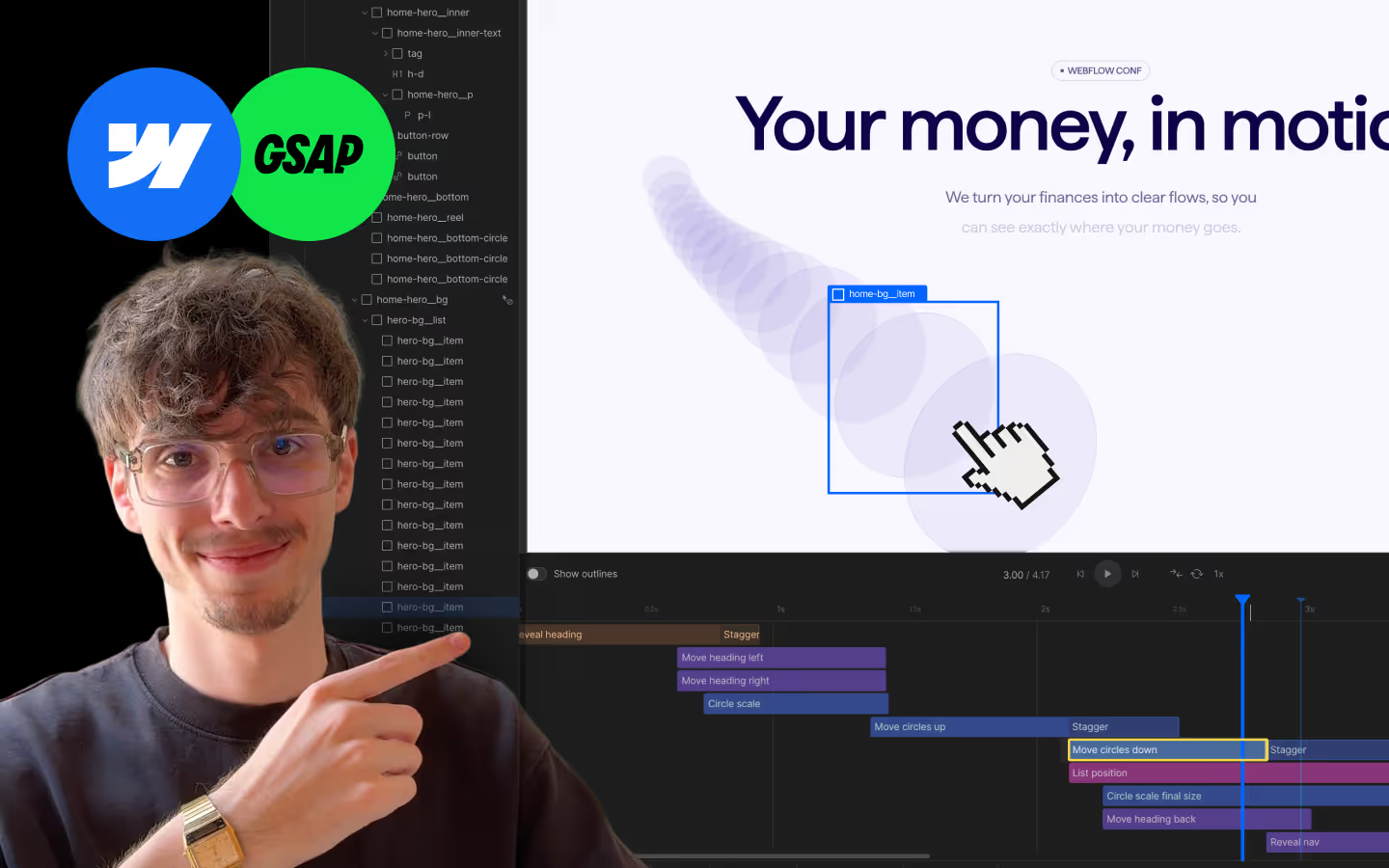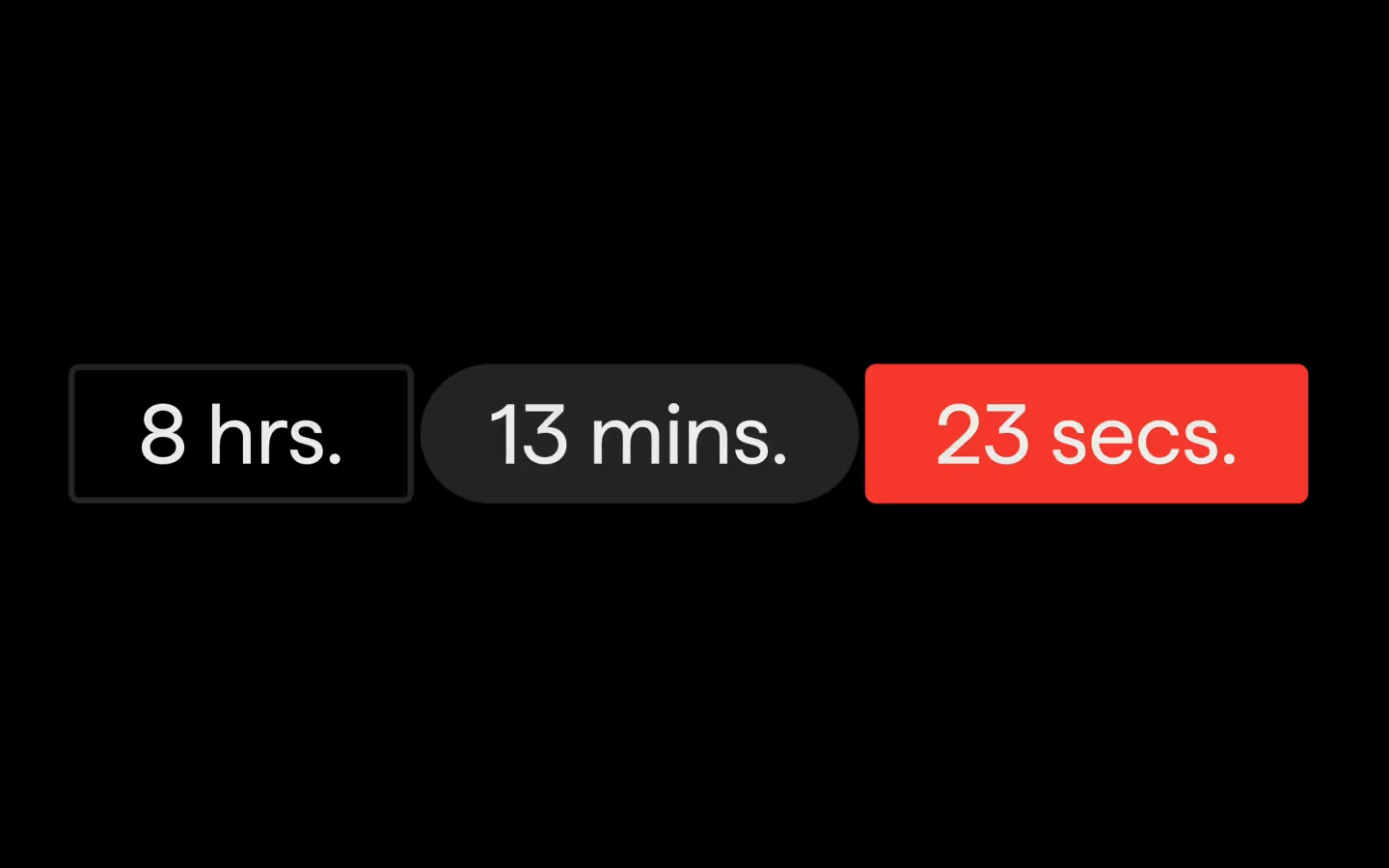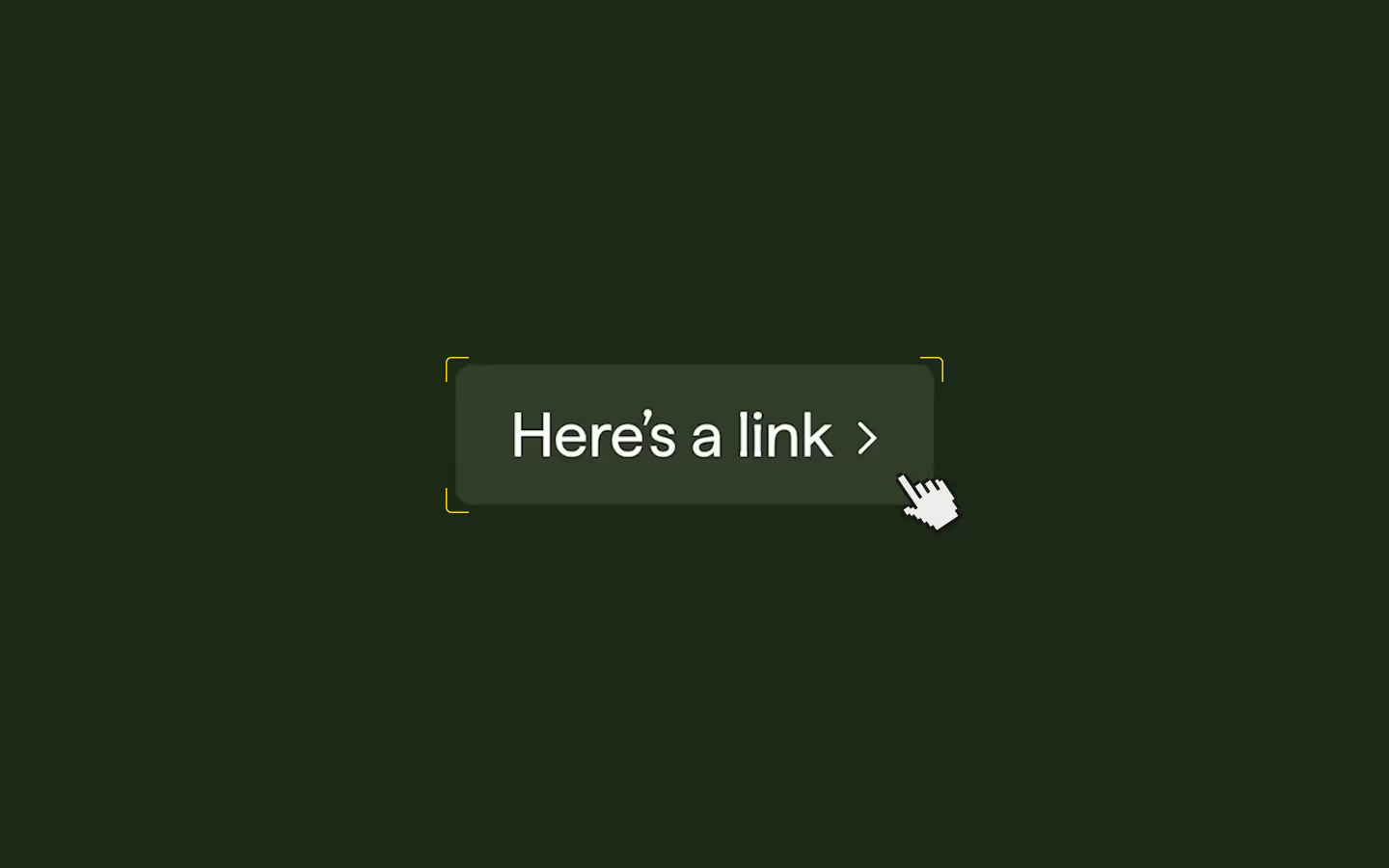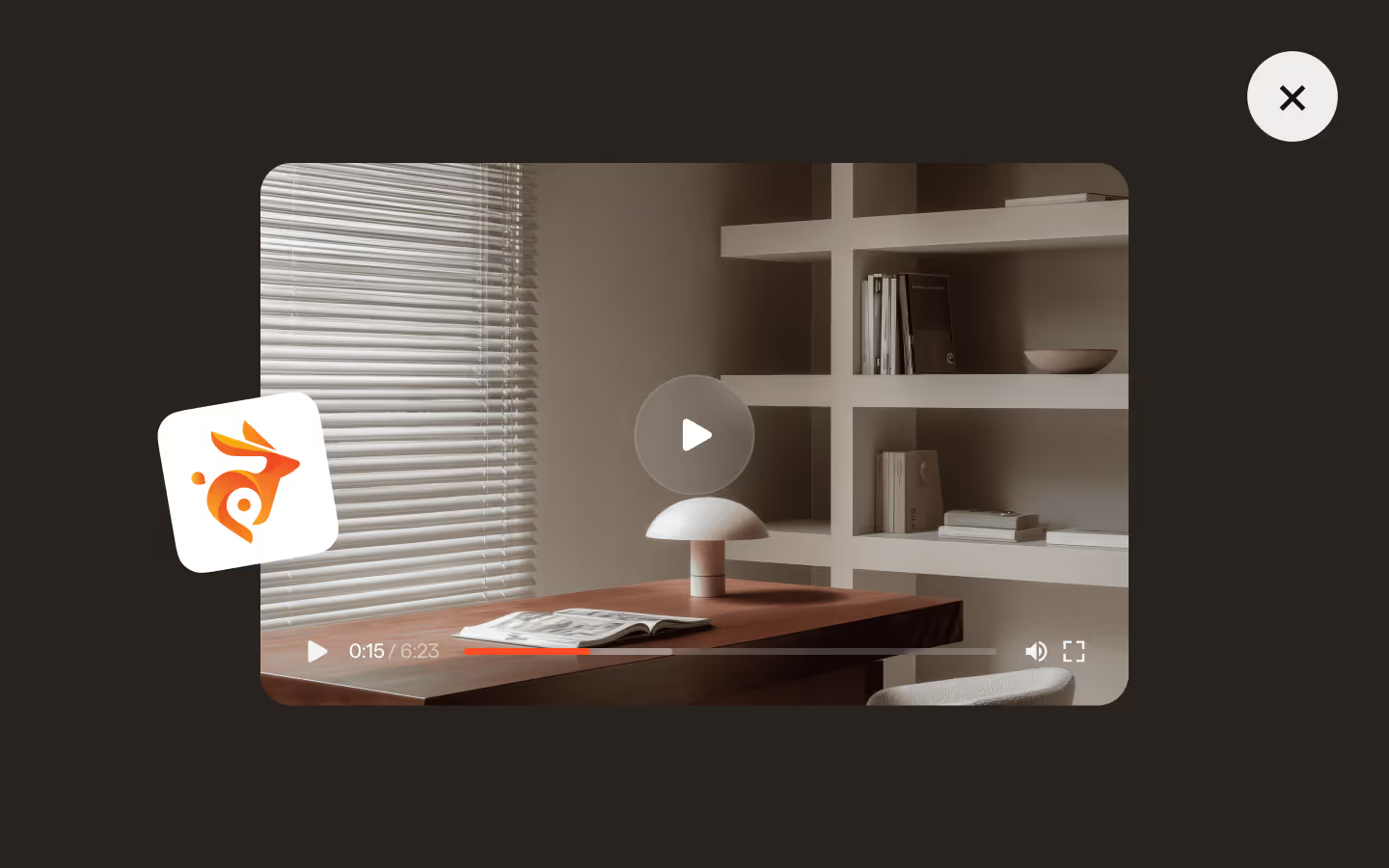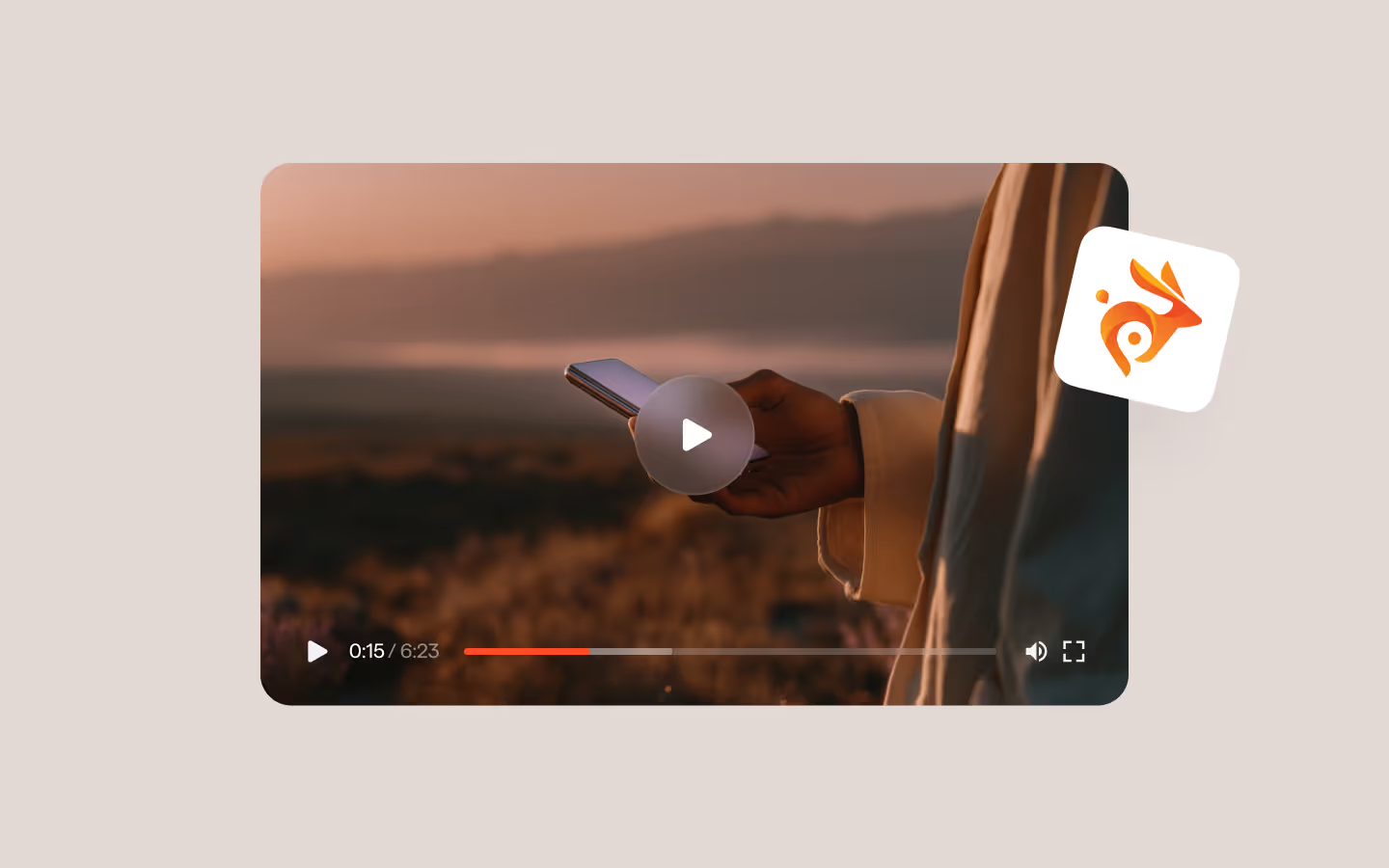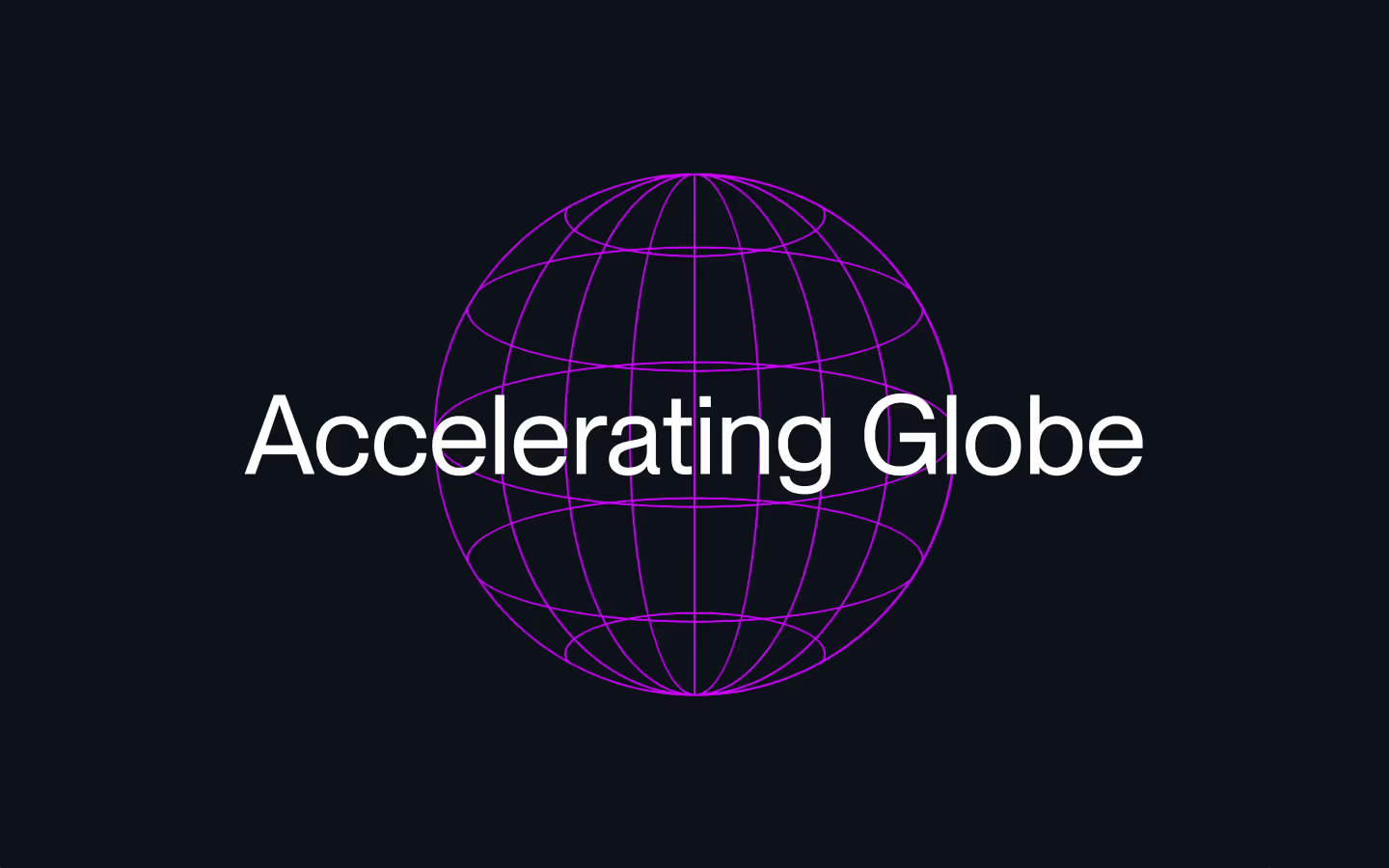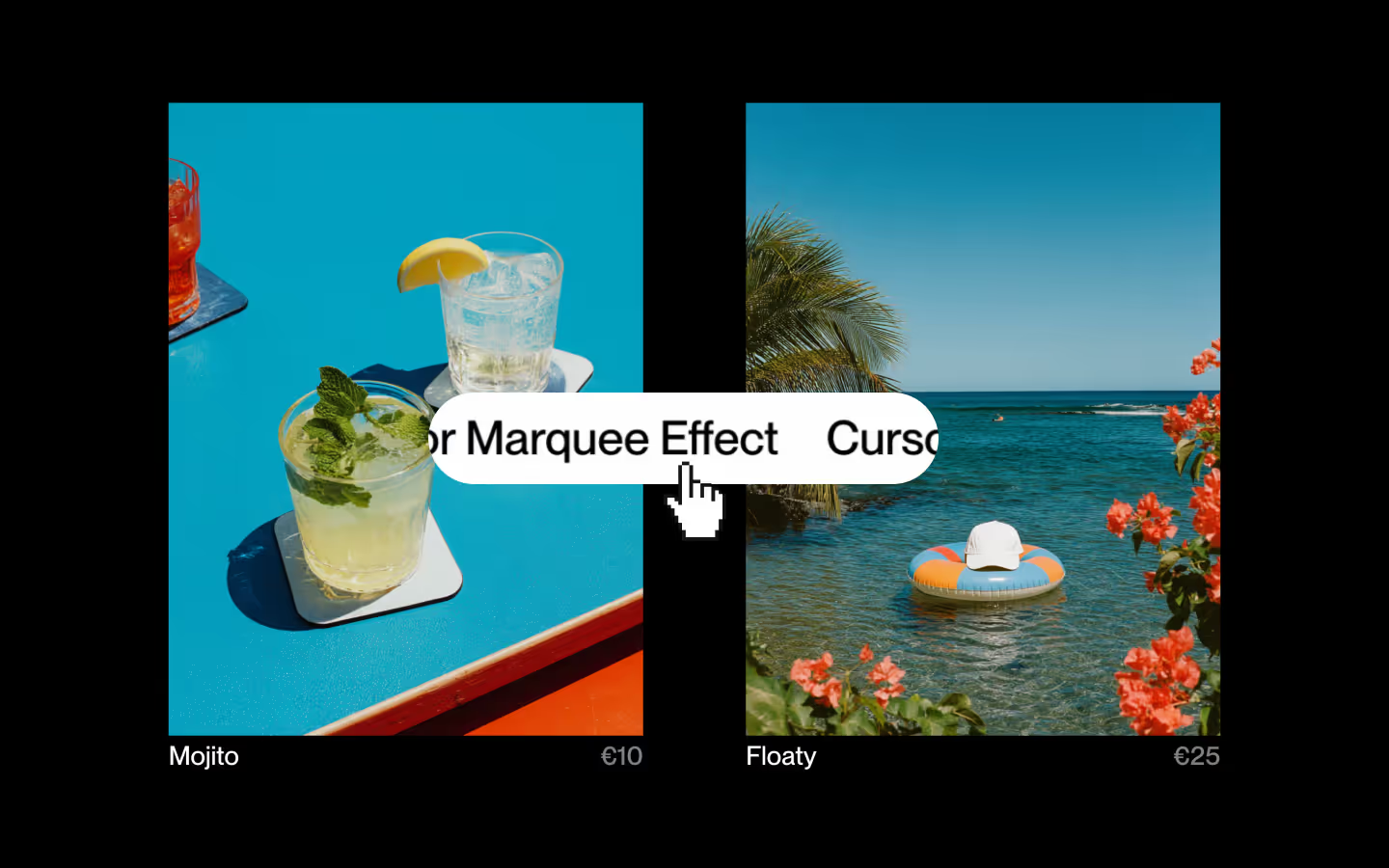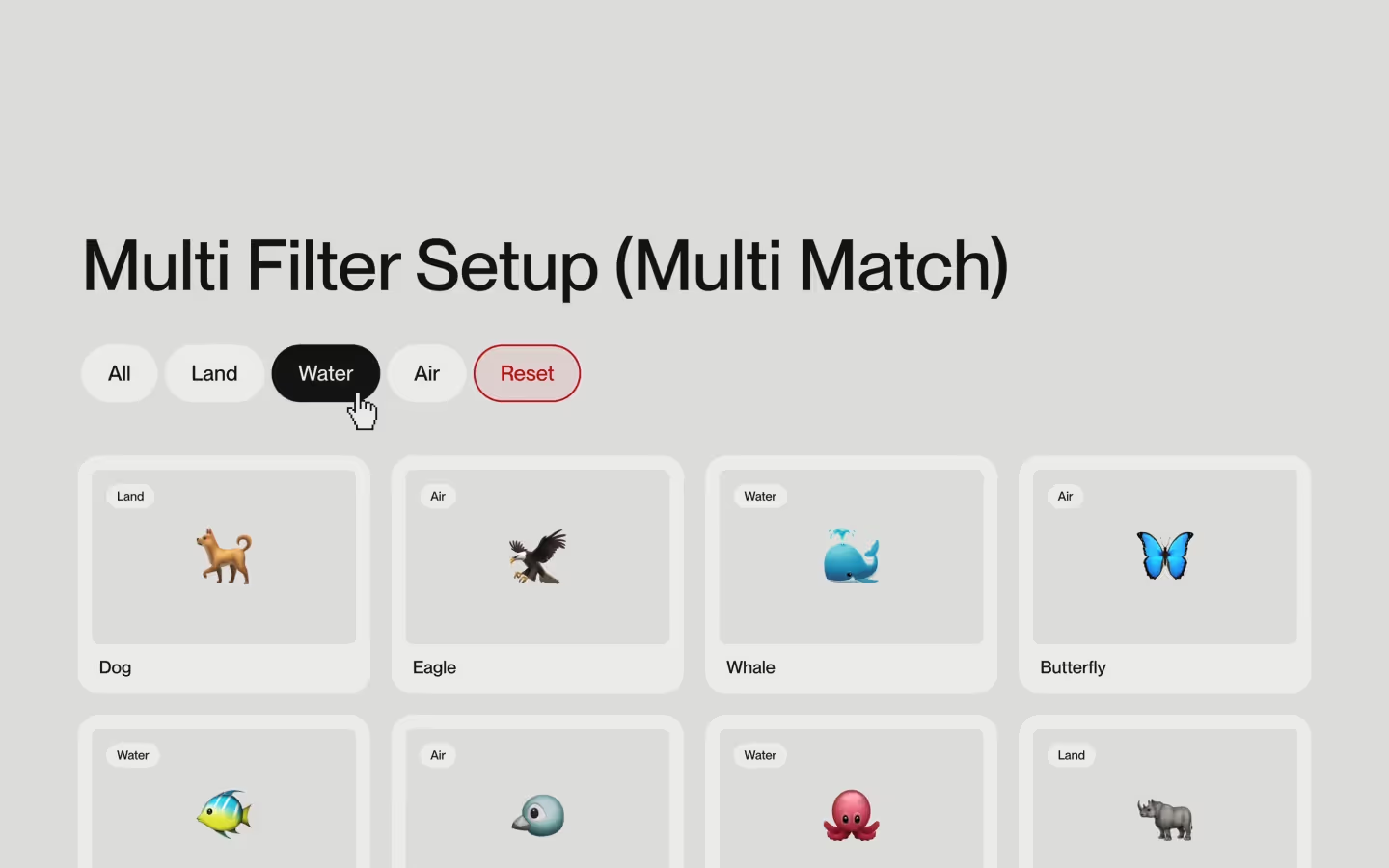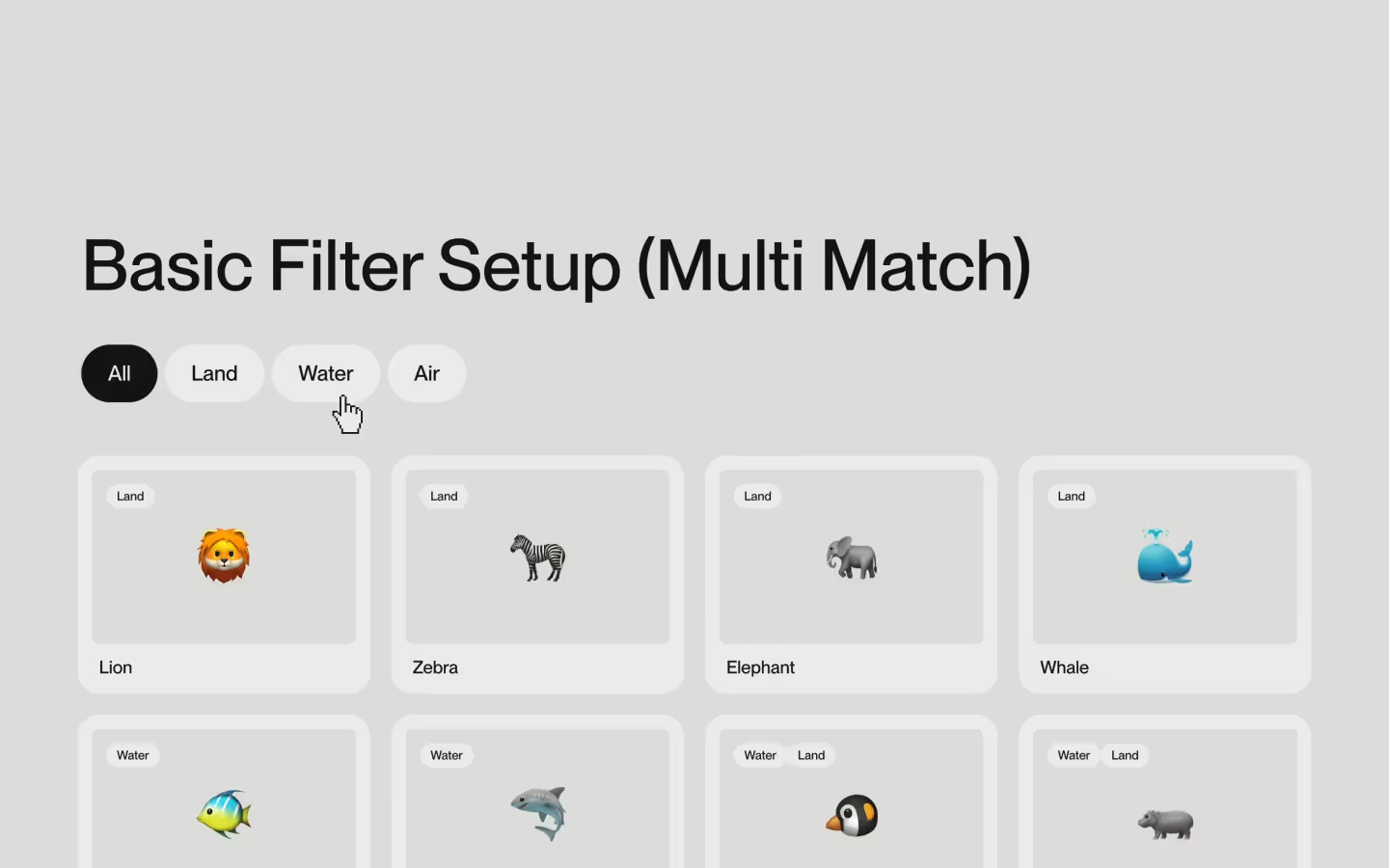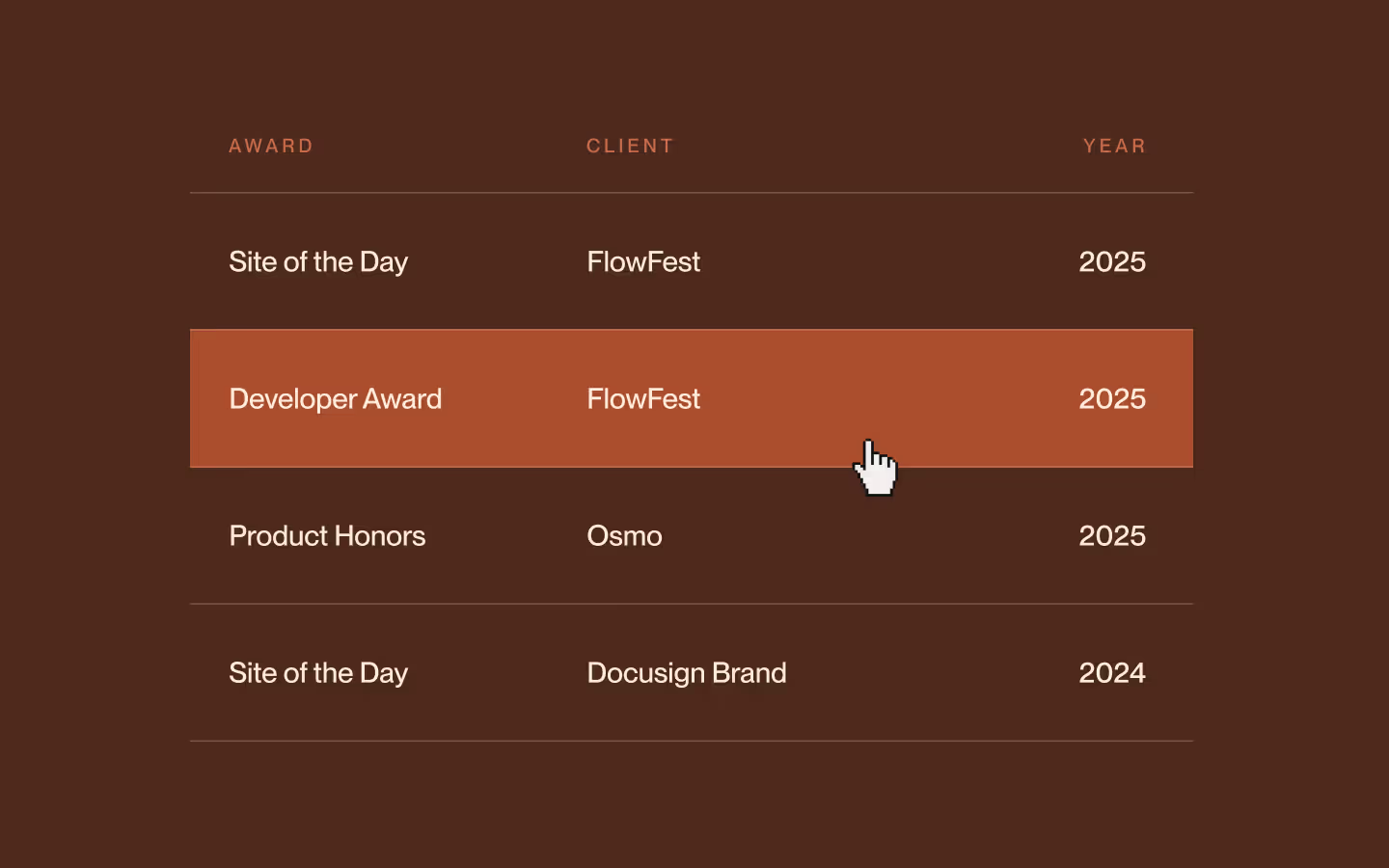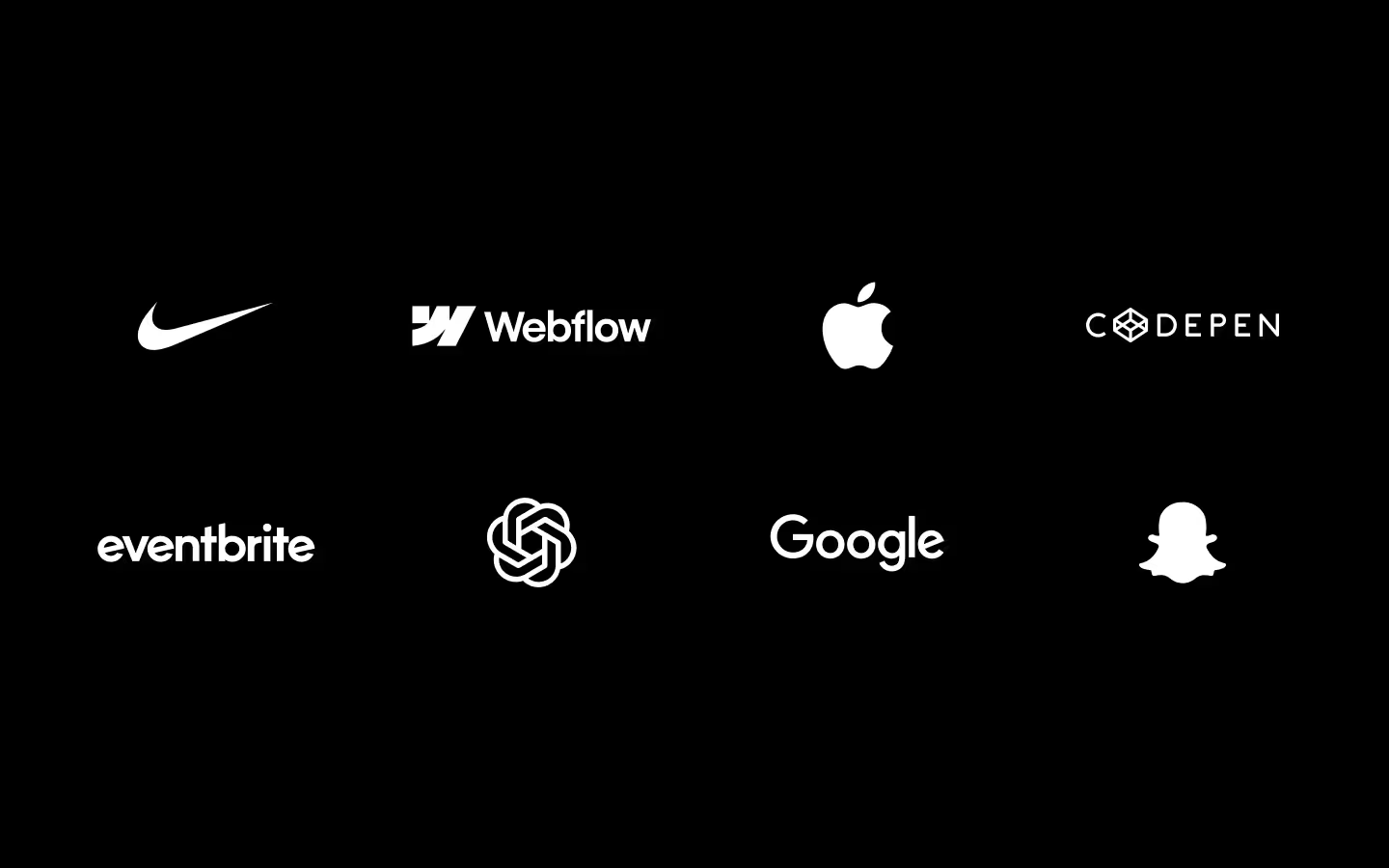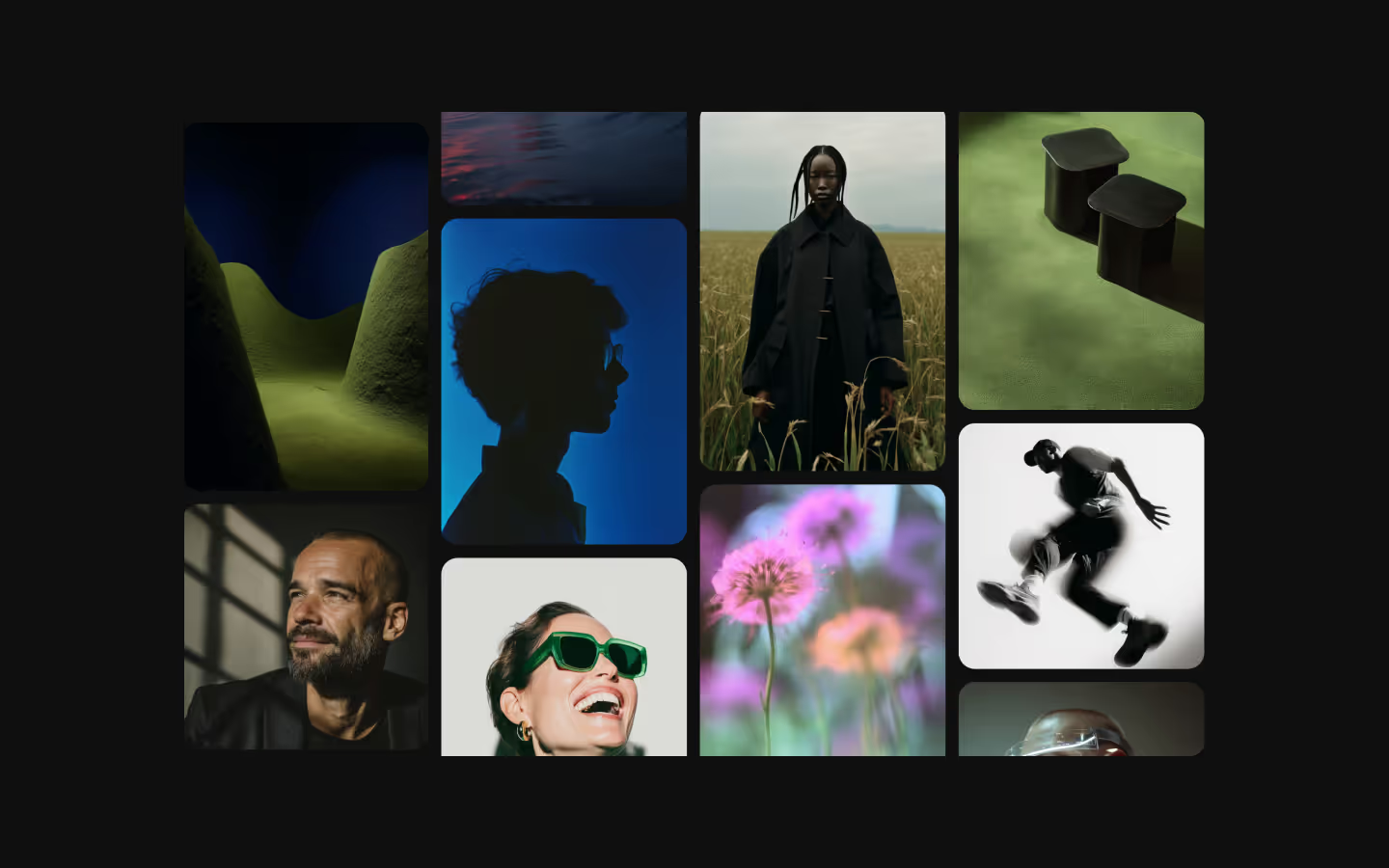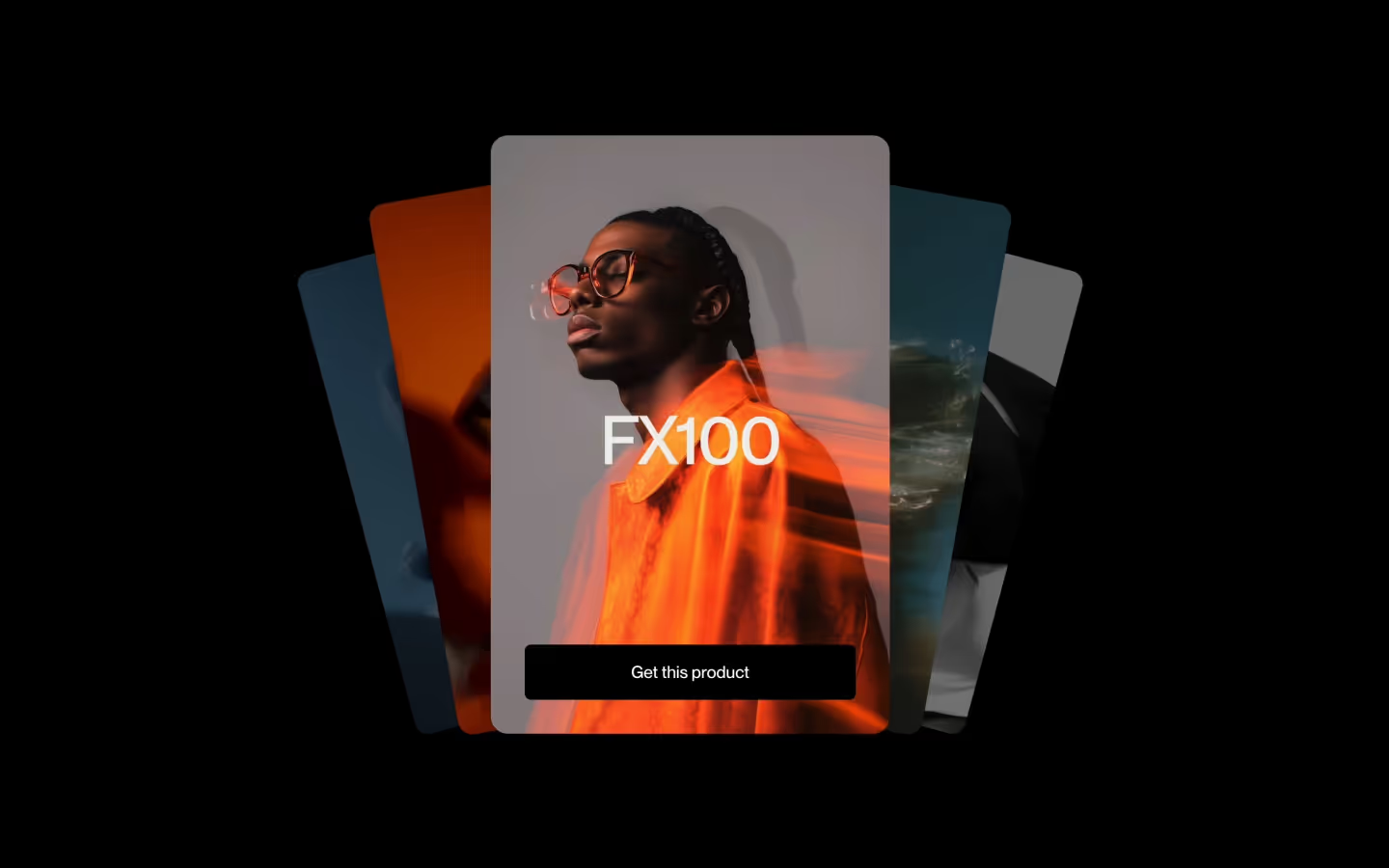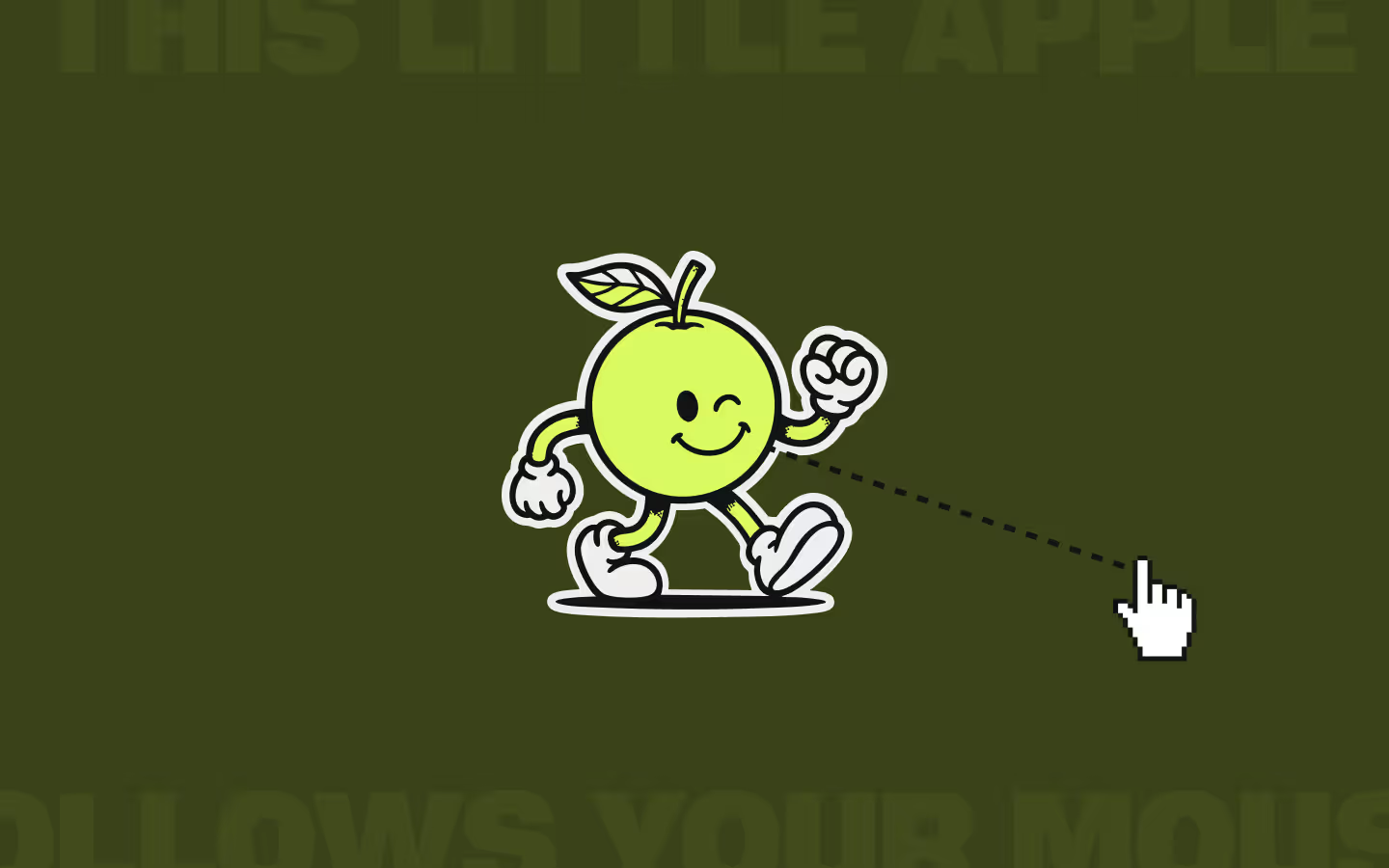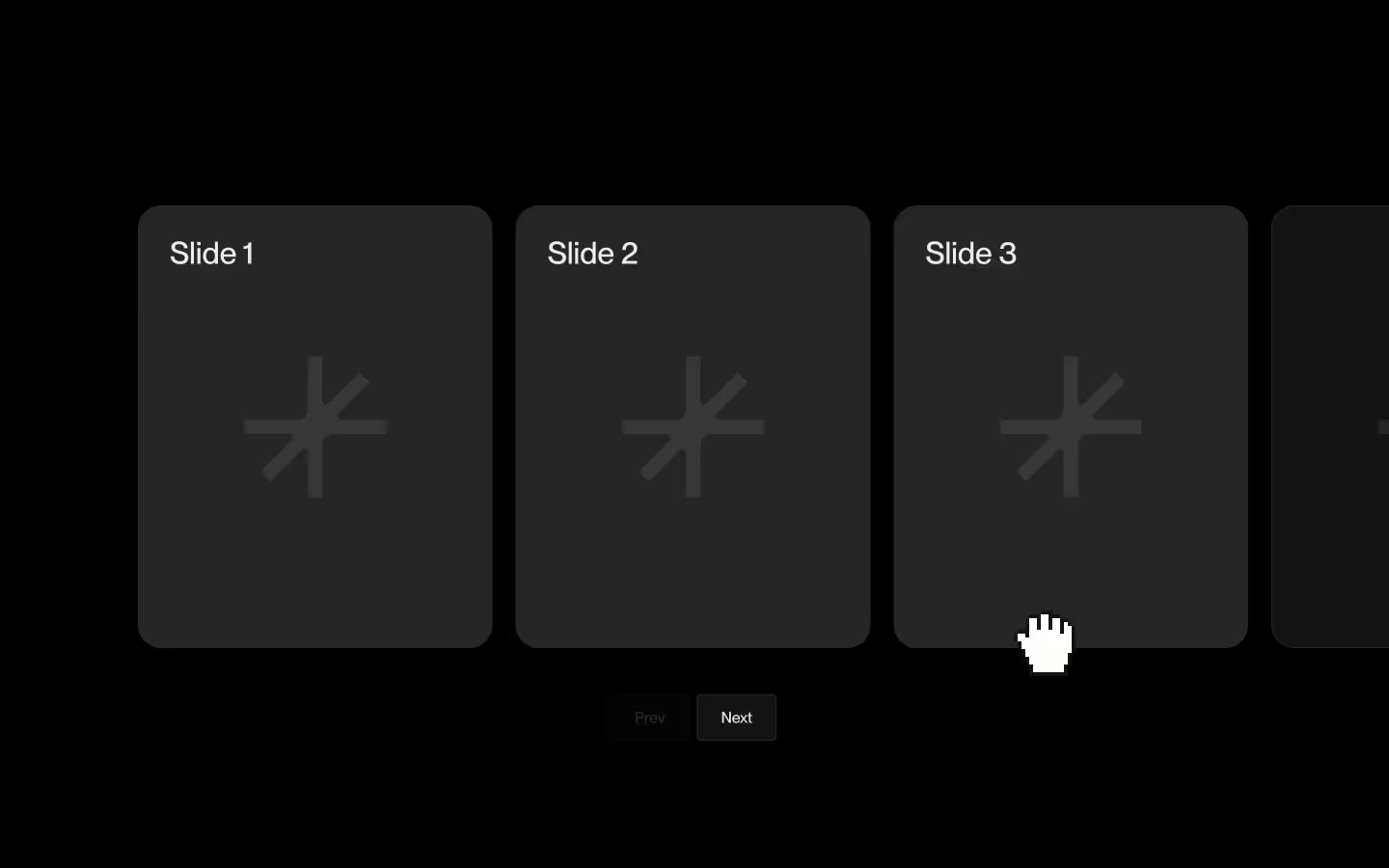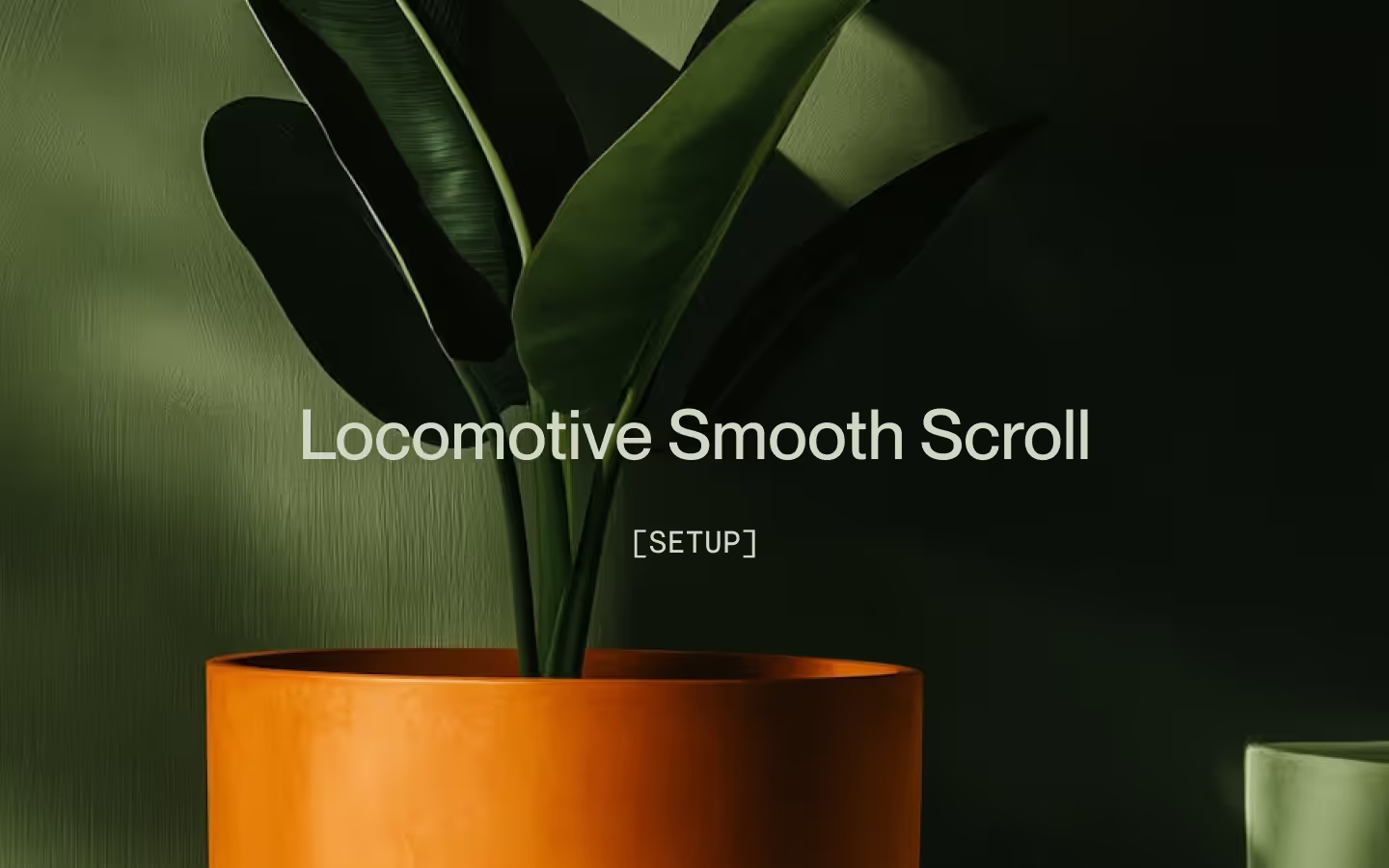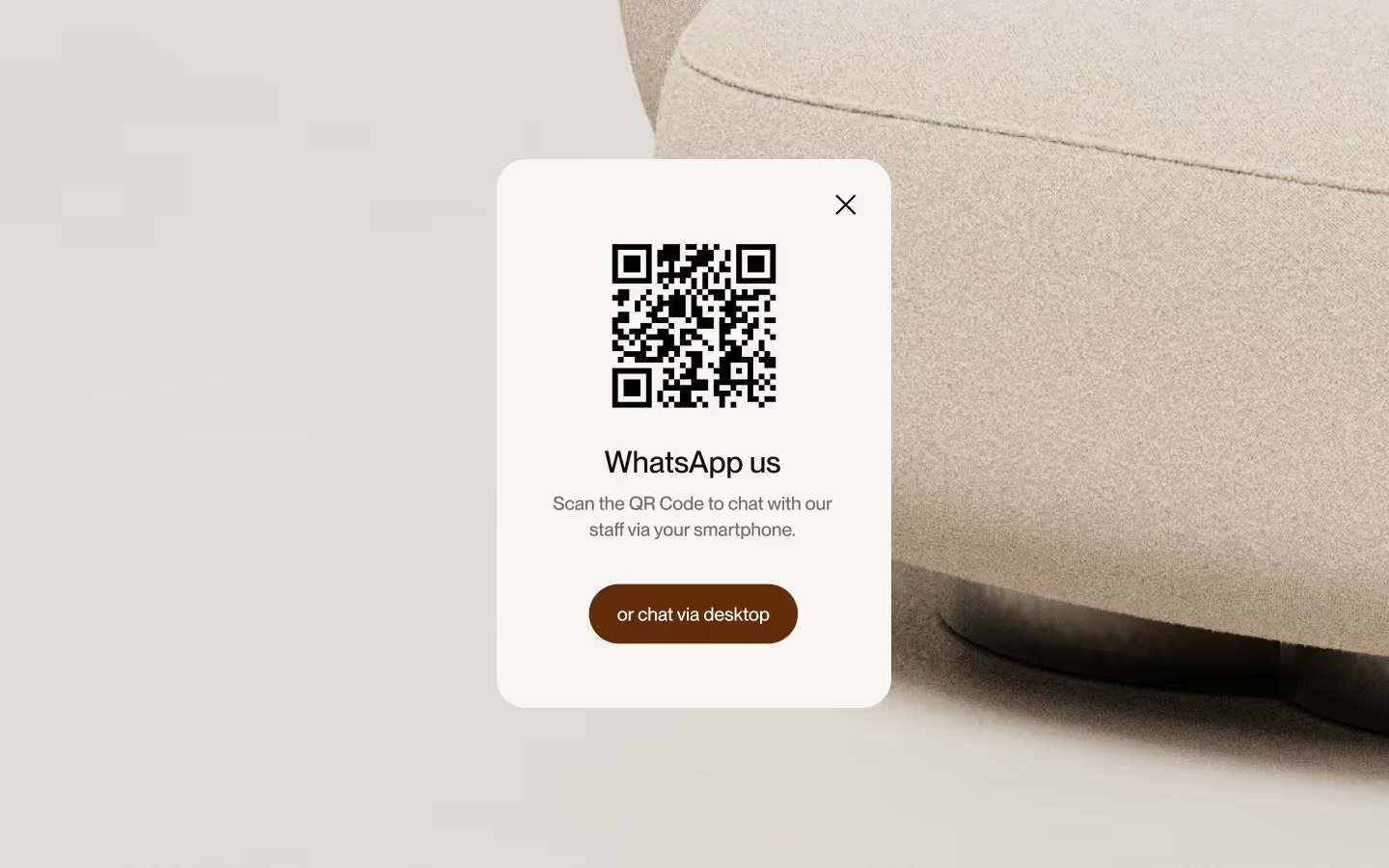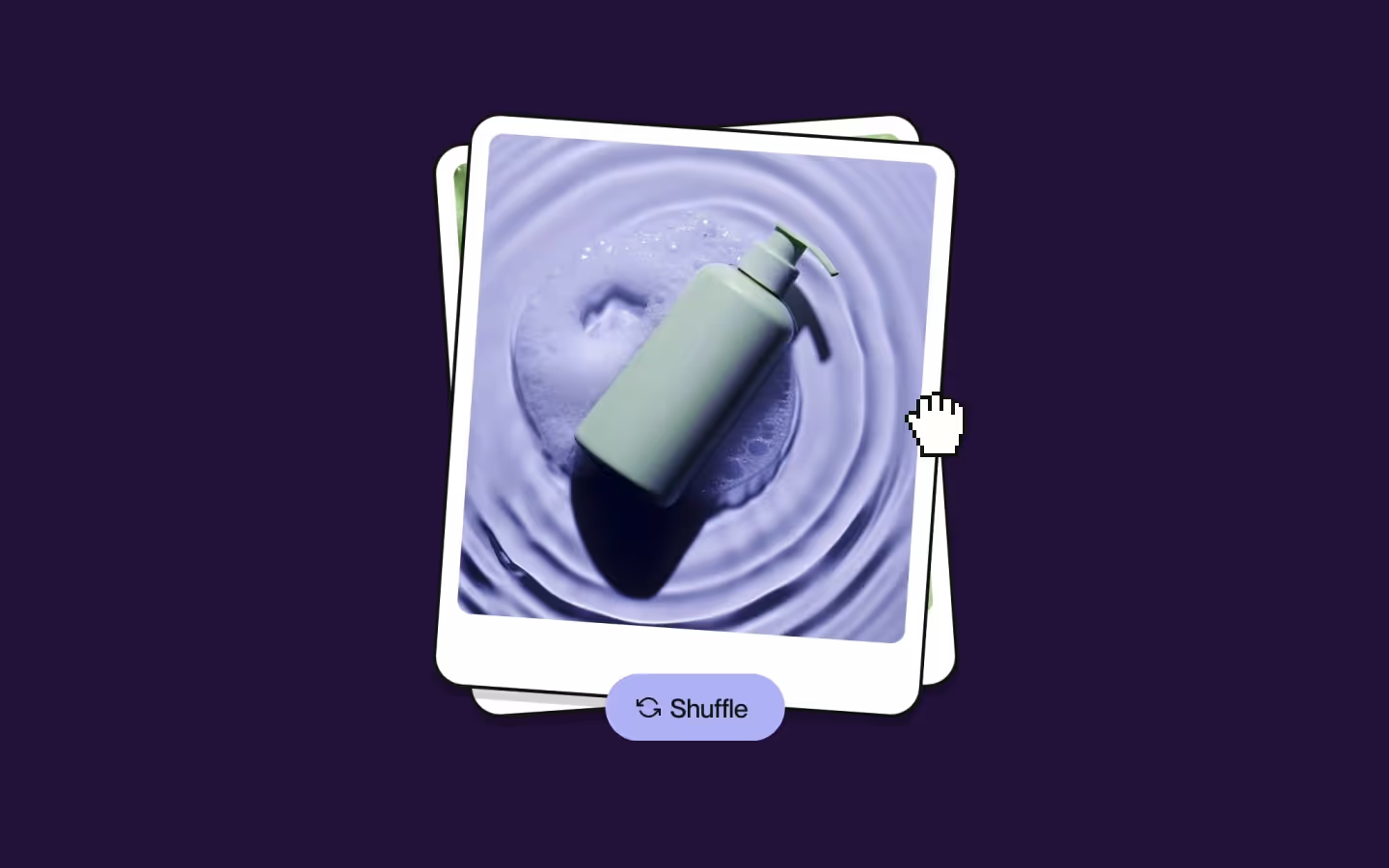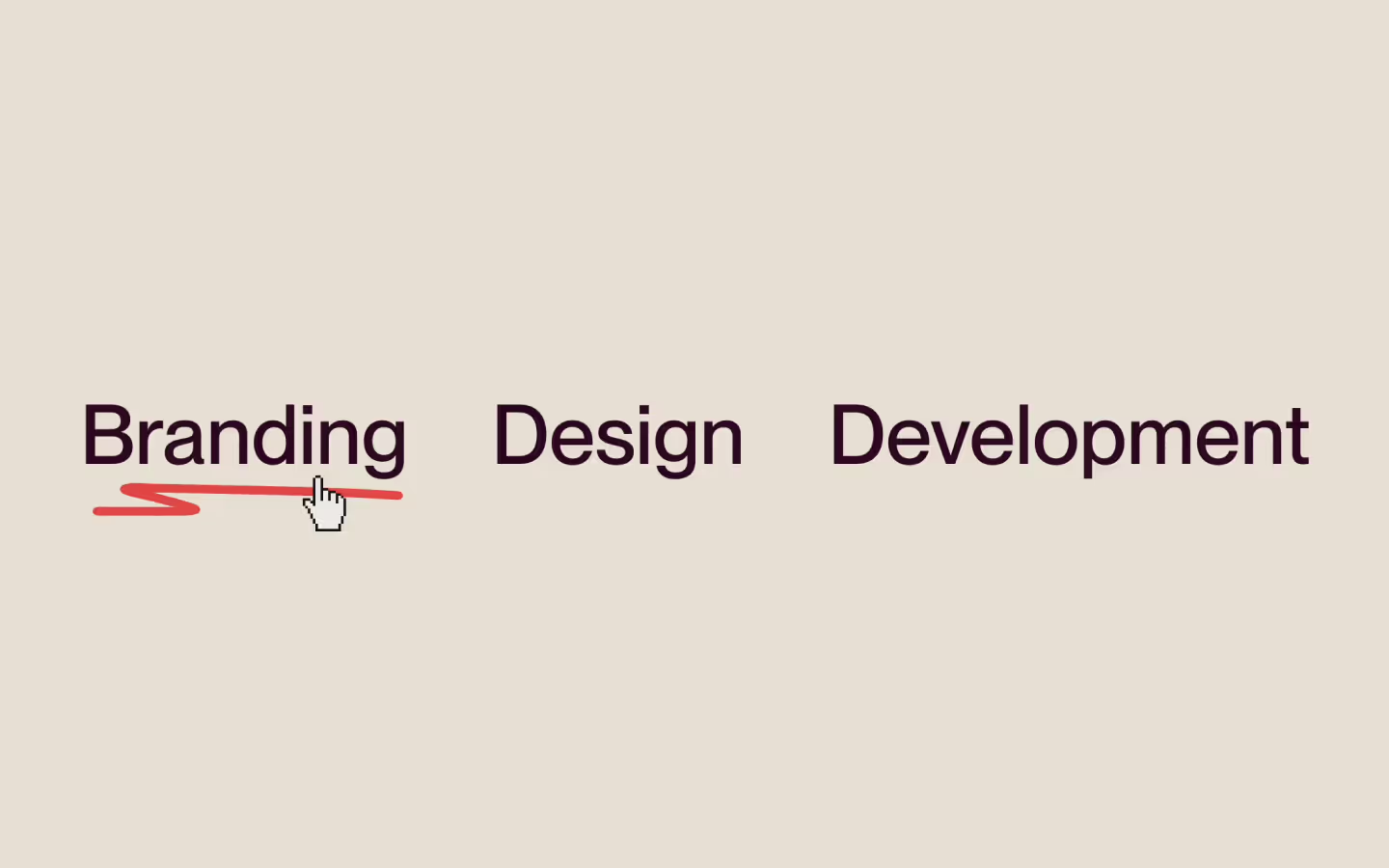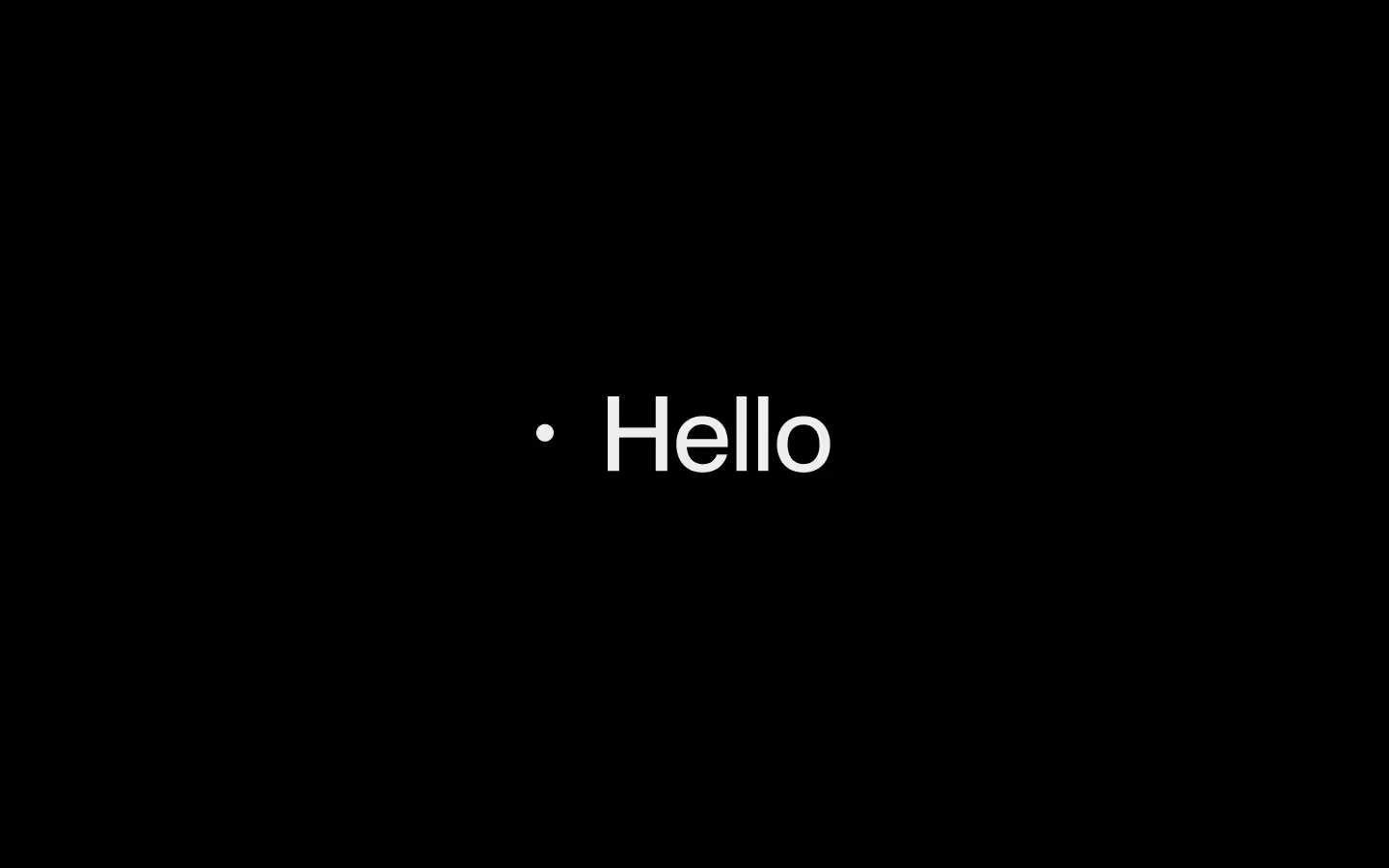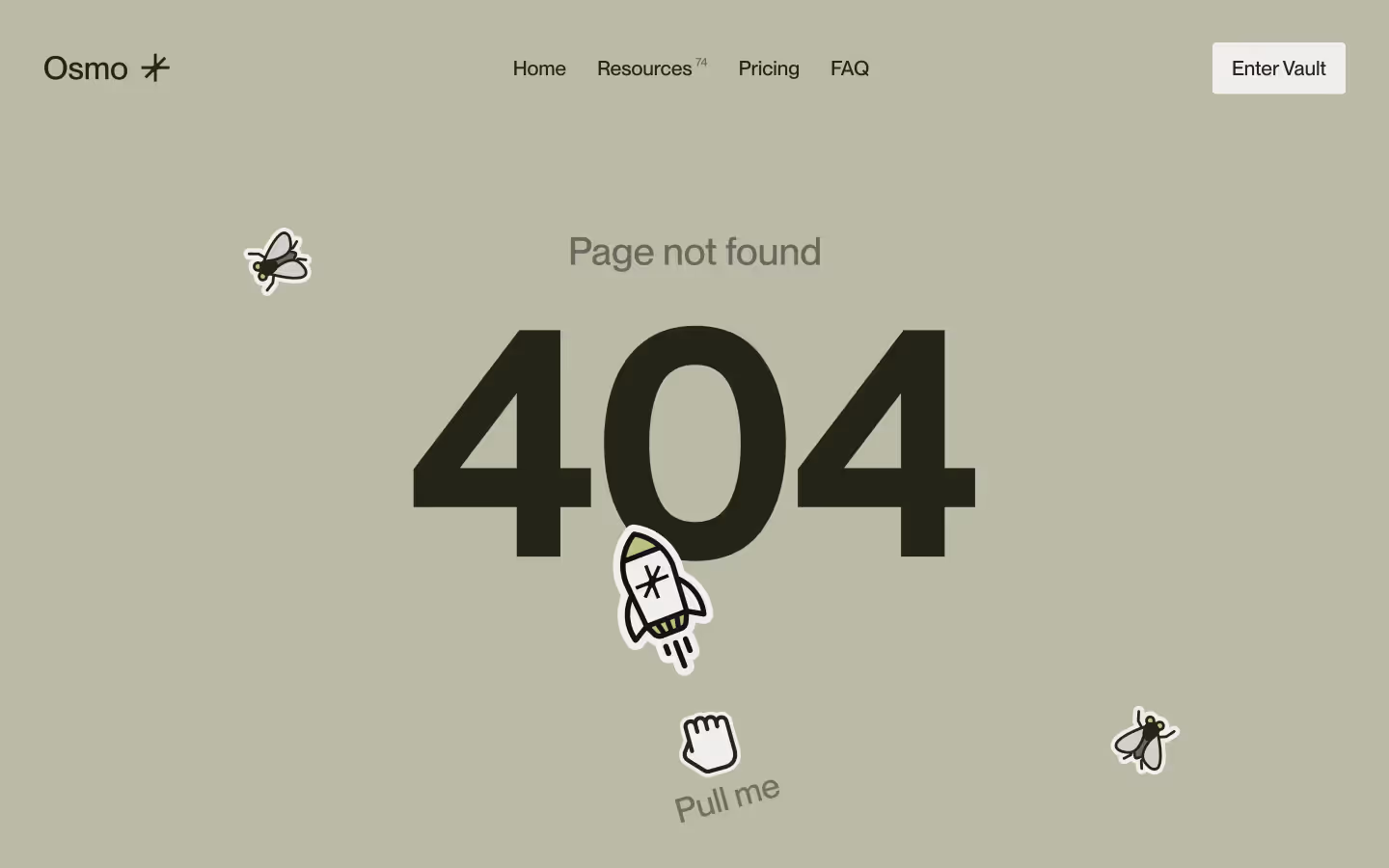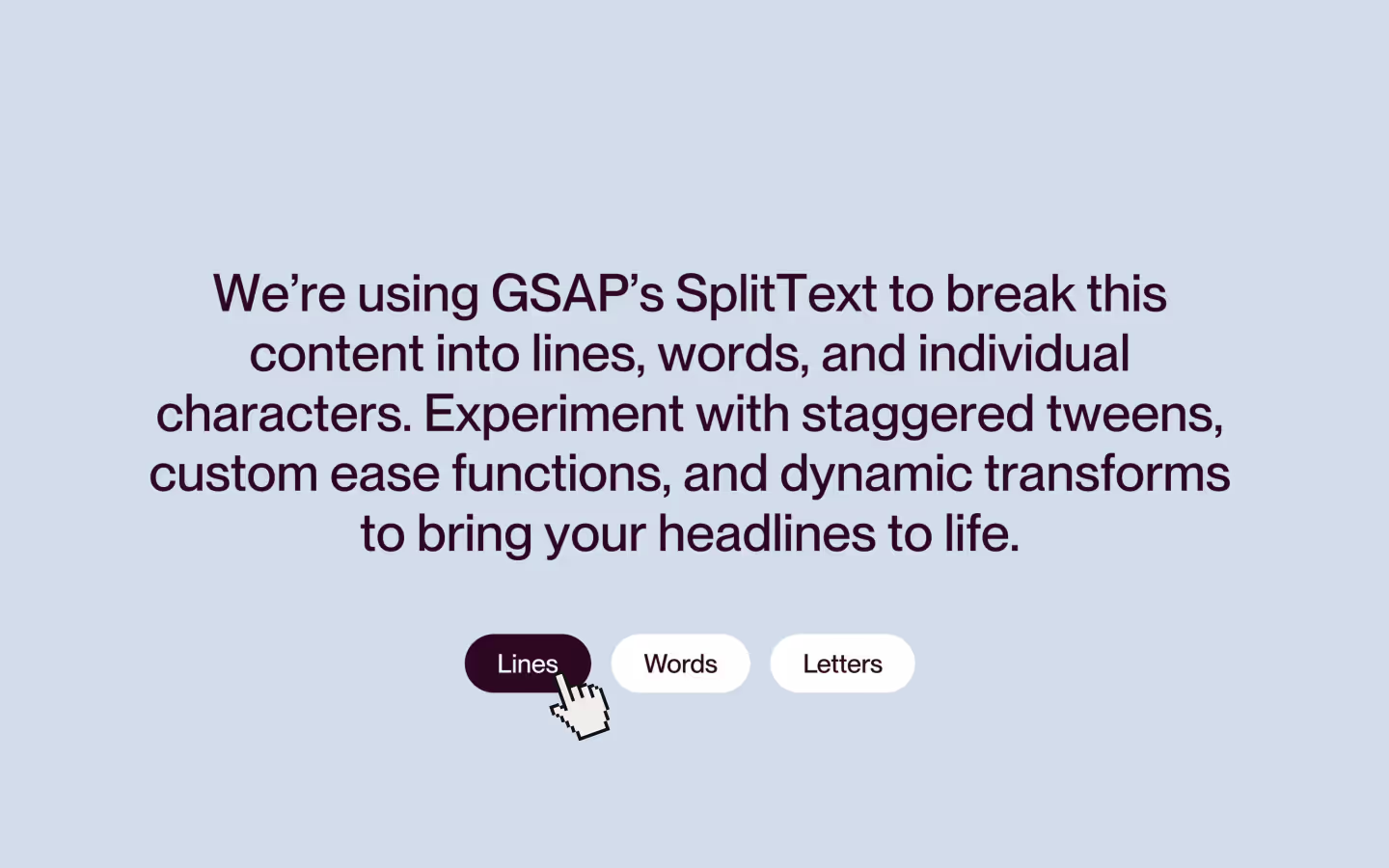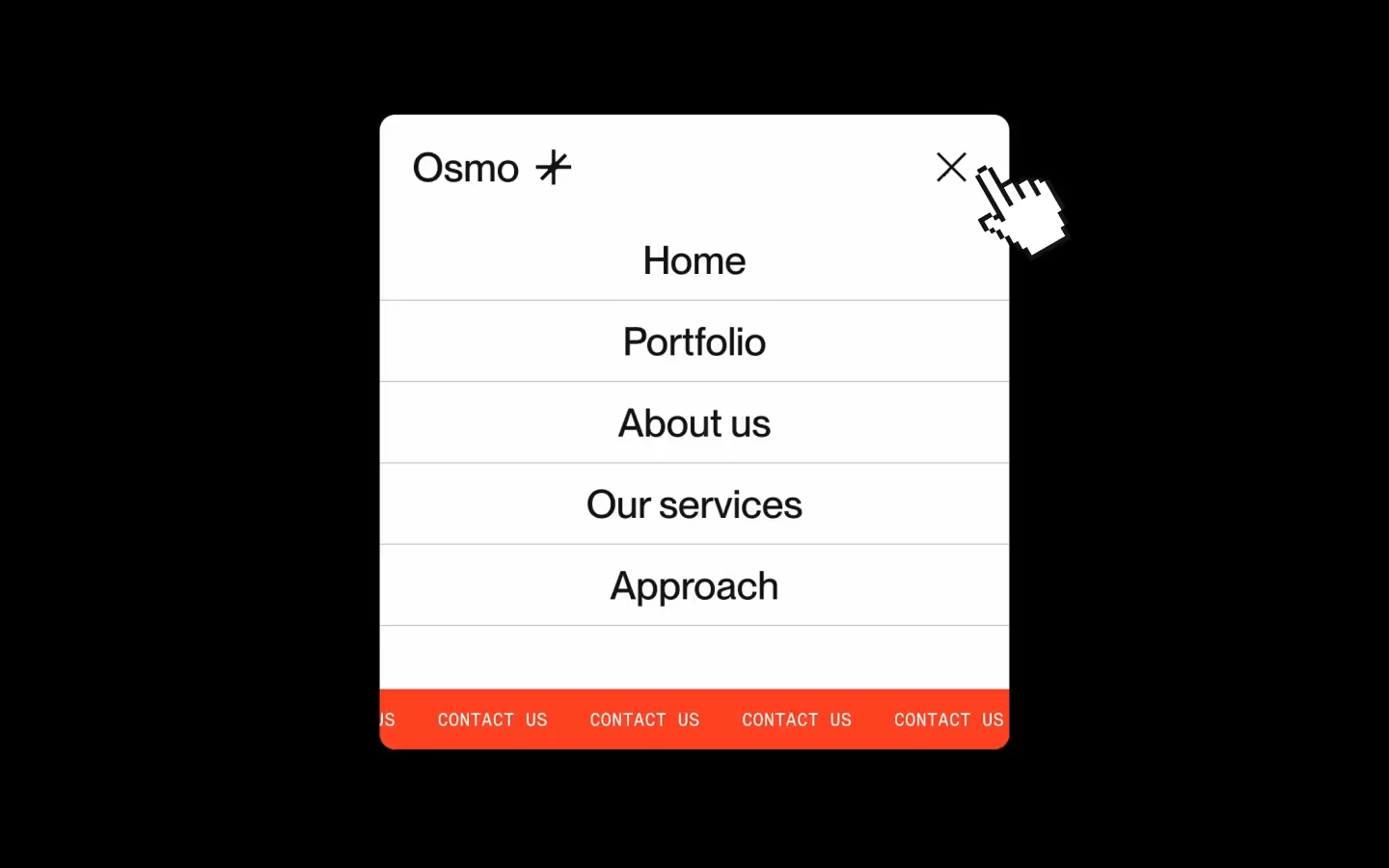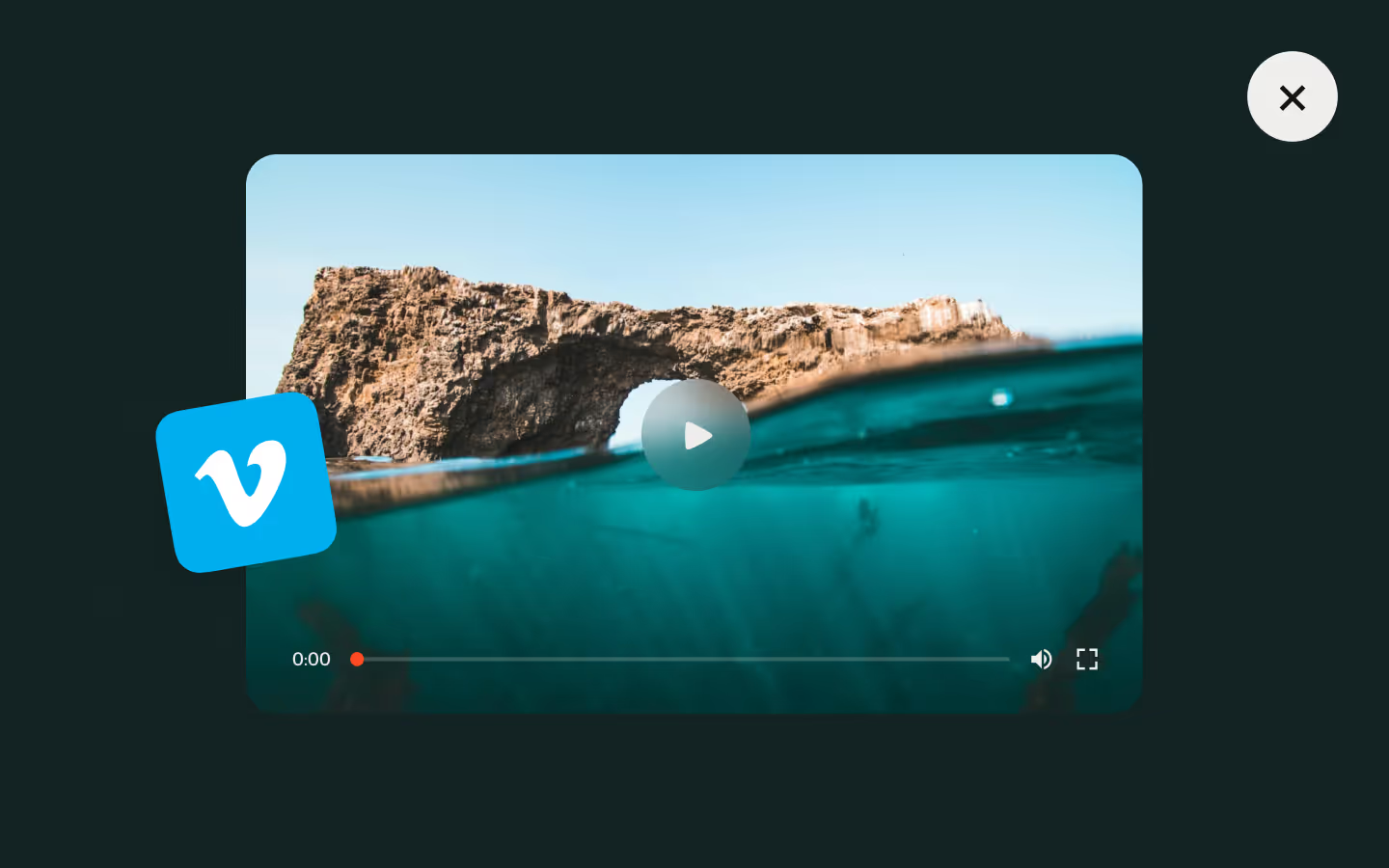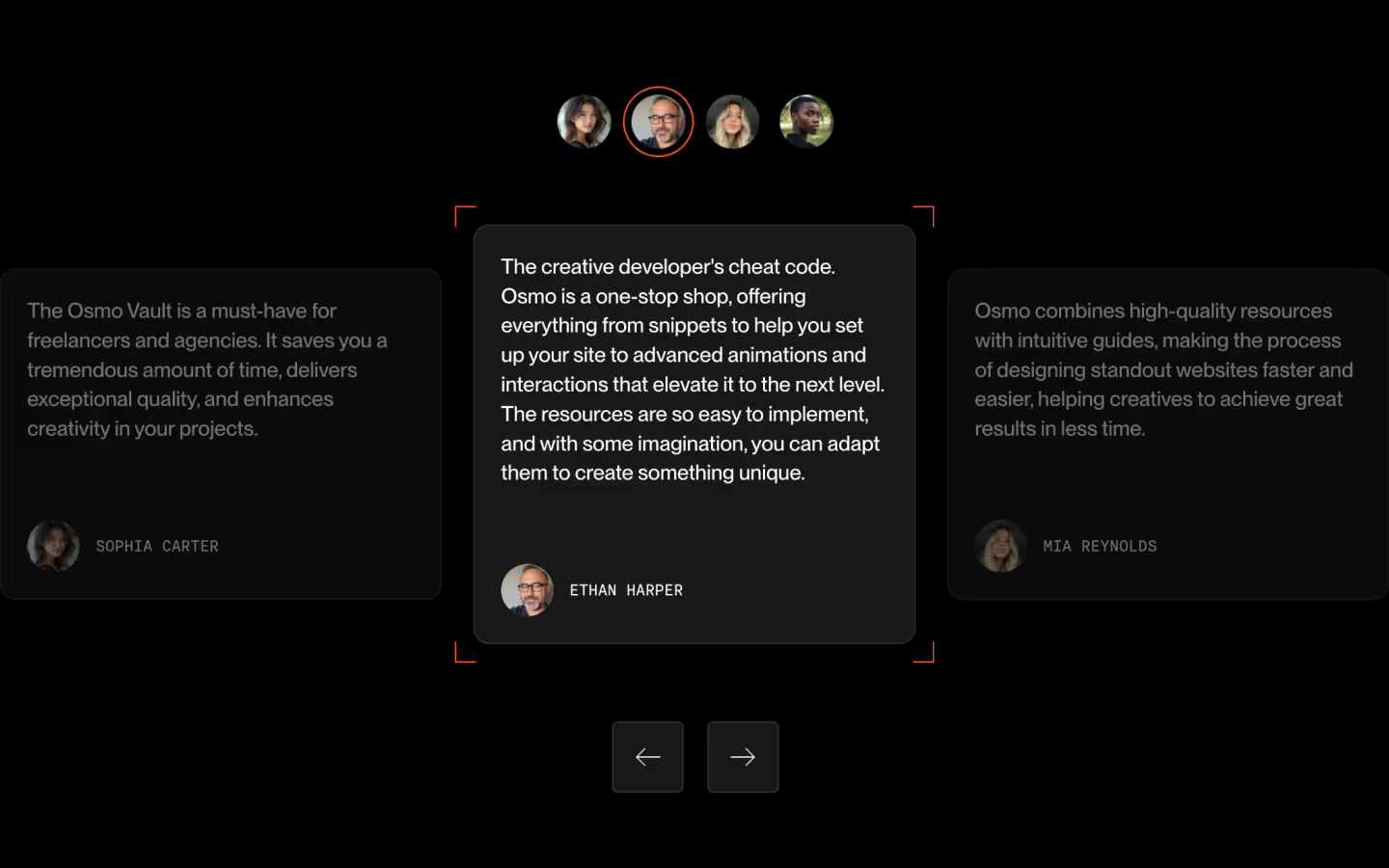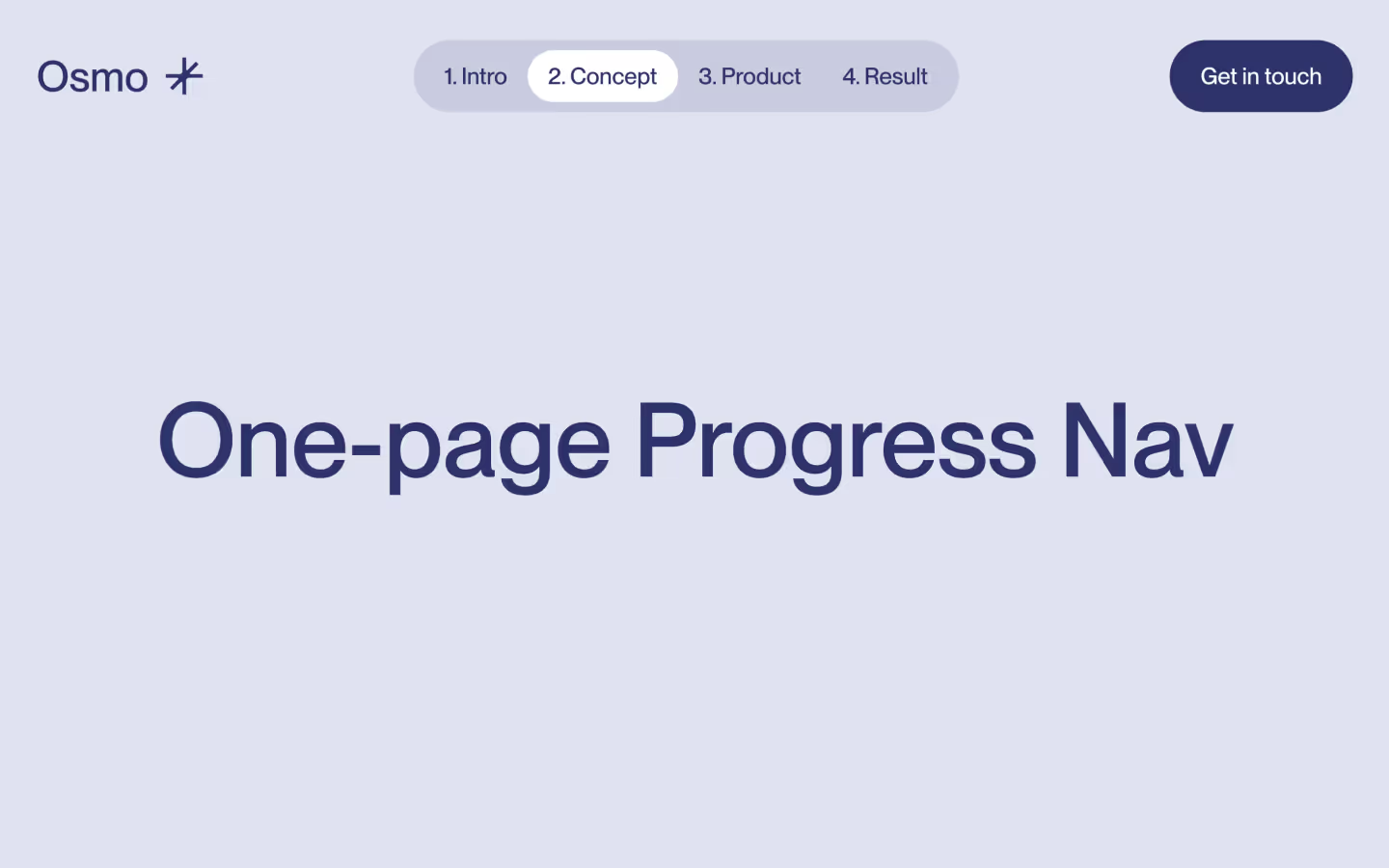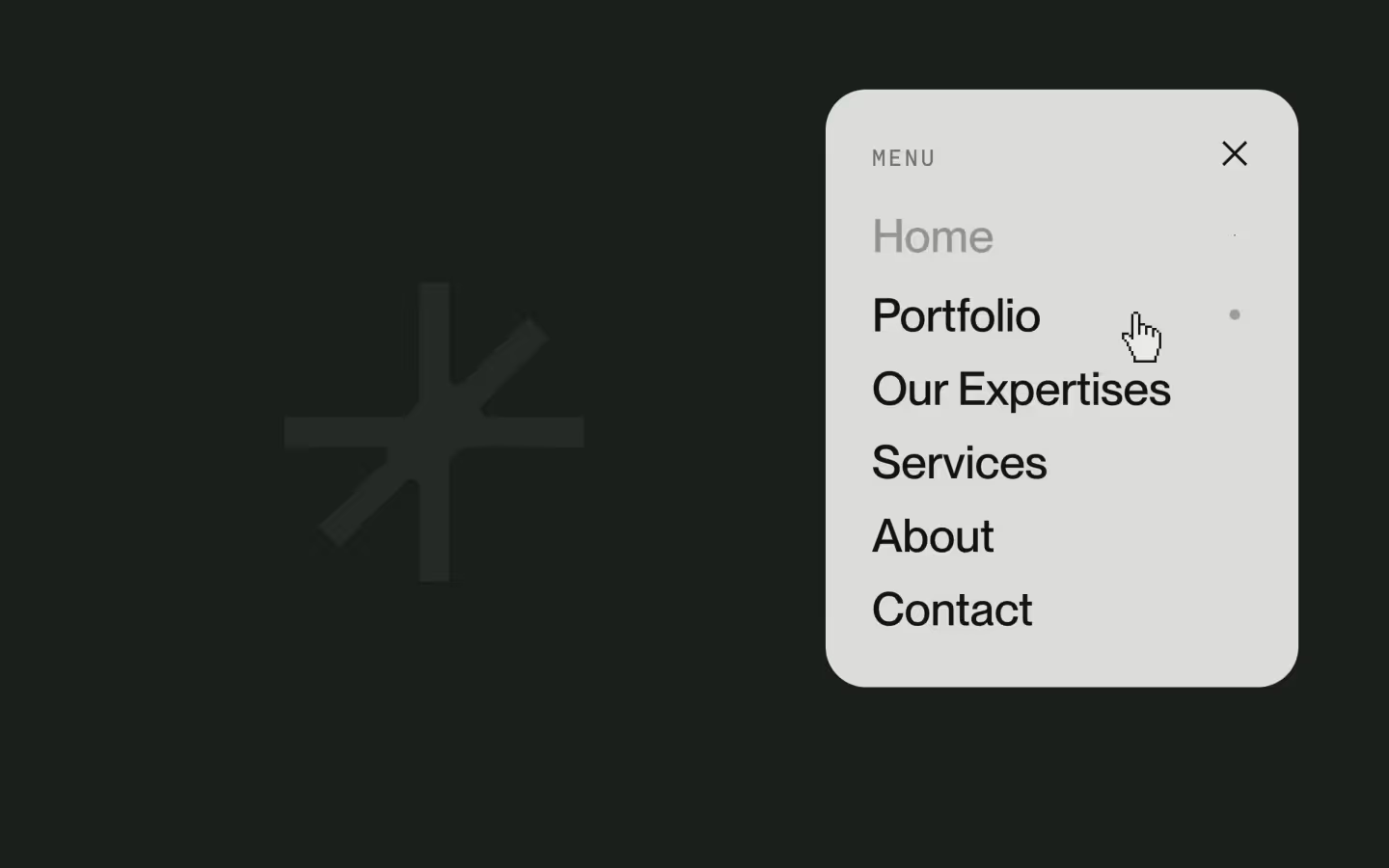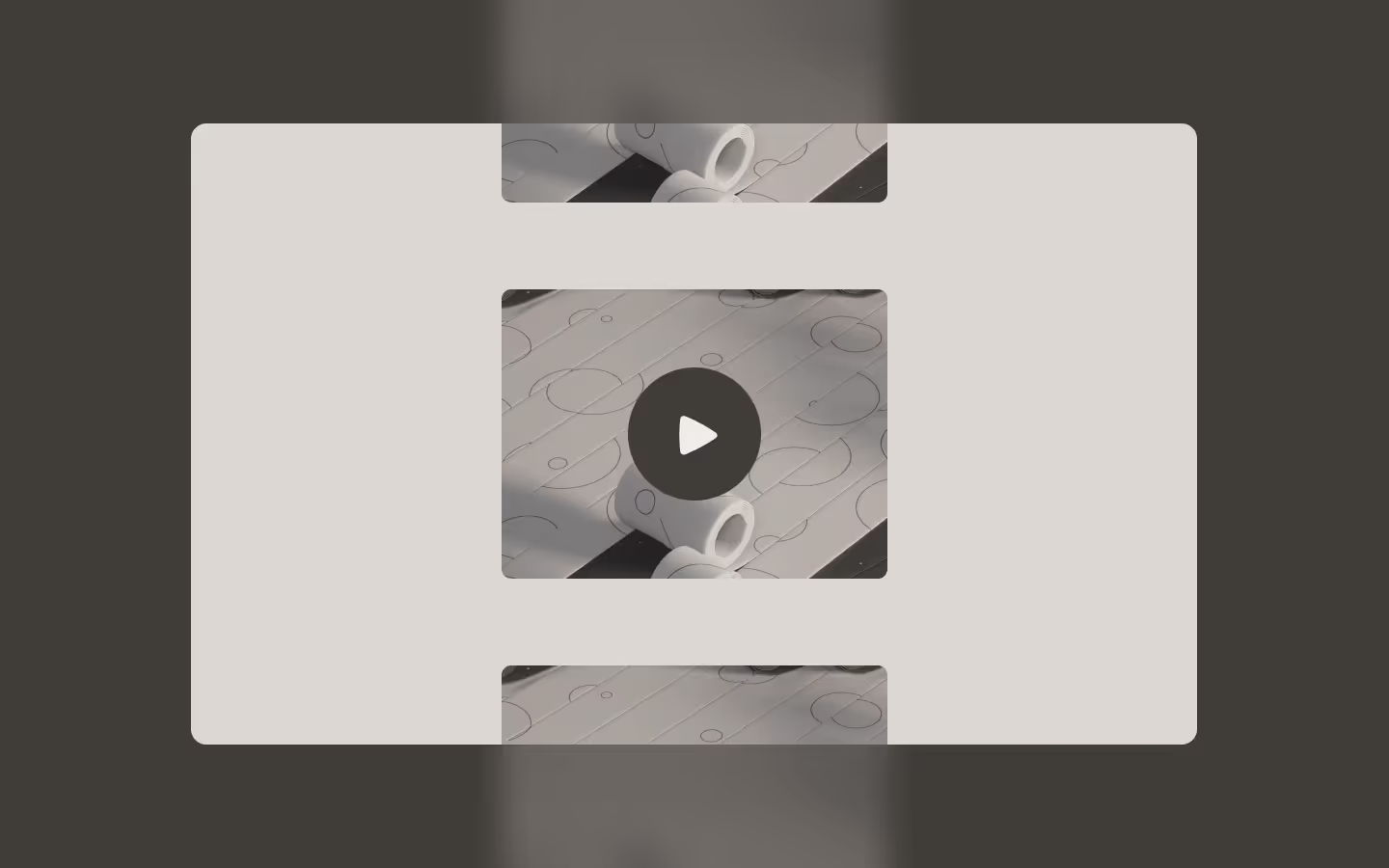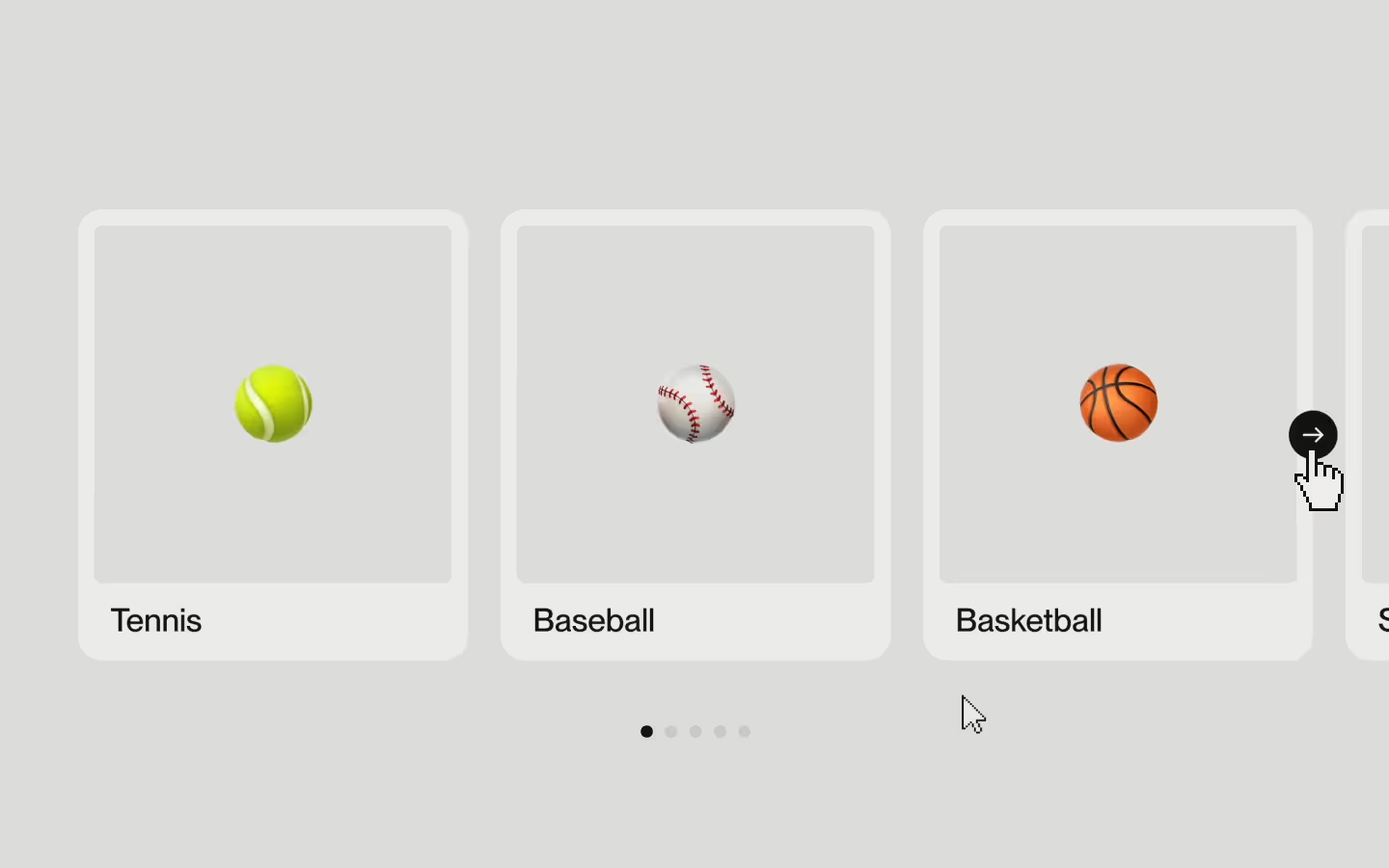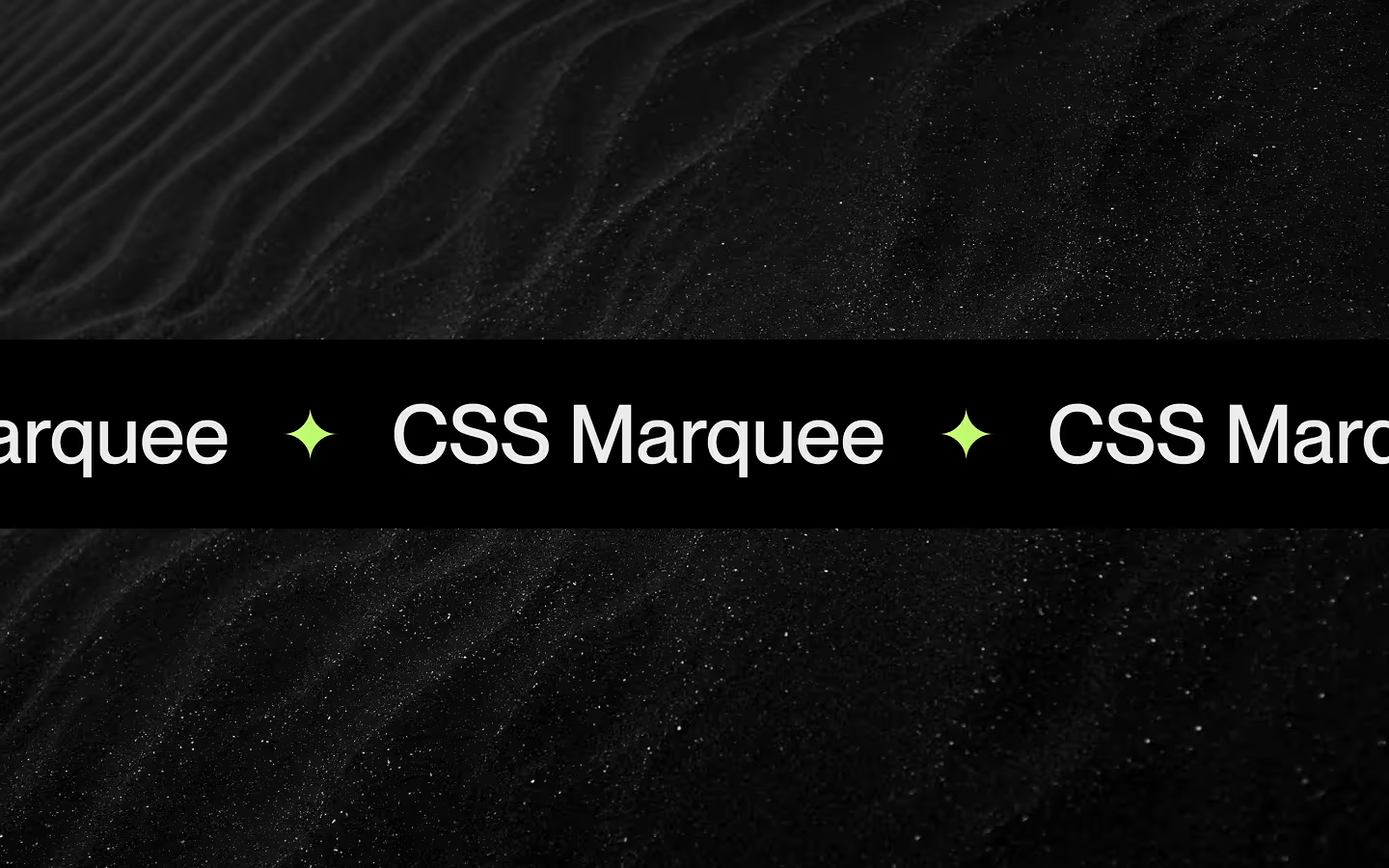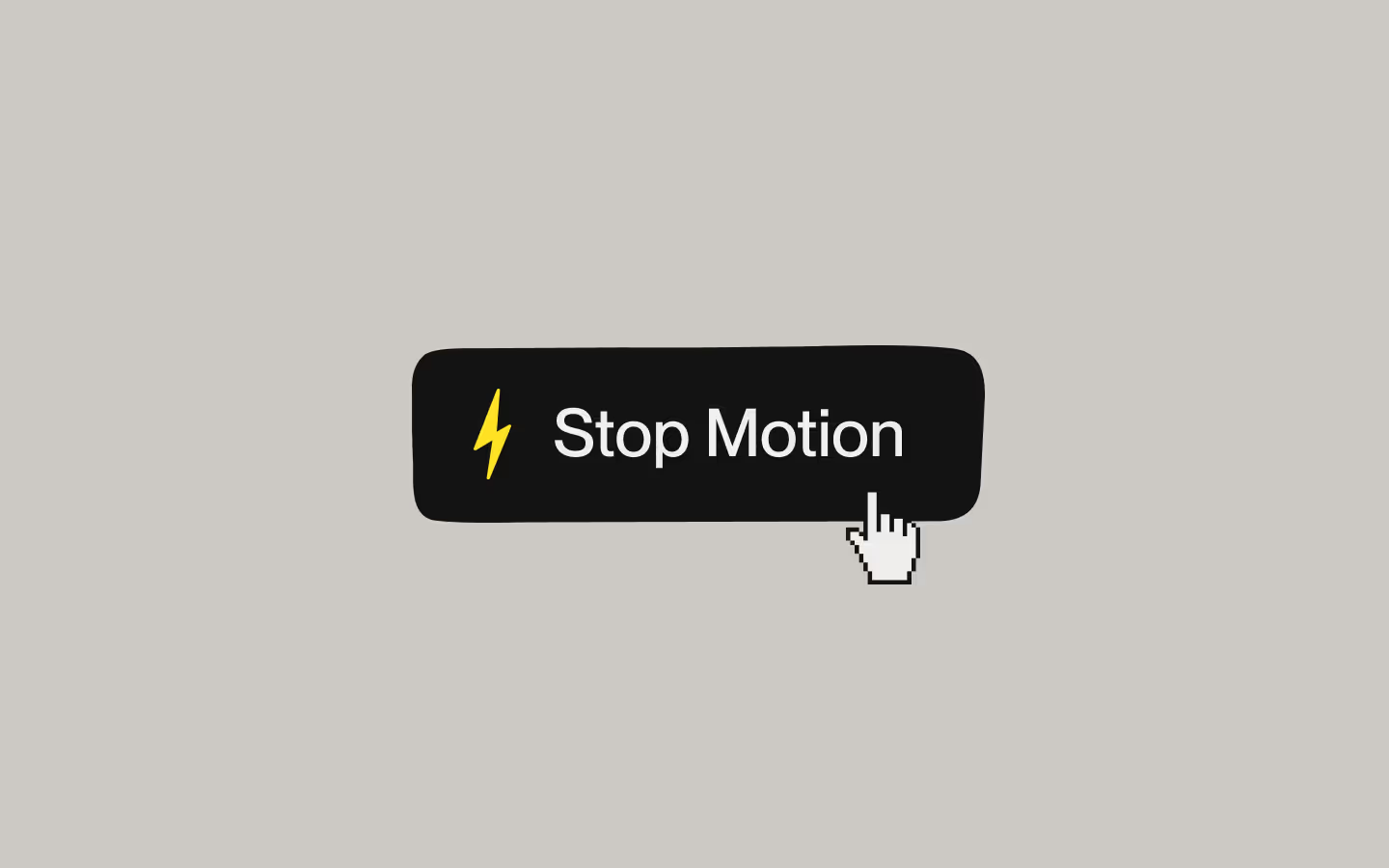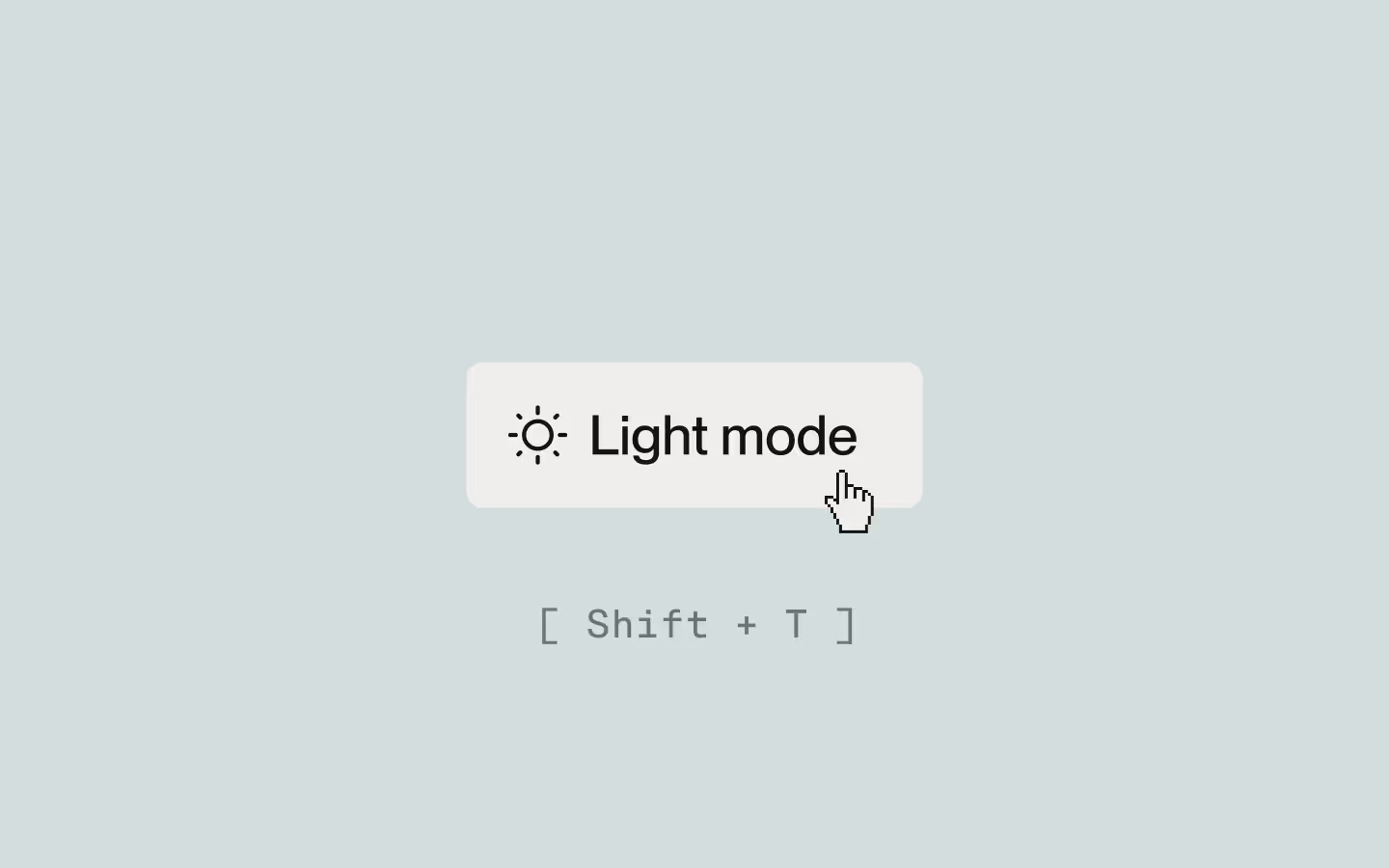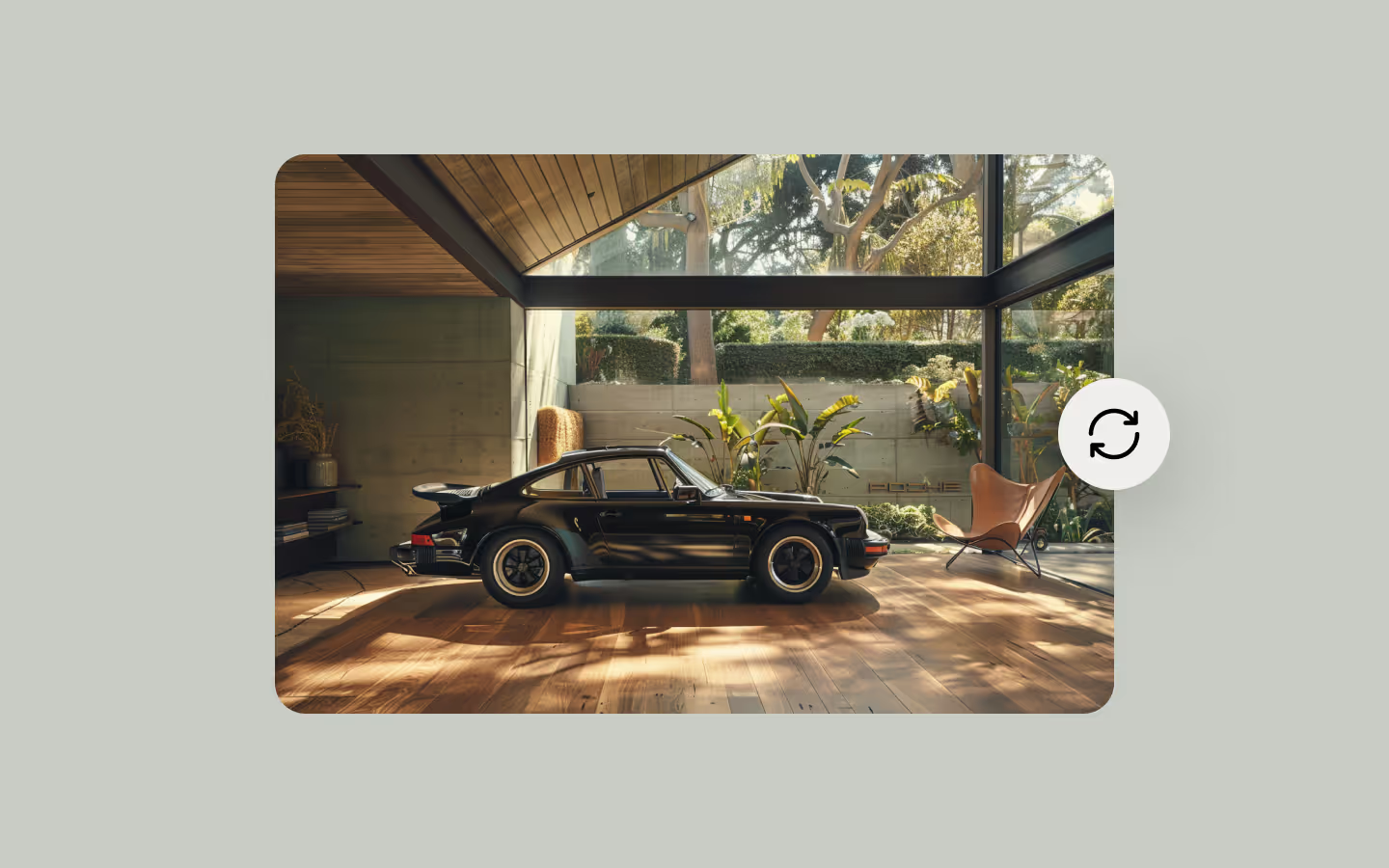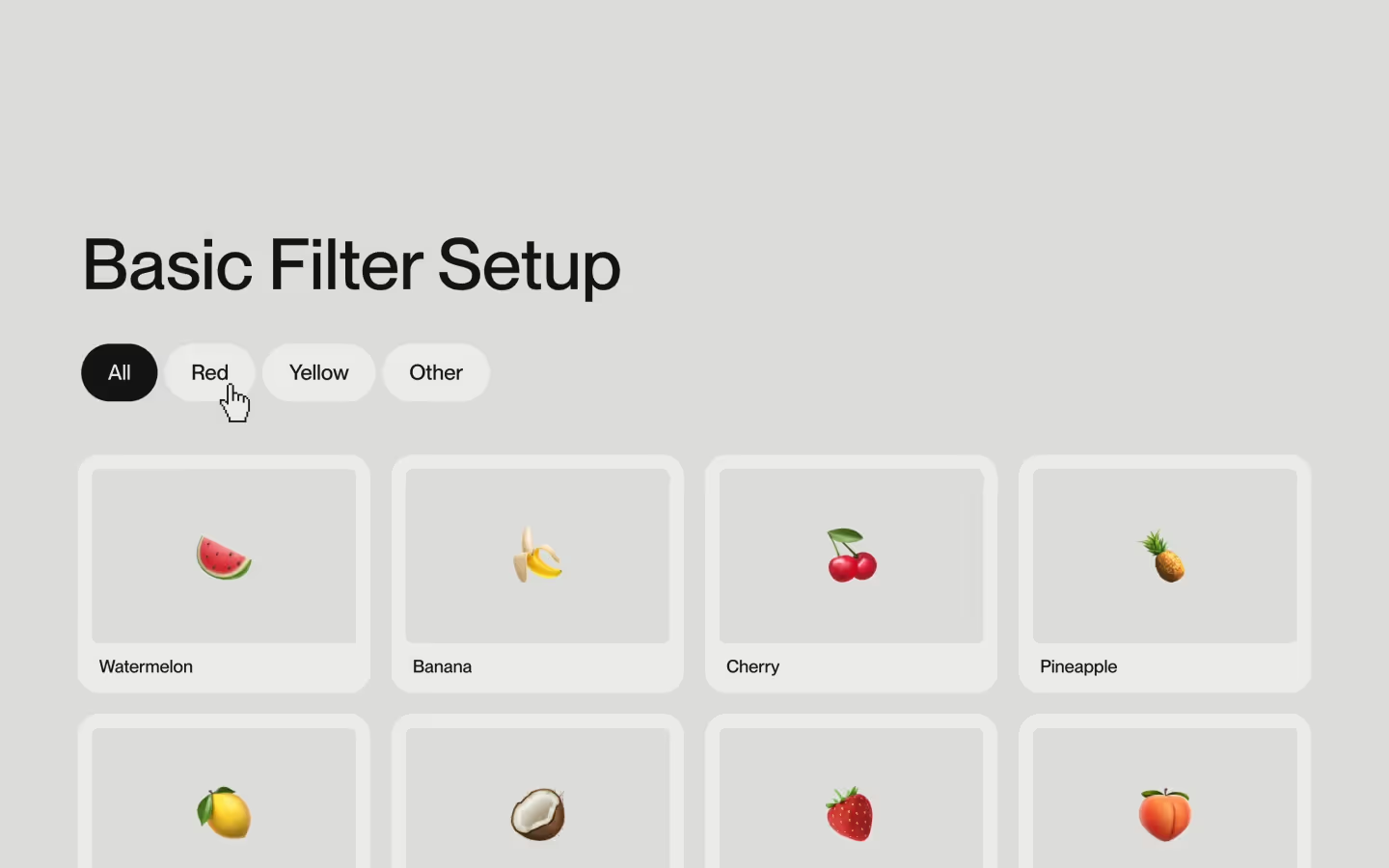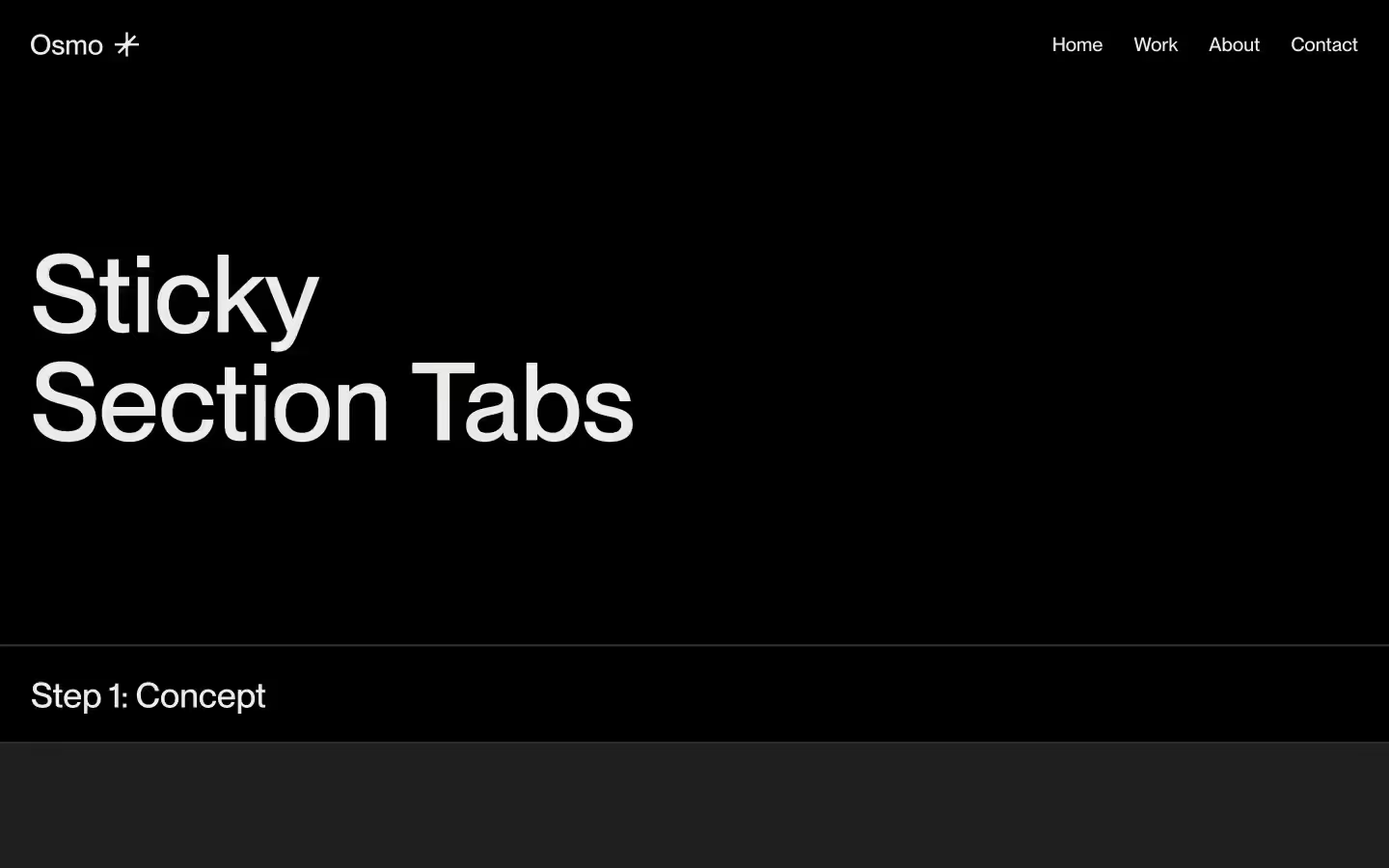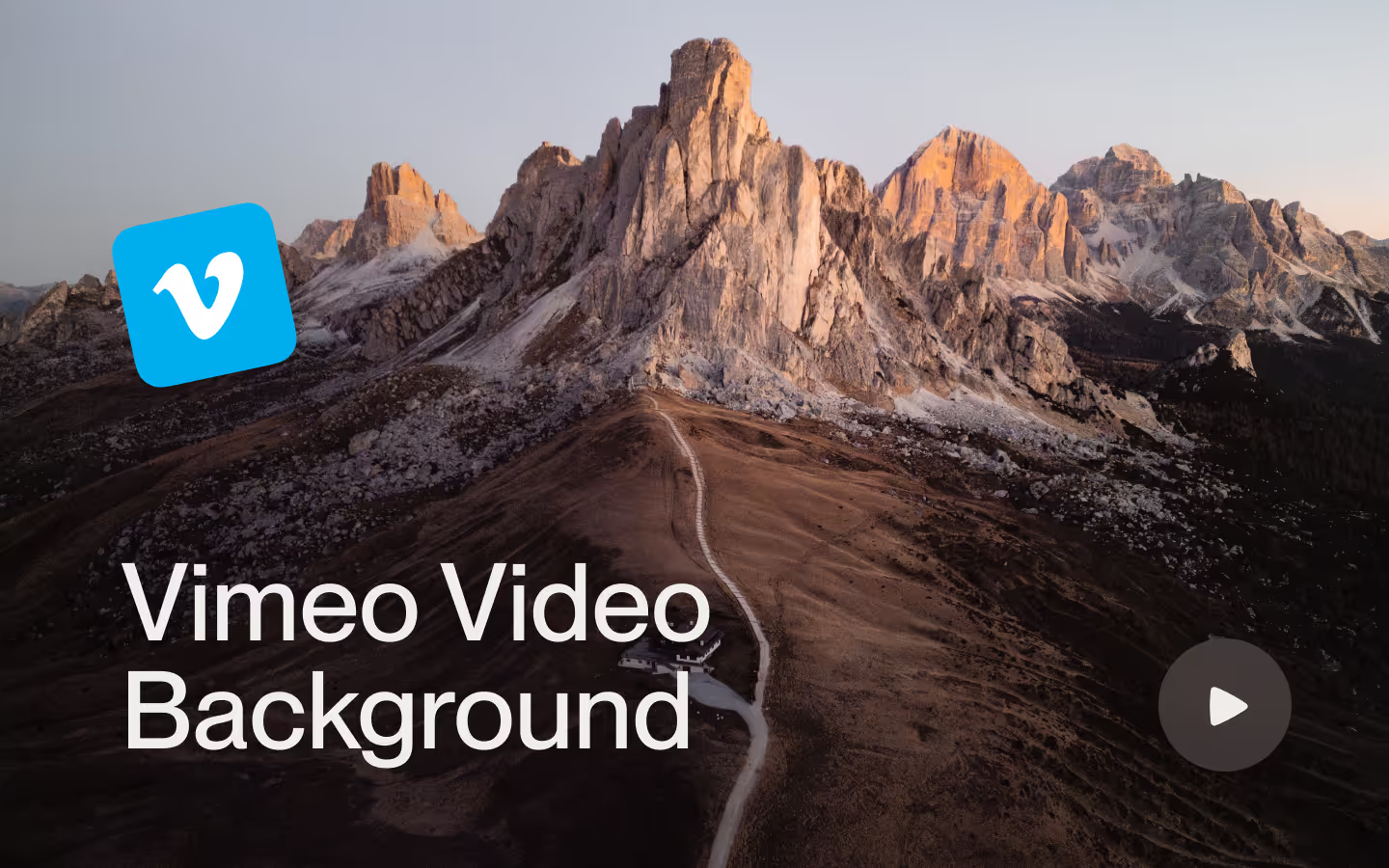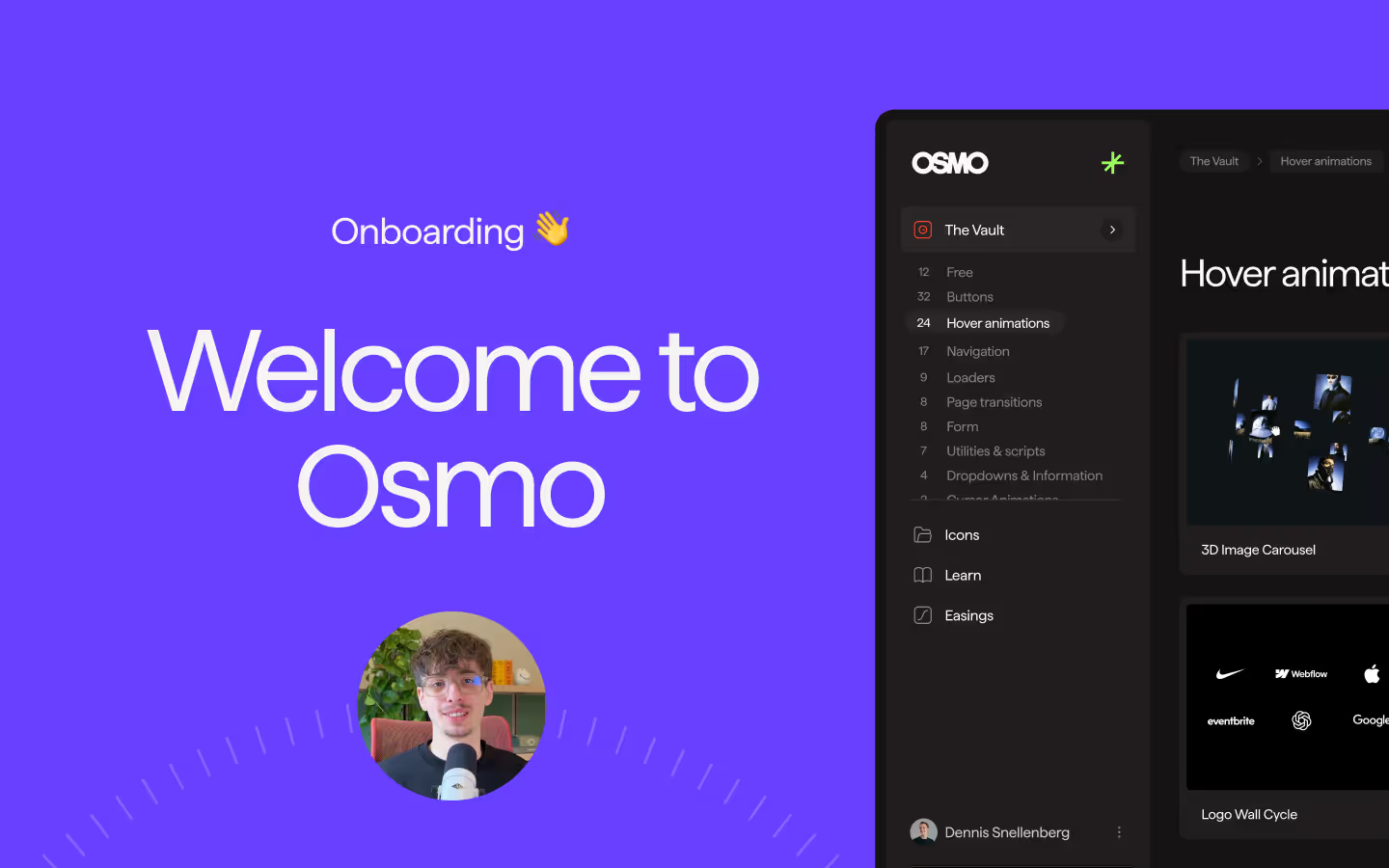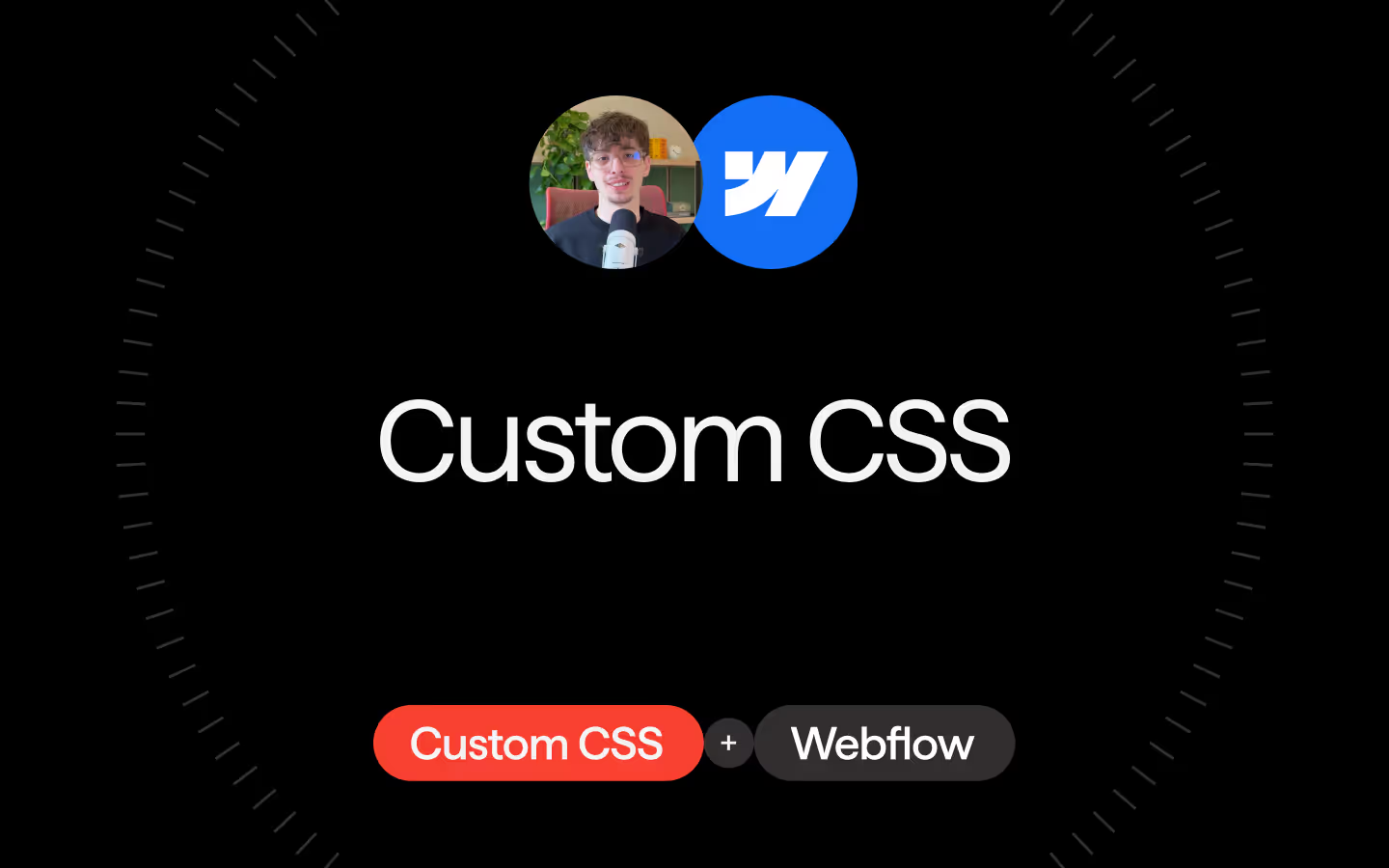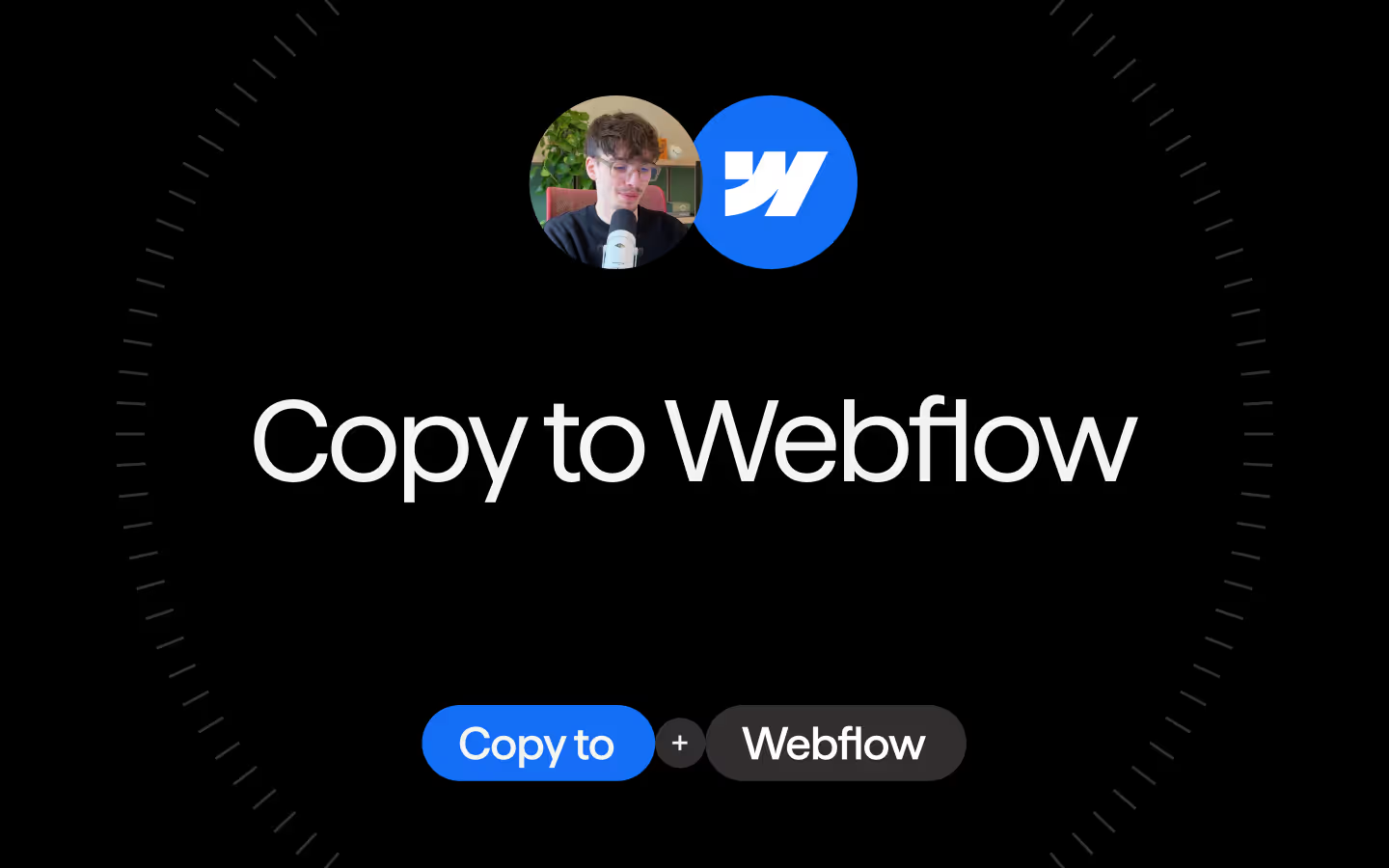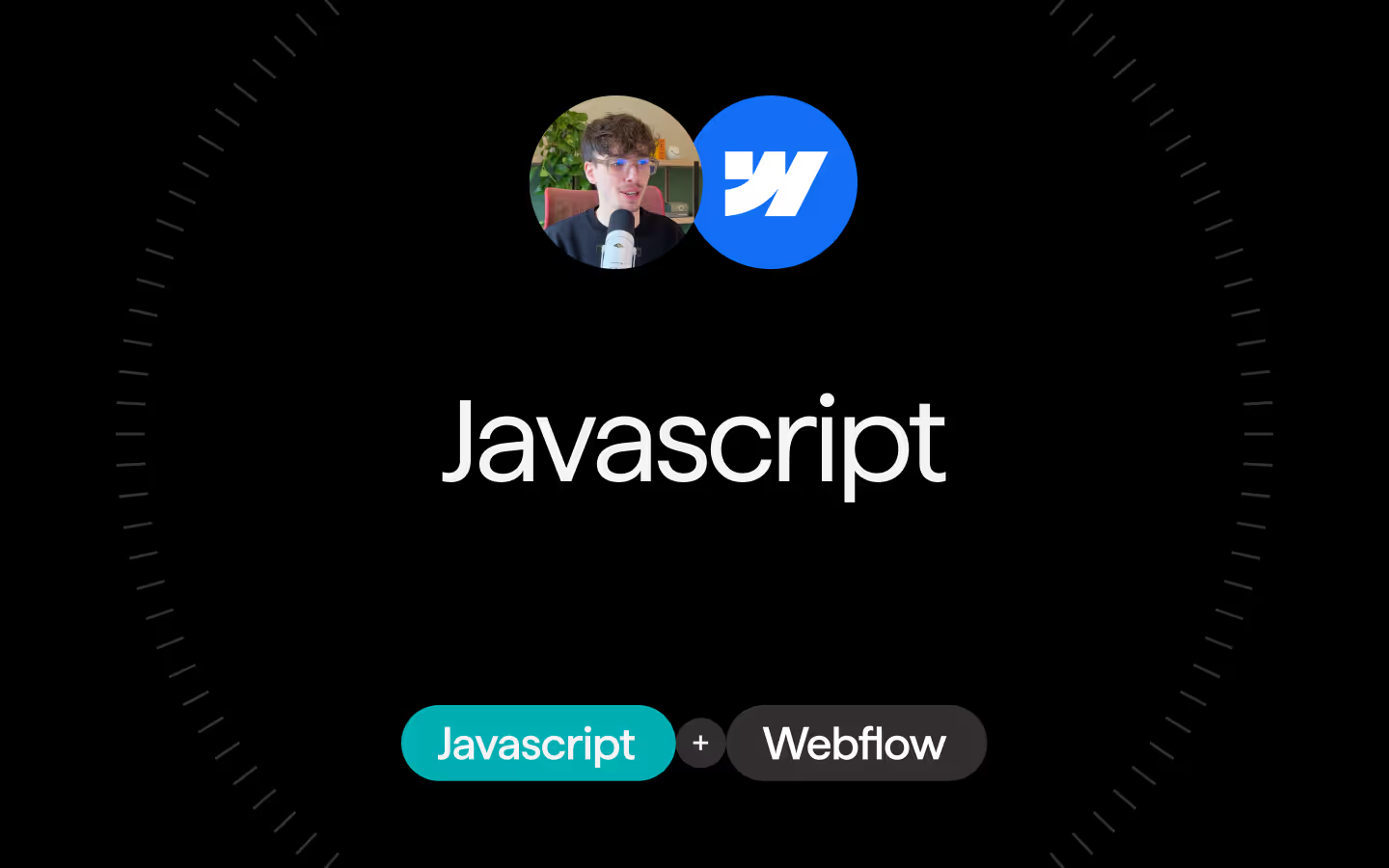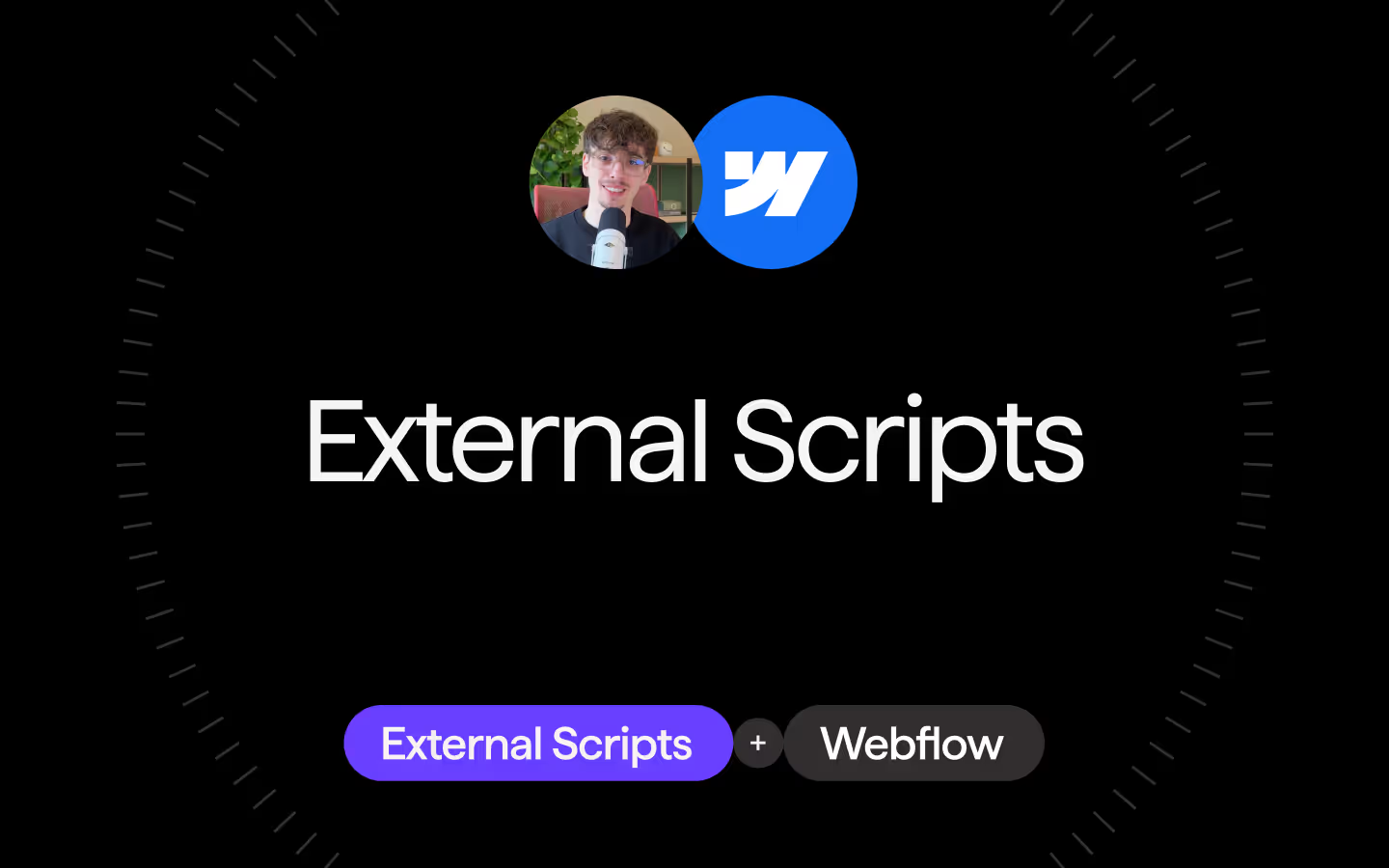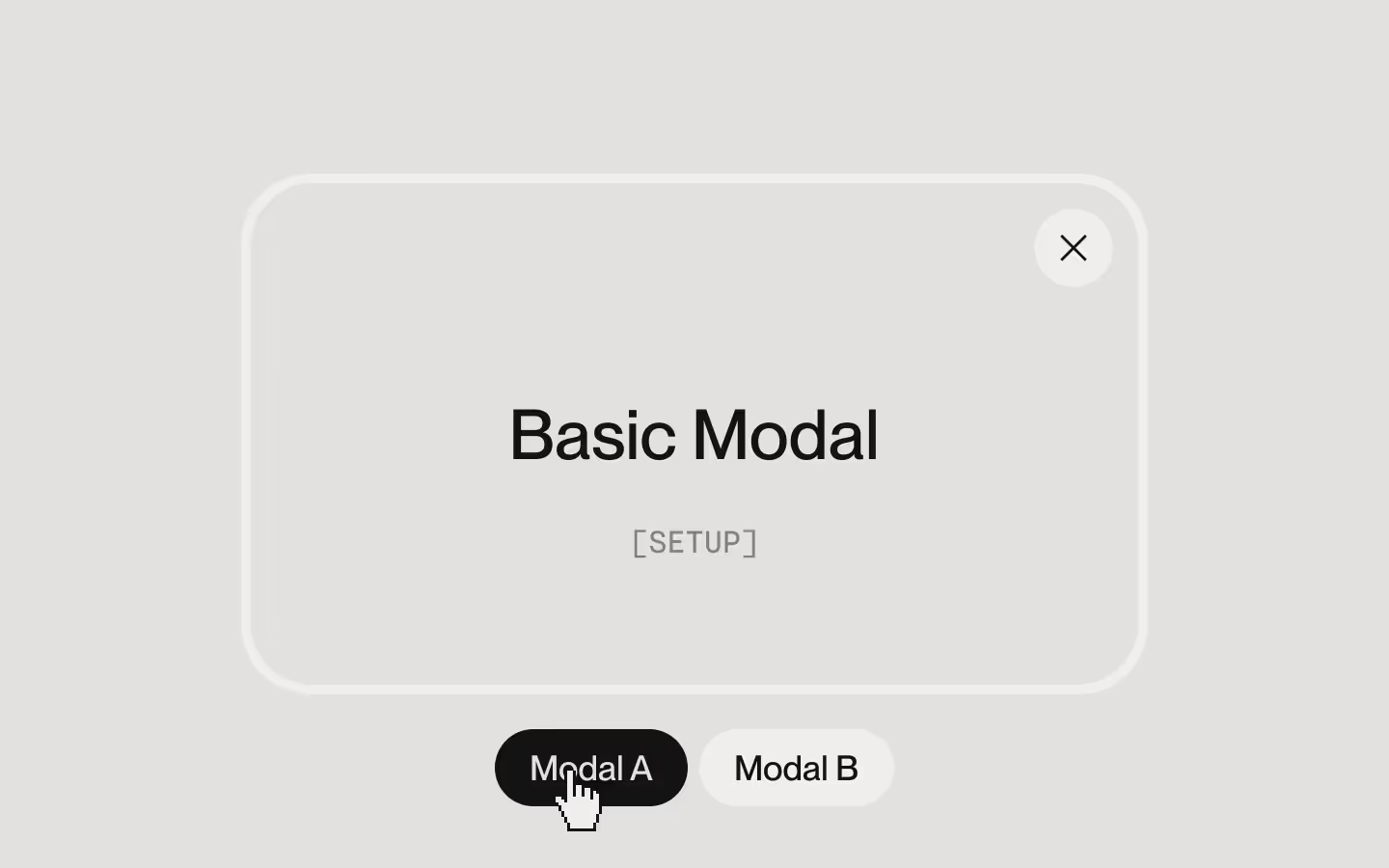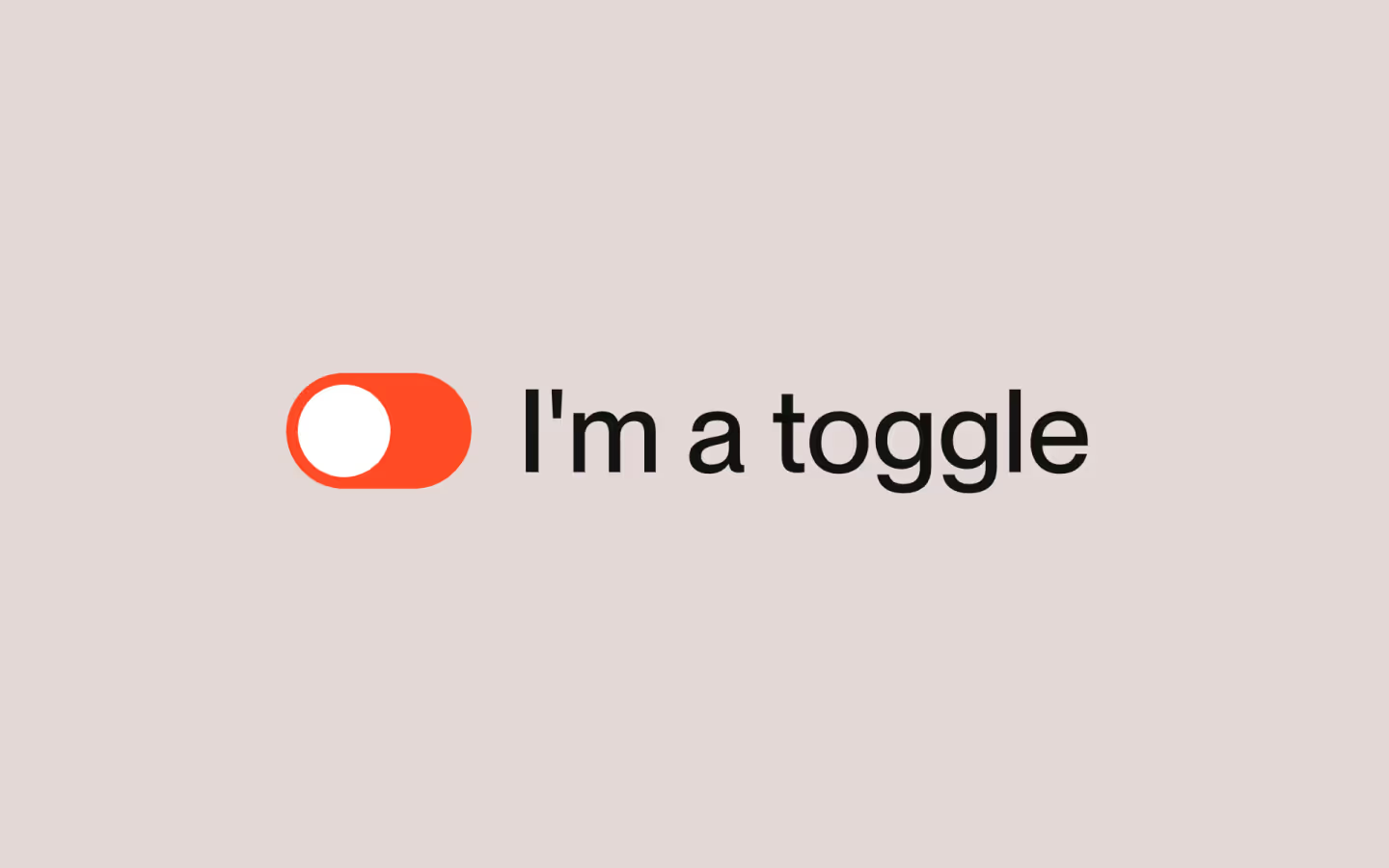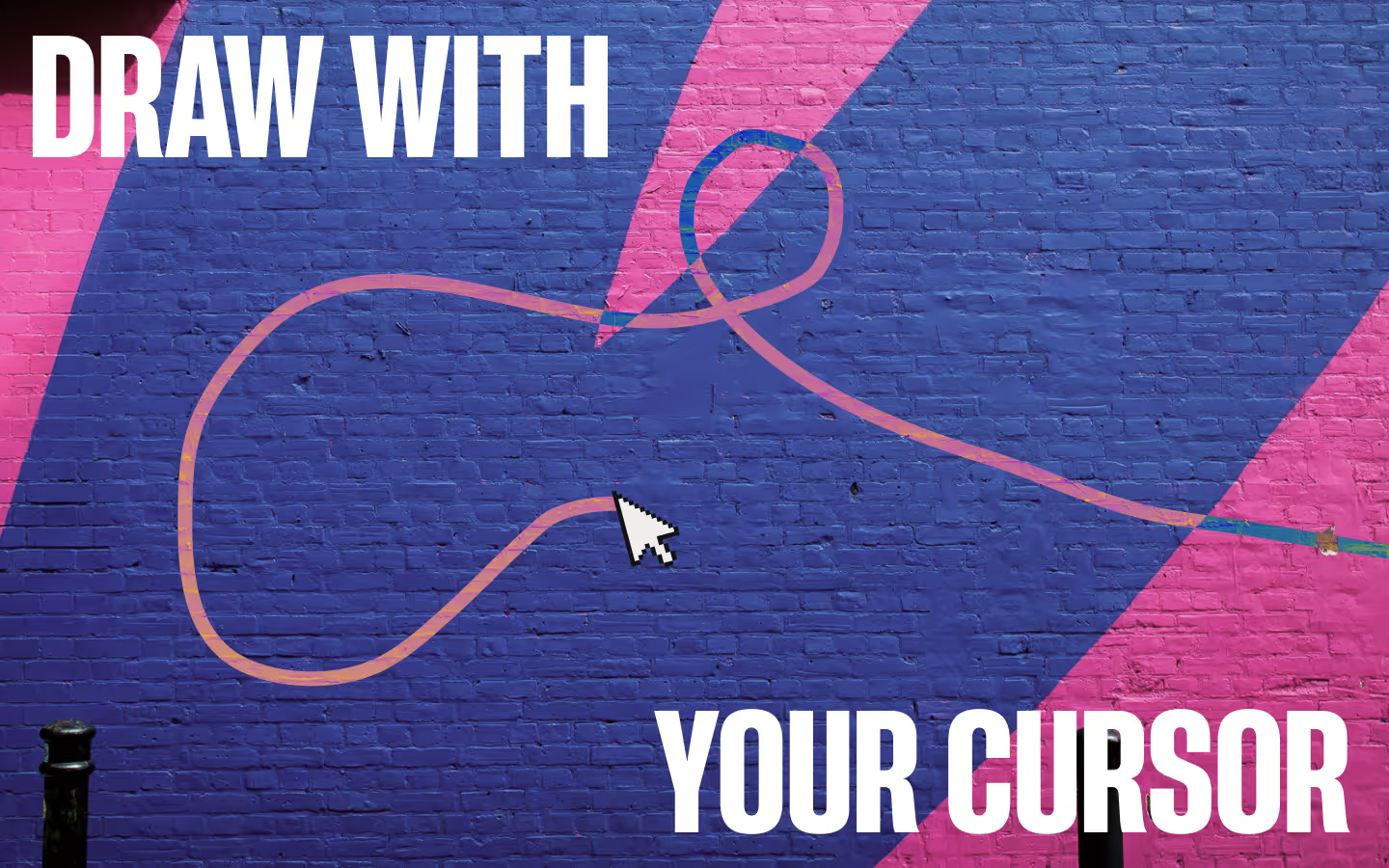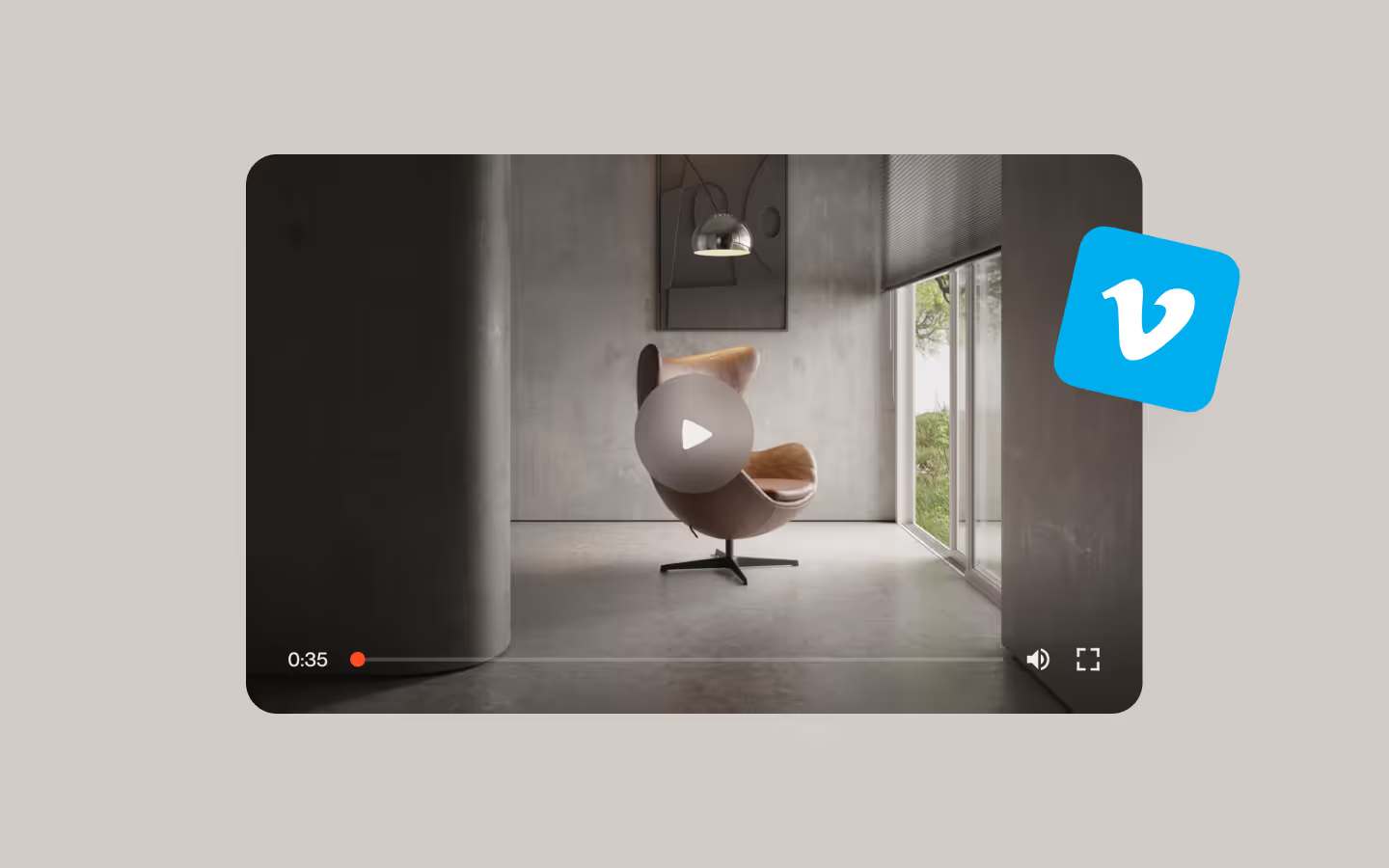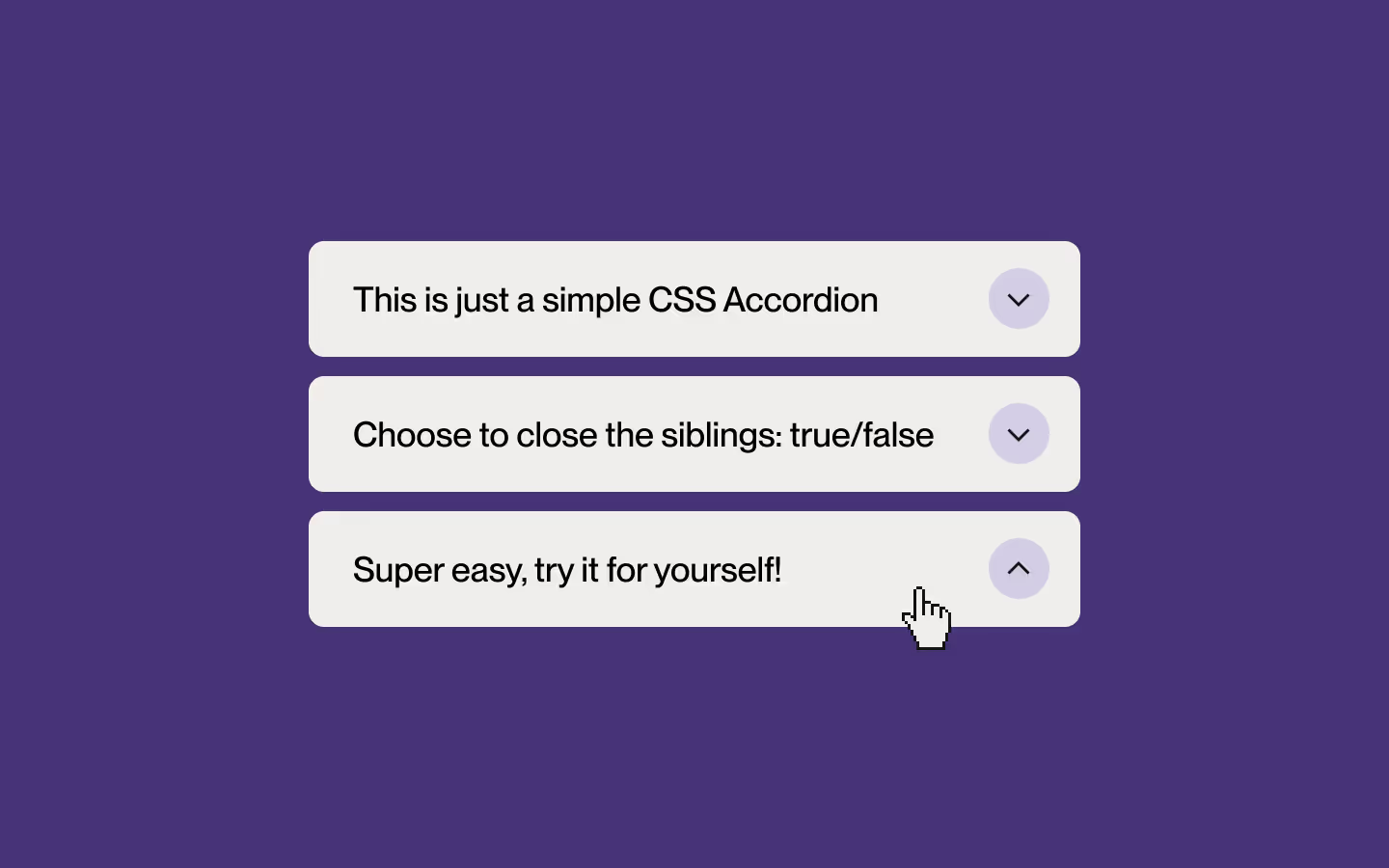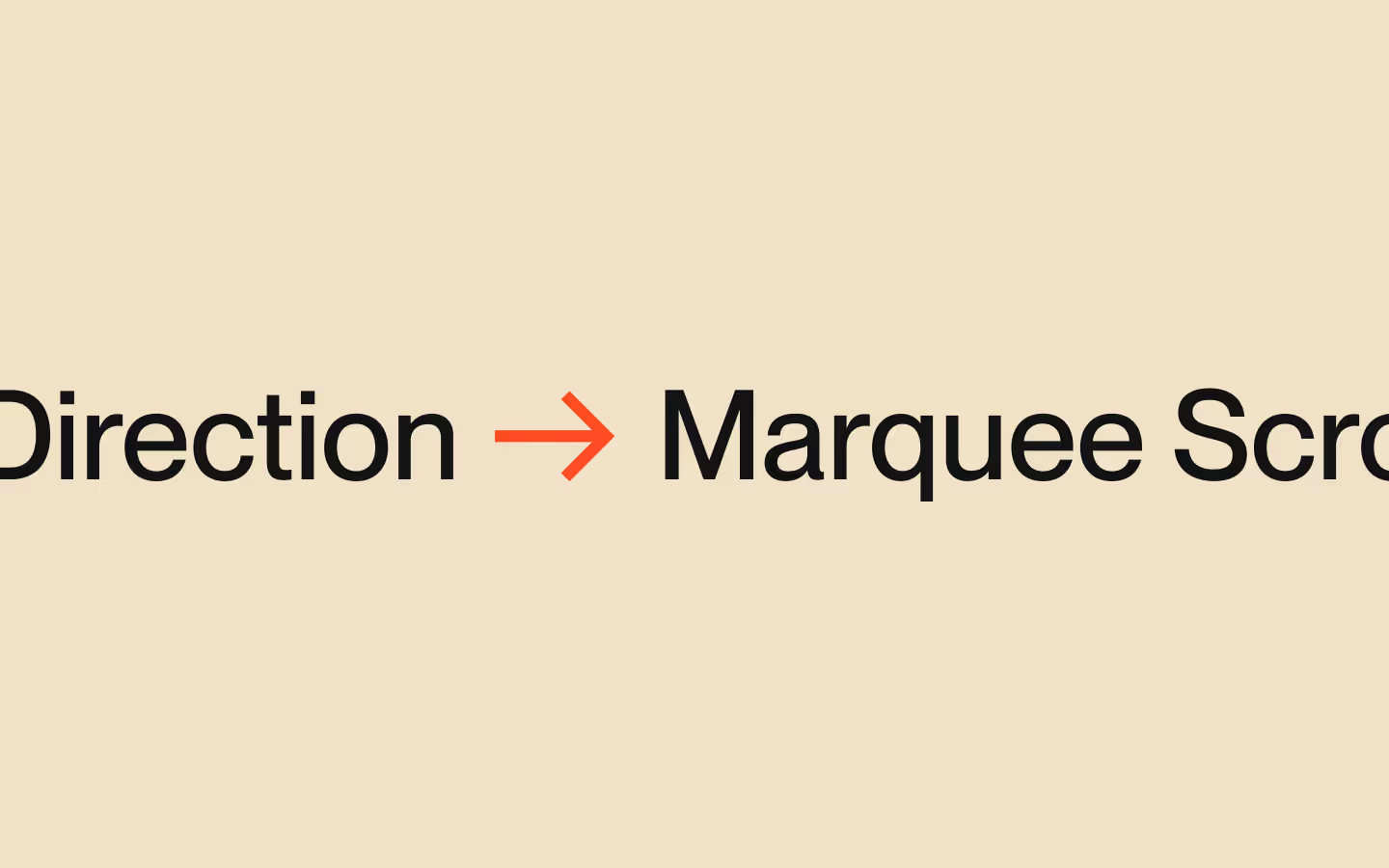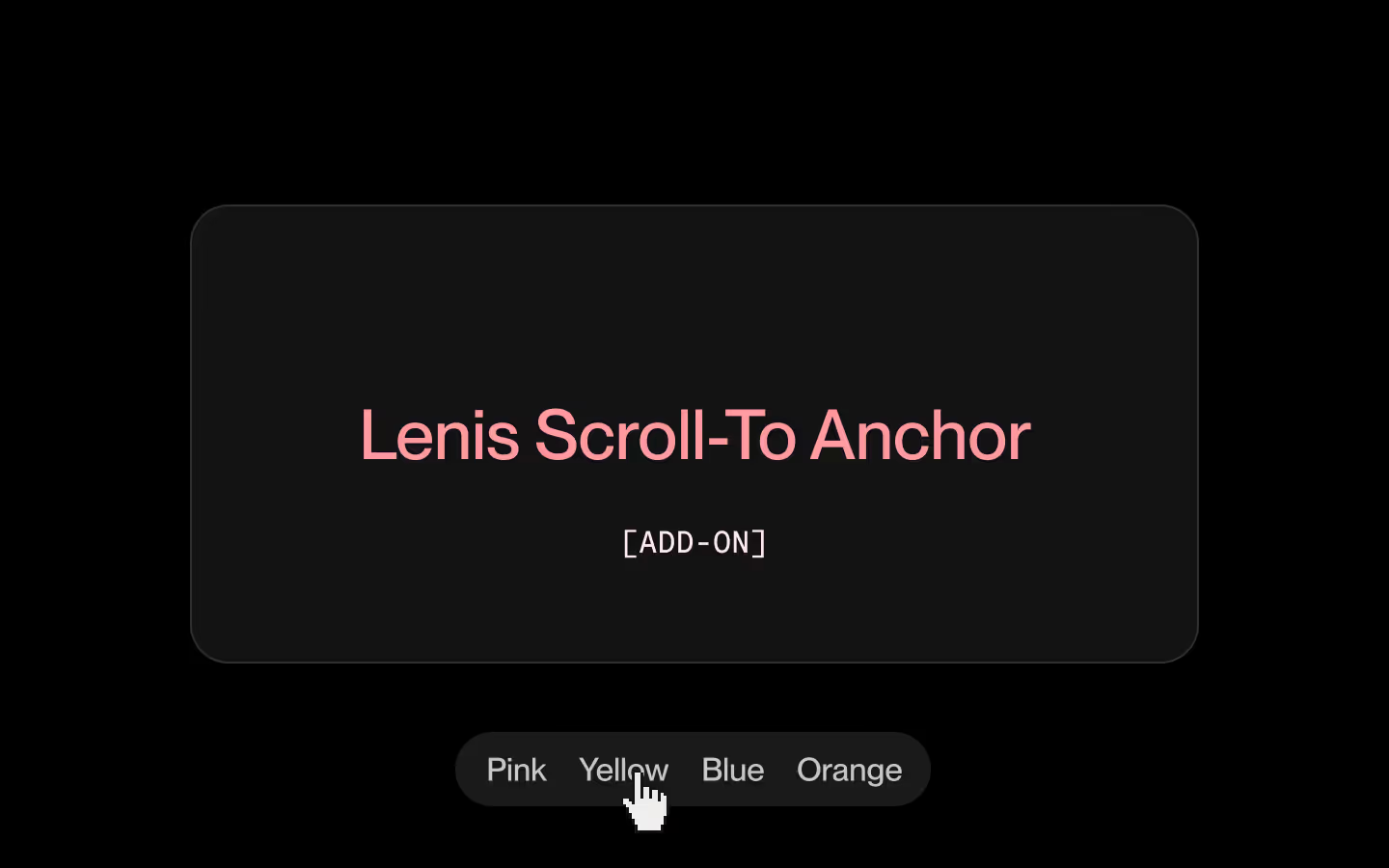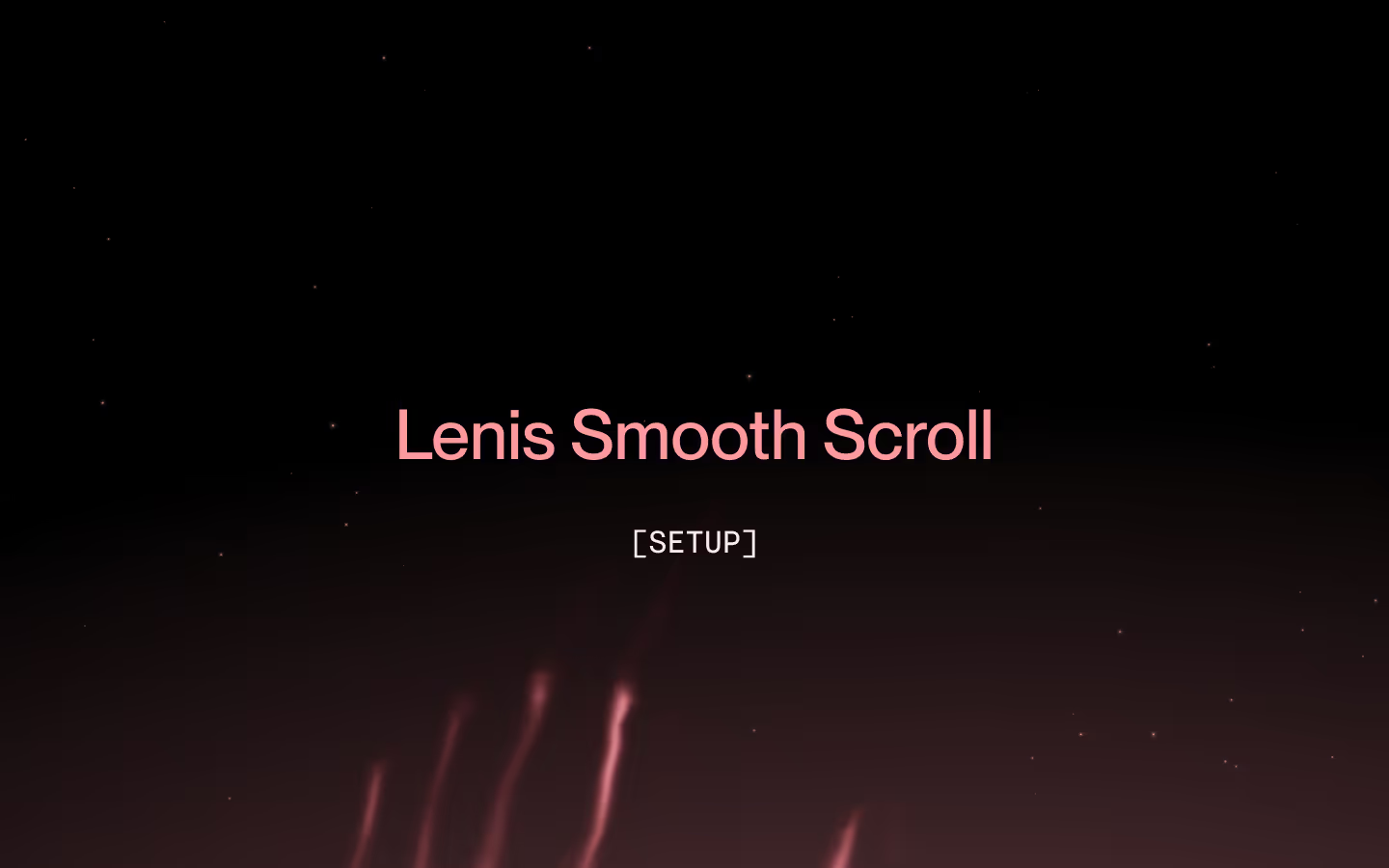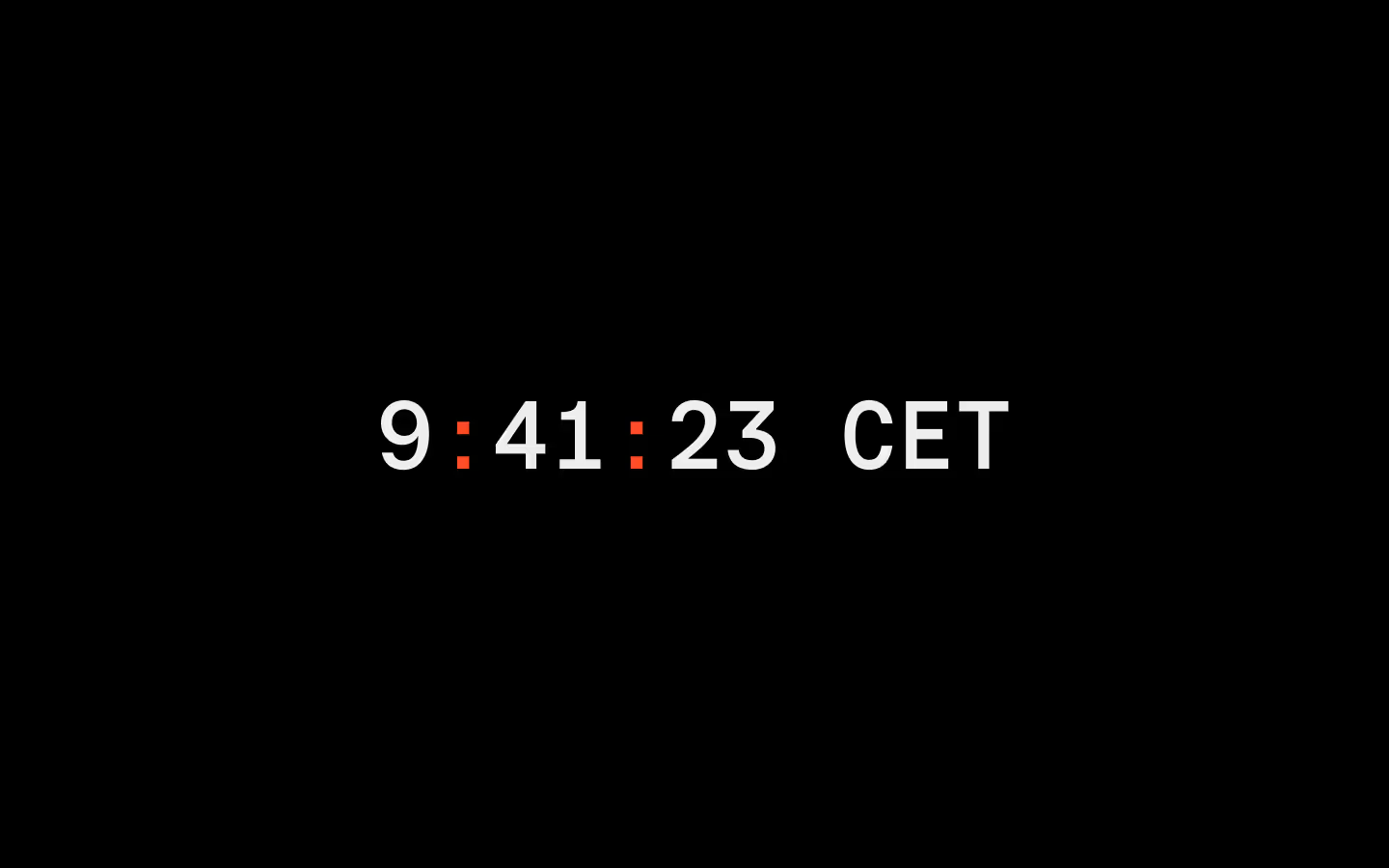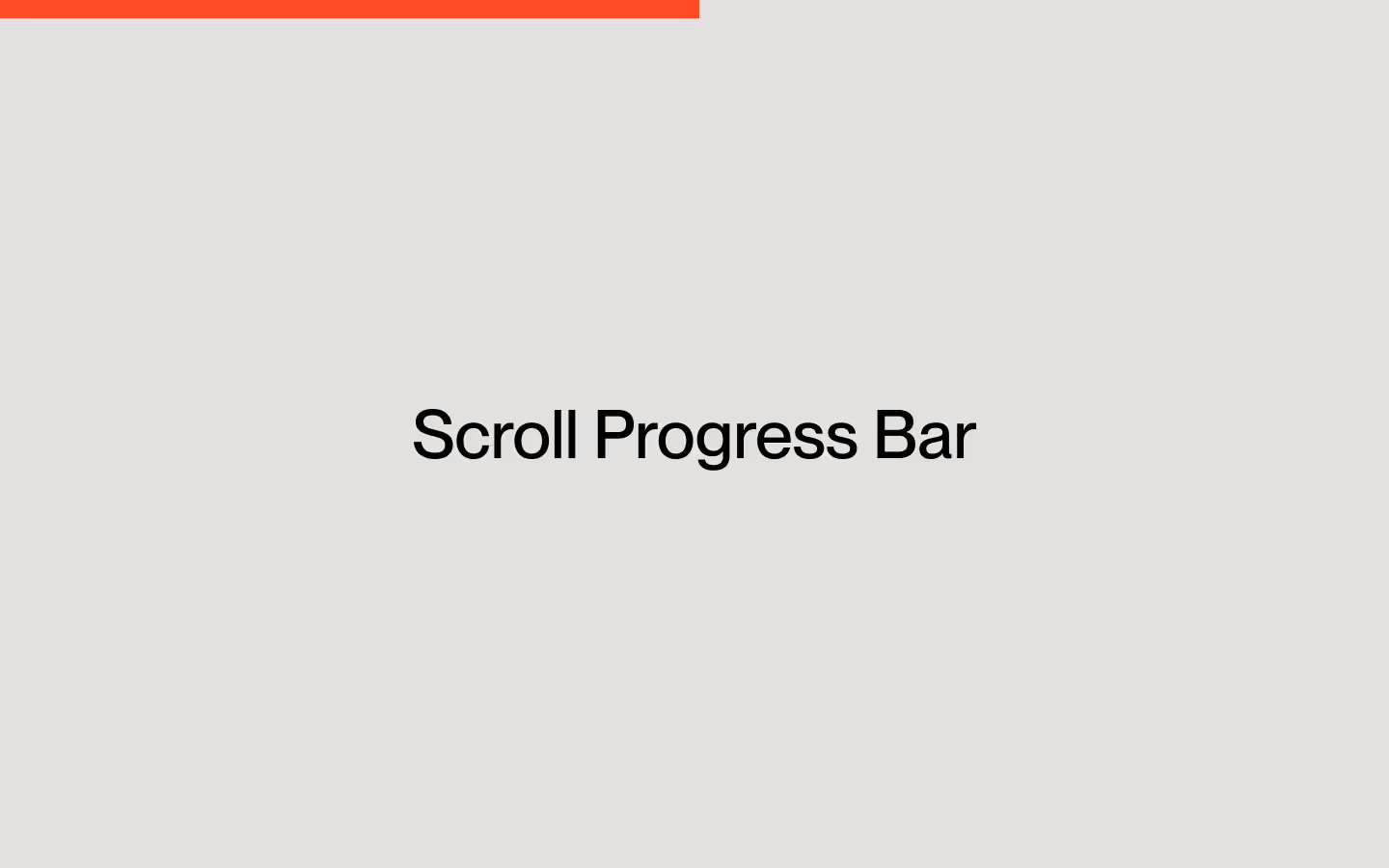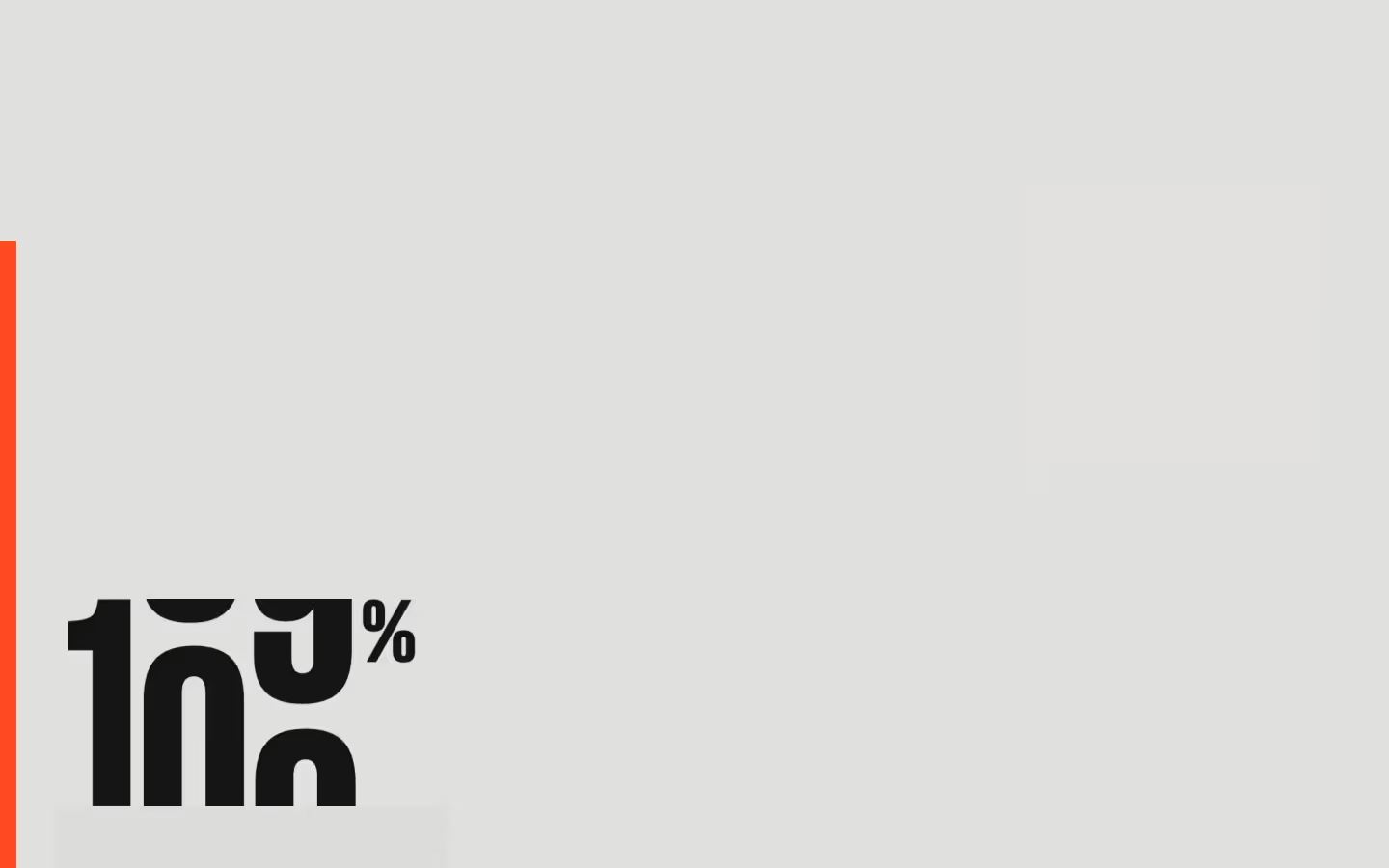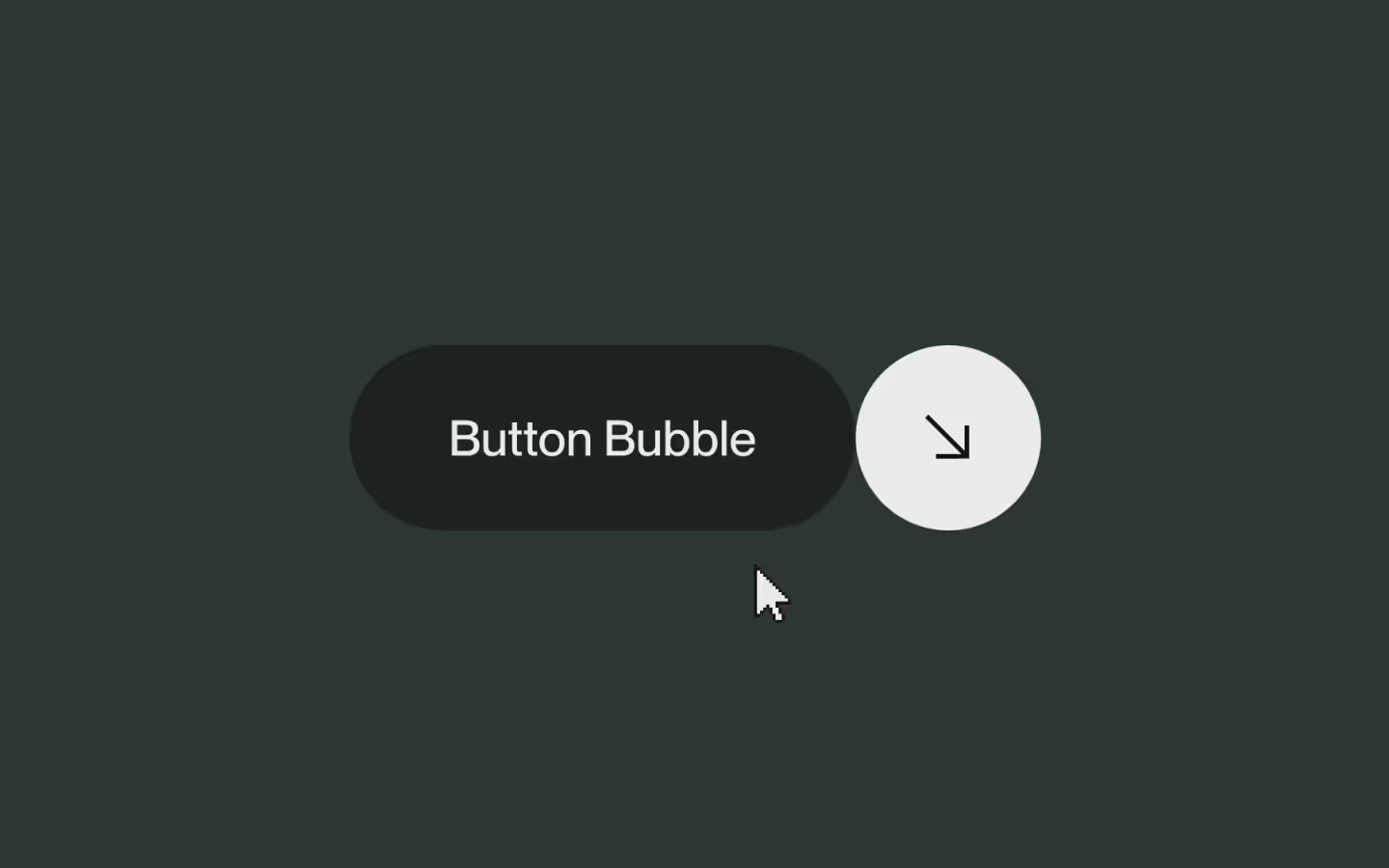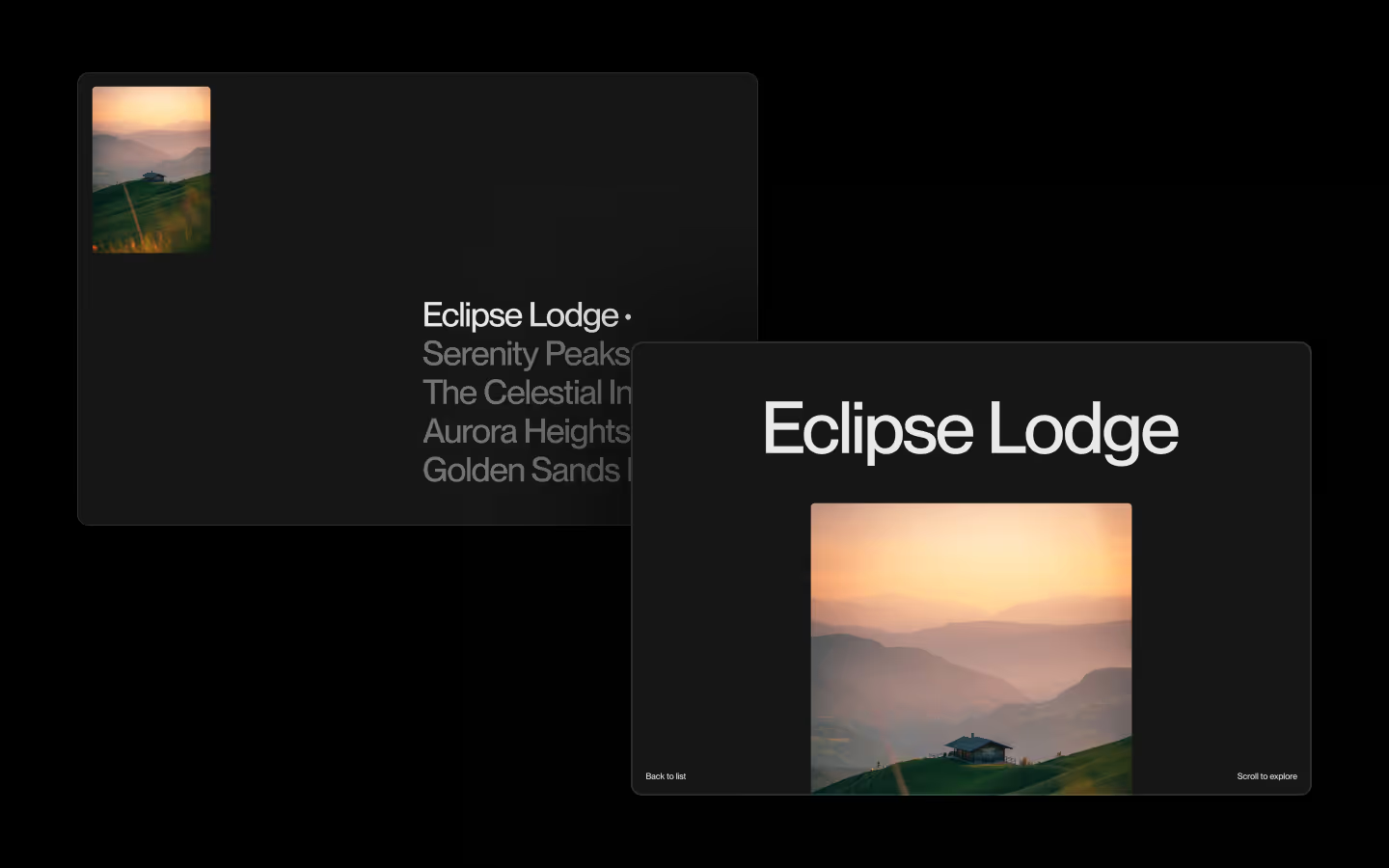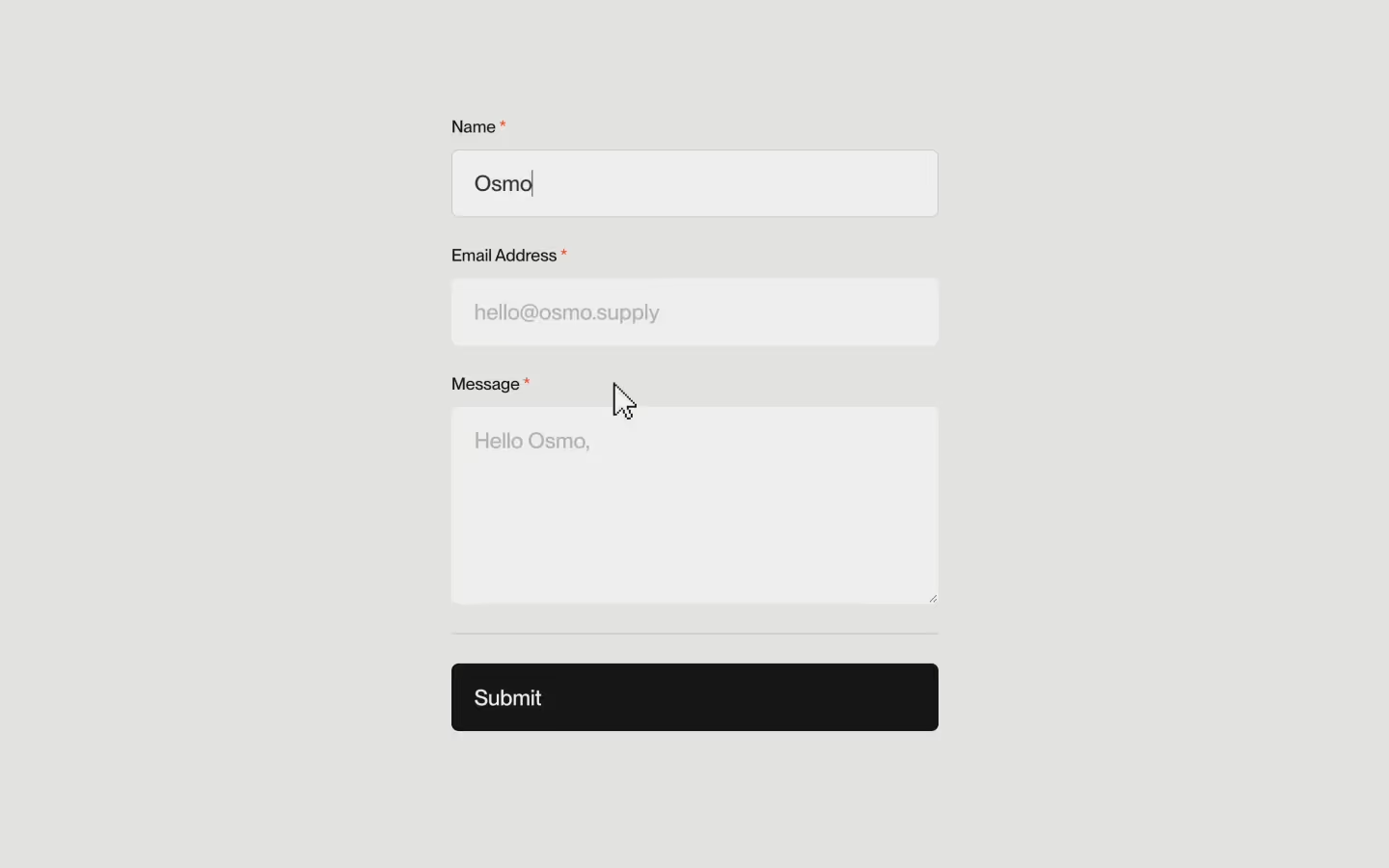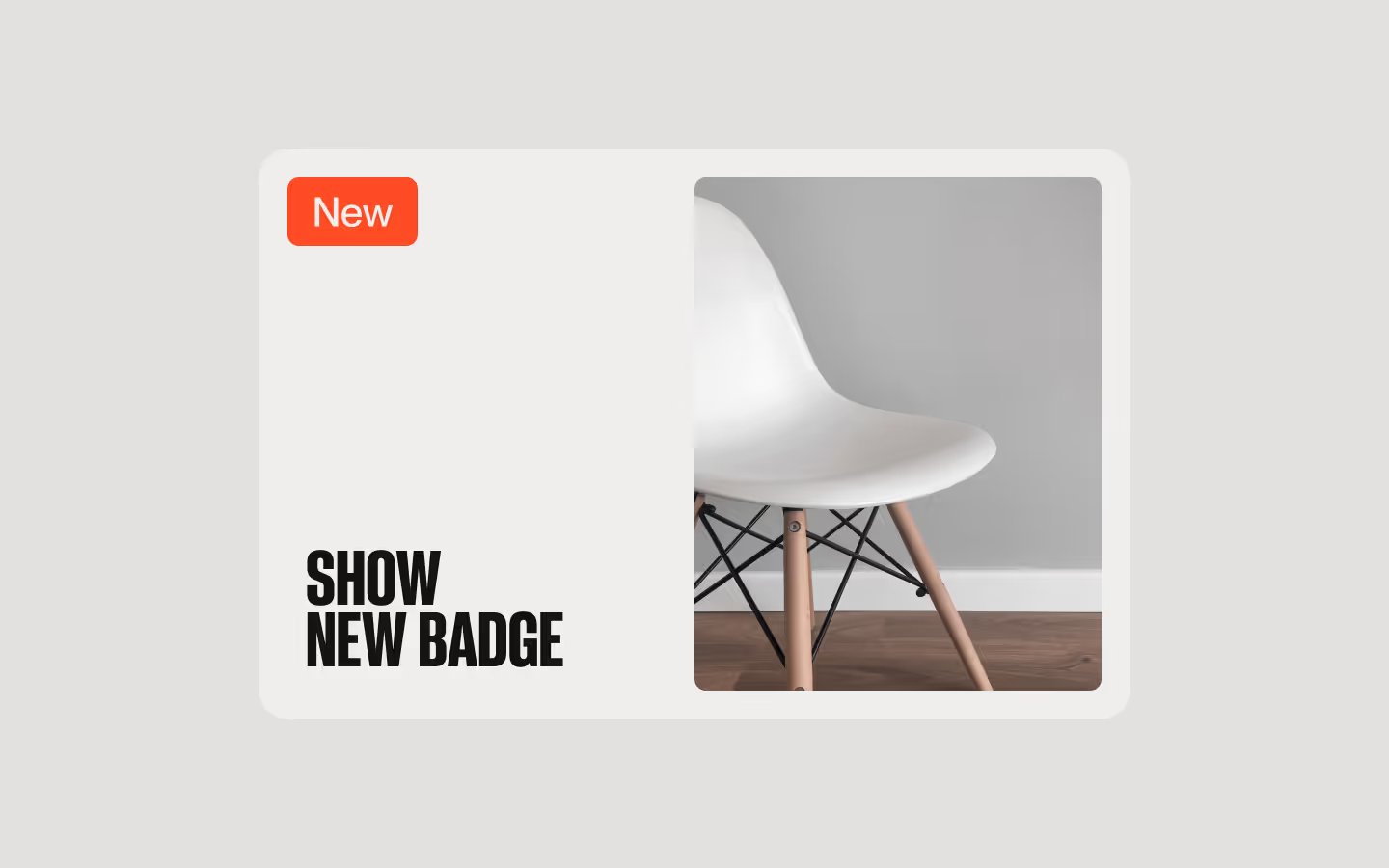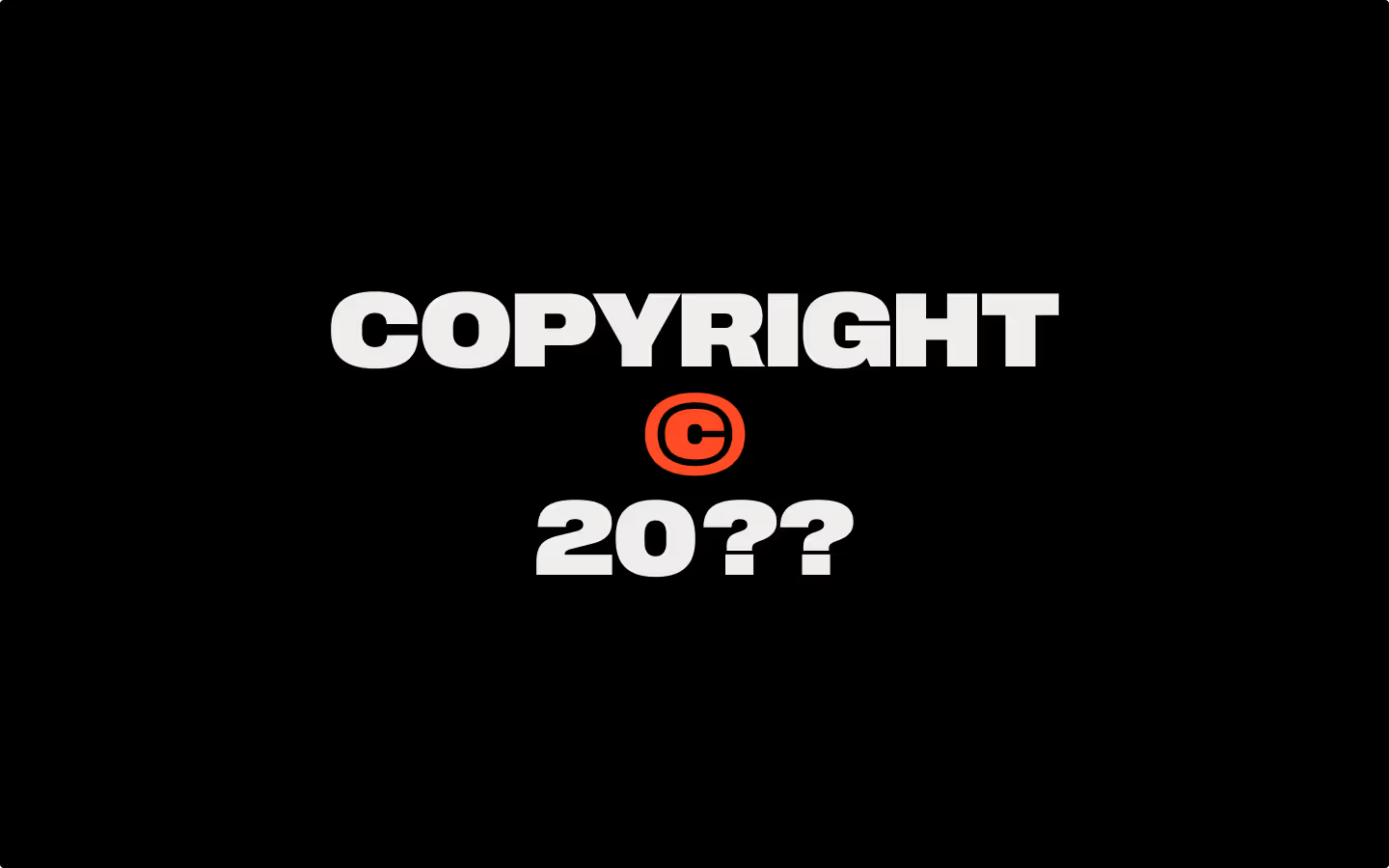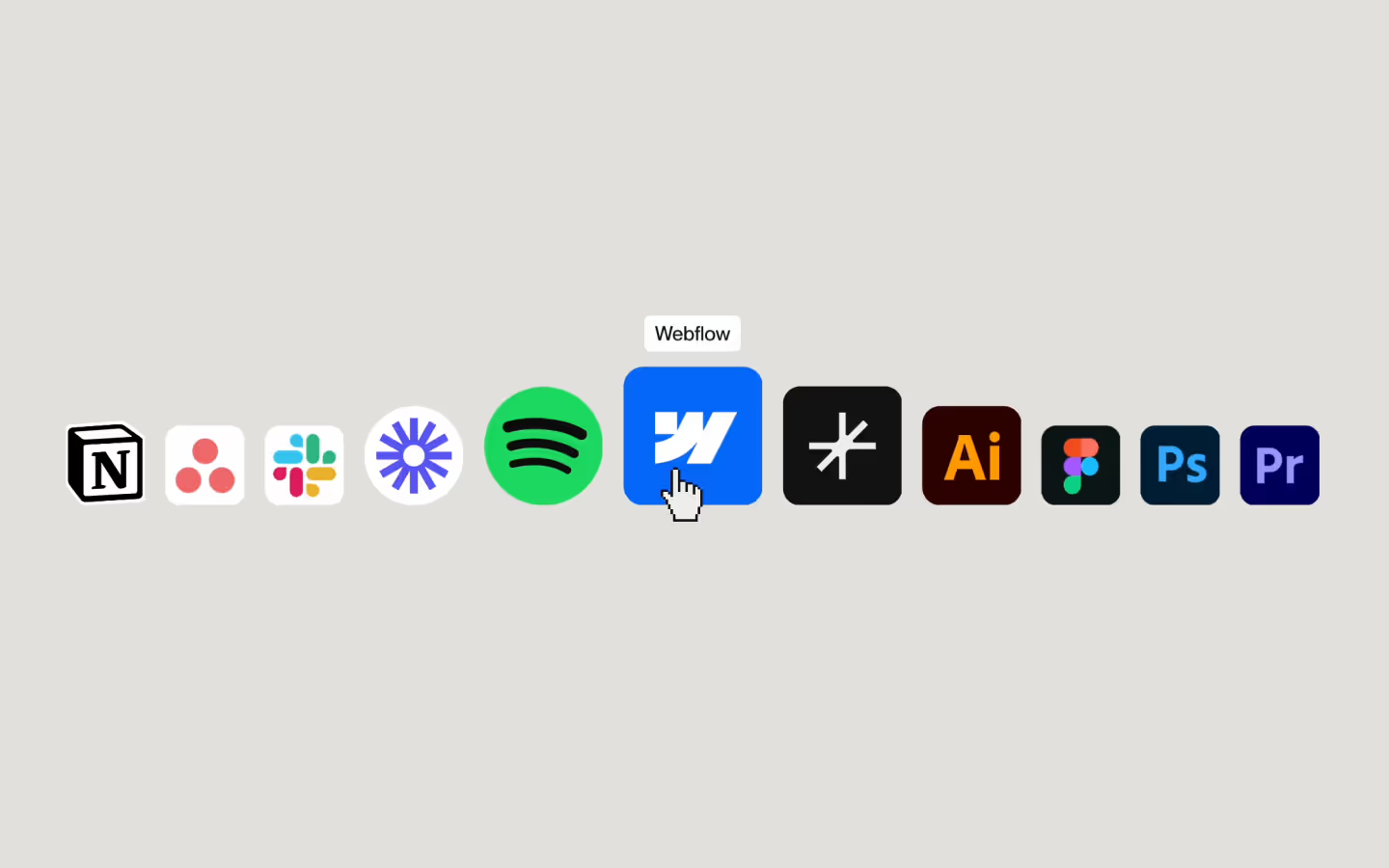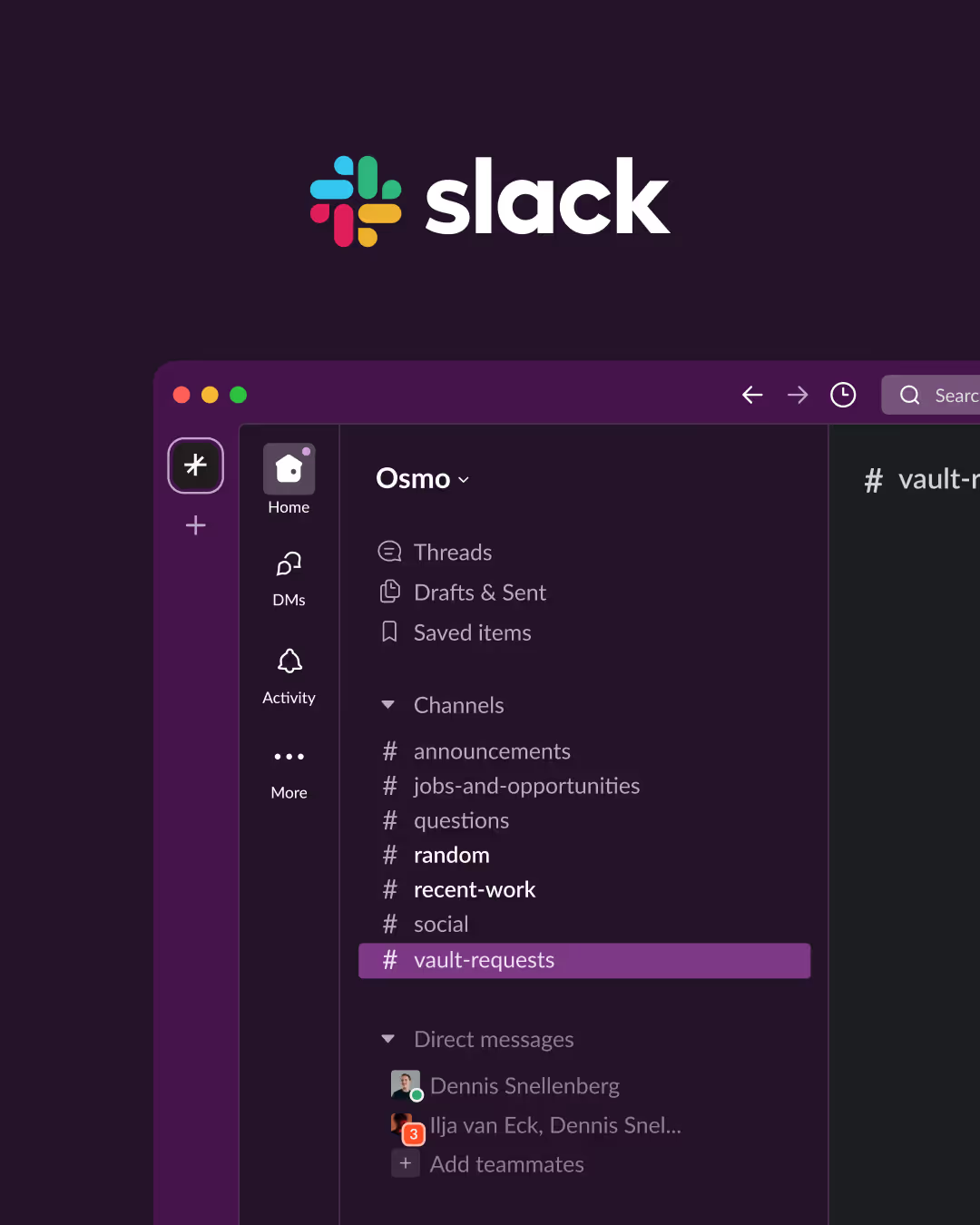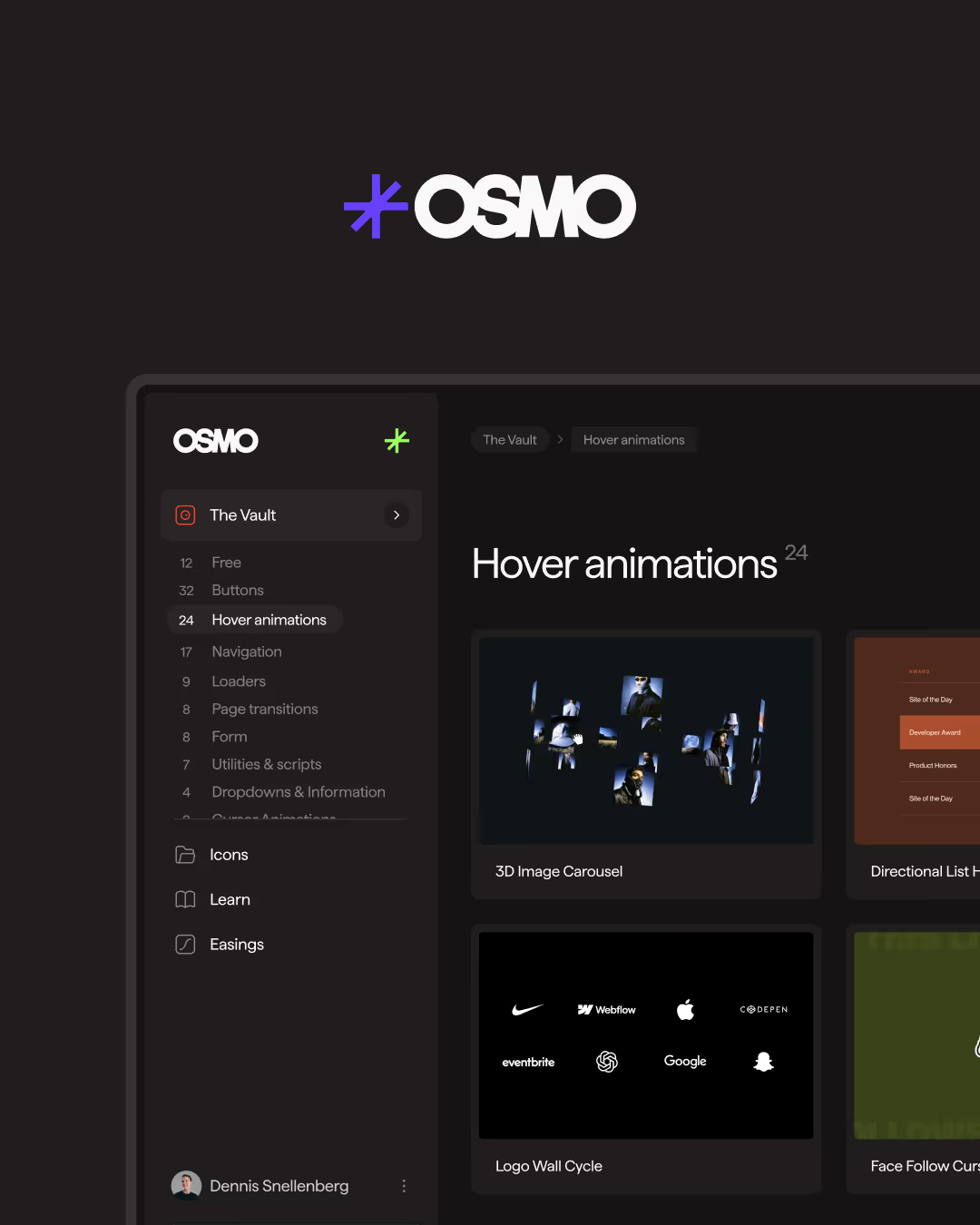Directional Button Hover
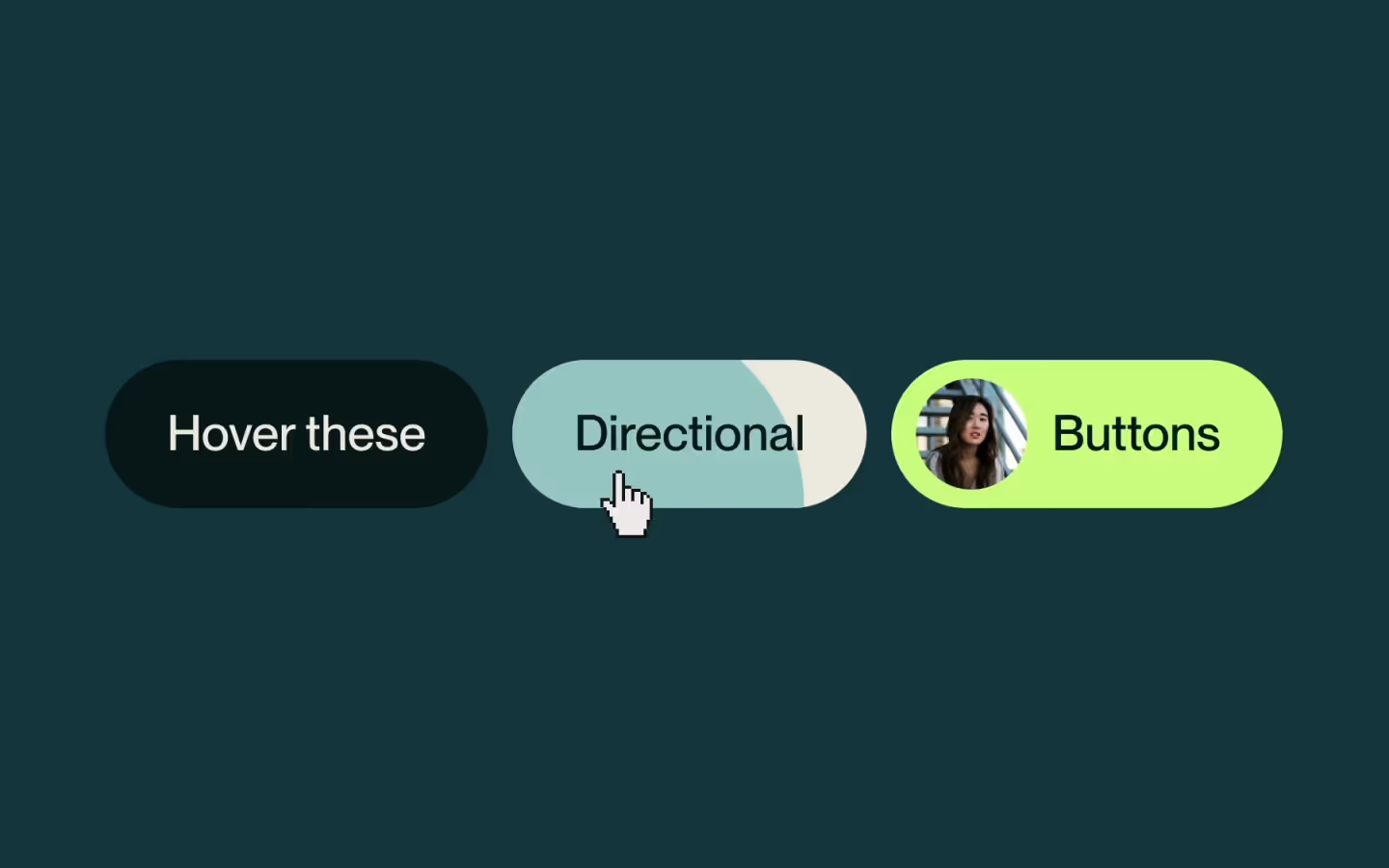
Documentation
Webflow
Code
Setup: External Scripts
External Scripts in Webflow
Make sure to always put the External Scripts before the Javascript step of the resource.
In this video you learn where to put these in your Webflow project? Or how to include a paid GSAP Club plugin in your project?
HTML
Step 1: Copy structure to Webflow
Copy structure to Webflow
In the video below we described how you can copy + paste the structure of this resource to your Webflow project.
Copy to Webflow
Webflow structure is not required for this resource.
Step 1: Add HTML
HTML
<div class="btn-wrap">
<a href="#" data-theme="dark" data-btn-hover="" class="btn w-inline-block">
<div class="btn__bg"></div>
<div class="btn__circle-wrap">
<div class="btn__circle">
<div class="before__100"></div>
</div>
</div>
<div class="btn__text">
<p class="btn-text-p">Hover these</p>
</div>
</a>
<a data-theme="light" data-btn-hover="" href="#" class="btn w-inline-block">
<div class="btn__bg"></div>
<div class="btn__circle-wrap">
<div class="btn__circle">
<div class="before__100"></div>
</div>
</div>
<div class="btn__text">
<p class="btn-text-p">Directional</p>
</div>
</a>
<a data-theme="primary" data-btn-hover="" href="#" class="btn w-inline-block">
<div class="btn__bg"></div>
<div class="btn__circle-wrap">
<div class="btn__circle">
<div class="before__100"></div>
</div>
</div>
<div class="btn__image"><img width="72" loading="eager" alt="Photo of Founder" src="" class="img__founder"></div>
<div class="btn__text">
<p class="btn-text-p">Buttons</p>
</div>
</a>
</div>HTML structure is not required for this resource.
Step 2: Add CSS
CSS
.btn {
cursor: pointer;
border-radius: 1em;
border-radius: calc(var(--btn-height) * .5);
grid-template-rows: auto auto;
grid-template-columns: 1fr 1fr;
grid-auto-columns: 1fr;
justify-content: center;
align-items: center;
height: 3em;
padding-left: 1.25em;
padding-right: 1.25em;
text-decoration: none;
display: flex;
position: relative;
}
.btn__text {
color: #efede3;
justify-content: flex-start;
align-items: center;
display: flex;
position: relative;
transition: color 0.7s cubic-bezier(0.625, 0.05, 0, 1);
}
.btn-text-p {
color: currentColor;
white-space: nowrap;
margin-bottom: 0;
padding-bottom: .05em;
font-family: PP Neue Montreal, Arial, sans-serif;
font-size: 1em;
font-weight: 500;
line-height: 1.2;
}
.btn__bg {
background-color: #08181b;
border-radius: 1.5em;
width: 100%;
height: 100%;
position: absolute;
top: 0;
left: 0;
}
.btn__image {
border-radius: 50%;
width: 2.25em;
height: 2.25em;
margin-left: -.75em;
margin-right: .5em;
position: relative;
overflow: hidden;
}
.img__founder {
object-fit: cover;
width: 100%;
height: 100%;
position: absolute;
top: 0;
left: 0;
}
.btn__circle-wrap {
border-radius: 1.5em;
width: 100%;
height: 100%;
position: absolute;
top: 0;
left: 0;
overflow: hidden;
}
.btn__circle {
pointer-events: none;
background-color: #d1fd88;
border-radius: 50%;
width: 100%;
display: block;
position: absolute;
top: 50%;
left: 50%;
transition: transform 0.7s cubic-bezier(0.625, 0.05, 0, 1), background-color 0.4s cubic-bezier(0.625, 0.05, 0, 1);
transform: translate(-50%, -50%) scale(0) rotate(0.001deg);
background-color: #D1FD88;
}
.before__100 {
padding-top: 100%;
display: block;
}
.btn .btn__text {
transition: color 0.7s cubic-bezier(0.625, 0.05, 0, 1);
}
.btn:hover .btn__circle {
transform: translate(-50%, -50%) scale(1) rotate(0.001deg);
}
/* Dark */
.btn[data-theme="dark"] .btn__circle {
background-color: #D1FD88;
}
.btn[data-theme="dark"]:hover .btn__text {
color: #031819;
}
/* Light */
.btn[data-theme="light"] .btn__bg {
background-color: #EFEDE3;
}
.btn[data-theme="light"] .btn__text {
color: #031819;
}
.btn[data-theme="light"] .btn__circle {
background-color: #9FCCC8;
}
/* Primary */
.btn[data-theme="primary"] .btn__bg {
background-color: #D1FD88;
}
.btn[data-theme="primary"] .btn__text {
color: #031819;
}
.btn[data-theme="primary"] .btn__circle {
background-color: #b8ec6f;
}Step 2: Add custom Javascript
Custom Javascript in Webflow
In this video, Ilja gives you some guidance about using JavaScript in Webflow:
Step 2: Add Javascript
Step 3: Add Javascript
Javascript
function initDirectionalButtonHover() {
// Button hover animation
document.querySelectorAll('[data-btn-hover]').forEach(button => {
button.addEventListener('mouseenter', handleHover);
button.addEventListener('mouseleave', handleHover);
});
function handleHover(event) {
const button = event.currentTarget;
const buttonRect = button.getBoundingClientRect();
// Get the button's dimensions and center
const buttonWidth = buttonRect.width;
const buttonHeight = buttonRect.height;
const buttonCenterX = buttonRect.left + buttonWidth / 2;
const buttonCenterY = buttonRect.top + buttonHeight / 2;
// Calculate mouse position
const mouseX = event.clientX;
const mouseY = event.clientY;
// Offset from the top-left corner in percentage
const offsetXFromLeft = ((mouseX - buttonRect.left) / buttonWidth) * 100;
const offsetYFromTop = ((mouseY - buttonRect.top) / buttonHeight) * 100;
// Offset from the center in percentage
let offsetXFromCenter = ((mouseX - buttonCenterX) / (buttonWidth / 2)) * 50;
// Convert to absolute values
offsetXFromCenter = Math.abs(offsetXFromCenter);
// Update position and size of .btn__circle
const circle = button.querySelector('.btn__circle');
if (circle) {
circle.style.left = `${offsetXFromLeft.toFixed(1)}%`;
circle.style.top = `${offsetYFromTop.toFixed(1)}%`;
circle.style.width = `${115 + offsetXFromCenter.toFixed(1) * 2}%`;
}
}
}
// Initialize Directional Button Hover
document.addEventListener('DOMContentLoaded', function() {
initDirectionalButtonHover();
});Step 3: Add custom CSS
Step 2: Add custom CSS
Custom CSS in Webflow
Curious about where to put custom CSS in Webflow? Ilja explains it in the below video:
CSS
.btn .btn__text {
transition: color 0.7s cubic-bezier(0.625, 0.05, 0, 1);
}
.btn .btn__circle {
transition: transform 0.7s cubic-bezier(0.625, 0.05, 0, 1), background-color 0.4s cubic-bezier(0.625, 0.05, 0, 1);
transform: translate(-50%, -50%) scale(0) rotate(0.001deg);
background-color: #D1FD88;
}
.btn:hover .btn__circle {
transform: translate(-50%, -50%) scale(1) rotate(0.001deg);
}
/* Dark */
.btn[data-theme="dark"] .btn__circle {
background-color: #D1FD88;
}
.btn[data-theme="dark"]:hover .btn__text {
color: #031819;
}
/* Light */
.btn[data-theme="light"] .btn__bg {
background-color: #EFEDE3
}
.btn[data-theme="light"] .btn__text {
color: #031819;
}
.btn[data-theme="light"] .btn__circle {
background-color: #9FCCC8;
}
/* Primary */
.btn[data-theme="primary"] .btn__bg {
background-color: #D1FD88;
}
.btn[data-theme="primary"] .btn__text {
color: #031819;
}
.btn[data-theme="primary"] .btn__circle {
background-color: #b8ec6f;
}Resource details
Last updated
November 2, 2025
Category
Buttons
Need help?
Join Slack